The key to making histograms in Excel is preparing data, inserting charts, and adjusting interval settings. First, make sure that the data is a column of clean numerical data without mixing other information; then click "Insert" to select the histogram type to generate a chart; then adjust the bin by right-clicking the axis format, you can choose to divide the intervals automatically, by width or by quantity, or customize the boundary values; finally pay attention to the details of the chart such as title, axis label, color, etc. to improve readability. The whole process is simple but attention should be paid to the details to ensure the chart is clear and accurate.

It is not difficult to make a histogram in Excel. The key is to know how to prepare data, how to select charts, and don’t make mistakes in settings. Excel provides ready-made tools, you don’t have to calculate intervals one by one by one. As long as you operate it properly, you can do it in a few strokes.

Data preparation is the first step
Before making a histogram, make sure your data is sorted out. Generally speaking, you need a column of numerical data, such as continuous data such as sales, grades, and height.
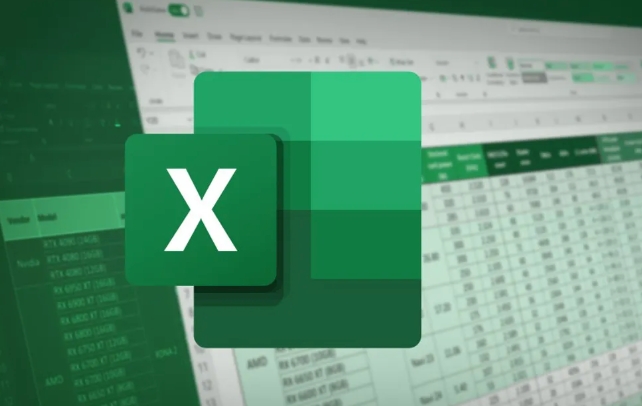
- The data should be clean : there is no null or non-numeric content, otherwise the chart may go wrong.
- It is recommended to put a single column : do not mix other irrelevant information, so as to facilitate subsequent selection and processing.
- There is no need to group in advance : Excel will automatically help you count the frequency by interval, unless you have specific interval division requirements.
The method of inserting a histogram is simple
Since Excel 2016, histograms have become one of the built-in chart types, and the operation paths are very intuitive:
- Select your data column
- Click "Insert" on the menu bar
- Find "Histogram" in the "Chart" area and click Insert
At this time you will see a histogram of default grouping. If this result does not meet expectations, you can continue to adjust the settings.

Adjust interval settings to make the chart clearer
The default interval division may not be appropriate. At this time, you can manually modify the bin (interval) settings:
- Right-click on the horizontal axis → select "Set the axis format"
- In the right panel, you can choose:
- Automatic: Let Excel decide the range
- By width: Set the span of each interval (for example, every 10 is divided into one interval)
- By quantity: specify several intervals
If you have your own interval boundary value, you can also create a new bin data column and specify it in the chart settings.
For example: If you want to divide the scores into 0-60, 60-70, 70-80, 80-90, 90-100, you can write these boundaries in a column, and then check "Overflow" and "Unflow" in "Set Data Series Format" to control extreme values.
Tips: Don't ignore chart details
Although the picture is out, it sometimes looks weird, maybe it is because these places are not paid attention to:
- Is the horizontal axis label too dense? You can adjust the interval width appropriately, or delete some extremely small bins.
- The chart title and axis name are not written? Double-click the corresponding position to edit it, and adding instructions will make it easier for others to understand.
- Too monotonous? Right-clicking the post can change the fill color or border to improve readability.
Basically these are the steps. The whole process is not complicated, but some settings are easy to ignore, especially the way bin is divided, which will affect the final effect.
The above is the detailed content of how to create a histogram in excel. For more information, please follow other related articles on the PHP Chinese website!

Hot AI Tools

Undress AI Tool
Undress images for free

Undresser.AI Undress
AI-powered app for creating realistic nude photos

AI Clothes Remover
Online AI tool for removing clothes from photos.

Clothoff.io
AI clothes remover

Video Face Swap
Swap faces in any video effortlessly with our completely free AI face swap tool!

Hot Article

Hot Tools

Notepad++7.3.1
Easy-to-use and free code editor

SublimeText3 Chinese version
Chinese version, very easy to use

Zend Studio 13.0.1
Powerful PHP integrated development environment

Dreamweaver CS6
Visual web development tools

SublimeText3 Mac version
God-level code editing software (SublimeText3)
 how to group by month in excel pivot table
Jul 11, 2025 am 01:01 AM
how to group by month in excel pivot table
Jul 11, 2025 am 01:01 AM
Grouping by month in Excel Pivot Table requires you to make sure that the date is formatted correctly, then insert the Pivot Table and add the date field, and finally right-click the group to select "Month" aggregation. If you encounter problems, check whether it is a standard date format and the data range are reasonable, and adjust the number format to correctly display the month.
 How to Fix AutoSave in Microsoft 365
Jul 07, 2025 pm 12:31 PM
How to Fix AutoSave in Microsoft 365
Jul 07, 2025 pm 12:31 PM
Quick Links Check the File's AutoSave Status
 how to repeat header rows on every page when printing excel
Jul 09, 2025 am 02:24 AM
how to repeat header rows on every page when printing excel
Jul 09, 2025 am 02:24 AM
To set up the repeating headers per page when Excel prints, use the "Top Title Row" feature. Specific steps: 1. Open the Excel file and click the "Page Layout" tab; 2. Click the "Print Title" button; 3. Select "Top Title Line" in the pop-up window and select the line to be repeated (such as line 1); 4. Click "OK" to complete the settings. Notes include: only visible effects when printing preview or actual printing, avoid selecting too many title lines to affect the display of the text, different worksheets need to be set separately, ExcelOnline does not support this function, requires local version, Mac version operation is similar, but the interface is slightly different.
 How to change Outlook to dark theme (mode) and turn it off
Jul 12, 2025 am 09:30 AM
How to change Outlook to dark theme (mode) and turn it off
Jul 12, 2025 am 09:30 AM
The tutorial shows how to toggle light and dark mode in different Outlook applications, and how to keep a white reading pane in black theme. If you frequently work with your email late at night, Outlook dark mode can reduce eye strain and
 How to Screenshot on Windows PCs: Windows 10 and 11
Jul 23, 2025 am 09:24 AM
How to Screenshot on Windows PCs: Windows 10 and 11
Jul 23, 2025 am 09:24 AM
It's common to want to take a screenshot on a PC. If you're not using a third-party tool, you can do it manually. The most obvious way is to Hit the Prt Sc button/or Print Scrn button (print screen key), which will grab the entire PC screen. You do
 Where are Teams meeting recordings saved?
Jul 09, 2025 am 01:53 AM
Where are Teams meeting recordings saved?
Jul 09, 2025 am 01:53 AM
MicrosoftTeamsrecordingsarestoredinthecloud,typicallyinOneDriveorSharePoint.1.Recordingsusuallysavetotheinitiator’sOneDriveina“Recordings”folderunder“Content.”2.Forlargermeetingsorwebinars,filesmaygototheorganizer’sOneDriveoraSharePointsitelinkedtoaT
 how to find the second largest value in excel
Jul 08, 2025 am 01:09 AM
how to find the second largest value in excel
Jul 08, 2025 am 01:09 AM
Finding the second largest value in Excel can be implemented by LARGE function. The formula is =LARGE(range,2), where range is the data area; if the maximum value appears repeatedly and all maximum values ??need to be excluded and the second maximum value is found, you can use the array formula =MAX(IF(rangeMAX(range),range)), and the old version of Excel needs to be executed by Ctrl Shift Enter; for users who are not familiar with formulas, you can also manually search by sorting the data in descending order and viewing the second cell, but this method will change the order of the original data. It is recommended to copy the data first and then operate.
 how to get data from web in excel
Jul 11, 2025 am 01:02 AM
how to get data from web in excel
Jul 11, 2025 am 01:02 AM
TopulldatafromthewebintoExcelwithoutcoding,usePowerQueryforstructuredHTMLtablesbyenteringtheURLunderData>GetData>FromWebandselectingthedesiredtable;thismethodworksbestforstaticcontent.IfthesiteoffersXMLorJSONfeeds,importthemviaPowerQuerybyenter






