The storage location of Microsoft Teams files depends on the usage scenario: 1. Private chat files are stored in OneDrive, located in the "Microsoft Teams Chat Files" folder, and counted into personal storage quotas; 2. Channel files are stored in the SharePoint site document library of the corresponding Team, supporting collaborative editing by multiple people; 3. Storage restrictions are determined by the organization's Microsoft 365 license type, OneDrive is allocated by users, and SharePoint is an organization's shared pool, both of which need to pay attention to quota management.

When you upload files in Microsoft Teams, they don't just live inside the app itself — they're actually stored in connected services like OneDrive and SharePoint. This setup helps keep things organized and makes file management easier across Microsoft 365 apps.
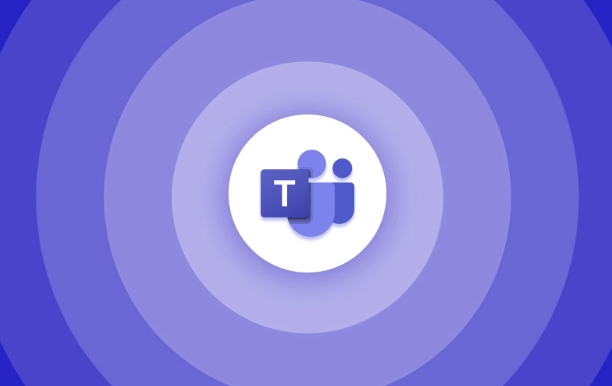
Files in Chats Are Stored in OneDrive
If you send a file directly to someone in a private chat, that file gets saved in your OneDrive account. Specifically, it goes into a folder called “Microsoft Teams Chat Files.” This folder is shared with anyone you send the file to, so they can access it too.
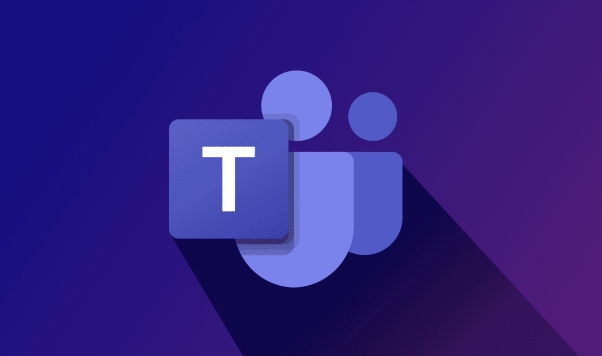
- You can find these files by going to your OneDrive website or desktop app.
- These files count towards your OneDrive storage limit.
- If you delete the file from the chat, it also gets removed from OneDrive (and vice versa).
This is useful to know if you're trying to clean up space or recover something later.
Files Shared in Channels Go to SharePoint
When you upload a file in a Team channel , it's actually stored in the associated SharePoint site for that Team. Each Team has its own SharePoint site collection, and each channel has a document library within that site.
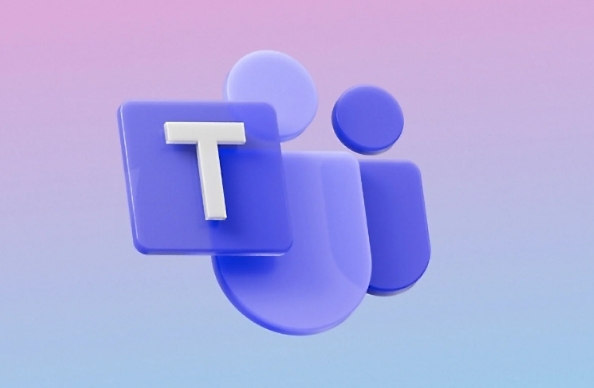
So, for example:
- If you upload a PowerPoint to a "Marketing" channel, it's stored in the Marketing channel's document library in SharePoint.
- Anyone with access to that channel can view and edit the file through either Teams or SharePoint.
You can go directly to the SharePoint site by clicking the “Files” tab in any channel — this shows the full document library with extra tools like sorting, filtering, and version history.
File Storage Limits Depend on Your License
How much you can store depends on the type of Microsoft 365 license your organization has:
- OneDrive storage: Each user typically gets a certain amount — often 1 TB or more for business licenses.
- SharePoint storage: The entire organization shares a pool of storage, which can scale up if needed.
If you hit your limit, you might need to archive old files or ask your admin for more space.
Basically, where your files end up in Teams depends on how you use them: one-on-one chats use OneDrive, team channels use SharePoint, and both tie back into your organization's overall Microsoft 365 storage plan.
The above is the detailed content of Where are files stored in Microsoft Teams?. For more information, please follow other related articles on the PHP Chinese website!

Hot AI Tools

Undress AI Tool
Undress images for free

Undresser.AI Undress
AI-powered app for creating realistic nude photos

AI Clothes Remover
Online AI tool for removing clothes from photos.

Clothoff.io
AI clothes remover

Video Face Swap
Swap faces in any video effortlessly with our completely free AI face swap tool!

Hot Article

Hot Tools

Notepad++7.3.1
Easy-to-use and free code editor

SublimeText3 Chinese version
Chinese version, very easy to use

Zend Studio 13.0.1
Powerful PHP integrated development environment

Dreamweaver CS6
Visual web development tools

SublimeText3 Mac version
God-level code editing software (SublimeText3)
 how to group by month in excel pivot table
Jul 11, 2025 am 01:01 AM
how to group by month in excel pivot table
Jul 11, 2025 am 01:01 AM
Grouping by month in Excel Pivot Table requires you to make sure that the date is formatted correctly, then insert the Pivot Table and add the date field, and finally right-click the group to select "Month" aggregation. If you encounter problems, check whether it is a standard date format and the data range are reasonable, and adjust the number format to correctly display the month.
 How to Fix AutoSave in Microsoft 365
Jul 07, 2025 pm 12:31 PM
How to Fix AutoSave in Microsoft 365
Jul 07, 2025 pm 12:31 PM
Quick Links Check the File's AutoSave Status
 How to change Outlook to dark theme (mode) and turn it off
Jul 12, 2025 am 09:30 AM
How to change Outlook to dark theme (mode) and turn it off
Jul 12, 2025 am 09:30 AM
The tutorial shows how to toggle light and dark mode in different Outlook applications, and how to keep a white reading pane in black theme. If you frequently work with your email late at night, Outlook dark mode can reduce eye strain and
 how to repeat header rows on every page when printing excel
Jul 09, 2025 am 02:24 AM
how to repeat header rows on every page when printing excel
Jul 09, 2025 am 02:24 AM
To set up the repeating headers per page when Excel prints, use the "Top Title Row" feature. Specific steps: 1. Open the Excel file and click the "Page Layout" tab; 2. Click the "Print Title" button; 3. Select "Top Title Line" in the pop-up window and select the line to be repeated (such as line 1); 4. Click "OK" to complete the settings. Notes include: only visible effects when printing preview or actual printing, avoid selecting too many title lines to affect the display of the text, different worksheets need to be set separately, ExcelOnline does not support this function, requires local version, Mac version operation is similar, but the interface is slightly different.
 How to Screenshot on Windows PCs: Windows 10 and 11
Jul 23, 2025 am 09:24 AM
How to Screenshot on Windows PCs: Windows 10 and 11
Jul 23, 2025 am 09:24 AM
It's common to want to take a screenshot on a PC. If you're not using a third-party tool, you can do it manually. The most obvious way is to Hit the Prt Sc button/or Print Scrn button (print screen key), which will grab the entire PC screen. You do
 Where are Teams meeting recordings saved?
Jul 09, 2025 am 01:53 AM
Where are Teams meeting recordings saved?
Jul 09, 2025 am 01:53 AM
MicrosoftTeamsrecordingsarestoredinthecloud,typicallyinOneDriveorSharePoint.1.Recordingsusuallysavetotheinitiator’sOneDriveina“Recordings”folderunder“Content.”2.Forlargermeetingsorwebinars,filesmaygototheorganizer’sOneDriveoraSharePointsitelinkedtoaT
 how to find the second largest value in excel
Jul 08, 2025 am 01:09 AM
how to find the second largest value in excel
Jul 08, 2025 am 01:09 AM
Finding the second largest value in Excel can be implemented by LARGE function. The formula is =LARGE(range,2), where range is the data area; if the maximum value appears repeatedly and all maximum values ??need to be excluded and the second maximum value is found, you can use the array formula =MAX(IF(rangeMAX(range),range)), and the old version of Excel needs to be executed by Ctrl Shift Enter; for users who are not familiar with formulas, you can also manually search by sorting the data in descending order and viewing the second cell, but this method will change the order of the original data. It is recommended to copy the data first and then operate.
 how to get data from web in excel
Jul 11, 2025 am 01:02 AM
how to get data from web in excel
Jul 11, 2025 am 01:02 AM
TopulldatafromthewebintoExcelwithoutcoding,usePowerQueryforstructuredHTMLtablesbyenteringtheURLunderData>GetData>FromWebandselectingthedesiredtable;thismethodworksbestforstaticcontent.IfthesiteoffersXMLorJSONfeeds,importthemviaPowerQuerybyenter






