There are four main methods to calculate quartiles in Excel, namely: 1. Use the QUARTILE function, which is suitable for basic requirements. The syntax is =QUARTILE(array, quart), where quart can take 0 to 4 to represent the minimum value, Q1, median, Q3 and maximum value; 2. Differentiate between QUARTILE.INC and QUARTILE.EXC. The former contains both ends of the data range, and the latter excludes both ends. It is recommended to use the .INC version generally; 3. Use the PERCENTILE series functions, such as =PERCENTILE.INC(array, k) to solve any percentile. k is a value between 0 and 1, for example, 0.25 represents Q1; 4. Notes include ensuring that the data is numerical type, avoiding errors caused by too little data, and differences in the results caused by different function interpolation methods. It is recommended to use a method in a unified manner to maintain consistency.

Calculating quartiles in Excel is actually quite straightforward, just use the right function to do it. The core is to use functions like QUARTILE or PERCENTILE to process data scope. The key is to understand the differences between different functions and version differences.
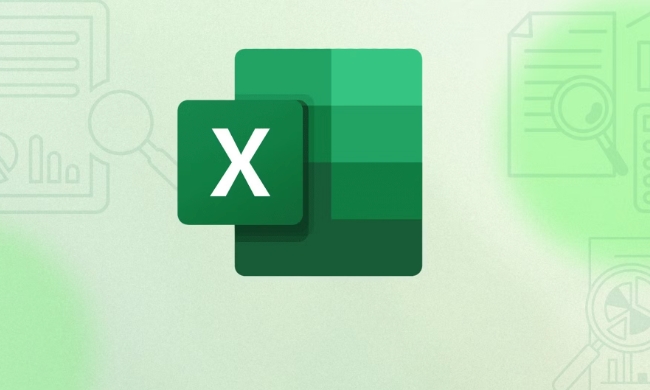
1. Use the QUARTILE function (suitable for basic needs)
This is the most commonly used quartile calculation method, suitable for early Excel versions and Excel 2016 and newer versions (although the old version is QUARTILE , QUARTILE.INC is recommended for the new version).

Basic syntax:
=QUARTILE(array, quart)
-
arrayis your data area, such as A1:A10. -
quartmeans which quartile you want to find:- 0 = minimum value
- 1 = First quartile Q1
- 2 = Median Q2
- 3 = 3rd quartile Q3
- 4 = Maximum value
For example:
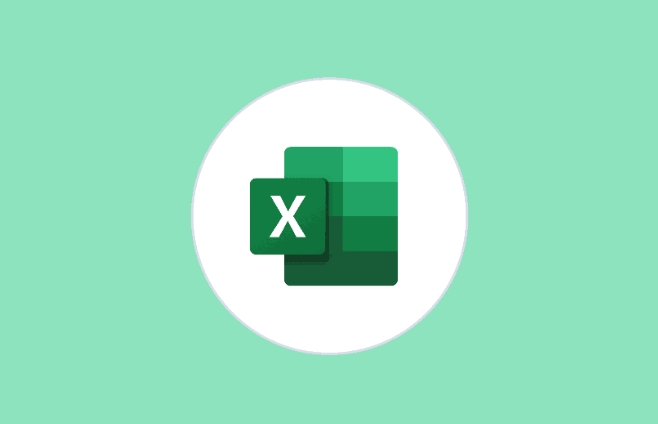
If your data is A1:A10, you want to calculate Q1:
=QUARTILE(A1:A10, 1)
2. The difference between using QUARTILE.INC and QUARTILE.EXC
In the new version of Excel, QUARTILE has actually been split into two functions: QUARTILE.INC and QUARTILE.EXC .
- QUARTILE.INC contains the entire data range (inclusive), supporting any percentage position from the smallest to the maximum.
- QUARTILE.EXC excludes both end extreme values ??and can only be used for positions between 0 and 1 that do not include endpoints.
If you are not sure which one to use, it is generally recommended to use the
.INCversion, which is more compatible with old data and is more commonly used.
3. The PERCENTILE function can also implement quartiles
If you are used to using percentiles to see the problem, you can also use PERCENTILE series of functions:
=PERCENTILE.INC(array, k)
-
kis a value between 0 and 1, for example, 0.25 is Q1, and 0.75 is Q3.
For example:
=PERCENTILE.INC(A1:A10, 0.25) // Get Q1
This method is more flexible and suitable for situations where non-standard quantiles are needed, such as finding the 90th percentile.
4. Precautions and FAQs
- The data must be of a numeric type and cannot contain null values ??or text, otherwise an error will be reported.
- If the amount of data is too small (for example, only 1 to 2 values), some methods may return incorrect or inaccurate results.
- The interpolation methods used by different functions are slightly different, and the results may vary slightly, but the overall trend is consistent.
If you are just doing regular analysis, just choose a stable method to use it uniformly, and there is no need to switch frequently.
Basically, that's not complicated to operate, but the details are easy to ignore, especially the difference between function versions.
The above is the detailed content of how to calculate quartile in excel. For more information, please follow other related articles on the PHP Chinese website!

Hot AI Tools

Undress AI Tool
Undress images for free

Undresser.AI Undress
AI-powered app for creating realistic nude photos

AI Clothes Remover
Online AI tool for removing clothes from photos.

Clothoff.io
AI clothes remover

Video Face Swap
Swap faces in any video effortlessly with our completely free AI face swap tool!

Hot Article

Hot Tools

Notepad++7.3.1
Easy-to-use and free code editor

SublimeText3 Chinese version
Chinese version, very easy to use

Zend Studio 13.0.1
Powerful PHP integrated development environment

Dreamweaver CS6
Visual web development tools

SublimeText3 Mac version
God-level code editing software (SublimeText3)
 how to group by month in excel pivot table
Jul 11, 2025 am 01:01 AM
how to group by month in excel pivot table
Jul 11, 2025 am 01:01 AM
Grouping by month in Excel Pivot Table requires you to make sure that the date is formatted correctly, then insert the Pivot Table and add the date field, and finally right-click the group to select "Month" aggregation. If you encounter problems, check whether it is a standard date format and the data range are reasonable, and adjust the number format to correctly display the month.
 How to Fix AutoSave in Microsoft 365
Jul 07, 2025 pm 12:31 PM
How to Fix AutoSave in Microsoft 365
Jul 07, 2025 pm 12:31 PM
Quick Links Check the File's AutoSave Status
 how to repeat header rows on every page when printing excel
Jul 09, 2025 am 02:24 AM
how to repeat header rows on every page when printing excel
Jul 09, 2025 am 02:24 AM
To set up the repeating headers per page when Excel prints, use the "Top Title Row" feature. Specific steps: 1. Open the Excel file and click the "Page Layout" tab; 2. Click the "Print Title" button; 3. Select "Top Title Line" in the pop-up window and select the line to be repeated (such as line 1); 4. Click "OK" to complete the settings. Notes include: only visible effects when printing preview or actual printing, avoid selecting too many title lines to affect the display of the text, different worksheets need to be set separately, ExcelOnline does not support this function, requires local version, Mac version operation is similar, but the interface is slightly different.
 How to change Outlook to dark theme (mode) and turn it off
Jul 12, 2025 am 09:30 AM
How to change Outlook to dark theme (mode) and turn it off
Jul 12, 2025 am 09:30 AM
The tutorial shows how to toggle light and dark mode in different Outlook applications, and how to keep a white reading pane in black theme. If you frequently work with your email late at night, Outlook dark mode can reduce eye strain and
 How to Screenshot on Windows PCs: Windows 10 and 11
Jul 23, 2025 am 09:24 AM
How to Screenshot on Windows PCs: Windows 10 and 11
Jul 23, 2025 am 09:24 AM
It's common to want to take a screenshot on a PC. If you're not using a third-party tool, you can do it manually. The most obvious way is to Hit the Prt Sc button/or Print Scrn button (print screen key), which will grab the entire PC screen. You do
 Where are Teams meeting recordings saved?
Jul 09, 2025 am 01:53 AM
Where are Teams meeting recordings saved?
Jul 09, 2025 am 01:53 AM
MicrosoftTeamsrecordingsarestoredinthecloud,typicallyinOneDriveorSharePoint.1.Recordingsusuallysavetotheinitiator’sOneDriveina“Recordings”folderunder“Content.”2.Forlargermeetingsorwebinars,filesmaygototheorganizer’sOneDriveoraSharePointsitelinkedtoaT
 how to find the second largest value in excel
Jul 08, 2025 am 01:09 AM
how to find the second largest value in excel
Jul 08, 2025 am 01:09 AM
Finding the second largest value in Excel can be implemented by LARGE function. The formula is =LARGE(range,2), where range is the data area; if the maximum value appears repeatedly and all maximum values ??need to be excluded and the second maximum value is found, you can use the array formula =MAX(IF(rangeMAX(range),range)), and the old version of Excel needs to be executed by Ctrl Shift Enter; for users who are not familiar with formulas, you can also manually search by sorting the data in descending order and viewing the second cell, but this method will change the order of the original data. It is recommended to copy the data first and then operate.
 how to get data from web in excel
Jul 11, 2025 am 01:02 AM
how to get data from web in excel
Jul 11, 2025 am 01:02 AM
TopulldatafromthewebintoExcelwithoutcoding,usePowerQueryforstructuredHTMLtablesbyenteringtheURLunderData>GetData>FromWebandselectingthedesiredtable;thismethodworksbestforstaticcontent.IfthesiteoffersXMLorJSONfeeds,importthemviaPowerQuerybyenter






