To open Word's Developer Tools, first go to Custom Ribbon in "Options" and check "Developer Tools", and the tab will appear in the top menu bar. The specific steps are: Open the document → click "File" → "Options" → "Customize Ribbon" → check "Developer Tools" → click "OK". Developer tools can be used to insert controls, use macros, manage add-ins, and process XML data. If this tab is not displayed, check the check status, document format, whether to use simplified version of Word or try restarting and resetting settings.

If you want to use macros, plug-ins or more advanced functions in Word, the first step is to call out the "developer tools". This function is hidden by default, but it is not difficult to operate. Let’s teach you how to do it step by step.

How to open the Developer tab in Word
To display "Developer Tools", you must first enter the option settings interface of Word:
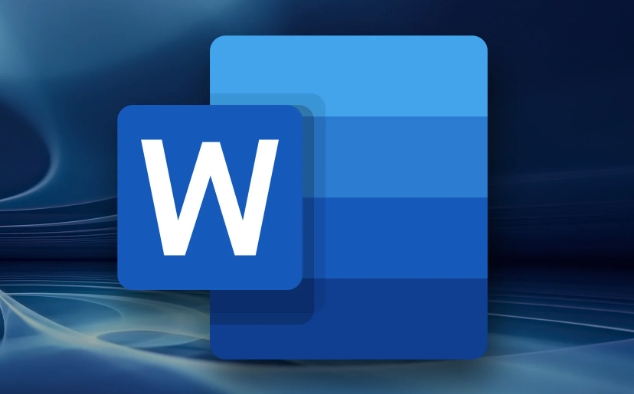
- Open any Word document
- Click the File menu in the upper left corner → select "Options"
- In the pop-up window, click "Customize Ribbon" on the left
- Check the "Developer Tools" option in the command list on the left
- Then click "OK"
After completing the above steps, the Developer tab will appear in the top menu bar.
What is the use of the Developer Tab?
After turning on, you will see several key functions:
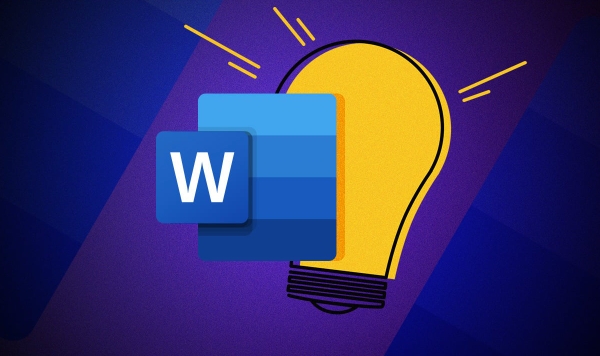
- Insert control : You can add form elements such as text boxes, check boxes, drop-down menus, etc.
- Use Macro : Run or record macros to automate repetitive tasks
- Administrative Add-ins : Install and manage third-party plug-ins
- XML-related functions : Processing document structure data (suitable for advanced users)
These functions will be very practical if you often do templates, auto-filling, or batch processing of documents.
What if the "developer tools" cannot be found?
Sometimes you can't see the tabs according to the above method. There may be several situations:
- Check whether the check is correct: Go back to "Custom Ribbon" to confirm that "Developer Tools" is indeed selected
- Document format issue: Some older versions of documents (such as .dot or .rtf) may not display this tab
- Use a simplified version of Word: For example, Word on the web (Office Online) does not support all functions
- Word Settings Conflict: Restart Word or reset settings try
If it doesn't work, you can try to fix the Office installation, or change the computer to test it.
Basically that's it. The whole process is not complicated, but many people don’t know where to start for the first time. In fact, just find the switch of the “custom functional area”.
The above is the detailed content of how to add developer tab in Word. For more information, please follow other related articles on the PHP Chinese website!

Hot AI Tools

Undress AI Tool
Undress images for free

Undresser.AI Undress
AI-powered app for creating realistic nude photos

AI Clothes Remover
Online AI tool for removing clothes from photos.

Clothoff.io
AI clothes remover

Video Face Swap
Swap faces in any video effortlessly with our completely free AI face swap tool!

Hot Article

Hot Tools

Notepad++7.3.1
Easy-to-use and free code editor

SublimeText3 Chinese version
Chinese version, very easy to use

Zend Studio 13.0.1
Powerful PHP integrated development environment

Dreamweaver CS6
Visual web development tools

SublimeText3 Mac version
God-level code editing software (SublimeText3)
 how to group by month in excel pivot table
Jul 11, 2025 am 01:01 AM
how to group by month in excel pivot table
Jul 11, 2025 am 01:01 AM
Grouping by month in Excel Pivot Table requires you to make sure that the date is formatted correctly, then insert the Pivot Table and add the date field, and finally right-click the group to select "Month" aggregation. If you encounter problems, check whether it is a standard date format and the data range are reasonable, and adjust the number format to correctly display the month.
 How to Fix AutoSave in Microsoft 365
Jul 07, 2025 pm 12:31 PM
How to Fix AutoSave in Microsoft 365
Jul 07, 2025 pm 12:31 PM
Quick Links Check the File's AutoSave Status
 How to change Outlook to dark theme (mode) and turn it off
Jul 12, 2025 am 09:30 AM
How to change Outlook to dark theme (mode) and turn it off
Jul 12, 2025 am 09:30 AM
The tutorial shows how to toggle light and dark mode in different Outlook applications, and how to keep a white reading pane in black theme. If you frequently work with your email late at night, Outlook dark mode can reduce eye strain and
 how to repeat header rows on every page when printing excel
Jul 09, 2025 am 02:24 AM
how to repeat header rows on every page when printing excel
Jul 09, 2025 am 02:24 AM
To set up the repeating headers per page when Excel prints, use the "Top Title Row" feature. Specific steps: 1. Open the Excel file and click the "Page Layout" tab; 2. Click the "Print Title" button; 3. Select "Top Title Line" in the pop-up window and select the line to be repeated (such as line 1); 4. Click "OK" to complete the settings. Notes include: only visible effects when printing preview or actual printing, avoid selecting too many title lines to affect the display of the text, different worksheets need to be set separately, ExcelOnline does not support this function, requires local version, Mac version operation is similar, but the interface is slightly different.
 How to Screenshot on Windows PCs: Windows 10 and 11
Jul 23, 2025 am 09:24 AM
How to Screenshot on Windows PCs: Windows 10 and 11
Jul 23, 2025 am 09:24 AM
It's common to want to take a screenshot on a PC. If you're not using a third-party tool, you can do it manually. The most obvious way is to Hit the Prt Sc button/or Print Scrn button (print screen key), which will grab the entire PC screen. You do
 Where are Teams meeting recordings saved?
Jul 09, 2025 am 01:53 AM
Where are Teams meeting recordings saved?
Jul 09, 2025 am 01:53 AM
MicrosoftTeamsrecordingsarestoredinthecloud,typicallyinOneDriveorSharePoint.1.Recordingsusuallysavetotheinitiator’sOneDriveina“Recordings”folderunder“Content.”2.Forlargermeetingsorwebinars,filesmaygototheorganizer’sOneDriveoraSharePointsitelinkedtoaT
 how to find the second largest value in excel
Jul 08, 2025 am 01:09 AM
how to find the second largest value in excel
Jul 08, 2025 am 01:09 AM
Finding the second largest value in Excel can be implemented by LARGE function. The formula is =LARGE(range,2), where range is the data area; if the maximum value appears repeatedly and all maximum values ??need to be excluded and the second maximum value is found, you can use the array formula =MAX(IF(rangeMAX(range),range)), and the old version of Excel needs to be executed by Ctrl Shift Enter; for users who are not familiar with formulas, you can also manually search by sorting the data in descending order and viewing the second cell, but this method will change the order of the original data. It is recommended to copy the data first and then operate.
 how to get data from web in excel
Jul 11, 2025 am 01:02 AM
how to get data from web in excel
Jul 11, 2025 am 01:02 AM
TopulldatafromthewebintoExcelwithoutcoding,usePowerQueryforstructuredHTMLtablesbyenteringtheURLunderData>GetData>FromWebandselectingthedesiredtable;thismethodworksbestforstaticcontent.IfthesiteoffersXMLorJSONfeeds,importthemviaPowerQuerybyenter






