There are 4 common ways to calculate moving averages in Excel. 1. Use the AVERAGE function to calculate manually, enter the formula =AVERAGE(B2:B6) and fill it downward; 2. Use the "Data Analysis" tool to generate one click, you need to enable the add-on and set the parameters first; 3. Add a moving average to the chart, select "Moving average" through "Add Trend Line" and set the period; 4. Pay attention to window size selection, leaving blank at the beginning of the data, and processing of outliers. Newbie recommend starting with chart operations and using functions or tools to analyze in depth after proficiency.

It is actually not difficult to calculate the moving average in Excel. The key is to understand how it is used and in which scenarios it is used. Moving averages are often used to analyze time series data, such as sales trends, stock price fluctuations, etc., which can help us see the overall direction of the data more clearly.
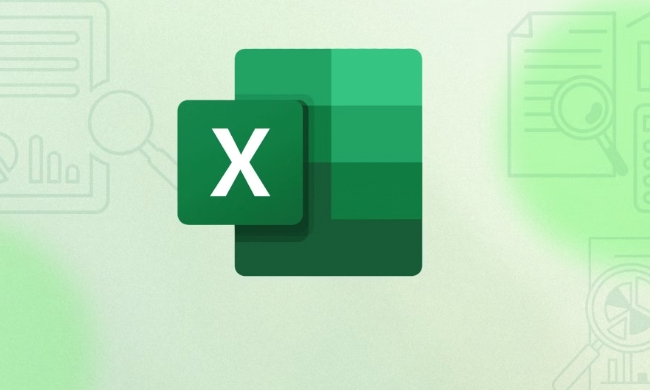
Here are some common situations to explain how to operate:
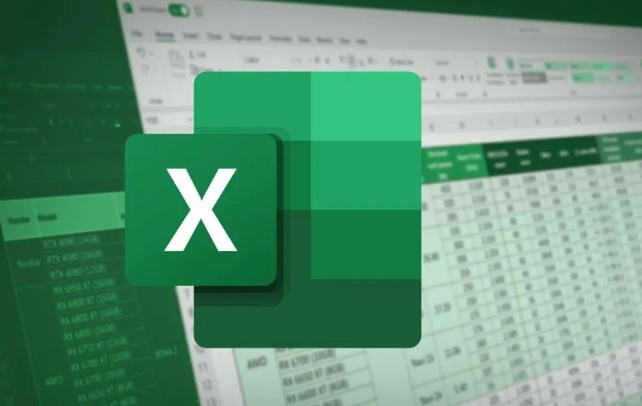
1. Use the AVERAGE function to calculate manually
This is the most basic method, suitable for people who have a certain understanding of Excel operations. Suppose you have a column of data arranged by date (such as B2:B101), and you want to calculate the 5-day moving average.
The steps are as follows:

- Enter the formula in C6 cell:
=AVERAGE(B2:B6) - Then drag the fill handle down until the entire data range is covered
This way, each row will display the average value for the last 5 days. The advantage of this method is flexibility, you can adjust the window size as needed (such as changing to 7 or 10 days).
2. Use the "Data Analysis" tool to generate one click
If you don't want to write your own formula, Excel provides a ready-made tool called Moving Average, located in the Data Analysis add-in.
Prerequisites:
- Need to enable the "Analysis Tool Library" add-in first
- Find "Data" in the menu bar → "Data Analysis" → Select "Moving Average"
Then set the input area and the number of days between (such as 5), specify the output position, and click OK. This method is suitable for quick results, but it is slightly less flexible.
3. Add moving averages to the chart
Sometimes you don't need to calculate the values ??individually, but want to see the trend intuitively in the chart. At this time, you can directly add a moving average to the line chart.
Operation method:
- Insert a line chart first
- Right-click on the data series → “Add Trend Line”
- Select "Moving Average" in the Trendline options and set the period (such as 5)
This method is suitable for display purposes, such as making a report or sharing with the team to see trends, eliminating additional calculation steps.
4. Precautions and tips
- What is the size of the window? Generally, the 5th, 7th or 30th day is used, depending on your data frequency and analysis goals.
- How many rows will the data start with empty? Yes, because the first few data are not enough to form a complete window, just leave this part blank normally.
- Moving average is not omnipotent : it is more sensitive to outliers, and if there is obvious peak or noise in the data, weighted moving average or exponential smoothing can be considered.
Basically these methods are all, each with applicable scenarios. Newbies can start by adding trend lines to the chart, and then use functions or data analysis tools to conduct in-depth analysis.
The above is the detailed content of how to calculate moving average in excel. For more information, please follow other related articles on the PHP Chinese website!

Hot AI Tools

Undress AI Tool
Undress images for free

Undresser.AI Undress
AI-powered app for creating realistic nude photos

AI Clothes Remover
Online AI tool for removing clothes from photos.

Clothoff.io
AI clothes remover

Video Face Swap
Swap faces in any video effortlessly with our completely free AI face swap tool!

Hot Article

Hot Tools

Notepad++7.3.1
Easy-to-use and free code editor

SublimeText3 Chinese version
Chinese version, very easy to use

Zend Studio 13.0.1
Powerful PHP integrated development environment

Dreamweaver CS6
Visual web development tools

SublimeText3 Mac version
God-level code editing software (SublimeText3)
 how to group by month in excel pivot table
Jul 11, 2025 am 01:01 AM
how to group by month in excel pivot table
Jul 11, 2025 am 01:01 AM
Grouping by month in Excel Pivot Table requires you to make sure that the date is formatted correctly, then insert the Pivot Table and add the date field, and finally right-click the group to select "Month" aggregation. If you encounter problems, check whether it is a standard date format and the data range are reasonable, and adjust the number format to correctly display the month.
 How to Fix AutoSave in Microsoft 365
Jul 07, 2025 pm 12:31 PM
How to Fix AutoSave in Microsoft 365
Jul 07, 2025 pm 12:31 PM
Quick Links Check the File's AutoSave Status
 How to change Outlook to dark theme (mode) and turn it off
Jul 12, 2025 am 09:30 AM
How to change Outlook to dark theme (mode) and turn it off
Jul 12, 2025 am 09:30 AM
The tutorial shows how to toggle light and dark mode in different Outlook applications, and how to keep a white reading pane in black theme. If you frequently work with your email late at night, Outlook dark mode can reduce eye strain and
 how to repeat header rows on every page when printing excel
Jul 09, 2025 am 02:24 AM
how to repeat header rows on every page when printing excel
Jul 09, 2025 am 02:24 AM
To set up the repeating headers per page when Excel prints, use the "Top Title Row" feature. Specific steps: 1. Open the Excel file and click the "Page Layout" tab; 2. Click the "Print Title" button; 3. Select "Top Title Line" in the pop-up window and select the line to be repeated (such as line 1); 4. Click "OK" to complete the settings. Notes include: only visible effects when printing preview or actual printing, avoid selecting too many title lines to affect the display of the text, different worksheets need to be set separately, ExcelOnline does not support this function, requires local version, Mac version operation is similar, but the interface is slightly different.
 How to Screenshot on Windows PCs: Windows 10 and 11
Jul 23, 2025 am 09:24 AM
How to Screenshot on Windows PCs: Windows 10 and 11
Jul 23, 2025 am 09:24 AM
It's common to want to take a screenshot on a PC. If you're not using a third-party tool, you can do it manually. The most obvious way is to Hit the Prt Sc button/or Print Scrn button (print screen key), which will grab the entire PC screen. You do
 Where are Teams meeting recordings saved?
Jul 09, 2025 am 01:53 AM
Where are Teams meeting recordings saved?
Jul 09, 2025 am 01:53 AM
MicrosoftTeamsrecordingsarestoredinthecloud,typicallyinOneDriveorSharePoint.1.Recordingsusuallysavetotheinitiator’sOneDriveina“Recordings”folderunder“Content.”2.Forlargermeetingsorwebinars,filesmaygototheorganizer’sOneDriveoraSharePointsitelinkedtoaT
 how to find the second largest value in excel
Jul 08, 2025 am 01:09 AM
how to find the second largest value in excel
Jul 08, 2025 am 01:09 AM
Finding the second largest value in Excel can be implemented by LARGE function. The formula is =LARGE(range,2), where range is the data area; if the maximum value appears repeatedly and all maximum values ??need to be excluded and the second maximum value is found, you can use the array formula =MAX(IF(rangeMAX(range),range)), and the old version of Excel needs to be executed by Ctrl Shift Enter; for users who are not familiar with formulas, you can also manually search by sorting the data in descending order and viewing the second cell, but this method will change the order of the original data. It is recommended to copy the data first and then operate.
 how to get data from web in excel
Jul 11, 2025 am 01:02 AM
how to get data from web in excel
Jul 11, 2025 am 01:02 AM
TopulldatafromthewebintoExcelwithoutcoding,usePowerQueryforstructuredHTMLtablesbyenteringtheURLunderData>GetData>FromWebandselectingthedesiredtable;thismethodworksbestforstaticcontent.IfthesiteoffersXMLorJSONfeeds,importthemviaPowerQuerybyenter






