The use of format brushes includes: clicking once can apply the format once, and double-clicking can be used continuously; being able to copy fonts and paragraph formats such as line spacing, indentation, etc.; it can be used to copy formats across documents. When the operation is done, first select the set text, click "Format Brush", and then brush the target content. After double-clicking, you can brush multiple places continuously. Press the Esc key to exit after completion. Format Brush can not only copy the character format, but also copy the paragraph format; when using cross-document, you need to pay attention to style differences and check the effect.

It is actually quite simple to copy the format in Word format. The key is to know how to use it flexibly, especially when typing documents, which can save a lot of time. Here are a few practical operation methods.
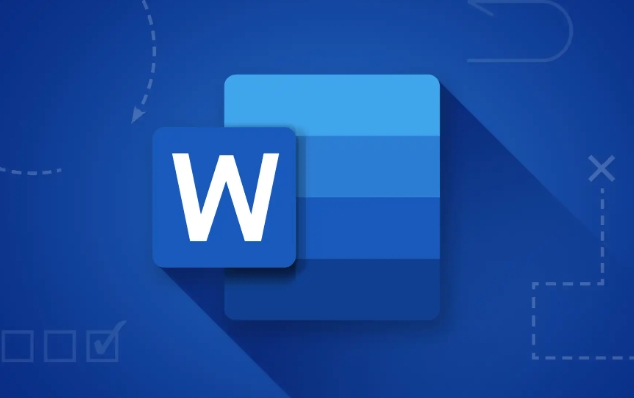
Basic usage of format brush
After opening a Word document, first select a paragraph of text or paragraph that has been formatted, such as font, font size, color, or paragraph spacing. Then click the "Format Brush" button in the "Start" tab, and the mouse will turn into the shape of a small brush. Next, use this brush to brush content that you want to apply the same format.
Note: Clicking the format brush can only brush once, and it will automatically close after brushing. If you want to brush multiple contents continuously, you can double-click the format brush, so that you can use it multiple times in a row. After brushing, press the Esc key or click the format brush to turn it off.

Tips for continuous use of format brushing
Sometimes we may encounter multiple places in the entire document that require a unified format, such as changing the title to the same style. At this time, it is very useful to use the format brush continuously.
- Double-click the "Format Brush" button
- Then brush different text blocks in turn
- After brushing, remember to press Esc to exit, otherwise you may misoperate if you click elsewhere next time.
This method is suitable for processing documents with clearer structure and high repetition of formats, such as reports, papers or promotional materials.
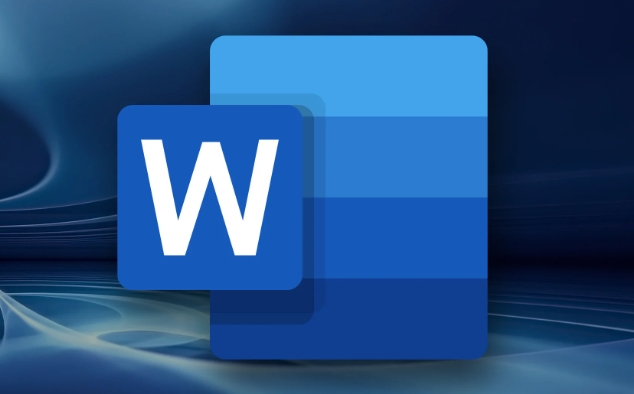
Format brushing can also brush paragraph format
Many people only use the format to change the font color or size. In fact, it can also copy the format of paragraphs, such as line spacing, indentation, alignment, etc. As long as the original text you selected contains these paragraph settings, the format brush will also bring these formats over.
For example: You have a text that sets the indentation of the first line and the spacing between the front and back of the segments. Use the format to brush other paragraphs, and those settings will be copied over and there is no need to manually adjust them one by one.
Use format brushes across documents (niche but useful)
If you want to copy the format in one document to another, you can also use the format. The operation method is similar, except that you have to open two Word documents first, then select the format source from one document, click the format brush, and then brush the target text in another document.
However, it should be noted that if the basic styles of the two documents are different, some formats may be deviated. It is recommended to check whether the effect meets expectations after brushing.
Basically all that is it. Although format brushing looks simple, mastering it can save a lot of time in typography, especially documents with high format consistency requirements.
The above is the detailed content of how to use format painter in Word. For more information, please follow other related articles on the PHP Chinese website!

Hot AI Tools

Undress AI Tool
Undress images for free

Undresser.AI Undress
AI-powered app for creating realistic nude photos

AI Clothes Remover
Online AI tool for removing clothes from photos.

Clothoff.io
AI clothes remover

Video Face Swap
Swap faces in any video effortlessly with our completely free AI face swap tool!

Hot Article

Hot Tools

Notepad++7.3.1
Easy-to-use and free code editor

SublimeText3 Chinese version
Chinese version, very easy to use

Zend Studio 13.0.1
Powerful PHP integrated development environment

Dreamweaver CS6
Visual web development tools

SublimeText3 Mac version
God-level code editing software (SublimeText3)
 how to group by month in excel pivot table
Jul 11, 2025 am 01:01 AM
how to group by month in excel pivot table
Jul 11, 2025 am 01:01 AM
Grouping by month in Excel Pivot Table requires you to make sure that the date is formatted correctly, then insert the Pivot Table and add the date field, and finally right-click the group to select "Month" aggregation. If you encounter problems, check whether it is a standard date format and the data range are reasonable, and adjust the number format to correctly display the month.
 How to Fix AutoSave in Microsoft 365
Jul 07, 2025 pm 12:31 PM
How to Fix AutoSave in Microsoft 365
Jul 07, 2025 pm 12:31 PM
Quick Links Check the File's AutoSave Status
 How to change Outlook to dark theme (mode) and turn it off
Jul 12, 2025 am 09:30 AM
How to change Outlook to dark theme (mode) and turn it off
Jul 12, 2025 am 09:30 AM
The tutorial shows how to toggle light and dark mode in different Outlook applications, and how to keep a white reading pane in black theme. If you frequently work with your email late at night, Outlook dark mode can reduce eye strain and
 how to repeat header rows on every page when printing excel
Jul 09, 2025 am 02:24 AM
how to repeat header rows on every page when printing excel
Jul 09, 2025 am 02:24 AM
To set up the repeating headers per page when Excel prints, use the "Top Title Row" feature. Specific steps: 1. Open the Excel file and click the "Page Layout" tab; 2. Click the "Print Title" button; 3. Select "Top Title Line" in the pop-up window and select the line to be repeated (such as line 1); 4. Click "OK" to complete the settings. Notes include: only visible effects when printing preview or actual printing, avoid selecting too many title lines to affect the display of the text, different worksheets need to be set separately, ExcelOnline does not support this function, requires local version, Mac version operation is similar, but the interface is slightly different.
 How to Screenshot on Windows PCs: Windows 10 and 11
Jul 23, 2025 am 09:24 AM
How to Screenshot on Windows PCs: Windows 10 and 11
Jul 23, 2025 am 09:24 AM
It's common to want to take a screenshot on a PC. If you're not using a third-party tool, you can do it manually. The most obvious way is to Hit the Prt Sc button/or Print Scrn button (print screen key), which will grab the entire PC screen. You do
 Where are Teams meeting recordings saved?
Jul 09, 2025 am 01:53 AM
Where are Teams meeting recordings saved?
Jul 09, 2025 am 01:53 AM
MicrosoftTeamsrecordingsarestoredinthecloud,typicallyinOneDriveorSharePoint.1.Recordingsusuallysavetotheinitiator’sOneDriveina“Recordings”folderunder“Content.”2.Forlargermeetingsorwebinars,filesmaygototheorganizer’sOneDriveoraSharePointsitelinkedtoaT
 how to find the second largest value in excel
Jul 08, 2025 am 01:09 AM
how to find the second largest value in excel
Jul 08, 2025 am 01:09 AM
Finding the second largest value in Excel can be implemented by LARGE function. The formula is =LARGE(range,2), where range is the data area; if the maximum value appears repeatedly and all maximum values ??need to be excluded and the second maximum value is found, you can use the array formula =MAX(IF(rangeMAX(range),range)), and the old version of Excel needs to be executed by Ctrl Shift Enter; for users who are not familiar with formulas, you can also manually search by sorting the data in descending order and viewing the second cell, but this method will change the order of the original data. It is recommended to copy the data first and then operate.
 how to get data from web in excel
Jul 11, 2025 am 01:02 AM
how to get data from web in excel
Jul 11, 2025 am 01:02 AM
TopulldatafromthewebintoExcelwithoutcoding,usePowerQueryforstructuredHTMLtablesbyenteringtheURLunderData>GetData>FromWebandselectingthedesiredtable;thismethodworksbestforstaticcontent.IfthesiteoffersXMLorJSONfeeds,importthemviaPowerQuerybyenter






