INDEX and MATCH are used in Excel to implement multi-condition lookup, which can be done by array formulas or auxiliary columns. 1. Use array formula: =INDEX(C:C, MATCH(1, (A:A="Zhang San")*(B:B="Sales Department"), 0)), which is suitable for direct input of the new version of Excel or press Ctrl Shift Enter to confirm with the old version; 2. Use auxiliary columns: After splicing the contents of column A and B in column D, use =INDEX(C:C, MATCH("Zhang San Sales Department", D:D, 0)) to search; 3. Return multiple results to use the FILTER function; 4. Pay attention to avoid references in the whole column, considering performance optimization, processing errors, etc.

In Excel, using the combination of INDEX and MATCH can achieve very flexible search functions, especially when it is necessary to find data based on multiple conditions (multi-condition matching). The following are several common practices and precautions.
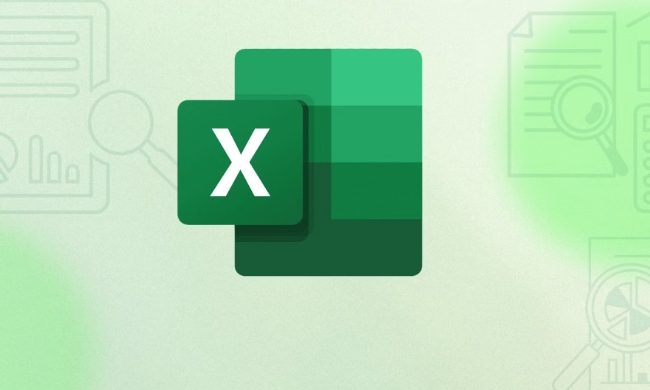
Basic structure review
The INDEX function is responsible for returning data at a specified location in a certain area, and MATCH is responsible for finding the location of a certain value. The basic formula is:
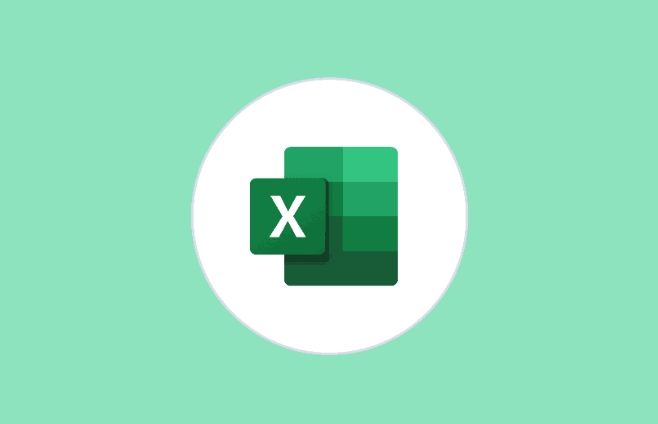
=INDEX(result area, MATCH(find value, find area, 0))
But when you have multiple conditions, you need to transform the MATCH part so that it can handle multiple judgment conditions.
Standard writing method for multi-condition search
The most common way is to use array formulas (press Ctrl Shift Enter in the old version of Excel), and the new version of Excel (such as 365 or 2021) can directly enter the formula.

Suppose you have a table where column A is the name, column B is the department, and column C is the score. If you want to find out the score of "Zhang San" in the "Sales Department", you can write it like this:
=INDEX(C:C, MATCH(1, (A:A="Zhang San")*(B:B="Sales Department"), 0))
-
(A:A="張三")is the first condition; -
(B:B="銷售部")is the second condition; - The result of multiplication of two conditions is a logical array, and only rows that meet at the same time will be 1;
-
MATCH(1, ... , 0)finds the first location that meets the criteria; - Then use INDEX to return the corresponding score.
Note: If you are using an old version of Excel, press Ctrl Shift Enter to confirm after entering the formula, otherwise an error will occur.
Simplify operations with auxiliary columns
If you don't want to use array formulas, you can also add a "auxiliary column" to splice multiple conditions, and then use ordinary INDEX MATCH.
For example, enter the formula in column D:
=A2 & B2
Then when searching, you can write it:
=INDEX(C:C, MATCH("Zhang San Sales Department", D:D, 0))This method is suitable for scenarios with small data volumes. The advantage is that it is easy to understand and maintain, and the disadvantage is that it adds an additional column.
What to do with multiple results?
All the above examples return only the first match. If you want to return multiple results, such as all records of "Zhang San" in the "Sales Department", you need to use the FILTER function (suitable for Excel 365/2021 and above):
=FILTER(C:C, (A:A="Zhang San")*(B:B="Sales Department"))
This returns a list containing all the results that meet the criteria.
If you can only use INDEX MATCH, it requires more complex nested or auxiliary counting sequences to achieve, which is relatively complex.
Tips and FAQs
Avoid whole column references : Although writing methods like A:A are convenient, they will cause performance degradation in big data tables. It is recommended to limit the scope, such as A2:A100.
Note case : Excel is case-insensitive by default, so "ABC" and "abc" will be considered the same.
Error handling : You can wrap the entire formula with IFERROR to prevent #N/A errors:
=IFERROR(INDEX(...), "Not Found")
Basically these are the methods. Multi-condition search of INDEX MATCH is actually not difficult. The key is to understand the logic of array formulas and choose the appropriate writing method according to different situations.
The above is the detailed content of excel index match for multiple criteria. For more information, please follow other related articles on the PHP Chinese website!

Hot AI Tools

Undress AI Tool
Undress images for free

Undresser.AI Undress
AI-powered app for creating realistic nude photos

AI Clothes Remover
Online AI tool for removing clothes from photos.

Clothoff.io
AI clothes remover

Video Face Swap
Swap faces in any video effortlessly with our completely free AI face swap tool!

Hot Article

Hot Tools

Notepad++7.3.1
Easy-to-use and free code editor

SublimeText3 Chinese version
Chinese version, very easy to use

Zend Studio 13.0.1
Powerful PHP integrated development environment

Dreamweaver CS6
Visual web development tools

SublimeText3 Mac version
God-level code editing software (SublimeText3)
 how to group by month in excel pivot table
Jul 11, 2025 am 01:01 AM
how to group by month in excel pivot table
Jul 11, 2025 am 01:01 AM
Grouping by month in Excel Pivot Table requires you to make sure that the date is formatted correctly, then insert the Pivot Table and add the date field, and finally right-click the group to select "Month" aggregation. If you encounter problems, check whether it is a standard date format and the data range are reasonable, and adjust the number format to correctly display the month.
 How to Fix AutoSave in Microsoft 365
Jul 07, 2025 pm 12:31 PM
How to Fix AutoSave in Microsoft 365
Jul 07, 2025 pm 12:31 PM
Quick Links Check the File's AutoSave Status
 how to repeat header rows on every page when printing excel
Jul 09, 2025 am 02:24 AM
how to repeat header rows on every page when printing excel
Jul 09, 2025 am 02:24 AM
To set up the repeating headers per page when Excel prints, use the "Top Title Row" feature. Specific steps: 1. Open the Excel file and click the "Page Layout" tab; 2. Click the "Print Title" button; 3. Select "Top Title Line" in the pop-up window and select the line to be repeated (such as line 1); 4. Click "OK" to complete the settings. Notes include: only visible effects when printing preview or actual printing, avoid selecting too many title lines to affect the display of the text, different worksheets need to be set separately, ExcelOnline does not support this function, requires local version, Mac version operation is similar, but the interface is slightly different.
 How to change Outlook to dark theme (mode) and turn it off
Jul 12, 2025 am 09:30 AM
How to change Outlook to dark theme (mode) and turn it off
Jul 12, 2025 am 09:30 AM
The tutorial shows how to toggle light and dark mode in different Outlook applications, and how to keep a white reading pane in black theme. If you frequently work with your email late at night, Outlook dark mode can reduce eye strain and
 How to Screenshot on Windows PCs: Windows 10 and 11
Jul 23, 2025 am 09:24 AM
How to Screenshot on Windows PCs: Windows 10 and 11
Jul 23, 2025 am 09:24 AM
It's common to want to take a screenshot on a PC. If you're not using a third-party tool, you can do it manually. The most obvious way is to Hit the Prt Sc button/or Print Scrn button (print screen key), which will grab the entire PC screen. You do
 Where are Teams meeting recordings saved?
Jul 09, 2025 am 01:53 AM
Where are Teams meeting recordings saved?
Jul 09, 2025 am 01:53 AM
MicrosoftTeamsrecordingsarestoredinthecloud,typicallyinOneDriveorSharePoint.1.Recordingsusuallysavetotheinitiator’sOneDriveina“Recordings”folderunder“Content.”2.Forlargermeetingsorwebinars,filesmaygototheorganizer’sOneDriveoraSharePointsitelinkedtoaT
 how to find the second largest value in excel
Jul 08, 2025 am 01:09 AM
how to find the second largest value in excel
Jul 08, 2025 am 01:09 AM
Finding the second largest value in Excel can be implemented by LARGE function. The formula is =LARGE(range,2), where range is the data area; if the maximum value appears repeatedly and all maximum values ??need to be excluded and the second maximum value is found, you can use the array formula =MAX(IF(rangeMAX(range),range)), and the old version of Excel needs to be executed by Ctrl Shift Enter; for users who are not familiar with formulas, you can also manually search by sorting the data in descending order and viewing the second cell, but this method will change the order of the original data. It is recommended to copy the data first and then operate.
 how to get data from web in excel
Jul 11, 2025 am 01:02 AM
how to get data from web in excel
Jul 11, 2025 am 01:02 AM
TopulldatafromthewebintoExcelwithoutcoding,usePowerQueryforstructuredHTMLtablesbyenteringtheURLunderData>GetData>FromWebandselectingthedesiredtable;thismethodworksbestforstaticcontent.IfthesiteoffersXMLorJSONfeeds,importthemviaPowerQuerybyenter






