To change the margins of a page individually in Word, you need to isolate the page into an independent section through the section break and then adjust the margin settings. The specific steps are as follows: 1. Insert the "Next Page" section break before and after the target page, and make it independent as a section; 2. Double-click the top or bottom of the page to enter the header/footer editing mode, make sure it is in this section, set the required margin in the layout tab, and select "Apply to: this section" in the page settings window; 3. After adjustment, pay attention to check format issues, such as paragraph spacing, header and footer links and page number continuity, and manually correct them if necessary. This method avoids affecting other parts of the document.

Changing the margins for just one page in Word can be a bit tricky because Word applies margin settings to entire sections by default. But if you need to adjust the margins on only a single page, here's how to do it without messing up the rest of your document.
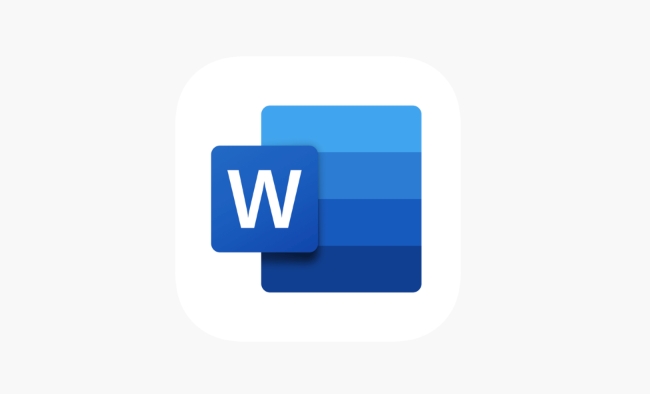
1. Use Section Breaks to Isolate the Page
The key to changing margins for just one page is to isolate that page into its own section. Word allows different margin settings per section, so this is the standard method:
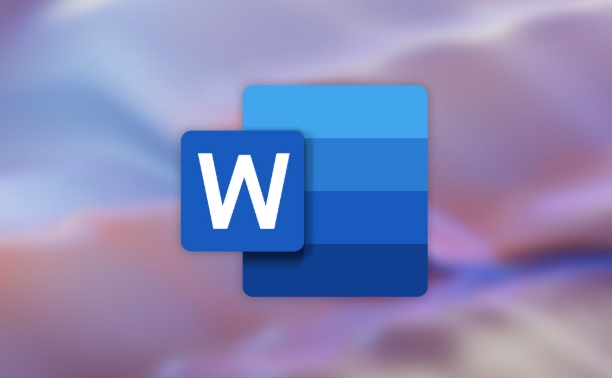
- Go to the page where you want to change the margins.
- Place your cursor at the very beginning of that page (before the first character or line).
- Go to the Layout tab > Click the small arrow in the Page Setup section (bottom right corner) > Choose "Breaks" > Select Next Page under Section Breaks.
- Do the same at the end of the page — place the cursor after the last item on that page and insert another Next Page section break.
This creates a new section containing only that single page.
2. Adjust Margins for That Specific Section
Once the page is isolated in its own section, you can customize the margins:
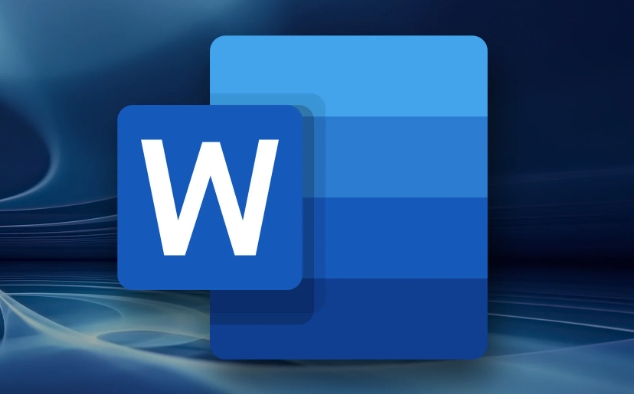
- Double-click the top or bottom edge of the page to open the header/footer area. This helps you see which section you're working in.
- Go to the Layout tab again.
- Set your desired top , bottom , left , and right margins.
- Make sure the "Apply to" dropdown (in the Page Setup window) says "This section" — not "Whole document".
If you skip checking the "Apply to" option, you might accidentally change margins for the entire document.
3. Watch Out for Formatting Glitches
After inserting section breaks and adjusting margins, some formatting issues may pop up:
- The spacing before or after paragraphs might look off.
- Headers or footers might repeat unexpectedly.
- If your document has automatic page numbering, make sure it continues correctly across sections.
You can fix most of these by:
- Making sure headers/footers are not linked to the previous section (click Link to Previous in the Design tab when editing headers/footers).
- Checking paragraph spacing and line breaks manually after applying changes.
Also, keep in mind that too many section breaks can make your document harder to manage later, especially if you're adding or deleting pages.
That's basically it. It takes a few steps, but once you've inserted the correct section breaks and applied the margin changes to just that section, you'll have full control over that one page without affecting the rest of the document.
The above is the detailed content of how to change margins for one page in Word. For more information, please follow other related articles on the PHP Chinese website!

Hot AI Tools

Undress AI Tool
Undress images for free

Undresser.AI Undress
AI-powered app for creating realistic nude photos

AI Clothes Remover
Online AI tool for removing clothes from photos.

Clothoff.io
AI clothes remover

Video Face Swap
Swap faces in any video effortlessly with our completely free AI face swap tool!

Hot Article

Hot Tools

Notepad++7.3.1
Easy-to-use and free code editor

SublimeText3 Chinese version
Chinese version, very easy to use

Zend Studio 13.0.1
Powerful PHP integrated development environment

Dreamweaver CS6
Visual web development tools

SublimeText3 Mac version
God-level code editing software (SublimeText3)
 how to group by month in excel pivot table
Jul 11, 2025 am 01:01 AM
how to group by month in excel pivot table
Jul 11, 2025 am 01:01 AM
Grouping by month in Excel Pivot Table requires you to make sure that the date is formatted correctly, then insert the Pivot Table and add the date field, and finally right-click the group to select "Month" aggregation. If you encounter problems, check whether it is a standard date format and the data range are reasonable, and adjust the number format to correctly display the month.
 How to Fix AutoSave in Microsoft 365
Jul 07, 2025 pm 12:31 PM
How to Fix AutoSave in Microsoft 365
Jul 07, 2025 pm 12:31 PM
Quick Links Check the File's AutoSave Status
 how to repeat header rows on every page when printing excel
Jul 09, 2025 am 02:24 AM
how to repeat header rows on every page when printing excel
Jul 09, 2025 am 02:24 AM
To set up the repeating headers per page when Excel prints, use the "Top Title Row" feature. Specific steps: 1. Open the Excel file and click the "Page Layout" tab; 2. Click the "Print Title" button; 3. Select "Top Title Line" in the pop-up window and select the line to be repeated (such as line 1); 4. Click "OK" to complete the settings. Notes include: only visible effects when printing preview or actual printing, avoid selecting too many title lines to affect the display of the text, different worksheets need to be set separately, ExcelOnline does not support this function, requires local version, Mac version operation is similar, but the interface is slightly different.
 How to change Outlook to dark theme (mode) and turn it off
Jul 12, 2025 am 09:30 AM
How to change Outlook to dark theme (mode) and turn it off
Jul 12, 2025 am 09:30 AM
The tutorial shows how to toggle light and dark mode in different Outlook applications, and how to keep a white reading pane in black theme. If you frequently work with your email late at night, Outlook dark mode can reduce eye strain and
 How to Screenshot on Windows PCs: Windows 10 and 11
Jul 23, 2025 am 09:24 AM
How to Screenshot on Windows PCs: Windows 10 and 11
Jul 23, 2025 am 09:24 AM
It's common to want to take a screenshot on a PC. If you're not using a third-party tool, you can do it manually. The most obvious way is to Hit the Prt Sc button/or Print Scrn button (print screen key), which will grab the entire PC screen. You do
 Where are Teams meeting recordings saved?
Jul 09, 2025 am 01:53 AM
Where are Teams meeting recordings saved?
Jul 09, 2025 am 01:53 AM
MicrosoftTeamsrecordingsarestoredinthecloud,typicallyinOneDriveorSharePoint.1.Recordingsusuallysavetotheinitiator’sOneDriveina“Recordings”folderunder“Content.”2.Forlargermeetingsorwebinars,filesmaygototheorganizer’sOneDriveoraSharePointsitelinkedtoaT
 how to find the second largest value in excel
Jul 08, 2025 am 01:09 AM
how to find the second largest value in excel
Jul 08, 2025 am 01:09 AM
Finding the second largest value in Excel can be implemented by LARGE function. The formula is =LARGE(range,2), where range is the data area; if the maximum value appears repeatedly and all maximum values ??need to be excluded and the second maximum value is found, you can use the array formula =MAX(IF(rangeMAX(range),range)), and the old version of Excel needs to be executed by Ctrl Shift Enter; for users who are not familiar with formulas, you can also manually search by sorting the data in descending order and viewing the second cell, but this method will change the order of the original data. It is recommended to copy the data first and then operate.
 how to get data from web in excel
Jul 11, 2025 am 01:02 AM
how to get data from web in excel
Jul 11, 2025 am 01:02 AM
TopulldatafromthewebintoExcelwithoutcoding,usePowerQueryforstructuredHTMLtablesbyenteringtheURLunderData>GetData>FromWebandselectingthedesiredtable;thismethodworksbestforstaticcontent.IfthesiteoffersXMLorJSONfeeds,importthemviaPowerQuerybyenter






