To print comments in Word documents, you must first display the comments and then set the printing options. 1. After opening the document, click the "Review" tab to make sure that "Show comments" is checked and turn off the "No Mark Display" mode to display all comment boxes; 2. Click "File" > "Print" and change "Print content" to "Document with markers" or "Print markers" to include comments; 3. If the printing is not successful, check whether Quick Print is used, whether Word version supports it, and whether the printing range and margins are appropriate. Just set the display correctly and adjust the printing options to print documents smoothly.

Printing comments in Word documents is not complicated, but many people may ignore the setup steps at the beginning. If you click Print directly, you may only see the content of the text, and the comment box will not appear on the printed document. To print comments together, the key is to have them displayed in the document first, and then select the correct printing option.
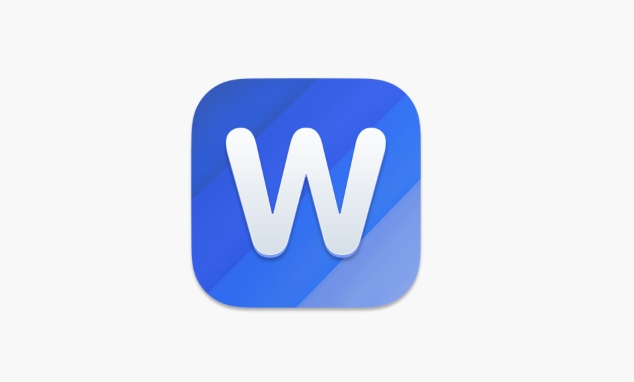
How to make a Word document show comments
Before printing, first make sure the comments are visible. By default, Word may hide comments or comments, especially when the document is received from someone else.

- After opening a Word document, click the Review tab in the top menu bar
- In the "Annotation" area, confirm that "Show Annotation" or similar options have been checked
- If you are using Word for Windows, you can also view the location of all comments through the Navigation Pane on the left
- If the comment is collapsed or hidden, you can turn off the "No Tag Display" mode next to "Tracking Changes" and switch to "Definite State" or "Original State"
After doing this, you should be able to see all the comment boxes on the document page, and you can prepare to print the next step.
How to set print options to include comments
Now you can see the comments, but to make sure they are included when printing, you also need to adjust the print settings.
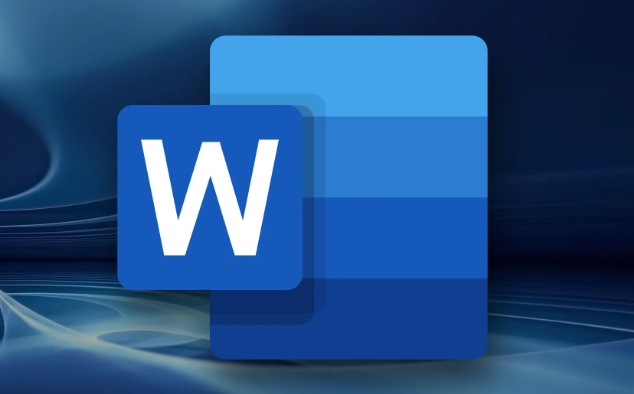
- Click on the file in the upper left corner > Print
- Find the option to "Print What" or "Print Content" in the printing interface (different version names are slightly different)
- Change it from the default Document Only to "Document with Tags" or "Print Tags"
This option determines whether comments, revisions and other annotations will be included when printing. If you can't find this option, you can try switching to "Save As PDF" and then opening the print preview. Sometimes these settings are easier to see in PDF format.
FAQ: Why can’t you print a comment?
Sometimes it is clearly set, but the comments are still not printed. This may be the following reasons:
- The "Quick Print" button was used, and the printing setting interface was skipped, and only the body was printed by default.
- Different versions of Word, some older versions have incomplete support for print markers
- Used a "Fit Worksheet" print range setting, resulting in comments being cut
- The page margin is too small, and the comments are displayed outside the margin blank and are truncated
The solution is also very simple:
- Go back to the full print settings interface to check again
- Adjust page margins or zoom options
- Try using Print Preview to see if you can see comments
Basically these are the operations. Just let the comments be displayed first and then adjust the print content options to print out Word documents with comments successfully. Although it seems to be a few steps, it will be completed quickly after getting familiar with it.
The above is the detailed content of how to print comments in a Word document. For more information, please follow other related articles on the PHP Chinese website!

Hot AI Tools

Undress AI Tool
Undress images for free

Undresser.AI Undress
AI-powered app for creating realistic nude photos

AI Clothes Remover
Online AI tool for removing clothes from photos.

Clothoff.io
AI clothes remover

Video Face Swap
Swap faces in any video effortlessly with our completely free AI face swap tool!

Hot Article

Hot Tools

Notepad++7.3.1
Easy-to-use and free code editor

SublimeText3 Chinese version
Chinese version, very easy to use

Zend Studio 13.0.1
Powerful PHP integrated development environment

Dreamweaver CS6
Visual web development tools

SublimeText3 Mac version
God-level code editing software (SublimeText3)
 how to group by month in excel pivot table
Jul 11, 2025 am 01:01 AM
how to group by month in excel pivot table
Jul 11, 2025 am 01:01 AM
Grouping by month in Excel Pivot Table requires you to make sure that the date is formatted correctly, then insert the Pivot Table and add the date field, and finally right-click the group to select "Month" aggregation. If you encounter problems, check whether it is a standard date format and the data range are reasonable, and adjust the number format to correctly display the month.
 How to Fix AutoSave in Microsoft 365
Jul 07, 2025 pm 12:31 PM
How to Fix AutoSave in Microsoft 365
Jul 07, 2025 pm 12:31 PM
Quick Links Check the File's AutoSave Status
 how to repeat header rows on every page when printing excel
Jul 09, 2025 am 02:24 AM
how to repeat header rows on every page when printing excel
Jul 09, 2025 am 02:24 AM
To set up the repeating headers per page when Excel prints, use the "Top Title Row" feature. Specific steps: 1. Open the Excel file and click the "Page Layout" tab; 2. Click the "Print Title" button; 3. Select "Top Title Line" in the pop-up window and select the line to be repeated (such as line 1); 4. Click "OK" to complete the settings. Notes include: only visible effects when printing preview or actual printing, avoid selecting too many title lines to affect the display of the text, different worksheets need to be set separately, ExcelOnline does not support this function, requires local version, Mac version operation is similar, but the interface is slightly different.
 How to change Outlook to dark theme (mode) and turn it off
Jul 12, 2025 am 09:30 AM
How to change Outlook to dark theme (mode) and turn it off
Jul 12, 2025 am 09:30 AM
The tutorial shows how to toggle light and dark mode in different Outlook applications, and how to keep a white reading pane in black theme. If you frequently work with your email late at night, Outlook dark mode can reduce eye strain and
 How to Screenshot on Windows PCs: Windows 10 and 11
Jul 23, 2025 am 09:24 AM
How to Screenshot on Windows PCs: Windows 10 and 11
Jul 23, 2025 am 09:24 AM
It's common to want to take a screenshot on a PC. If you're not using a third-party tool, you can do it manually. The most obvious way is to Hit the Prt Sc button/or Print Scrn button (print screen key), which will grab the entire PC screen. You do
 Where are Teams meeting recordings saved?
Jul 09, 2025 am 01:53 AM
Where are Teams meeting recordings saved?
Jul 09, 2025 am 01:53 AM
MicrosoftTeamsrecordingsarestoredinthecloud,typicallyinOneDriveorSharePoint.1.Recordingsusuallysavetotheinitiator’sOneDriveina“Recordings”folderunder“Content.”2.Forlargermeetingsorwebinars,filesmaygototheorganizer’sOneDriveoraSharePointsitelinkedtoaT
 how to find the second largest value in excel
Jul 08, 2025 am 01:09 AM
how to find the second largest value in excel
Jul 08, 2025 am 01:09 AM
Finding the second largest value in Excel can be implemented by LARGE function. The formula is =LARGE(range,2), where range is the data area; if the maximum value appears repeatedly and all maximum values ??need to be excluded and the second maximum value is found, you can use the array formula =MAX(IF(rangeMAX(range),range)), and the old version of Excel needs to be executed by Ctrl Shift Enter; for users who are not familiar with formulas, you can also manually search by sorting the data in descending order and viewing the second cell, but this method will change the order of the original data. It is recommended to copy the data first and then operate.
 how to get data from web in excel
Jul 11, 2025 am 01:02 AM
how to get data from web in excel
Jul 11, 2025 am 01:02 AM
TopulldatafromthewebintoExcelwithoutcoding,usePowerQueryforstructuredHTMLtablesbyenteringtheURLunderData>GetData>FromWebandselectingthedesiredtable;thismethodworksbestforstaticcontent.IfthesiteoffersXMLorJSONfeeds,importthemviaPowerQuerybyenter






