The methods to enable Windows Dark Mode are as follows: 1. The system-level dark mode can be implemented by selecting "Dark" in "Settings > Personalization > Colors", which affects the system interfaces such as the Start Menu and Taskbar; 2. Change the application theme color to enable accent colors in the same menu and enable dark backgrounds, which are suitable for some native applications; 3. Browsers and third-party software need to be set separately, such as enabling dark mode on the flags page of Chrome or Edge, or switching in software such as WeChat and QQ; 4. Automatic switching can be achieved through tools such as Auto Dark Mode to improve the user experience.

It is actually very simple to enable the dark mode of Windows. The key is that you need to know whether you want to change the system interface or the application theme, and which version of Windows you are using. The following are several common and practical settings.
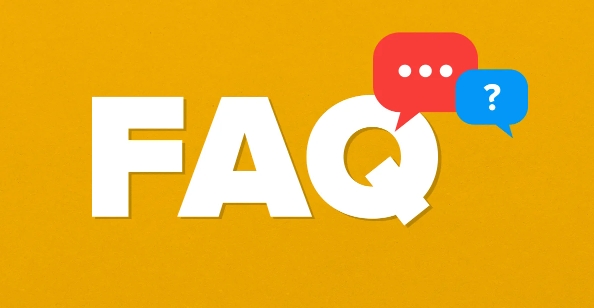
System-level dark mode settings
If you want the entire Windows interface (such as the Start Menu, Settings window, etc.) to become dark, you can do this:
- Open Settings (Win I shortcut key)
- Go to Personalization > Color
- Select dark colors in "Select your default Windows mode"
After this step, you will find that the Start menu, taskbar and some system applications have become dark styles, but the desktop wallpaper and icon colors will not change. This is the most commonly used and intuitive way to set dark mode.
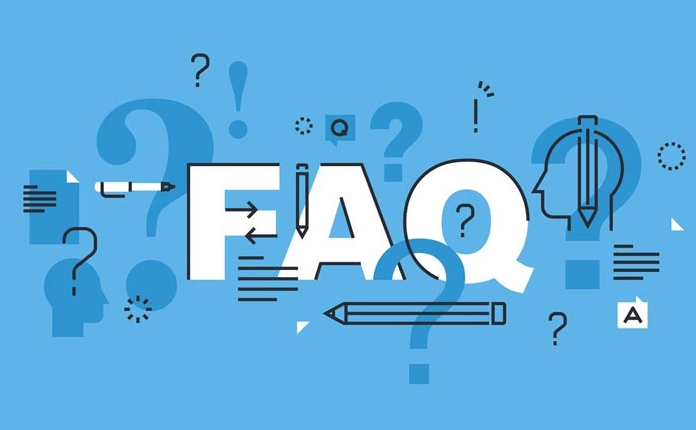
Change the color of the app theme (for Office and some software)
Some applications (such as Microsoft Office, Notepad, Explorer, etc.) may still appear as a white background. At this time, you can try to change the application theme color of the system:
- Back to Settings > Personalization > Color
- Make sure "Show accent color on the following" is turned on
- Also check whether the dark background application mode is enabled (if any)
Not all applications will respond to this change, but files explorers, settings interfaces, and some native applications will be adjusted accordingly.
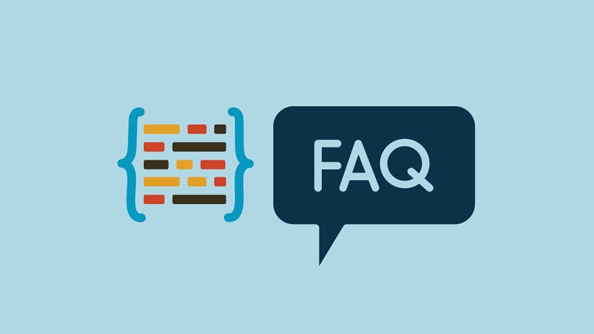
Dark mode for browsers and other programs
If you are mainly concerned with the dark mode of the browser or third-party app, you usually need to set it separately:
- Chrome or Edge: You can enter
chrome://flagsoredge://flagsin the address bar, search for "dark mode", and then enable experimental features - Common software such as WeChat, QQ, DingTalk: Generally, there are dark mode options in their settings.
- Consider using system-level high-contrast or night mode assistive tools, such as the "night light" that comes with Windows
Although these settings are not global control of the system, they are also helpful in reducing the burden on the eyes.
Tips: Automatically switch to the depth mode is more worry-free
If you don't want to switch manually every day, Windows also supports automatically switching topics based on time:
- Using third-party tools such as Auto Dark Mode (open source free), you can automatically switch based on sunrise and sunset time
- Or use the task scheduler to cooperate with registry modification to achieve automation
This feature is very practical for people who often stay up late to work or like bright interfaces during the day, and basically all of them are the methods.
The above is the detailed content of how to enable dark mode in Windows. For more information, please follow other related articles on the PHP Chinese website!

Hot AI Tools

Undress AI Tool
Undress images for free

Undresser.AI Undress
AI-powered app for creating realistic nude photos

AI Clothes Remover
Online AI tool for removing clothes from photos.

Clothoff.io
AI clothes remover

Video Face Swap
Swap faces in any video effortlessly with our completely free AI face swap tool!

Hot Article

Hot Tools

Notepad++7.3.1
Easy-to-use and free code editor

SublimeText3 Chinese version
Chinese version, very easy to use

Zend Studio 13.0.1
Powerful PHP integrated development environment

Dreamweaver CS6
Visual web development tools

SublimeText3 Mac version
God-level code editing software (SublimeText3)
 How to reset the TCP/IP stack in Windows
Aug 02, 2025 pm 01:25 PM
How to reset the TCP/IP stack in Windows
Aug 02, 2025 pm 01:25 PM
ToresolvenetworkconnectivityissuesinWindows,resettheTCP/IPstackbyfirstopeningCommandPromptasAdministrator,thenrunningthecommandnetshintipreset,andfinallyrestartingyourcomputertoapplychanges;ifissuespersist,optionallyrunnetshwinsockresetandrebootagain
 How to manage AppLocker policies in Windows
Aug 02, 2025 am 12:13 AM
How to manage AppLocker policies in Windows
Aug 02, 2025 am 12:13 AM
EnableAppLockerviaGroupPolicybyopeninggpedit.msc,navigatingtoApplicationControlPolicies,creatingdefaultrules,andconfiguringruletypes;2.Createcustomrulesusingpublisher,path,orhashconditions,preferringpublisherrulesforsecurityandflexibility;3.Testrules
 What are the main pros and cons of Linux vs. Windows?
Aug 03, 2025 am 02:56 AM
What are the main pros and cons of Linux vs. Windows?
Aug 03, 2025 am 02:56 AM
Linux is suitable for old hardware, has high security and is customizable, but has weak software compatibility; Windows software is rich and easy to use, but has high resource utilization. 1. In terms of performance, Linux is lightweight and efficient, suitable for old devices; Windows has high hardware requirements. 2. In terms of software, Windows has wider compatibility, especially professional tools and games; Linux needs to use tools to run some software. 3. In terms of security, Linux permission management is stricter and updates are convenient; although Windows is protected, it is still vulnerable to attacks. 4. In terms of difficulty of use, the Linux learning curve is steep; Windows operation is intuitive. Choose according to requirements: choose Linux with performance and security, and choose Windows with compatibility and ease of use.
 How to implement a dark mode theme switcher in Vue
Aug 02, 2025 pm 12:15 PM
How to implement a dark mode theme switcher in Vue
Aug 02, 2025 pm 12:15 PM
Create a theme switching component, use the checkbox to bind the isDarkMode state and call the toggleTheme function; 2. Check localStorage and system preferences in onMounted to initialize the theme; 3. Define the applyTheme function to apply the dark-mode class to the html element to switch styles; 4. Use CSS custom properties to define bright and dark variables, and overwrite the default styles through the dark-mode class; 5. Introduce the ThemeSwitcher component into the main application template to display the toggle button; 6. Optionally listen to prefers-color-scheme changes to synchronize the system theme. This solution uses Vue
 How to troubleshoot a failed Windows installation
Aug 02, 2025 pm 12:53 PM
How to troubleshoot a failed Windows installation
Aug 02, 2025 pm 12:53 PM
VerifytheWindowsISOisfromMicrosoftandrecreatethebootableUSBusingtheMediaCreationToolorRufuswithcorrectsettings;2.Ensurehardwaremeetsrequirements,testRAMandstoragehealth,anddisconnectunnecessaryperipherals;3.ConfirmBIOS/UEFIsettingsmatchtheinstallatio
 How to enable Hyper-V in Windows
Aug 04, 2025 am 12:53 AM
How to enable Hyper-V in Windows
Aug 04, 2025 am 12:53 AM
Hyper-VcanbeenabledonWindowsPro,Enterprise,orEducationeditionsbymeetingsystemrequirementsincluding64-bitCPUwithSLAT,VMMonitorModeExtension,BIOS/UEFIvirtualizationenabled,andatleast4GBRAM.2.EnableHyper-VviaWindowsFeaturesbyopeningoptionalfeatures,chec
 How to solve touchpad not working issues on Windows?
Aug 05, 2025 am 09:21 AM
How to solve touchpad not working issues on Windows?
Aug 05, 2025 am 09:21 AM
Checkifthetouchpadisdisabledbyusingthefunctionkey(Fn F6/F9/F12),adedicatedtogglebutton,orensuringit’sturnedoninSettings>Devices>Touchpad,andunplugexternalmice.2.UpdateorreinstallthetouchpaddriverviaDeviceManagerbyselectingUpdatedriverorUninstal
 How to change screen resolution in Windows
Aug 02, 2025 pm 03:08 PM
How to change screen resolution in Windows
Aug 02, 2025 pm 03:08 PM
Right-clickthedesktopandselect"Displaysettings"toopenthedisplayoptions.2.Underthe"Display"section,clickthe"Displayresolution"dropdownandchoosearesolution,preferablytherecommendedoneforbestimagequality.3.Confirmthechanges






