How to manage payment methods in Chrome
Jul 10, 2025 am 11:45 AMTo manage payment methods in Chrome browser, you can follow the following steps: 1. Click the three dots in the upper right corner of the desktop → Settings → Automatic fill → Payment method; Click the three dots in the lower right corner of the mobile → Settings → Automatic fill → Payment method; 2. View saved card information, click "Add" to enter new card information, click "Add" and select "Edit" to modify the information or delete cards that are no longer used; 3. When shopping, Chrome will automatically pop up the saved payment method for one-click filling, support multiple card selection, and some websites need to enter manually; 4. Check and clean useless cards regularly to avoid retaining information on public devices, turn on Google two-step verification to enhance security, and turn off the "Provide Save Payment Information" option to prevent accidental touch.

It is actually quite straightforward to manage payment methods in Chrome browser. Chrome will store your payment information in a Google account, and it can be synchronized and managed regardless of whether you use your mobile phone or computer.
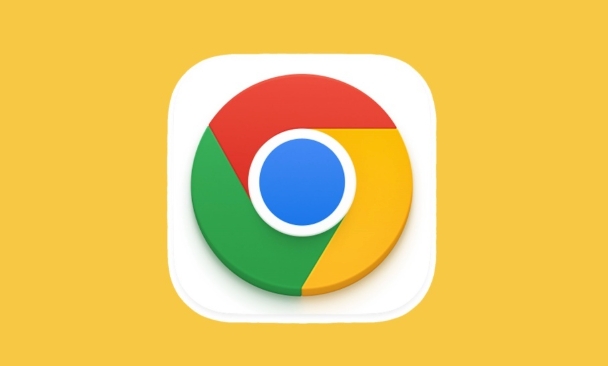
Open the payment settings location
In Chrome, the payment method is placed in the AutoFill section in Settings. You can find it like this:
- Desktop: Click the three dots in the upper right corner → Settings → Select "Autofill" in the left menu → Click "Payment Method".
- Mobile: Open Chrome → three dots in the lower right corner → Settings → Automatic filling → Payment method.
After entering, you will see all the credit, debit or other payment information you have saved.

Add or edit payment methods
It is very simple to add a new card or modify existing information:
- Click "Add" to manually enter the card number, validity period and cardholder name.
- If you want to modify an existing card, just click the corresponding entry and then click "Edit".
- You can also delete cards that are no longer in use here.
Note: Google will encrypt and save this information, but it is best to confirm that you are operating in a secure network environment to avoid information leakage.
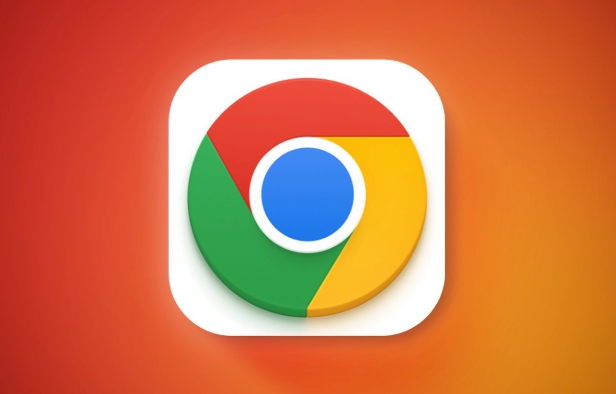
Use saved payment methods when shopping
When you fill in payment information when shopping online, Chrome will usually pop up the suggestion box to help you fill in the previously saved payment method with one click. If you have multiple cards, you can click the drop-down arrow to select the most suitable one.
Sometimes the website does not support automatic filling, and you need to enter it manually. However, most mainstream e-commerce sites support this feature.
Privacy and security reminders
Although automatic filling payment method is convenient, the following points should be paid attention to:
- Regularly check saved cards and delete them in time.
- Do not keep payment information on public devices for a long time.
- Turn on Google's two-step verification to improve account security.
In addition, if you are worried about accidentally touching payment, you can turn off the option "Provide save payment information" in the settings.
Basically that's it. It is not complicated to manage, but it can indeed improve online shopping efficiency and is easily overlooked for updates or cleaning.
The above is the detailed content of How to manage payment methods in Chrome. For more information, please follow other related articles on the PHP Chinese website!

Hot AI Tools

Undress AI Tool
Undress images for free

Undresser.AI Undress
AI-powered app for creating realistic nude photos

AI Clothes Remover
Online AI tool for removing clothes from photos.

Clothoff.io
AI clothes remover

Video Face Swap
Swap faces in any video effortlessly with our completely free AI face swap tool!

Hot Article

Hot Tools

Notepad++7.3.1
Easy-to-use and free code editor

SublimeText3 Chinese version
Chinese version, very easy to use

Zend Studio 13.0.1
Powerful PHP integrated development environment

Dreamweaver CS6
Visual web development tools

SublimeText3 Mac version
God-level code editing software (SublimeText3)
 How to stop Chrome from updating in the background on Mac
Jul 21, 2025 am 12:41 AM
How to stop Chrome from updating in the background on Mac
Jul 21, 2025 am 12:41 AM
To prevent Chrome from automatically updating on Mac, it can be done by disabling update services, modifying permissions, and restricting network access. 1. Use terminal commands to disable the GoogleSoftwareUpdate daemon to prevent background updates; 2. Modify update directory permissions to prevent Chrome from starting the update process by itself; 3. Restrict Chrome's outbound network connection through system firewall or third-party tools to further eliminate update requests. Using these methods in combination can effectively prevent Chrome from being automatically updated.
 How to fix Chrome's spell checker not working
Jul 20, 2025 am 12:03 AM
How to fix Chrome's spell checker not working
Jul 20, 2025 am 12:03 AM
When Chrome spelling check fails, you can troubleshoot and fix it by following the following steps: 1. Confirm that the "Use Spelling Check" function is enabled and check whether the corresponding language is enabled in the language settings; 2. Adjust the input language order, delete the redundant language, and ensure that the main language enables spelling check; 3. Close possible conflicting extensions, especially syntax or translation plug-ins; 4. Update Chrome to the latest version and check the operating system updates. If it still doesn't work, try resetting Chrome settings.
 How to stop Chrome from automatically opening PDF files
Jul 21, 2025 am 12:09 AM
How to stop Chrome from automatically opening PDF files
Jul 21, 2025 am 12:09 AM
To let Chrome download directly instead of opening it when clicking on the PDF link, 1. Enter chrome://settings/content/pdfDocuments to check "DownloadPDFfilesinsteadofautomatically opening theminChrome"; 2. Check whether there are plug-ins such as Lightpdf or Smallpdf interfering behavior, you can try to disable the test; 3. You can use the developer tools to copy the link and paste the new tag to trigger the download. The above methods can be selected according to the situation.
 How to fix screen tearing when scrolling in Chrome
Jul 25, 2025 am 12:55 AM
How to fix screen tearing when scrolling in Chrome
Jul 25, 2025 am 12:55 AM
The screen tear occurs when the Chrome browser scrolls, which is usually caused by the out-of-synchronization of rendering and refresh. The solutions are as follows: 1. Ensure that hardware acceleration is enabled, you can manually check the settings and restart the browser; 2. Forcefully enable Compositor and related options to optimize rendering; 3. Check the display refresh rate, use single-screen testing, and enable VSync or adaptive synchronization technology on supported devices; 4. Update the graphics card driver or replace the display interface such as using the DP interface. It is recommended to start the troubleshooting with simple steps and gradually adjust to find the best configuration.
 How to fix Chrome profile sync getting stuck in setup
Jul 25, 2025 am 01:10 AM
How to fix Chrome profile sync getting stuck in setup
Jul 25, 2025 am 01:10 AM
The problem of Chrome sync stuck can be solved through the following steps: 1. Check the network connection and Google account status to ensure normal access; 2. Log out and log in to the Chrome account again; 3. Clear the synchronized data and restart the browser; 4. Reset Chrome settings; 5. Try the traceless mode or new user profile. Sequentially checking can effectively restore the synchronization function.
 How to fix Chrome opening new windows instead of tabs
Jul 26, 2025 am 01:29 AM
How to fix Chrome opening new windows instead of tabs
Jul 26, 2025 am 01:29 AM
1. Check whether the shortcut attribute has additional parameters and delete it; 2. Clear cache and switch startup settings, or create new user information; 3. Extend the impact and disable the problem plug-in through traceless mode. Chrome pops up new windows instead of tabs usually due to exceptions in shortcut parameters, cache configuration conflicts, or third-party extension interference. Check and adjust the corresponding settings in turn to resolve.
 Chrome keeps opening new tabs by itself
Jul 22, 2025 am 12:22 AM
Chrome keeps opening new tabs by itself
Jul 22, 2025 am 12:22 AM
The problem of Chrome automatically popping up new tabs is usually caused by malicious extensions, advertising scripts, or browser hijacking. The solutions are as follows: 1. Check and uninstall suspicious extensions, especially ad-class plug-ins; 2. Clear browser caches and cookies to eliminate data corruption; 3. Check whether the homepage and default search engine settings have been tampered with and manually corrected; 4. Use antivirus software such as WindowsDefender or Malwarebytes to scan and clear potential malware; 5. Finally, try resetting Chrome settings to restore the default configuration. Troubleshooting in this order can effectively solve most abnormal labeling problems.
 How to fix Chrome when it's not printing correctly
Jul 26, 2025 am 02:46 AM
How to fix Chrome when it's not printing correctly
Jul 26, 2025 am 02:46 AM
Chrome printing exceptions can be solved in the following ways: 1. Check the printer selection, paper size, orientation, zooming and background graphics settings in the print preview; 2. Try stealth mode to eliminate extended interference and clear cache; 3. Update or reinstall the printer driver, replace the general driver or use the "Print as PDF" method; 4. Finally, you can reset the Chrome settings to restore the default. Most problems can be solved through the first few steps. If they still fail, you can export PDF to print.






