The key to quickly finding and replacing content in Excel is to master the shortcut keys and functional locations. 1. Find content: Press Ctrl F or use "Start" → "Edit" → "Find and Select" → "Find", enter keywords and check options to improve accuracy; 2. Replace content: Use Ctrl H or select "Replace" from "Find and Select", enter the search and replace content and click "Replace All" or confirm item by item. Pay attention to viewing the matches before substitution to avoid errors; 3. Advanced usage: Support wildcard characters (such as * match any character, ? match a single character) and searching by format. You can set conditions through "Options" → "Format".

It is actually not difficult to find things and replace content in Excel. The key is to know where and how to operate it. The most commonly used function is the "find and replace" function. If you are proficient in efficiency, you can improve your efficiency a lot.

How to quickly find content
If you just want to find a certain word or number, you can press Ctrl F to open the search box directly. You can also click "Start" → "Edit" → "Find and Select" → "Find" in the menu bar.
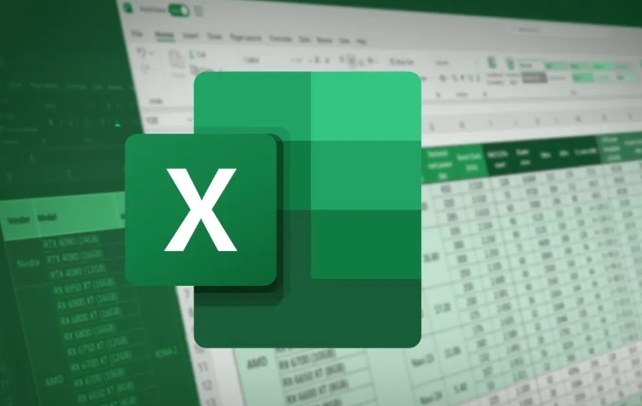
At this time, a window will pop up. If you enter the content you are looking for, such as "Apple", Excel will list all the cell positions containing this word.
Tips:
- Check "Case Sensitivity" or "Full/Half-width" to match more accurately.
- If you only want to check a certain area, select which one and then open the search, you can limit the scope.
Methods and precautions for replacing content
Replacement is one more step than searching. The shortcut key is Ctrl H , or click "Replace" from "Find and Select".
For example: Some places in the table say "OK". If you want to change it to "complete", you can operate it in this interface.

The steps are roughly like this:
- Fill in "Finding Content" to "OK"
- Fill in "Replace with" to "Finish"
- Click "Replace All" or confirm one by one
Things to note:
- It is best to click "Find All" before replacing it to see which places will be changed
- Some data may be the result of formulas, and it may be an error if it is replaced directly.
- If the substitution is wrong, you can use "Ctrl Z" to return
Advanced usage: Supports wildcard and format search
Sometimes you know some information, but you are not sure about the complete content, such as the beginning is "order number-" followed by a string of numbers. Wildcards can be used at this time:
- Enter
訂單號-*to find all contents that start with this - Question mark
?indicates an arbitrary character, such asA?Ccan match ABC or AXC
In addition, you can also find content based on the format of the cell, such as background color, font style, etc. Click "Options" → "Format" → select the format conditions you want to search by style.
Basically that's it. Mastering the search and replacement is a lot of trouble-free process when processing large batches of data, especially when sorting out messy tables.
The above is the detailed content of how to find and replace in excel. For more information, please follow other related articles on the PHP Chinese website!

Hot AI Tools

Undress AI Tool
Undress images for free

Undresser.AI Undress
AI-powered app for creating realistic nude photos

AI Clothes Remover
Online AI tool for removing clothes from photos.

Clothoff.io
AI clothes remover

Video Face Swap
Swap faces in any video effortlessly with our completely free AI face swap tool!

Hot Article

Hot Tools

Notepad++7.3.1
Easy-to-use and free code editor

SublimeText3 Chinese version
Chinese version, very easy to use

Zend Studio 13.0.1
Powerful PHP integrated development environment

Dreamweaver CS6
Visual web development tools

SublimeText3 Mac version
God-level code editing software (SublimeText3)
 how to group by month in excel pivot table
Jul 11, 2025 am 01:01 AM
how to group by month in excel pivot table
Jul 11, 2025 am 01:01 AM
Grouping by month in Excel Pivot Table requires you to make sure that the date is formatted correctly, then insert the Pivot Table and add the date field, and finally right-click the group to select "Month" aggregation. If you encounter problems, check whether it is a standard date format and the data range are reasonable, and adjust the number format to correctly display the month.
 How to Fix AutoSave in Microsoft 365
Jul 07, 2025 pm 12:31 PM
How to Fix AutoSave in Microsoft 365
Jul 07, 2025 pm 12:31 PM
Quick Links Check the File's AutoSave Status
 how to repeat header rows on every page when printing excel
Jul 09, 2025 am 02:24 AM
how to repeat header rows on every page when printing excel
Jul 09, 2025 am 02:24 AM
To set up the repeating headers per page when Excel prints, use the "Top Title Row" feature. Specific steps: 1. Open the Excel file and click the "Page Layout" tab; 2. Click the "Print Title" button; 3. Select "Top Title Line" in the pop-up window and select the line to be repeated (such as line 1); 4. Click "OK" to complete the settings. Notes include: only visible effects when printing preview or actual printing, avoid selecting too many title lines to affect the display of the text, different worksheets need to be set separately, ExcelOnline does not support this function, requires local version, Mac version operation is similar, but the interface is slightly different.
 How to change Outlook to dark theme (mode) and turn it off
Jul 12, 2025 am 09:30 AM
How to change Outlook to dark theme (mode) and turn it off
Jul 12, 2025 am 09:30 AM
The tutorial shows how to toggle light and dark mode in different Outlook applications, and how to keep a white reading pane in black theme. If you frequently work with your email late at night, Outlook dark mode can reduce eye strain and
 How to Screenshot on Windows PCs: Windows 10 and 11
Jul 23, 2025 am 09:24 AM
How to Screenshot on Windows PCs: Windows 10 and 11
Jul 23, 2025 am 09:24 AM
It's common to want to take a screenshot on a PC. If you're not using a third-party tool, you can do it manually. The most obvious way is to Hit the Prt Sc button/or Print Scrn button (print screen key), which will grab the entire PC screen. You do
 Where are Teams meeting recordings saved?
Jul 09, 2025 am 01:53 AM
Where are Teams meeting recordings saved?
Jul 09, 2025 am 01:53 AM
MicrosoftTeamsrecordingsarestoredinthecloud,typicallyinOneDriveorSharePoint.1.Recordingsusuallysavetotheinitiator’sOneDriveina“Recordings”folderunder“Content.”2.Forlargermeetingsorwebinars,filesmaygototheorganizer’sOneDriveoraSharePointsitelinkedtoaT
 how to find the second largest value in excel
Jul 08, 2025 am 01:09 AM
how to find the second largest value in excel
Jul 08, 2025 am 01:09 AM
Finding the second largest value in Excel can be implemented by LARGE function. The formula is =LARGE(range,2), where range is the data area; if the maximum value appears repeatedly and all maximum values ??need to be excluded and the second maximum value is found, you can use the array formula =MAX(IF(rangeMAX(range),range)), and the old version of Excel needs to be executed by Ctrl Shift Enter; for users who are not familiar with formulas, you can also manually search by sorting the data in descending order and viewing the second cell, but this method will change the order of the original data. It is recommended to copy the data first and then operate.
 how to get data from web in excel
Jul 11, 2025 am 01:02 AM
how to get data from web in excel
Jul 11, 2025 am 01:02 AM
TopulldatafromthewebintoExcelwithoutcoding,usePowerQueryforstructuredHTMLtablesbyenteringtheURLunderData>GetData>FromWebandselectingthedesiredtable;thismethodworksbestforstaticcontent.IfthesiteoffersXMLorJSONfeeds,importthemviaPowerQuerybyenter






