There are many ways to convert Word documents to PDF, suitable for different scenarios. ① Export as PDF using Word's own functions, which is suitable for daily occasional conversion and high format requirements. Operation steps: Open the document → File → Save As → Select PDF format to save; ② Use online tools such as Smallpdf, Zamzar, etc., which are suitable for temporary and fast conversion, but pay attention to privacy and file restrictions; ③ Generate PDF through the system printing function, which does not rely on the network and software. Select "Microsoft Print to PDF" for Windows, and select "PDF" option for macOS; ④ Batch conversion can be automated by Adobe Acrobat Pro, WPS Office or script tools, which is suitable for a large number of file conversion needs.

Converting a Word document to a PDF is actually very simple. In most cases, you only need to click a few mouse points. The key is that you need to know which scenarios the different methods are suitable for, such as whether they are temporarily used or often need to be converted, or whether the format requirements are high.
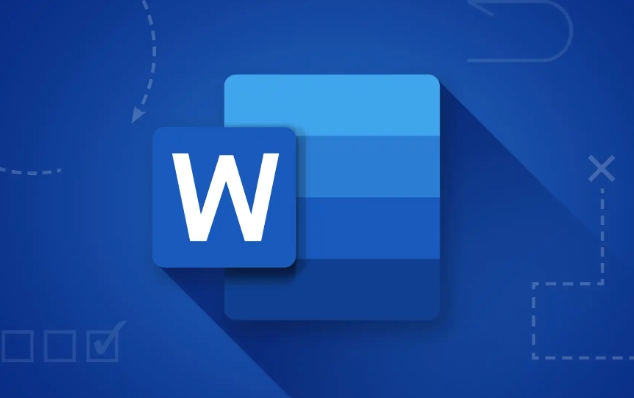
Export as PDF using Word's own functions
This is the most direct method and is suitable for most people's daily use. If you only convert occasionally and want to retain the format and layout of the document, exporting directly in Word is the safest way.

Operation steps:
- Open your Word document
- Click the "File" menu in the upper left corner
- Select Save As or Export
- Select PDF format in Save type
- Click "Save"
The advantage of this method is that it will hardly change the layout of the document, and it is especially suitable for formal purposes such as reports, resumes, contracts, etc.
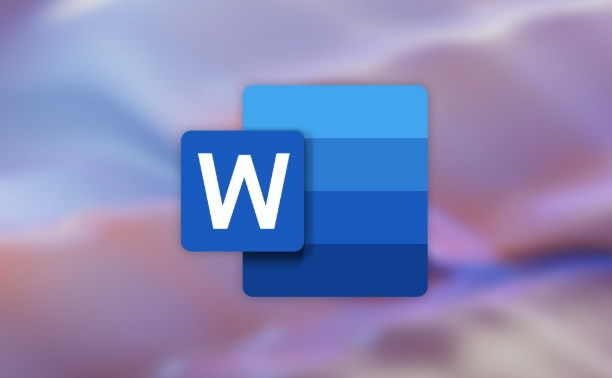
Quick conversion with online tools (suitable for temporary use)
If you don't have Word installed or just want to get it done quickly, you can try some free online conversion tools, such as searching for "word to pdf converter" on Google, and there will be many options. Common ones include Smallpdf, Zamzar, ilovepdf, etc.
The usage process is roughly like this:
- Open the website and upload your Word file
- Wait for it to automatically convert
- Download the generated PDF file
It should be noted that this approach can have privacy risks, especially when dealing with sensitive content. In addition, some websites have file size restrictions, or they need to register to download the results.
Use the printing function "Save as PDF"
If you are using Windows or macOS, there is also a hidden but very useful method: generate PDFs through the "Print" function.
Specific operations:
- After opening a Word document, press Ctrl P or Cmd P
- Select "Microsoft Print to PDF" (Windows) or "PDF" (macOS) in the printer options
- Then click "Print"
- Select the save location and file name to complete the conversion
This method is suitable for situations where the system comes with virtual printers that are already configured. The advantage is that they do not rely on the network and do not require additional software installation.
Tips: How to do batch conversion?
If you have many Word files that you want to convert to PDFs at one time, it will take too time to convert them manually. At this time, you can use some software that supports batch processing, such as Adobe Acrobat Pro, WPS Office or some third-party tools.
If you are a little familiar with the command line, you can also use PowerShell or Python scripts to implement automated conversion, but this is a bit of a threshold.
Basically these are the methods. Which one is best for you depends on whether you have Word installed, whether you should consider privacy, and whether you are changing frequently. Just choose a convenient one, don't be too confused.
The above is the detailed content of how to convert a Word document to PDF. For more information, please follow other related articles on the PHP Chinese website!

Hot AI Tools

Undress AI Tool
Undress images for free

Undresser.AI Undress
AI-powered app for creating realistic nude photos

AI Clothes Remover
Online AI tool for removing clothes from photos.

Clothoff.io
AI clothes remover

Video Face Swap
Swap faces in any video effortlessly with our completely free AI face swap tool!

Hot Article

Hot Tools

Notepad++7.3.1
Easy-to-use and free code editor

SublimeText3 Chinese version
Chinese version, very easy to use

Zend Studio 13.0.1
Powerful PHP integrated development environment

Dreamweaver CS6
Visual web development tools

SublimeText3 Mac version
God-level code editing software (SublimeText3)
 how to group by month in excel pivot table
Jul 11, 2025 am 01:01 AM
how to group by month in excel pivot table
Jul 11, 2025 am 01:01 AM
Grouping by month in Excel Pivot Table requires you to make sure that the date is formatted correctly, then insert the Pivot Table and add the date field, and finally right-click the group to select "Month" aggregation. If you encounter problems, check whether it is a standard date format and the data range are reasonable, and adjust the number format to correctly display the month.
 How to Fix AutoSave in Microsoft 365
Jul 07, 2025 pm 12:31 PM
How to Fix AutoSave in Microsoft 365
Jul 07, 2025 pm 12:31 PM
Quick Links Check the File's AutoSave Status
 how to repeat header rows on every page when printing excel
Jul 09, 2025 am 02:24 AM
how to repeat header rows on every page when printing excel
Jul 09, 2025 am 02:24 AM
To set up the repeating headers per page when Excel prints, use the "Top Title Row" feature. Specific steps: 1. Open the Excel file and click the "Page Layout" tab; 2. Click the "Print Title" button; 3. Select "Top Title Line" in the pop-up window and select the line to be repeated (such as line 1); 4. Click "OK" to complete the settings. Notes include: only visible effects when printing preview or actual printing, avoid selecting too many title lines to affect the display of the text, different worksheets need to be set separately, ExcelOnline does not support this function, requires local version, Mac version operation is similar, but the interface is slightly different.
 How to change Outlook to dark theme (mode) and turn it off
Jul 12, 2025 am 09:30 AM
How to change Outlook to dark theme (mode) and turn it off
Jul 12, 2025 am 09:30 AM
The tutorial shows how to toggle light and dark mode in different Outlook applications, and how to keep a white reading pane in black theme. If you frequently work with your email late at night, Outlook dark mode can reduce eye strain and
 How to Screenshot on Windows PCs: Windows 10 and 11
Jul 23, 2025 am 09:24 AM
How to Screenshot on Windows PCs: Windows 10 and 11
Jul 23, 2025 am 09:24 AM
It's common to want to take a screenshot on a PC. If you're not using a third-party tool, you can do it manually. The most obvious way is to Hit the Prt Sc button/or Print Scrn button (print screen key), which will grab the entire PC screen. You do
 Where are Teams meeting recordings saved?
Jul 09, 2025 am 01:53 AM
Where are Teams meeting recordings saved?
Jul 09, 2025 am 01:53 AM
MicrosoftTeamsrecordingsarestoredinthecloud,typicallyinOneDriveorSharePoint.1.Recordingsusuallysavetotheinitiator’sOneDriveina“Recordings”folderunder“Content.”2.Forlargermeetingsorwebinars,filesmaygototheorganizer’sOneDriveoraSharePointsitelinkedtoaT
 how to find the second largest value in excel
Jul 08, 2025 am 01:09 AM
how to find the second largest value in excel
Jul 08, 2025 am 01:09 AM
Finding the second largest value in Excel can be implemented by LARGE function. The formula is =LARGE(range,2), where range is the data area; if the maximum value appears repeatedly and all maximum values ??need to be excluded and the second maximum value is found, you can use the array formula =MAX(IF(rangeMAX(range),range)), and the old version of Excel needs to be executed by Ctrl Shift Enter; for users who are not familiar with formulas, you can also manually search by sorting the data in descending order and viewing the second cell, but this method will change the order of the original data. It is recommended to copy the data first and then operate.
 how to get data from web in excel
Jul 11, 2025 am 01:02 AM
how to get data from web in excel
Jul 11, 2025 am 01:02 AM
TopulldatafromthewebintoExcelwithoutcoding,usePowerQueryforstructuredHTMLtablesbyenteringtheURLunderData>GetData>FromWebandselectingthedesiredtable;thismethodworksbestforstaticcontent.IfthesiteoffersXMLorJSONfeeds,importthemviaPowerQuerybyenter






