How to set table title row spread-over duplication in Word? Select the title row, switch to the Layout tab, and click "Repeat title row". FAQs and solutions: 1. If the table is too wide or too much content causes the title to not be repeated, the row and column size should be adjusted or the "Allow cross-page breaking" should be enabled; 2. If there are manual page breaks in the middle of the table affect the effect, the excess page breaks should be deleted or the table should be placed on continuous pages; 3. If the document view mode affects the display, you need to switch to the "Page Layout" or "Print Layout" view to view. In addition, it is recommended to keep the title rows concise, avoid complex formats, and optimize long tables appropriately for improved readability and functional stability.

When processing long tables in Word documents, if the tables appear across multiple pages, the header appears only on the first page by default, which will make readers not know what the columns represent after turning the page. In fact, Word provides a very practical function that can easily set the header to be displayed repeatedly on each page. The key operation is to use "repeat title rows".

Let’s talk about how to operate, as well as some common questions and precautions.
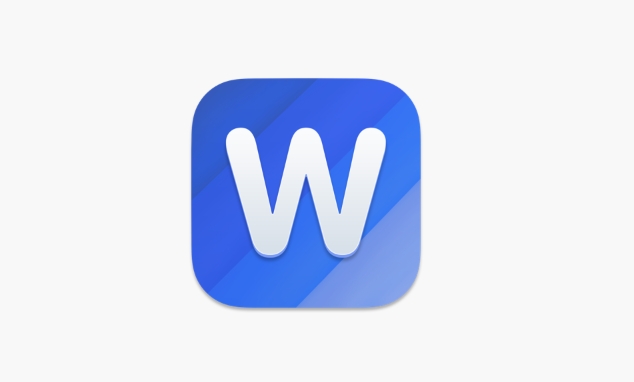
How to set table title row duplication
The operation of this function is very simple, but many people may not know where to look for it at the beginning:
- Select the title row of your table (that is, the row or rows you want to repeat at the top of each page)
- Click the Layout tab of the top menu bar (note that it is not "Start" or "Design")
- Find the "Repeat Title Line" button in the "Data" area and click
After this setting, when your table spreads, the title row will automatically appear at the top of each page.
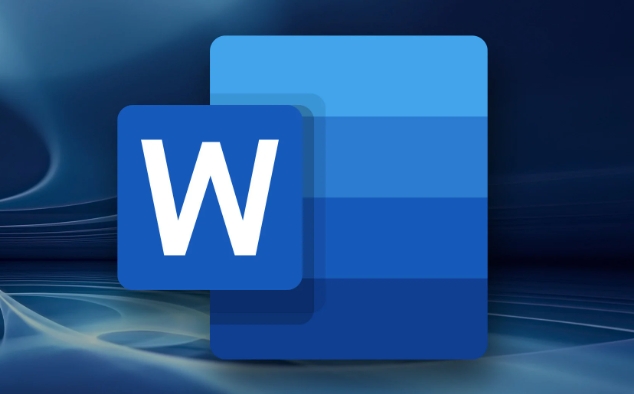
Note: If you do not see the "Repeat Title Row" button, it may be that the row is not selected correctly, or the table has been split across the page. It is recommended to keep the table intact as a whole to avoid inserting page breaks in the middle to cause the settings to fail.
Frequently Asked Questions and Solutions
Sometimes even if "repeat title row" is set, it may not take effect. There are several common reasons:
-
The table is too wide or too much content : Word does not allow the title row to be displayed when the next page is insufficient, so it will try to move the entire table to the next page, and it will look like the title is not duplicated.
? Solution: Adjust the row height or column width to make the title row more compact; you can also right-click the table and select "Table Properties" and under the "Road" tab, select "Allow to break rows across pages".
-
There are manual page breaks in the middle of the table : If a page break is inserted in the middle of the table, the title row may not be repeated.
? Solution: Delete the extra page breaks, or place the entire table in a continuous page area.
-
Document view mode affects display : In Draft view, duplicate title lines will not be displayed.
? Solution: Switch to the Page Layout or Print Layout view to view the effect.
Table structure suggestions
In order to make the "repeat title row" function better and to make the overall document reading experience clearer, it is recommended that you pay attention to the following points when making a table:
- Try to be concise in the title line, don't put too many merged cells or complicated content
- Avoid excessively high line spacing or large font sizes in the title line, which may cause abnormal page display
- If the table is long, consider appropriately bolding the title line font to improve readability
In addition, if your table contains multiple parts, such as subtable headers, classification summary, etc., it is recommended to mark the main title line separately and enable "Repeat title line". Other parts can be processed as ordinary lines.
Basically that's it. Setting up duplicate headers is actually very simple, but if you don't pay attention to details, it is easy to cause problems. Just select the right row, use the right function, and pay attention to the table structure and layout, you can ensure that the title row appears stably at the top of each page.
The above is the detailed content of how to make table headers repeat on every page in Word. For more information, please follow other related articles on the PHP Chinese website!

Hot AI Tools

Undress AI Tool
Undress images for free

Undresser.AI Undress
AI-powered app for creating realistic nude photos

AI Clothes Remover
Online AI tool for removing clothes from photos.

Clothoff.io
AI clothes remover

Video Face Swap
Swap faces in any video effortlessly with our completely free AI face swap tool!

Hot Article

Hot Tools

Notepad++7.3.1
Easy-to-use and free code editor

SublimeText3 Chinese version
Chinese version, very easy to use

Zend Studio 13.0.1
Powerful PHP integrated development environment

Dreamweaver CS6
Visual web development tools

SublimeText3 Mac version
God-level code editing software (SublimeText3)
 how to group by month in excel pivot table
Jul 11, 2025 am 01:01 AM
how to group by month in excel pivot table
Jul 11, 2025 am 01:01 AM
Grouping by month in Excel Pivot Table requires you to make sure that the date is formatted correctly, then insert the Pivot Table and add the date field, and finally right-click the group to select "Month" aggregation. If you encounter problems, check whether it is a standard date format and the data range are reasonable, and adjust the number format to correctly display the month.
 How to Fix AutoSave in Microsoft 365
Jul 07, 2025 pm 12:31 PM
How to Fix AutoSave in Microsoft 365
Jul 07, 2025 pm 12:31 PM
Quick Links Check the File's AutoSave Status
 how to repeat header rows on every page when printing excel
Jul 09, 2025 am 02:24 AM
how to repeat header rows on every page when printing excel
Jul 09, 2025 am 02:24 AM
To set up the repeating headers per page when Excel prints, use the "Top Title Row" feature. Specific steps: 1. Open the Excel file and click the "Page Layout" tab; 2. Click the "Print Title" button; 3. Select "Top Title Line" in the pop-up window and select the line to be repeated (such as line 1); 4. Click "OK" to complete the settings. Notes include: only visible effects when printing preview or actual printing, avoid selecting too many title lines to affect the display of the text, different worksheets need to be set separately, ExcelOnline does not support this function, requires local version, Mac version operation is similar, but the interface is slightly different.
 How to change Outlook to dark theme (mode) and turn it off
Jul 12, 2025 am 09:30 AM
How to change Outlook to dark theme (mode) and turn it off
Jul 12, 2025 am 09:30 AM
The tutorial shows how to toggle light and dark mode in different Outlook applications, and how to keep a white reading pane in black theme. If you frequently work with your email late at night, Outlook dark mode can reduce eye strain and
 How to Screenshot on Windows PCs: Windows 10 and 11
Jul 23, 2025 am 09:24 AM
How to Screenshot on Windows PCs: Windows 10 and 11
Jul 23, 2025 am 09:24 AM
It's common to want to take a screenshot on a PC. If you're not using a third-party tool, you can do it manually. The most obvious way is to Hit the Prt Sc button/or Print Scrn button (print screen key), which will grab the entire PC screen. You do
 Where are Teams meeting recordings saved?
Jul 09, 2025 am 01:53 AM
Where are Teams meeting recordings saved?
Jul 09, 2025 am 01:53 AM
MicrosoftTeamsrecordingsarestoredinthecloud,typicallyinOneDriveorSharePoint.1.Recordingsusuallysavetotheinitiator’sOneDriveina“Recordings”folderunder“Content.”2.Forlargermeetingsorwebinars,filesmaygototheorganizer’sOneDriveoraSharePointsitelinkedtoaT
 how to find the second largest value in excel
Jul 08, 2025 am 01:09 AM
how to find the second largest value in excel
Jul 08, 2025 am 01:09 AM
Finding the second largest value in Excel can be implemented by LARGE function. The formula is =LARGE(range,2), where range is the data area; if the maximum value appears repeatedly and all maximum values ??need to be excluded and the second maximum value is found, you can use the array formula =MAX(IF(rangeMAX(range),range)), and the old version of Excel needs to be executed by Ctrl Shift Enter; for users who are not familiar with formulas, you can also manually search by sorting the data in descending order and viewing the second cell, but this method will change the order of the original data. It is recommended to copy the data first and then operate.
 how to get data from web in excel
Jul 11, 2025 am 01:02 AM
how to get data from web in excel
Jul 11, 2025 am 01:02 AM
TopulldatafromthewebintoExcelwithoutcoding,usePowerQueryforstructuredHTMLtablesbyenteringtheURLunderData>GetData>FromWebandselectingthedesiredtable;thismethodworksbestforstaticcontent.IfthesiteoffersXMLorJSONfeeds,importthemviaPowerQuerybyenter






