The key steps in creating a box chart in Excel include data preparation, inserting charts, and adjusting details. First, prepare numerical data, which can be used to compare different categories in a single column or multiple columns; secondly, after selecting the data area, click "Insert" - "Statistical Chart" - "Box Chart" to generate a chart; finally, right-click to adjust the details of color, axis range, outlier value display and calculation method to ensure that the chart is accurate and beautiful.

Creating a box chart (Box and Whisker Plot) is not difficult in Excel, especially since Excel 2016, Microsoft has built-in this chart type. You just need to prepare the data and select the right operation steps to quickly generate clear visual results.

Data preparation is key
Box charts are used to show the data distribution, so you need a set of numerical data. It can be a column of data or multiple sets of data in parallel to compare the distribution situations of different categories.
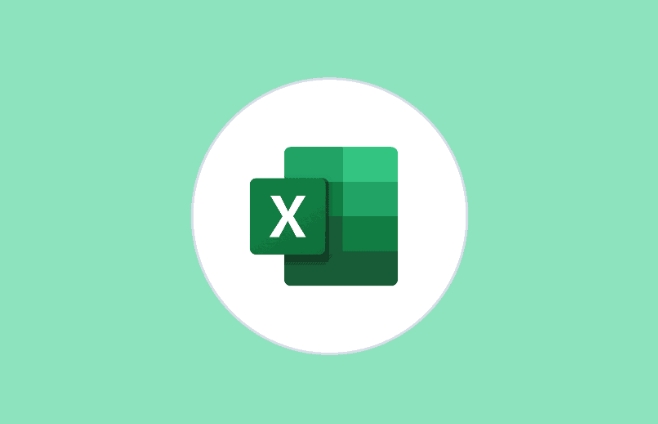
For example: If you want to compare the math scores of three classes, you should have three columns of data, each column represents a list of grades for a class.
A few suggestions:
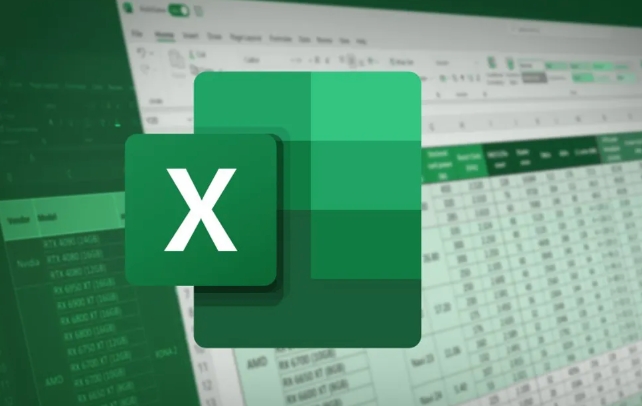
- Try to be clean to avoid null values ??or text mixing
- There is no need to sort in advance, Excel will automatically handle it
- Try to be as close as possible to the effect more accurately
Steps to insert a box diagram
Inserting a box line chart in Excel is very direct. As long as the data is sorted out, you can complete it in a few steps.
The operation process is as follows:
- Select your data area (including title)
- Click "Insert" in the top menu bar
- Find the "Statistical Chart" category in the chart area
- Click "Box and Whisker"
At this time, Excel will automatically generate a box graph. By default, it displays medians, upper and lower quartiles, outliers, etc. for each dataset.
If you are using an old version of Excel (such as 2013 or earlier), you have to manually use the bar chart error bar to simulate the box chart. The process is more complicated, but not too difficult.
Chart details can be adjusted
The newly generated box chart may look a little simple, but you can personalize it by right-clicking on the chart element.
Common adjustments include:
- Modify colors and styles to make the chart more beautiful
- Adjust the axis range and highlight key areas
- Show or hide outliers
- Change the display method, such as whether to display the mean mark
Double-click the box part in the chart to open the "Set Data Series Format" panel, where you can choose different calculation methods, such as whether the average value is included, or modify the calculation method of the quartile (including median interpolation, etc.).
Basically that's it. The whole process is not complicated, but details of data format and chart options are easily overlooked. Just pay attention to these points and you can easily make professional box charts in Excel.
The above is the detailed content of how to create a box and whisker plot in excel. For more information, please follow other related articles on the PHP Chinese website!

Hot AI Tools

Undress AI Tool
Undress images for free

Undresser.AI Undress
AI-powered app for creating realistic nude photos

AI Clothes Remover
Online AI tool for removing clothes from photos.

Clothoff.io
AI clothes remover

Video Face Swap
Swap faces in any video effortlessly with our completely free AI face swap tool!

Hot Article

Hot Tools

Notepad++7.3.1
Easy-to-use and free code editor

SublimeText3 Chinese version
Chinese version, very easy to use

Zend Studio 13.0.1
Powerful PHP integrated development environment

Dreamweaver CS6
Visual web development tools

SublimeText3 Mac version
God-level code editing software (SublimeText3)
 how to group by month in excel pivot table
Jul 11, 2025 am 01:01 AM
how to group by month in excel pivot table
Jul 11, 2025 am 01:01 AM
Grouping by month in Excel Pivot Table requires you to make sure that the date is formatted correctly, then insert the Pivot Table and add the date field, and finally right-click the group to select "Month" aggregation. If you encounter problems, check whether it is a standard date format and the data range are reasonable, and adjust the number format to correctly display the month.
 How to Fix AutoSave in Microsoft 365
Jul 07, 2025 pm 12:31 PM
How to Fix AutoSave in Microsoft 365
Jul 07, 2025 pm 12:31 PM
Quick Links Check the File's AutoSave Status
 how to repeat header rows on every page when printing excel
Jul 09, 2025 am 02:24 AM
how to repeat header rows on every page when printing excel
Jul 09, 2025 am 02:24 AM
To set up the repeating headers per page when Excel prints, use the "Top Title Row" feature. Specific steps: 1. Open the Excel file and click the "Page Layout" tab; 2. Click the "Print Title" button; 3. Select "Top Title Line" in the pop-up window and select the line to be repeated (such as line 1); 4. Click "OK" to complete the settings. Notes include: only visible effects when printing preview or actual printing, avoid selecting too many title lines to affect the display of the text, different worksheets need to be set separately, ExcelOnline does not support this function, requires local version, Mac version operation is similar, but the interface is slightly different.
 How to change Outlook to dark theme (mode) and turn it off
Jul 12, 2025 am 09:30 AM
How to change Outlook to dark theme (mode) and turn it off
Jul 12, 2025 am 09:30 AM
The tutorial shows how to toggle light and dark mode in different Outlook applications, and how to keep a white reading pane in black theme. If you frequently work with your email late at night, Outlook dark mode can reduce eye strain and
 How to Screenshot on Windows PCs: Windows 10 and 11
Jul 23, 2025 am 09:24 AM
How to Screenshot on Windows PCs: Windows 10 and 11
Jul 23, 2025 am 09:24 AM
It's common to want to take a screenshot on a PC. If you're not using a third-party tool, you can do it manually. The most obvious way is to Hit the Prt Sc button/or Print Scrn button (print screen key), which will grab the entire PC screen. You do
 Where are Teams meeting recordings saved?
Jul 09, 2025 am 01:53 AM
Where are Teams meeting recordings saved?
Jul 09, 2025 am 01:53 AM
MicrosoftTeamsrecordingsarestoredinthecloud,typicallyinOneDriveorSharePoint.1.Recordingsusuallysavetotheinitiator’sOneDriveina“Recordings”folderunder“Content.”2.Forlargermeetingsorwebinars,filesmaygototheorganizer’sOneDriveoraSharePointsitelinkedtoaT
 how to find the second largest value in excel
Jul 08, 2025 am 01:09 AM
how to find the second largest value in excel
Jul 08, 2025 am 01:09 AM
Finding the second largest value in Excel can be implemented by LARGE function. The formula is =LARGE(range,2), where range is the data area; if the maximum value appears repeatedly and all maximum values ??need to be excluded and the second maximum value is found, you can use the array formula =MAX(IF(rangeMAX(range),range)), and the old version of Excel needs to be executed by Ctrl Shift Enter; for users who are not familiar with formulas, you can also manually search by sorting the data in descending order and viewing the second cell, but this method will change the order of the original data. It is recommended to copy the data first and then operate.
 how to get data from web in excel
Jul 11, 2025 am 01:02 AM
how to get data from web in excel
Jul 11, 2025 am 01:02 AM
TopulldatafromthewebintoExcelwithoutcoding,usePowerQueryforstructuredHTMLtablesbyenteringtheURLunderData>GetData>FromWebandselectingthedesiredtable;thismethodworksbestforstaticcontent.IfthesiteoffersXMLorJSONfeeds,importthemviaPowerQuerybyenter






