Content-aware mobile tools are used in Photoshop to quickly adjust the position of screen elements and intelligently blend the background. They can be found by right-clicking on "Mobile Tool" or "Dark Repair Brush Tool". The shortcut key is J. When using it, you need to pay attention to the mode selection (move or expand) and whether the deformation function is enabled or not, and try to fit the edge of the object and select the box and drag it to the new position. During operation, complex backgrounds, repeated textures and excessive moving distances should be avoided. If the effect is not ideal, you can adjust the selection size, move it multiple times in small ways or manually optimize details.
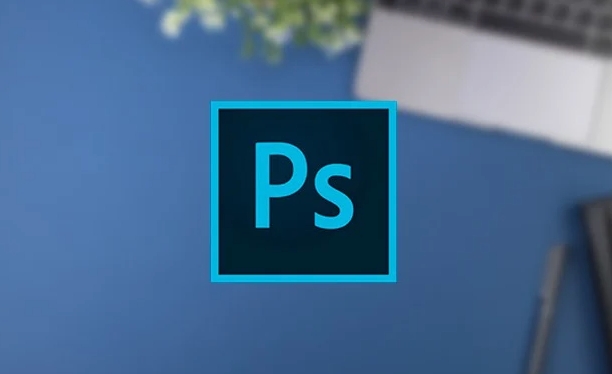
Photoshop's Content-Aware Move Tool is a very practical feature, especially suitable for quickly adjusting element positions in the screen without manual patching. It can not only move objects, but also intelligently "graft" objects into a new environment, making the overall look more natural.
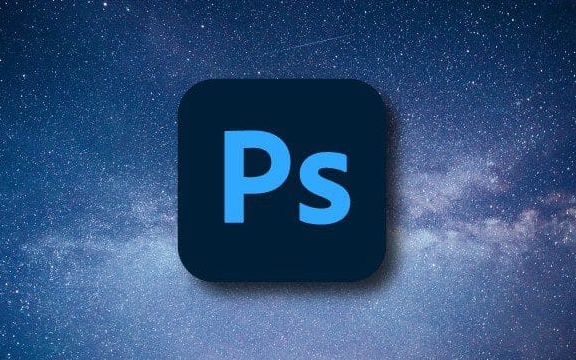
How to find content-aware mobile tools
This tool is hidden in the "Dirt Repair Brush Tool Group" in the Photoshop toolbar. You can find it right-click on the "Move Tool" or "Dark Repair Brush Tool". The shortcut key is J.

After selecting, there are several key settings to note in the top option bar:
- Mode : You can choose "Move" or "Extend".
- "Move" will move the object to the new position and automatically fill in the original position.
- "Extend" means copying the object to the new location, leaving the original location unchanged.
- Deformation : After checking, you can freely deform the selection to adapt to the new background.
How to use it to move objects in an image
It's actually very simple to use, but the effect depends on whether you choose correctly:
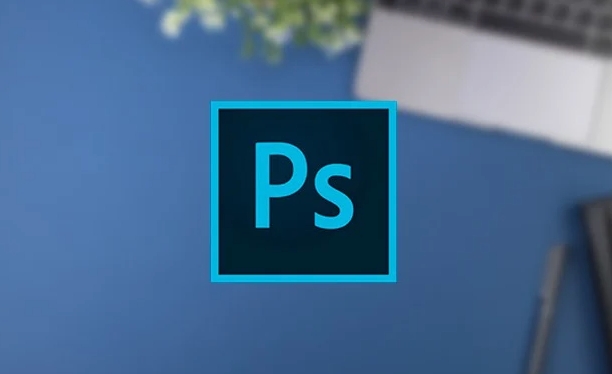
- Select content-aware mobile tool (J)
- Select the object you want to move on the canvas box, and try to fit the edges in the selection area as much as possible.
- Drag the selection to the appropriate position and release the mouse to complete the movement
For example: You want to remove the pole in a photo and make up for the trees next to you. You just need to frame the tree and drag it to the original position of the telephone pole. PS will automatically help you integrate the background, and basically no additional repair is required.
However, it should be noted that if the background is complex and the color changes a lot, the effect may not be ideal. At this time, it is recommended to use it with "patch tools" or "content recognition fill".
What details should be paid attention to when using
Although this tool is very smart, it also has its limitations. Pay special attention to the following points:
- The selection cannot be too small, otherwise enough details cannot be retained
- The simpler the background, the better the fusion effect
- If there is a duplicate texture in the target area, obvious splicing marks may appear
- Do not move too far, otherwise it will be distorted easily
If you find that the results after moving are not ideal, you can try:
- Change the size or shape of the selection
- Multiple small movements instead of one-time large-scale adjustments
- Manually fine-tune the edges or use the "Fantasy Stamp Tool" to optimize details
Basically that's it. Mastering this tool can improve the efficiency of handling daily photo editing tasks, especially when it is necessary to quickly adjust the composition or remove disturbances.
The above is the detailed content of How to use the content-aware move tool in Photoshop. For more information, please follow other related articles on the PHP Chinese website!

Hot AI Tools

Undress AI Tool
Undress images for free

Undresser.AI Undress
AI-powered app for creating realistic nude photos

AI Clothes Remover
Online AI tool for removing clothes from photos.

Clothoff.io
AI clothes remover

Video Face Swap
Swap faces in any video effortlessly with our completely free AI face swap tool!

Hot Article

Hot Tools

Notepad++7.3.1
Easy-to-use and free code editor

SublimeText3 Chinese version
Chinese version, very easy to use

Zend Studio 13.0.1
Powerful PHP integrated development environment

Dreamweaver CS6
Visual web development tools

SublimeText3 Mac version
God-level code editing software (SublimeText3)
 What are some common keyboard shortcuts that can significantly speed up a Photoshop workflow?
Jul 07, 2025 am 12:17 AM
What are some common keyboard shortcuts that can significantly speed up a Photoshop workflow?
Jul 07, 2025 am 12:17 AM
Mastering Photoshop shortcut keys can significantly improve work efficiency. 1. Zoom and Navigation: Z key activates the zoom tool, Space bar Drag the quick pan canvas, double-click Z key to adapt the image to the window size, Ctrl/Cmd/-adjust the zoom level; 2. Layer management: Ctrl Shift N creates a new layer, Ctrl G group, Ctrl E merges layers, Shift [or] moves the layer level, Ctrl Click on the layer thumbnail to quickly select content; 3. Select and brush adjustment: M and L to switch rectangular marquee and lasso tools respectively, Shift adds/Alt to subtract selections, [or] adjusts the brush size, Shift [or] adjusts the hardness, so as to achieve efficient editing and smooth operation.
 How to restore an old photograph in Photoshop
Jul 12, 2025 am 12:40 AM
How to restore an old photograph in Photoshop
Jul 12, 2025 am 12:40 AM
Repairing old photos can be achieved through key steps in Photoshop. The first is scanning and preliminary adjustment, including high-resolution scanning, cropping images, rotation correction and brightness/contrast adjustment; the second is to remove scratches and stains, use the imitation stamp tool to deal with large-area damage, repair tools to deal with small scratches, and pay attention to low transparency overlay and layering operations; the third is optional coloring and color tuning, and use the "hue/saturation" adjustment layer to increase retro tone; the last is to polish and output, check details, adjust sharpness, confirm resolution and select a suitable format to save. The entire process requires patience and meticulousness, especially when dealing with key parts such as the facial features of the characters.
 How to create a custom gradient in Photoshop
Jul 07, 2025 am 12:24 AM
How to create a custom gradient in Photoshop
Jul 07, 2025 am 12:24 AM
The key to creating a custom gradient in Photoshop is to master the use of the gradient editor. 1. First select the gradient tool (shortcut key G), click the top preview bar to open the "Gradge Editor"; 2. Click "New" in the editor to start customization, and you can also modify the style in the built-in gradient library; 3. Set color transition by adding, deleting and dragging the color slider, and double-clicking the slider to select specific colors; 4. Adjust the opacity stop point to control the transparency changes, click the diamond icon to add the transparency node; 5. Select linear, radial and other types in the gradient tool options to match design needs, and you can get started quickly after you are proficient.
 What are the key differences between Layer Masks and Vector Masks, and when should each be used?
Jul 16, 2025 am 12:03 AM
What are the key differences between Layer Masks and Vector Masks, and when should each be used?
Jul 16, 2025 am 12:03 AM
LayerMasks and VectorMasks are used in Photoshop with similar uses but different principles. LayerMasks is based on pixels and uses grayscale values to control the display and hiding of layer areas. It is suitable for photo detail editing, soft transition effects and fine brush adjustments, but zooming in may lead to jagging; VectorMasks is based on vector paths and shapes, and has resolution irrelevant resolution. It is suitable for graphics that require clear edges such as logos, icons or text frames, and can be scaled losslessly; the selection is based on the content type (photo or graphics), whether the size needs to be greatly adjusted, and the required edge effects (soft or sharp), and sometimes combined use can give full play to their respective advantages.
 How can vector shapes be created and manipulated in Photoshop?
Jul 14, 2025 am 12:01 AM
How can vector shapes be created and manipulated in Photoshop?
Jul 14, 2025 am 12:01 AM
TocreateandmanipulatevectorshapesinPhotoshop,usetheShapeToolstodrawvectorpathsonshapelayers,editanchorpointswiththeDirectSelectionTool,combineorsubtractshapesusingpathoperations,andrasterizewhennecessary.First,selectthedesiredshapetool—Rectangle,Elli
 What are artboards in Photoshop
Jul 14, 2025 am 12:04 AM
What are artboards in Photoshop
Jul 14, 2025 am 12:04 AM
AnartboardinPhotoshopisamovable,resizablecontainerthatactsasanindividualcanvaswithinasingledocument.Itallowsdesignerstocreatemultiplelayoutsordesignvariationssidebyside,eachwithitsownsizeandcontent.Artboardsareidealforweblayouts,appscreens,banners,an
 How to select a specific color range in Photoshop
Jul 12, 2025 am 12:37 AM
How to select a specific color range in Photoshop
Jul 12, 2025 am 12:37 AM
ToselectaspecificcolorrangeinPhotoshop,usetheColorRangetool.1.GotoSelect>ColorRangeandclicktheeyedropperonthedesiredcolor.2.AdjusttheFuzzinessslidertocontrolselectionbreadth.3.AddmoresampleswithShift-clicks.4.EnableLocalizedColorClustersforcomplex
 What is the purpose of guides, grids, and rulers in achieving precise layouts?
Jul 15, 2025 am 12:38 AM
What is the purpose of guides, grids, and rulers in achieving precise layouts?
Jul 15, 2025 am 12:38 AM
Rulers provide positioning references, Guides implement element alignment, and Grids builds a systematic layout. 1. Rulers display position coordinates, and can drag out reference lines to check element deviations and judge distance specifications; 2. Guides are virtual lines dragged out from rulers, accurately align elements and divide areas, and support locking and color settings; 3. Grids consists of rows and columns to control the overall layout rhythm, and adapt to responsive design, which are common, such as 12-column web page grids and 8px mobile grids. The combination of the three improves layout efficiency and professionalism.






