Mastering the commonly used formatted shortcut keys in Excel can greatly improve efficiency. 1. Use Ctrl Shift F to set the font and font size; 2. Use Ctrl B, Ctrl I, and Ctrl U for bold, italics, and underscores respectively; 3. Use Alt HAL/C/R for alignment; 4. Use Ctrl Shift ~ or Ctrl Shift & to call up the menu selection for the format. Proficient in using these shortcut keys can reduce mouse operations and improve data processing speed.

In Excel, formatting operations are frequent and critical. Mastering some commonly used shortcut keys can greatly improve efficiency. Especially when processing a large amount of data, replacing the mouse with a keyboard can save a lot of time.
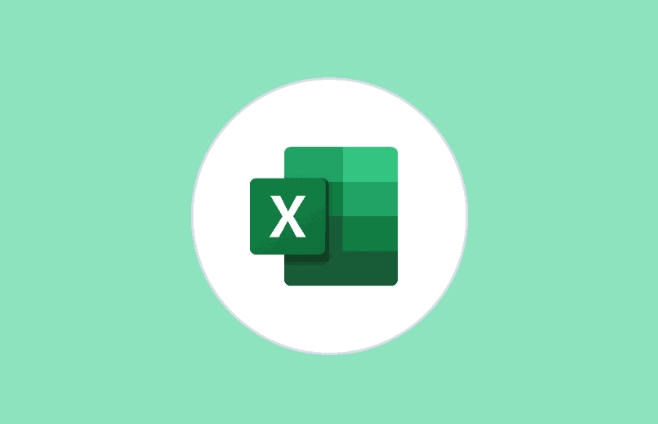
Quickly set fonts and font sizes
If you want to quickly modify the font or font size of cell text, you don’t need to open the ribbon menu, just use the shortcut keys to complete it.

- Ctrl Shift F : The "Cell Format" dialog box pops up and is located to the Fonts tab, where you can change the font, glyph and font size.
- If you just want to change the font size, you can use the up and down arrows to select the font size in the pop-up window, or directly enter the number (such as "14") and press Enter.
This method is suitable for situations where precise control of font styles is required, such as unified font styles when making reports.
Bold, italic, and underlined in one click
These three items are the most common way to adjust text formats, and Excel provides very convenient shortcuts:
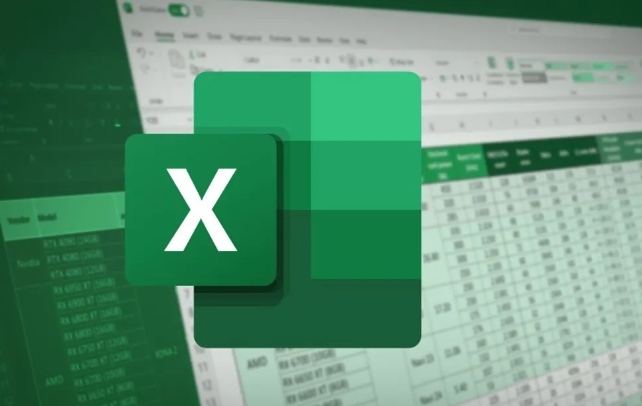
- Ctrl B : Bold
- Ctrl I : Italic
- Ctrl U : Underline
These key combinations are simple to operate, and it is recommended to remember and use them proficiently. For example, when you write a title, you usually use bold and centering at the same time. You can first press Ctrl B and then Alt HAC (the following is the shortcut path to centering).
Alignment without clicking the mouse
Alignment is also one of the formats that need to be adjusted frequently, such as centering the content, left and right, etc.
- Alt HAL : left aligned
- Alt HAC : Center
- Alt HAR : Right aligned
Although these operations have icon buttons, using shortcut keys is faster, especially when you have selected multiple cells to prepare for formatting.
Quickly clear format
Sometimes the data copied in comes with various strange formats, which affects the overall beauty. At this time, you can use the clear format shortcut key:
- Ctrl Space : Select the entire column
- Shift space : select the entire line
- After selecting the area, press Ctrl Shift ~ (tower) to quickly clear all formats and retain only the original data.
If you just want to clear some formats, such as just clearing the border or background color, you can also use Ctrl Shift & to call up the "Clear" menu and then select specific items.
Basically, shortcut keys related to these commonly used formats are not complicated but are easy to ignore. After you are proficient in Excel, you will find that operating in Excel can be done with almost no mouse touch.
The above is the detailed content of excel shortcut keys for formatting. For more information, please follow other related articles on the PHP Chinese website!

Hot AI Tools

Undress AI Tool
Undress images for free

Undresser.AI Undress
AI-powered app for creating realistic nude photos

AI Clothes Remover
Online AI tool for removing clothes from photos.

Clothoff.io
AI clothes remover

Video Face Swap
Swap faces in any video effortlessly with our completely free AI face swap tool!

Hot Article

Hot Tools

Notepad++7.3.1
Easy-to-use and free code editor

SublimeText3 Chinese version
Chinese version, very easy to use

Zend Studio 13.0.1
Powerful PHP integrated development environment

Dreamweaver CS6
Visual web development tools

SublimeText3 Mac version
God-level code editing software (SublimeText3)
 how to group by month in excel pivot table
Jul 11, 2025 am 01:01 AM
how to group by month in excel pivot table
Jul 11, 2025 am 01:01 AM
Grouping by month in Excel Pivot Table requires you to make sure that the date is formatted correctly, then insert the Pivot Table and add the date field, and finally right-click the group to select "Month" aggregation. If you encounter problems, check whether it is a standard date format and the data range are reasonable, and adjust the number format to correctly display the month.
 How to Fix AutoSave in Microsoft 365
Jul 07, 2025 pm 12:31 PM
How to Fix AutoSave in Microsoft 365
Jul 07, 2025 pm 12:31 PM
Quick Links Check the File's AutoSave Status
 how to repeat header rows on every page when printing excel
Jul 09, 2025 am 02:24 AM
how to repeat header rows on every page when printing excel
Jul 09, 2025 am 02:24 AM
To set up the repeating headers per page when Excel prints, use the "Top Title Row" feature. Specific steps: 1. Open the Excel file and click the "Page Layout" tab; 2. Click the "Print Title" button; 3. Select "Top Title Line" in the pop-up window and select the line to be repeated (such as line 1); 4. Click "OK" to complete the settings. Notes include: only visible effects when printing preview or actual printing, avoid selecting too many title lines to affect the display of the text, different worksheets need to be set separately, ExcelOnline does not support this function, requires local version, Mac version operation is similar, but the interface is slightly different.
 How to change Outlook to dark theme (mode) and turn it off
Jul 12, 2025 am 09:30 AM
How to change Outlook to dark theme (mode) and turn it off
Jul 12, 2025 am 09:30 AM
The tutorial shows how to toggle light and dark mode in different Outlook applications, and how to keep a white reading pane in black theme. If you frequently work with your email late at night, Outlook dark mode can reduce eye strain and
 How to Screenshot on Windows PCs: Windows 10 and 11
Jul 23, 2025 am 09:24 AM
How to Screenshot on Windows PCs: Windows 10 and 11
Jul 23, 2025 am 09:24 AM
It's common to want to take a screenshot on a PC. If you're not using a third-party tool, you can do it manually. The most obvious way is to Hit the Prt Sc button/or Print Scrn button (print screen key), which will grab the entire PC screen. You do
 Where are Teams meeting recordings saved?
Jul 09, 2025 am 01:53 AM
Where are Teams meeting recordings saved?
Jul 09, 2025 am 01:53 AM
MicrosoftTeamsrecordingsarestoredinthecloud,typicallyinOneDriveorSharePoint.1.Recordingsusuallysavetotheinitiator’sOneDriveina“Recordings”folderunder“Content.”2.Forlargermeetingsorwebinars,filesmaygototheorganizer’sOneDriveoraSharePointsitelinkedtoaT
 how to find the second largest value in excel
Jul 08, 2025 am 01:09 AM
how to find the second largest value in excel
Jul 08, 2025 am 01:09 AM
Finding the second largest value in Excel can be implemented by LARGE function. The formula is =LARGE(range,2), where range is the data area; if the maximum value appears repeatedly and all maximum values ??need to be excluded and the second maximum value is found, you can use the array formula =MAX(IF(rangeMAX(range),range)), and the old version of Excel needs to be executed by Ctrl Shift Enter; for users who are not familiar with formulas, you can also manually search by sorting the data in descending order and viewing the second cell, but this method will change the order of the original data. It is recommended to copy the data first and then operate.
 how to get data from web in excel
Jul 11, 2025 am 01:02 AM
how to get data from web in excel
Jul 11, 2025 am 01:02 AM
TopulldatafromthewebintoExcelwithoutcoding,usePowerQueryforstructuredHTMLtablesbyenteringtheURLunderData>GetData>FromWebandselectingthedesiredtable;thismethodworksbestforstaticcontent.IfthesiteoffersXMLorJSONfeeds,importthemviaPowerQuerybyenter






