To resolve issues with slow or loading exceptions of Microsoft Teams, you can do so by cleaning up the cache. On Windows, press Win R to enter %appdata%\Microsoft\Teams and delete the folder contents; Mac users can clear the cache in Finder by going to ~/Library/Application Support/Microsoft/Teams. Note: Turn off Teams before cleaning. Some settings and chat history may need to be reloaded. It is recommended to consult the IT department first when using the enterprise account.

If you find that Microsoft Teams is running slower, loading content abnormally, or having some strange glitches, cleaning up the cache may be an effective solution. This question is actually not complicated, but many people don’t know how to operate it.
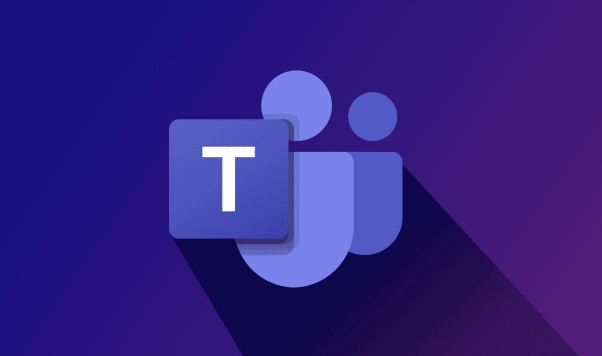
How to clear Teams cache on Windows
On Windows computers, Teams' cache files are usually stored in a specific directory, and you need to manually find and delete them.
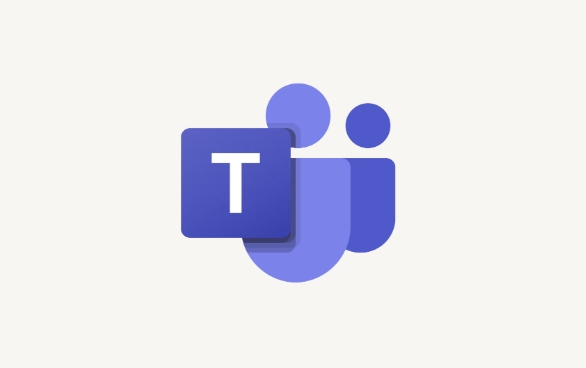
The steps are as follows:
- Open the "Run" window (shortcut key Win R)
- Enter
%appdata%\Microsoft\Teamsand enter - Delete all contents in this folder (it is recommended to back up important data first)
Sometimes even if you exit Teams, the cache still continues to accumulate, so it is necessary to clean it regularly.
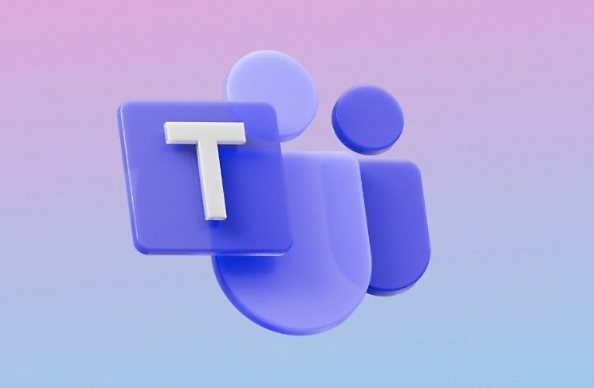
How to clean Teams cache on Mac
Mac users don’t have to worry. Although the paths are different, the operation process is similar.
The operation path is as follows:
- Open Finder
- Click "Go to" > "Go to Folder" in the menu bar
- Enter
~/Library/Application Support/Microsoft/Teams
This is the cache storage place for Teams, you can directly clear the contents in the entire folder.
Note: You need to log in to your Teams account after cleaning, and some chat history or settings may need to be reloaded.
What should you pay attention to before cleaning the cache?
Although cleaning the cache can solve the problem, there are some small details that need to be paid attention to:
- Clearing the cache will not affect your account information, but may cause it to load slightly slower next time you log in.
- If you are using a company or school account, it is recommended to confirm with the IT department in advance whether you can clean it up by yourself
- It is best to close Teams before cleaning, otherwise the file may be occupied and cannot be deleted.
If you are not sure which files can be deleted, the safest way is to just delete temporary files in the cache folder instead of the entire configuration directory.
Basically that's it. The operation is not difficult, but many people will not find the right path for the first time. As long as you follow the steps, it will usually be done smoothly.
The above is the detailed content of How to clear cache in Teams?. For more information, please follow other related articles on the PHP Chinese website!

Hot AI Tools

Undress AI Tool
Undress images for free

Undresser.AI Undress
AI-powered app for creating realistic nude photos

AI Clothes Remover
Online AI tool for removing clothes from photos.

Clothoff.io
AI clothes remover

Video Face Swap
Swap faces in any video effortlessly with our completely free AI face swap tool!

Hot Article

Hot Tools

Notepad++7.3.1
Easy-to-use and free code editor

SublimeText3 Chinese version
Chinese version, very easy to use

Zend Studio 13.0.1
Powerful PHP integrated development environment

Dreamweaver CS6
Visual web development tools

SublimeText3 Mac version
God-level code editing software (SublimeText3)
 how to group by month in excel pivot table
Jul 11, 2025 am 01:01 AM
how to group by month in excel pivot table
Jul 11, 2025 am 01:01 AM
Grouping by month in Excel Pivot Table requires you to make sure that the date is formatted correctly, then insert the Pivot Table and add the date field, and finally right-click the group to select "Month" aggregation. If you encounter problems, check whether it is a standard date format and the data range are reasonable, and adjust the number format to correctly display the month.
 How to Fix AutoSave in Microsoft 365
Jul 07, 2025 pm 12:31 PM
How to Fix AutoSave in Microsoft 365
Jul 07, 2025 pm 12:31 PM
Quick Links Check the File's AutoSave Status
 how to repeat header rows on every page when printing excel
Jul 09, 2025 am 02:24 AM
how to repeat header rows on every page when printing excel
Jul 09, 2025 am 02:24 AM
To set up the repeating headers per page when Excel prints, use the "Top Title Row" feature. Specific steps: 1. Open the Excel file and click the "Page Layout" tab; 2. Click the "Print Title" button; 3. Select "Top Title Line" in the pop-up window and select the line to be repeated (such as line 1); 4. Click "OK" to complete the settings. Notes include: only visible effects when printing preview or actual printing, avoid selecting too many title lines to affect the display of the text, different worksheets need to be set separately, ExcelOnline does not support this function, requires local version, Mac version operation is similar, but the interface is slightly different.
 How to change Outlook to dark theme (mode) and turn it off
Jul 12, 2025 am 09:30 AM
How to change Outlook to dark theme (mode) and turn it off
Jul 12, 2025 am 09:30 AM
The tutorial shows how to toggle light and dark mode in different Outlook applications, and how to keep a white reading pane in black theme. If you frequently work with your email late at night, Outlook dark mode can reduce eye strain and
 How to Screenshot on Windows PCs: Windows 10 and 11
Jul 23, 2025 am 09:24 AM
How to Screenshot on Windows PCs: Windows 10 and 11
Jul 23, 2025 am 09:24 AM
It's common to want to take a screenshot on a PC. If you're not using a third-party tool, you can do it manually. The most obvious way is to Hit the Prt Sc button/or Print Scrn button (print screen key), which will grab the entire PC screen. You do
 Where are Teams meeting recordings saved?
Jul 09, 2025 am 01:53 AM
Where are Teams meeting recordings saved?
Jul 09, 2025 am 01:53 AM
MicrosoftTeamsrecordingsarestoredinthecloud,typicallyinOneDriveorSharePoint.1.Recordingsusuallysavetotheinitiator’sOneDriveina“Recordings”folderunder“Content.”2.Forlargermeetingsorwebinars,filesmaygototheorganizer’sOneDriveoraSharePointsitelinkedtoaT
 how to find the second largest value in excel
Jul 08, 2025 am 01:09 AM
how to find the second largest value in excel
Jul 08, 2025 am 01:09 AM
Finding the second largest value in Excel can be implemented by LARGE function. The formula is =LARGE(range,2), where range is the data area; if the maximum value appears repeatedly and all maximum values ??need to be excluded and the second maximum value is found, you can use the array formula =MAX(IF(rangeMAX(range),range)), and the old version of Excel needs to be executed by Ctrl Shift Enter; for users who are not familiar with formulas, you can also manually search by sorting the data in descending order and viewing the second cell, but this method will change the order of the original data. It is recommended to copy the data first and then operate.
 how to get data from web in excel
Jul 11, 2025 am 01:02 AM
how to get data from web in excel
Jul 11, 2025 am 01:02 AM
TopulldatafromthewebintoExcelwithoutcoding,usePowerQueryforstructuredHTMLtablesbyenteringtheURLunderData>GetData>FromWebandselectingthedesiredtable;thismethodworksbestforstaticcontent.IfthesiteoffersXMLorJSONfeeds,importthemviaPowerQuerybyenter






