Creating a Gantt chart is actually not difficult, the key is to use Excel's bar chart function for visualization. 1. Prepare task data, including task name, start date and lasting days, and mark task dependencies; 2. Insert stacked bar charts, hide the start date part, and display only the duration; 3. Adjust the coordinate axis to make the task order consistent, and set the horizontal axis to date or day units; 4. Optionally add the "Completed Days" column to mark the task progress with different colors, so as to intuitively display the overall task completion status.

Creating a Gantt chart is actually not as difficult as you think, especially in Excel, which can be done in a few minutes with the right method. The focus is on using the bar chart format to visualize the time progress.

1. Prepare task data and schedule
To draw a Gantt chart, you must first organize the task list. You need at least three columns: task name, start date, lasting days (or end date). for example:
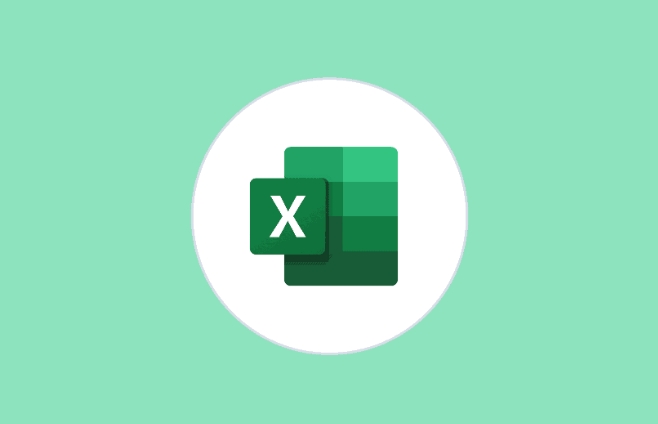
- Mission A, 2024/1/1, 5 days
- Mission B, 2024/1/6, 3 days
Be careful not to miss the dependencies between tasks. If there is one, you can also add a column to mark it. This way, the scope of influence is easier to see when adjusting the progress in the subsequent process.
2. Insert stacked bar chart
Select your task list and click Insert > Bar Chart > Stacked Bar Chart. The chart may look a little strange at this time, don't worry, the next step is to adjust it.

The key is to let Excel "hide" the start date and only show the duration. You can right-click the first bar in the chart (that is, the start date part), select "No padding" and "Wireless Bar" to make it invisible. This leaves only bars representing the progress of the task.
3. Adjust the axis and labels
By default, Excel's vertical axis is a task in alphabetical order, not the order you enter it. At this time, you need to double-click the vertical axis and check the "Reverse Category" to arrange the tasks from top to bottom, in the same order as your table.
In addition, to make the chart clearer, the horizontal axis can be set in date format so that the length of each task bar corresponds to the actual time. If your data is calculated based on days, you can also use the digital axis directly and clearly define the unit as "day".
4. Add progress completion status (optional)
If you want to mark how many tasks have been completed, you can add another column of "Days Completed" and then add another bar to the chart, set to a different color (such as green) to indicate the completed part. In this way, the entire Gantt chart can intuitively display the task progress.
Basically these steps. Although the operation seems a bit too many, it will be done quickly every time after getting familiar with it. The key is to understand how Excel converts data into graphics. Once you master this logic, it is not difficult to adjust the style or expand the functions yourself.
The above is the detailed content of how to create a gantt chart in excel. For more information, please follow other related articles on the PHP Chinese website!

Hot AI Tools

Undress AI Tool
Undress images for free

Undresser.AI Undress
AI-powered app for creating realistic nude photos

AI Clothes Remover
Online AI tool for removing clothes from photos.

Clothoff.io
AI clothes remover

Video Face Swap
Swap faces in any video effortlessly with our completely free AI face swap tool!

Hot Article

Hot Tools

Notepad++7.3.1
Easy-to-use and free code editor

SublimeText3 Chinese version
Chinese version, very easy to use

Zend Studio 13.0.1
Powerful PHP integrated development environment

Dreamweaver CS6
Visual web development tools

SublimeText3 Mac version
God-level code editing software (SublimeText3)
 how to group by month in excel pivot table
Jul 11, 2025 am 01:01 AM
how to group by month in excel pivot table
Jul 11, 2025 am 01:01 AM
Grouping by month in Excel Pivot Table requires you to make sure that the date is formatted correctly, then insert the Pivot Table and add the date field, and finally right-click the group to select "Month" aggregation. If you encounter problems, check whether it is a standard date format and the data range are reasonable, and adjust the number format to correctly display the month.
 How to Fix AutoSave in Microsoft 365
Jul 07, 2025 pm 12:31 PM
How to Fix AutoSave in Microsoft 365
Jul 07, 2025 pm 12:31 PM
Quick Links Check the File's AutoSave Status
 how to repeat header rows on every page when printing excel
Jul 09, 2025 am 02:24 AM
how to repeat header rows on every page when printing excel
Jul 09, 2025 am 02:24 AM
To set up the repeating headers per page when Excel prints, use the "Top Title Row" feature. Specific steps: 1. Open the Excel file and click the "Page Layout" tab; 2. Click the "Print Title" button; 3. Select "Top Title Line" in the pop-up window and select the line to be repeated (such as line 1); 4. Click "OK" to complete the settings. Notes include: only visible effects when printing preview or actual printing, avoid selecting too many title lines to affect the display of the text, different worksheets need to be set separately, ExcelOnline does not support this function, requires local version, Mac version operation is similar, but the interface is slightly different.
 How to change Outlook to dark theme (mode) and turn it off
Jul 12, 2025 am 09:30 AM
How to change Outlook to dark theme (mode) and turn it off
Jul 12, 2025 am 09:30 AM
The tutorial shows how to toggle light and dark mode in different Outlook applications, and how to keep a white reading pane in black theme. If you frequently work with your email late at night, Outlook dark mode can reduce eye strain and
 How to Screenshot on Windows PCs: Windows 10 and 11
Jul 23, 2025 am 09:24 AM
How to Screenshot on Windows PCs: Windows 10 and 11
Jul 23, 2025 am 09:24 AM
It's common to want to take a screenshot on a PC. If you're not using a third-party tool, you can do it manually. The most obvious way is to Hit the Prt Sc button/or Print Scrn button (print screen key), which will grab the entire PC screen. You do
 Where are Teams meeting recordings saved?
Jul 09, 2025 am 01:53 AM
Where are Teams meeting recordings saved?
Jul 09, 2025 am 01:53 AM
MicrosoftTeamsrecordingsarestoredinthecloud,typicallyinOneDriveorSharePoint.1.Recordingsusuallysavetotheinitiator’sOneDriveina“Recordings”folderunder“Content.”2.Forlargermeetingsorwebinars,filesmaygototheorganizer’sOneDriveoraSharePointsitelinkedtoaT
 how to find the second largest value in excel
Jul 08, 2025 am 01:09 AM
how to find the second largest value in excel
Jul 08, 2025 am 01:09 AM
Finding the second largest value in Excel can be implemented by LARGE function. The formula is =LARGE(range,2), where range is the data area; if the maximum value appears repeatedly and all maximum values ??need to be excluded and the second maximum value is found, you can use the array formula =MAX(IF(rangeMAX(range),range)), and the old version of Excel needs to be executed by Ctrl Shift Enter; for users who are not familiar with formulas, you can also manually search by sorting the data in descending order and viewing the second cell, but this method will change the order of the original data. It is recommended to copy the data first and then operate.
 how to get data from web in excel
Jul 11, 2025 am 01:02 AM
how to get data from web in excel
Jul 11, 2025 am 01:02 AM
TopulldatafromthewebintoExcelwithoutcoding,usePowerQueryforstructuredHTMLtablesbyenteringtheURLunderData>GetData>FromWebandselectingthedesiredtable;thismethodworksbestforstaticcontent.IfthesiteoffersXMLorJSONfeeds,importthemviaPowerQuerybyenter






