The way to lock formulas in Excel and allow users to enter data is achieved by protecting worksheets and cell formatting. 1. First select the area of ??cells that need the user to enter data, right-click to select "Set Cell Format", and unlock the "Lock" check in the "Protect" tab to unlock these cells; 2. Then click "Review" → "Protect Worksheet", set the password and make sure "Selected Unlocked Cell" and "Edit Object" are checked; 3. Common questions include forgetting to unlock the cell first, not correctly selecting allows operations, accidentally locking the entire workbook, and forgetting passwords, pay attention to the order of operation and setting details.

In Excel, this is actually a very common requirement if you want to lock formulas but also allow users to enter data in certain cells. The key to implementation is to protect the worksheet and cell formatting together. Let me explain in detail how to operate it.
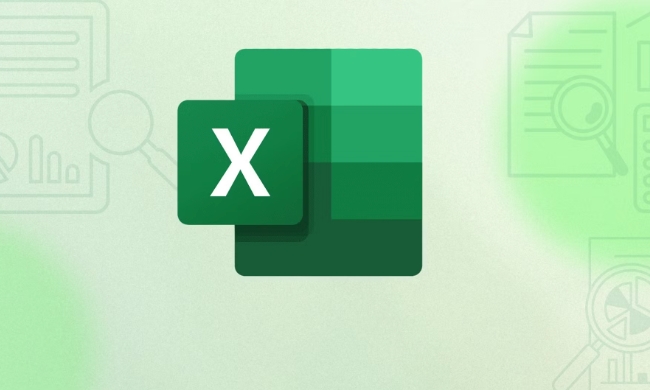
1. First unlock the cells that need to enter data
By default, all cells in Excel are "locked", which means that once the worksheet is protected, all cells cannot be edited.
So the first step is to "unlock" the cells you want the user to enter data first.

- Select the area where you want the user to enter data (such as A1:A10)
- Right-click to select "Set Cell Format"
- Switch to the "Protection" tab
- Remove the hook in front of "Lock" → Click OK
In this way, these cells will not be locked by protection, while other cells that have not been moved will remain locked.
2. Protect the worksheet to lock the formula
Now you need to officially enable the worksheet protection function so that the formula can be truly not modified.

- Click "Review" on the menu bar → "Protect Worksheet"
- In the pop-up window, you can set a password (optional). It is recommended to set a password that is convenient for you to remember.
- In the operation that allows this worksheet, at least "Select Unlocked Cell" and "Edit Object" must be checked.
- Click OK to complete the protection
After this, only the cells you unlocked before can be edited, and other places, including formulas, can only be viewed but not modified.
3. Frequently Asked Questions and Precautions
Sometimes when setting it up, it doesn't work. There may be several reasons:
- Forgot to unlock the data input area first: Remember to unlock it first and then protect the worksheet
- No allowed actions are correctly selected: Make sure that "Edit Unlocked Cells" is checked when protecting the worksheet
- Incorrectly locked the entire workbook: If you accidentally protect the entire workbook instead of a single worksheet, it will also affect the effect
- What to do if your password is lost: Excel cannot directly retrieve the password. If you forget, you can only rely on third-party tools or re-made tables
Basically that's it. The whole process is not complicated, but there are several key points that are easy to ignore, especially the order of "unlock first and then protect". As long as you follow the steps step by step, you can successfully achieve the effect of "locking the formula to allow data input".
The above is the detailed content of how to lock formulas in excel but allow data entry. For more information, please follow other related articles on the PHP Chinese website!

Hot AI Tools

Undress AI Tool
Undress images for free

Undresser.AI Undress
AI-powered app for creating realistic nude photos

AI Clothes Remover
Online AI tool for removing clothes from photos.

Clothoff.io
AI clothes remover

Video Face Swap
Swap faces in any video effortlessly with our completely free AI face swap tool!

Hot Article

Hot Tools

Notepad++7.3.1
Easy-to-use and free code editor

SublimeText3 Chinese version
Chinese version, very easy to use

Zend Studio 13.0.1
Powerful PHP integrated development environment

Dreamweaver CS6
Visual web development tools

SublimeText3 Mac version
God-level code editing software (SublimeText3)
 how to group by month in excel pivot table
Jul 11, 2025 am 01:01 AM
how to group by month in excel pivot table
Jul 11, 2025 am 01:01 AM
Grouping by month in Excel Pivot Table requires you to make sure that the date is formatted correctly, then insert the Pivot Table and add the date field, and finally right-click the group to select "Month" aggregation. If you encounter problems, check whether it is a standard date format and the data range are reasonable, and adjust the number format to correctly display the month.
 How to Fix AutoSave in Microsoft 365
Jul 07, 2025 pm 12:31 PM
How to Fix AutoSave in Microsoft 365
Jul 07, 2025 pm 12:31 PM
Quick Links Check the File's AutoSave Status
 How to change Outlook to dark theme (mode) and turn it off
Jul 12, 2025 am 09:30 AM
How to change Outlook to dark theme (mode) and turn it off
Jul 12, 2025 am 09:30 AM
The tutorial shows how to toggle light and dark mode in different Outlook applications, and how to keep a white reading pane in black theme. If you frequently work with your email late at night, Outlook dark mode can reduce eye strain and
 how to repeat header rows on every page when printing excel
Jul 09, 2025 am 02:24 AM
how to repeat header rows on every page when printing excel
Jul 09, 2025 am 02:24 AM
To set up the repeating headers per page when Excel prints, use the "Top Title Row" feature. Specific steps: 1. Open the Excel file and click the "Page Layout" tab; 2. Click the "Print Title" button; 3. Select "Top Title Line" in the pop-up window and select the line to be repeated (such as line 1); 4. Click "OK" to complete the settings. Notes include: only visible effects when printing preview or actual printing, avoid selecting too many title lines to affect the display of the text, different worksheets need to be set separately, ExcelOnline does not support this function, requires local version, Mac version operation is similar, but the interface is slightly different.
 How to Screenshot on Windows PCs: Windows 10 and 11
Jul 23, 2025 am 09:24 AM
How to Screenshot on Windows PCs: Windows 10 and 11
Jul 23, 2025 am 09:24 AM
It's common to want to take a screenshot on a PC. If you're not using a third-party tool, you can do it manually. The most obvious way is to Hit the Prt Sc button/or Print Scrn button (print screen key), which will grab the entire PC screen. You do
 Where are Teams meeting recordings saved?
Jul 09, 2025 am 01:53 AM
Where are Teams meeting recordings saved?
Jul 09, 2025 am 01:53 AM
MicrosoftTeamsrecordingsarestoredinthecloud,typicallyinOneDriveorSharePoint.1.Recordingsusuallysavetotheinitiator’sOneDriveina“Recordings”folderunder“Content.”2.Forlargermeetingsorwebinars,filesmaygototheorganizer’sOneDriveoraSharePointsitelinkedtoaT
 how to find the second largest value in excel
Jul 08, 2025 am 01:09 AM
how to find the second largest value in excel
Jul 08, 2025 am 01:09 AM
Finding the second largest value in Excel can be implemented by LARGE function. The formula is =LARGE(range,2), where range is the data area; if the maximum value appears repeatedly and all maximum values ??need to be excluded and the second maximum value is found, you can use the array formula =MAX(IF(rangeMAX(range),range)), and the old version of Excel needs to be executed by Ctrl Shift Enter; for users who are not familiar with formulas, you can also manually search by sorting the data in descending order and viewing the second cell, but this method will change the order of the original data. It is recommended to copy the data first and then operate.
 how to get data from web in excel
Jul 11, 2025 am 01:02 AM
how to get data from web in excel
Jul 11, 2025 am 01:02 AM
TopulldatafromthewebintoExcelwithoutcoding,usePowerQueryforstructuredHTMLtablesbyenteringtheURLunderData>GetData>FromWebandselectingthedesiredtable;thismethodworksbestforstaticcontent.IfthesiteoffersXMLorJSONfeeds,importthemviaPowerQuerybyenter






