To turn off Excel's automatic calculation function, turn on Excel, click "Formula" in the top menu bar, and select "Manual" in "Calculation Options". Operations of different versions vary slightly: Excel 2016 and later Windows versions can be found directly under the "Formula" tab; the path for Mac version is similar; Excel Online or older versions may not support full functionality. Note after closing: Press F9 to update the data before saving, remind others that when sharing the file, it is currently in manual mode to avoid data or chart errors caused by unrefreshing.

If you find that Excel's automatic calculation function affects work efficiency, such as the file is too large, causing every change to be stuttered, or you just want to update the results at a specific time, you can turn off the automatic calculation. The operation is very simple, but many people are actually not sure how to set it up, especially the differences between different versions.
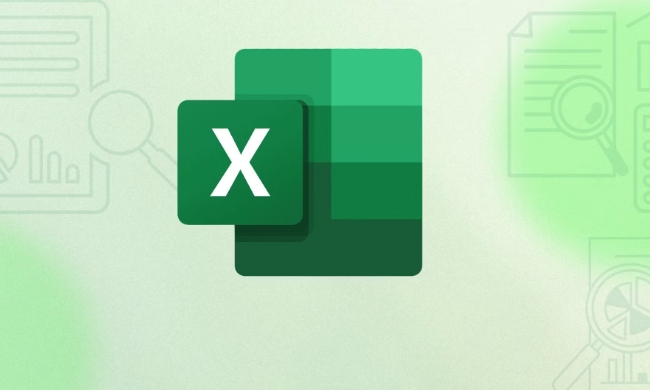
Below I will explain in a few parts how to disable Excel's automatic calculation and some usage suggestions.
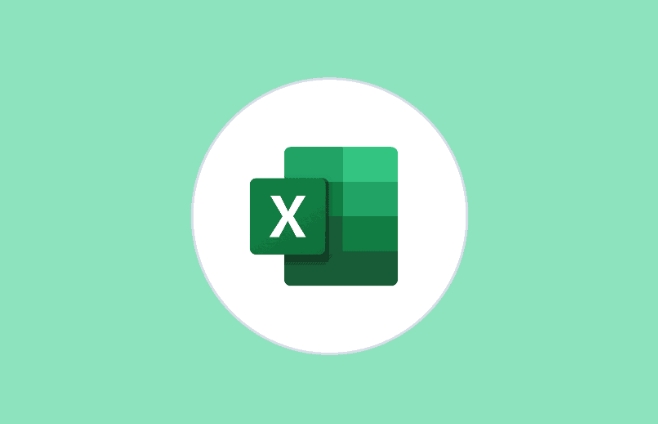
How to turn off Excel's automatic calculation function
Turning off automatic calculations is actually very direct. Whether you use Excel or Mac version on Windows, the basic path is the same:
- Open Excel
- Click "Formulas" in the top menu bar
- Select Manual in Calculation Options
After this, Excel will not automatically recalculate the entire workbook when you modify the content of the cell. It will update the data only if you press F9 or click the “Recalculate” button.

This feature is especially useful when dealing with large tables and can significantly improve response speed.
Different operation details in different versions
Although the overall process is consistent, different versions of Excel have slightly different interface layouts, which is easy to confuse:
- Excel 2016 and later Windows versions : By default, there is a drop-down menu for "Calculation Options" under the "Formula" tab.
- Excel for Mac : The path is similar. Find "Calculation Options" in "Formula" and select "Manual".
- Excel Online or legacy Excel : There may be no complete manual calculation options, consider simplifying formulas or splitting files.
Sometimes the menu is collapsed, remember to click the "Formula" column to see if there is an expand button. If you cannot find it, you can try to quickly open the calculation options with the shortcut keys Alt M, C
Turn off the automatic calculations to pay attention to
Once changed to manual calculation, there are several small details that are easily overlooked:
- It is best to press F9 once before saving the file to ensure that the data is up to date.
- If someone opens your file, their Excel settings may still be calculated automatically, and data inconsistencies may occur
- If the data dependent on complex formulas is not refreshed in time, it may cause the graph to display errors.
So if you share it with others, it is best to give an explanation at the beginning of the document to remind them that it is currently in manual calculation mode.
In addition, if you just want to temporarily pause the calculation, you can press F9 to refresh it at once after modifying a batch of data, which is more efficient.
Basically all is it. The operation is not complicated but it can indeed save you a lot of waiting time, especially when processing large files.
The above is the detailed content of how to disable automatic calculation in excel. For more information, please follow other related articles on the PHP Chinese website!

Hot AI Tools

Undress AI Tool
Undress images for free

Undresser.AI Undress
AI-powered app for creating realistic nude photos

AI Clothes Remover
Online AI tool for removing clothes from photos.

Clothoff.io
AI clothes remover

Video Face Swap
Swap faces in any video effortlessly with our completely free AI face swap tool!

Hot Article

Hot Tools

Notepad++7.3.1
Easy-to-use and free code editor

SublimeText3 Chinese version
Chinese version, very easy to use

Zend Studio 13.0.1
Powerful PHP integrated development environment

Dreamweaver CS6
Visual web development tools

SublimeText3 Mac version
God-level code editing software (SublimeText3)
 how to group by month in excel pivot table
Jul 11, 2025 am 01:01 AM
how to group by month in excel pivot table
Jul 11, 2025 am 01:01 AM
Grouping by month in Excel Pivot Table requires you to make sure that the date is formatted correctly, then insert the Pivot Table and add the date field, and finally right-click the group to select "Month" aggregation. If you encounter problems, check whether it is a standard date format and the data range are reasonable, and adjust the number format to correctly display the month.
 How to Fix AutoSave in Microsoft 365
Jul 07, 2025 pm 12:31 PM
How to Fix AutoSave in Microsoft 365
Jul 07, 2025 pm 12:31 PM
Quick Links Check the File's AutoSave Status
 How to change Outlook to dark theme (mode) and turn it off
Jul 12, 2025 am 09:30 AM
How to change Outlook to dark theme (mode) and turn it off
Jul 12, 2025 am 09:30 AM
The tutorial shows how to toggle light and dark mode in different Outlook applications, and how to keep a white reading pane in black theme. If you frequently work with your email late at night, Outlook dark mode can reduce eye strain and
 how to repeat header rows on every page when printing excel
Jul 09, 2025 am 02:24 AM
how to repeat header rows on every page when printing excel
Jul 09, 2025 am 02:24 AM
To set up the repeating headers per page when Excel prints, use the "Top Title Row" feature. Specific steps: 1. Open the Excel file and click the "Page Layout" tab; 2. Click the "Print Title" button; 3. Select "Top Title Line" in the pop-up window and select the line to be repeated (such as line 1); 4. Click "OK" to complete the settings. Notes include: only visible effects when printing preview or actual printing, avoid selecting too many title lines to affect the display of the text, different worksheets need to be set separately, ExcelOnline does not support this function, requires local version, Mac version operation is similar, but the interface is slightly different.
 How to Screenshot on Windows PCs: Windows 10 and 11
Jul 23, 2025 am 09:24 AM
How to Screenshot on Windows PCs: Windows 10 and 11
Jul 23, 2025 am 09:24 AM
It's common to want to take a screenshot on a PC. If you're not using a third-party tool, you can do it manually. The most obvious way is to Hit the Prt Sc button/or Print Scrn button (print screen key), which will grab the entire PC screen. You do
 Where are Teams meeting recordings saved?
Jul 09, 2025 am 01:53 AM
Where are Teams meeting recordings saved?
Jul 09, 2025 am 01:53 AM
MicrosoftTeamsrecordingsarestoredinthecloud,typicallyinOneDriveorSharePoint.1.Recordingsusuallysavetotheinitiator’sOneDriveina“Recordings”folderunder“Content.”2.Forlargermeetingsorwebinars,filesmaygototheorganizer’sOneDriveoraSharePointsitelinkedtoaT
 how to find the second largest value in excel
Jul 08, 2025 am 01:09 AM
how to find the second largest value in excel
Jul 08, 2025 am 01:09 AM
Finding the second largest value in Excel can be implemented by LARGE function. The formula is =LARGE(range,2), where range is the data area; if the maximum value appears repeatedly and all maximum values ??need to be excluded and the second maximum value is found, you can use the array formula =MAX(IF(rangeMAX(range),range)), and the old version of Excel needs to be executed by Ctrl Shift Enter; for users who are not familiar with formulas, you can also manually search by sorting the data in descending order and viewing the second cell, but this method will change the order of the original data. It is recommended to copy the data first and then operate.
 how to get data from web in excel
Jul 11, 2025 am 01:02 AM
how to get data from web in excel
Jul 11, 2025 am 01:02 AM
TopulldatafromthewebintoExcelwithoutcoding,usePowerQueryforstructuredHTMLtablesbyenteringtheURLunderData>GetData>FromWebandselectingthedesiredtable;thismethodworksbestforstaticcontent.IfthesiteoffersXMLorJSONfeeds,importthemviaPowerQuerybyenter






