To start a Whiteboard session in Microsoft Teams, click “Share” during a meeting, then select “Whiteboard”; tools include Pen, Text, Shape recognition, Sticky notes, Laser pointer, and image insertion; for better collaboration, use layers, save your work, work asynchronously, and share with others. Common issues like Whiteboard not loading or missing tools can usually be resolved by updating Teams or switching to the desktop app.

Using the Whiteboard in Microsoft Teams is a great way to collaborate visually during meetings or group work. It’s like having a shared canvas where everyone can draw, write, add sticky notes, and brainstorm together — even when you're not in the same room.
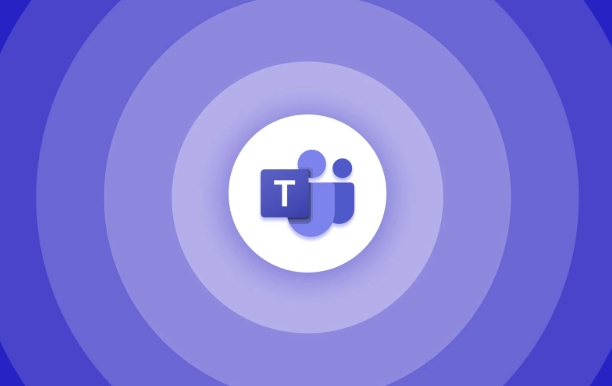
How to Start a Whiteboard Session in Teams
To begin using Whiteboard in a Teams meeting, follow these steps:
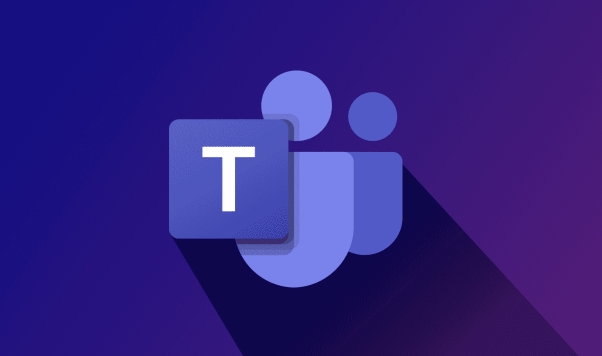
- During a call or meeting, click on the “Share” button at the bottom of the screen.
- From the dropdown menu, select “Whiteboard”.
- If it's your first time using it, you may need to wait a moment while it loads.
- Once open, you can start drawing or typing right away.
Note: Only one person needs to initiate the whiteboard — others in the meeting will see it once they accept the prompt to join the session.
Tools and Features You Can Use
The Whiteboard app comes with several tools that make collaboration easy and flexible:
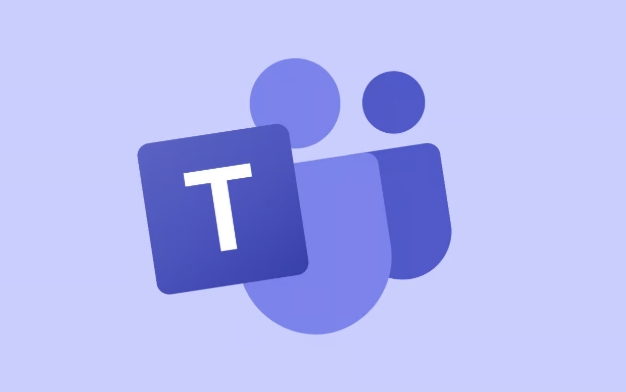
- Pen tool: Use this for freehand drawing or writing. You can change the color, thickness, and style.
- Text tool: Click anywhere to type text. This is handy for labeling diagrams or adding quick notes.
- Shape recognition: Draw shapes like circles, rectangles, or arrows — the tool will automatically clean them up for you.
- Sticky notes: Add virtual sticky notes to brainstorm ideas. You can move and resize them easily.
- Laser pointer: Useful for guiding attention during live sessions without making permanent marks.
You can also insert images and use the “Select and Move” tool to rearrange elements on the board.
Tips for Better Collaboration
Here are a few practical tips to make the most out of your Whiteboard sessions:
- Use layers wisely: If things get cluttered, try organizing content into different layers so you can hide or show them as needed.
- Save your work: Always remember to save the whiteboard before ending the meeting. Others might want to view or continue working on it later.
- Work asynchronously: You don’t have to be in a meeting to use Whiteboard. You can open it anytime from your Teams app, work on it alone, and share it with others later.
- Invite people outside the meeting: If someone wasn’t in the original meeting, you can still share the whiteboard file via chat or email.
Common Issues and Fixes
Sometimes things don’t go perfectly — here are a couple of common issues and how to handle them:
- Whiteboard doesn’t load? Make sure you’re using the latest version of Teams and that you have internet access. Try closing and reopening the app if it hangs.
- Can’t edit or draw? Check if you’ve been given editing permissions. The person who started the whiteboard can control who has editing rights.
- Missing tools? Some features may only be available on the desktop app — mobile versions have limited functionality.
That’s basically how you use Whiteboard in Microsoft Teams. It’s a powerful tool once you get the hang of it, but some parts (like saving properly or managing permissions) are easy to overlook.
The above is the detailed content of How to use the Whiteboard in Microsoft Teams?. For more information, please follow other related articles on the PHP Chinese website!

Hot AI Tools

Undress AI Tool
Undress images for free

Undresser.AI Undress
AI-powered app for creating realistic nude photos

AI Clothes Remover
Online AI tool for removing clothes from photos.

Clothoff.io
AI clothes remover

Video Face Swap
Swap faces in any video effortlessly with our completely free AI face swap tool!

Hot Article

Hot Tools

Notepad++7.3.1
Easy-to-use and free code editor

SublimeText3 Chinese version
Chinese version, very easy to use

Zend Studio 13.0.1
Powerful PHP integrated development environment

Dreamweaver CS6
Visual web development tools

SublimeText3 Mac version
God-level code editing software (SublimeText3)
 how to group by month in excel pivot table
Jul 11, 2025 am 01:01 AM
how to group by month in excel pivot table
Jul 11, 2025 am 01:01 AM
Grouping by month in Excel Pivot Table requires you to make sure that the date is formatted correctly, then insert the Pivot Table and add the date field, and finally right-click the group to select "Month" aggregation. If you encounter problems, check whether it is a standard date format and the data range are reasonable, and adjust the number format to correctly display the month.
 How to Fix AutoSave in Microsoft 365
Jul 07, 2025 pm 12:31 PM
How to Fix AutoSave in Microsoft 365
Jul 07, 2025 pm 12:31 PM
Quick Links Check the File's AutoSave Status
 how to repeat header rows on every page when printing excel
Jul 09, 2025 am 02:24 AM
how to repeat header rows on every page when printing excel
Jul 09, 2025 am 02:24 AM
To set up the repeating headers per page when Excel prints, use the "Top Title Row" feature. Specific steps: 1. Open the Excel file and click the "Page Layout" tab; 2. Click the "Print Title" button; 3. Select "Top Title Line" in the pop-up window and select the line to be repeated (such as line 1); 4. Click "OK" to complete the settings. Notes include: only visible effects when printing preview or actual printing, avoid selecting too many title lines to affect the display of the text, different worksheets need to be set separately, ExcelOnline does not support this function, requires local version, Mac version operation is similar, but the interface is slightly different.
 How to change Outlook to dark theme (mode) and turn it off
Jul 12, 2025 am 09:30 AM
How to change Outlook to dark theme (mode) and turn it off
Jul 12, 2025 am 09:30 AM
The tutorial shows how to toggle light and dark mode in different Outlook applications, and how to keep a white reading pane in black theme. If you frequently work with your email late at night, Outlook dark mode can reduce eye strain and
 How to Screenshot on Windows PCs: Windows 10 and 11
Jul 23, 2025 am 09:24 AM
How to Screenshot on Windows PCs: Windows 10 and 11
Jul 23, 2025 am 09:24 AM
It's common to want to take a screenshot on a PC. If you're not using a third-party tool, you can do it manually. The most obvious way is to Hit the Prt Sc button/or Print Scrn button (print screen key), which will grab the entire PC screen. You do
 Where are Teams meeting recordings saved?
Jul 09, 2025 am 01:53 AM
Where are Teams meeting recordings saved?
Jul 09, 2025 am 01:53 AM
MicrosoftTeamsrecordingsarestoredinthecloud,typicallyinOneDriveorSharePoint.1.Recordingsusuallysavetotheinitiator’sOneDriveina“Recordings”folderunder“Content.”2.Forlargermeetingsorwebinars,filesmaygototheorganizer’sOneDriveoraSharePointsitelinkedtoaT
 how to find the second largest value in excel
Jul 08, 2025 am 01:09 AM
how to find the second largest value in excel
Jul 08, 2025 am 01:09 AM
Finding the second largest value in Excel can be implemented by LARGE function. The formula is =LARGE(range,2), where range is the data area; if the maximum value appears repeatedly and all maximum values ??need to be excluded and the second maximum value is found, you can use the array formula =MAX(IF(rangeMAX(range),range)), and the old version of Excel needs to be executed by Ctrl Shift Enter; for users who are not familiar with formulas, you can also manually search by sorting the data in descending order and viewing the second cell, but this method will change the order of the original data. It is recommended to copy the data first and then operate.
 how to get data from web in excel
Jul 11, 2025 am 01:02 AM
how to get data from web in excel
Jul 11, 2025 am 01:02 AM
TopulldatafromthewebintoExcelwithoutcoding,usePowerQueryforstructuredHTMLtablesbyenteringtheURLunderData>GetData>FromWebandselectingthedesiredtable;thismethodworksbestforstaticcontent.IfthesiteoffersXMLorJSONfeeds,importthemviaPowerQuerybyenter






