How to check for updates in Microsoft Teams?
Jul 03, 2025 am 01:38 AMMicrosoft Teams manually check for updates is as follows: 1. Open Teams, click on the avatar in the upper right corner, scroll down and select "Check for updates"; 2. If there is a new version, the application will be automatically downloaded and prompted to restart; 3. For enterprise users, you may need to contact IT support. The way to judge on the mobile phone is: go to the app store to search for Teams and check whether there is an "Update" button. If Teams does not update automatically, try restarting the application, reinstalling, running with administrator privileges, or contacting the IT department.

Microsoft Teams updates are usually completed automatically, but if you find that the functions are not updated, the interface is stuck, or the version is too old, you need to manually check for updates. Here are some common methods to help you confirm whether you are using the latest version of Teams.
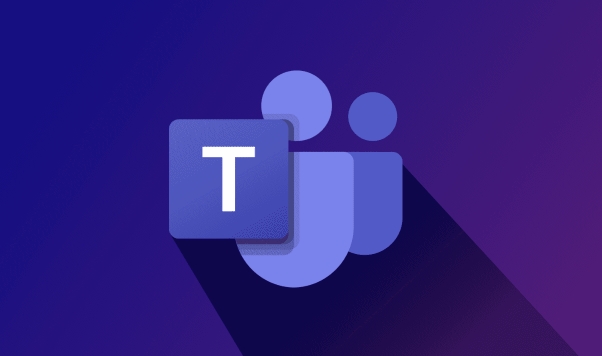
How to manually check Teams updates on your computer
Teams is usually automatically updated at startup, but sometimes it is not updated in time due to network or permissions issues. You can operate manually:

- Open Microsoft Teams
- Click on the profile picture in the upper right corner
- Scroll down and click "Check for updates"
- If there is a new version, Teams will automatically download and prompt you to restart the app
Some company IT administrators will uniformly control the update rhythm, and in this case, internal technical support may be required to update.
How to determine whether the mobile team is the latest version
Teams on your phone will not provide explicit "check updates" options like the desktop, so you have to judge it by:
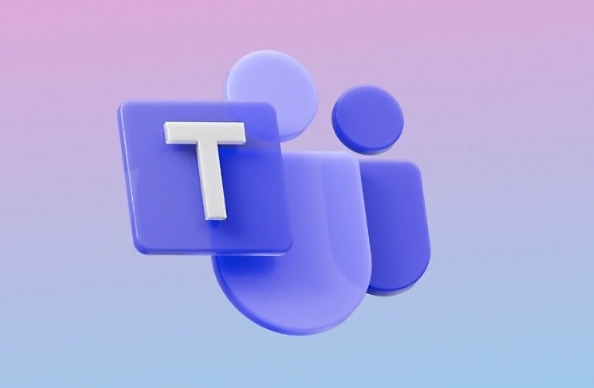
- Go to the App Store (App Store or Google Play) to search for Microsoft Teams
- Check whether the "Update" button exists: If "Open" is displayed, it means that it is already the latest version; if "Update" is displayed, it means that it needs to be upgraded
In addition, after some new features are launched, users of old versions may not be able to use them. If you find that others have a certain function but you don’t have one, it is likely that the version is inconsistent.
What if Teams does not update automatically?
Although Teams is automatically updated by default, it may fail in some cases:
- App is closed for too long: Teams will only try to update when it is running
- Network instability: Update package download failed
- Permission restrictions: The installation directory of enterprise users is controlled by the IT department
- Installation path exception: For example, some components have been modified or reinstalled
Solutions include:
- Restart Teams and stay connected
- After uninstalling, reinstall the latest version from the official website
- Run the installer with administrator privileges
- Contact Company IT Support (for enterprise users)
Basically these operations are all the same. Teams update itself is not complicated, but it is easy to ignore background settings and permission issues. If you encounter an update failure, try restarting the software or reinstalling it first, and it will be solved most of the time.
The above is the detailed content of How to check for updates in Microsoft Teams?. For more information, please follow other related articles on the PHP Chinese website!

Hot AI Tools

Undress AI Tool
Undress images for free

Undresser.AI Undress
AI-powered app for creating realistic nude photos

AI Clothes Remover
Online AI tool for removing clothes from photos.

Clothoff.io
AI clothes remover

Video Face Swap
Swap faces in any video effortlessly with our completely free AI face swap tool!

Hot Article

Hot Tools

Notepad++7.3.1
Easy-to-use and free code editor

SublimeText3 Chinese version
Chinese version, very easy to use

Zend Studio 13.0.1
Powerful PHP integrated development environment

Dreamweaver CS6
Visual web development tools

SublimeText3 Mac version
God-level code editing software (SublimeText3)
 how to group by month in excel pivot table
Jul 11, 2025 am 01:01 AM
how to group by month in excel pivot table
Jul 11, 2025 am 01:01 AM
Grouping by month in Excel Pivot Table requires you to make sure that the date is formatted correctly, then insert the Pivot Table and add the date field, and finally right-click the group to select "Month" aggregation. If you encounter problems, check whether it is a standard date format and the data range are reasonable, and adjust the number format to correctly display the month.
 How to Fix AutoSave in Microsoft 365
Jul 07, 2025 pm 12:31 PM
How to Fix AutoSave in Microsoft 365
Jul 07, 2025 pm 12:31 PM
Quick Links Check the File's AutoSave Status
 how to repeat header rows on every page when printing excel
Jul 09, 2025 am 02:24 AM
how to repeat header rows on every page when printing excel
Jul 09, 2025 am 02:24 AM
To set up the repeating headers per page when Excel prints, use the "Top Title Row" feature. Specific steps: 1. Open the Excel file and click the "Page Layout" tab; 2. Click the "Print Title" button; 3. Select "Top Title Line" in the pop-up window and select the line to be repeated (such as line 1); 4. Click "OK" to complete the settings. Notes include: only visible effects when printing preview or actual printing, avoid selecting too many title lines to affect the display of the text, different worksheets need to be set separately, ExcelOnline does not support this function, requires local version, Mac version operation is similar, but the interface is slightly different.
 How to change Outlook to dark theme (mode) and turn it off
Jul 12, 2025 am 09:30 AM
How to change Outlook to dark theme (mode) and turn it off
Jul 12, 2025 am 09:30 AM
The tutorial shows how to toggle light and dark mode in different Outlook applications, and how to keep a white reading pane in black theme. If you frequently work with your email late at night, Outlook dark mode can reduce eye strain and
 How to Screenshot on Windows PCs: Windows 10 and 11
Jul 23, 2025 am 09:24 AM
How to Screenshot on Windows PCs: Windows 10 and 11
Jul 23, 2025 am 09:24 AM
It's common to want to take a screenshot on a PC. If you're not using a third-party tool, you can do it manually. The most obvious way is to Hit the Prt Sc button/or Print Scrn button (print screen key), which will grab the entire PC screen. You do
 Where are Teams meeting recordings saved?
Jul 09, 2025 am 01:53 AM
Where are Teams meeting recordings saved?
Jul 09, 2025 am 01:53 AM
MicrosoftTeamsrecordingsarestoredinthecloud,typicallyinOneDriveorSharePoint.1.Recordingsusuallysavetotheinitiator’sOneDriveina“Recordings”folderunder“Content.”2.Forlargermeetingsorwebinars,filesmaygototheorganizer’sOneDriveoraSharePointsitelinkedtoaT
 how to find the second largest value in excel
Jul 08, 2025 am 01:09 AM
how to find the second largest value in excel
Jul 08, 2025 am 01:09 AM
Finding the second largest value in Excel can be implemented by LARGE function. The formula is =LARGE(range,2), where range is the data area; if the maximum value appears repeatedly and all maximum values ??need to be excluded and the second maximum value is found, you can use the array formula =MAX(IF(rangeMAX(range),range)), and the old version of Excel needs to be executed by Ctrl Shift Enter; for users who are not familiar with formulas, you can also manually search by sorting the data in descending order and viewing the second cell, but this method will change the order of the original data. It is recommended to copy the data first and then operate.
 how to get data from web in excel
Jul 11, 2025 am 01:02 AM
how to get data from web in excel
Jul 11, 2025 am 01:02 AM
TopulldatafromthewebintoExcelwithoutcoding,usePowerQueryforstructuredHTMLtablesbyenteringtheURLunderData>GetData>FromWebandselectingthedesiredtable;thismethodworksbestforstaticcontent.IfthesiteoffersXMLorJSONfeeds,importthemviaPowerQuerybyenter






