To modify the language of Microsoft Teams, different steps are required depending on the platform used. 1. Computer: Windows users need to go to "Settings> Time and Language> Language" to add and set as preferred, which will take effect after logging out; Mac users will go to "System Settings> Language and Region", top the required language, and take effect after restarting; you can also try searching for "language" in Teams settings to see if there are in-app options. 2. Web version/Office 365: Log in to the Microsoft 365 settings page, click the gear icon to enter "General Settings", change the "Show Language" in the "Language and Region" section and save, and refresh the Teams page. This operation also affects other Office applications. 3. Mobile: Teams will follow the mobile phone system language, and you need to modify the mobile phone language settings and restart the application to view the effect; although the operation is slightly different, the key is to clearly modify the system language or Office account language settings, and sometimes you need to restart the device or application to take effect.

Changing the language settings of Microsoft Teams is not complicated, but many people may not find a place when they first operate it. Teams itself determines the display language based on your system language or the locale settings of your Office account, but you can also adjust it manually.
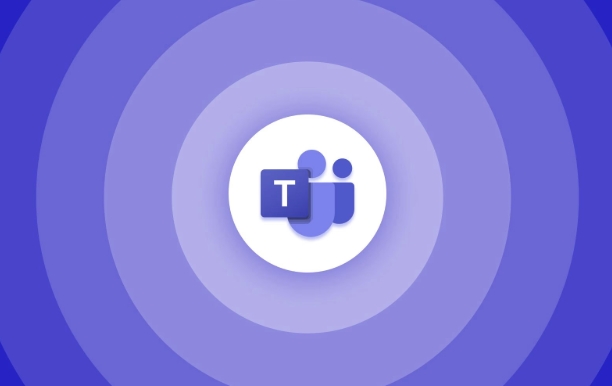
Below are some common situations and specific operation methods to help you solve language settings problems.
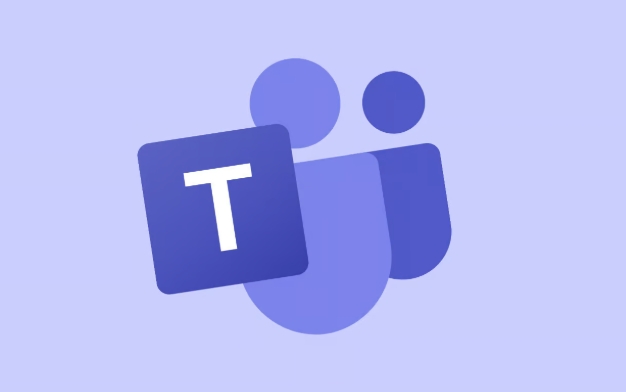
How to modify the language of Microsoft Teams on your computer?
If you are using the Teams client for Windows or Mac, Teams will use the system's language settings by default . Therefore, to change the language of Teams, you usually need to change the system language first.
-
Windows Users:

- Open Settings > Time and Language > Language
- Add the language you need and set as a preference
- After logging out and logging in again, take effect
-
Mac Users:
- Go to System Settings > Language and Region
- Drag the desired language to the top
- Take effect after restarting the device
Note: Some versions of desktop clients also support setting languages ??in the application (depending on the installation method). You can search for "language" in the settings to see if there are options.
How to modify the Teams display language through web version/Office 365?
If you are accessing Teams (web version) through your browser, or want to unify the language settings of the Office suite, you can do this:
- Log in to Microsoft 365 Settings Page
- Click the gear icon in the upper right corner to enter "General Settings"
- Select Edit Language Preferences in the Language and Regions section
- Add or change the "Show Language", save and refresh the Teams page to take effect
This method will not only affect Teams, but will also synchronously update the interface languages ??of other Office applications such as Word, Excel, Outlook, etc.
How to change the language on mobile teams?
Currently, Microsoft Teams on mobile phones (iOS and Android) does not provide independent language setting options , it will directly use the language settings of the mobile phone system.
If you find that Teams displays language incorrectly:
- Check whether the mobile phone language is set correctly
- If you need to switch languages, it is recommended to temporarily change the system language and then reopen the app to view the effect
Although a bit inconvenient, this is a common practice for most mobile office software.
Basically that's it. The operations of different platforms vary slightly. The key is to figure out whether you want to change the system language or the language settings of your Office account. Sometimes the modification will not take effect immediately. Remember to restart the application or device to try it.
The above is the detailed content of How to change language settings in Microsoft Teams?. For more information, please follow other related articles on the PHP Chinese website!

Hot AI Tools

Undress AI Tool
Undress images for free

Undresser.AI Undress
AI-powered app for creating realistic nude photos

AI Clothes Remover
Online AI tool for removing clothes from photos.

Clothoff.io
AI clothes remover

Video Face Swap
Swap faces in any video effortlessly with our completely free AI face swap tool!

Hot Article

Hot Tools

Notepad++7.3.1
Easy-to-use and free code editor

SublimeText3 Chinese version
Chinese version, very easy to use

Zend Studio 13.0.1
Powerful PHP integrated development environment

Dreamweaver CS6
Visual web development tools

SublimeText3 Mac version
God-level code editing software (SublimeText3)
 how to group by month in excel pivot table
Jul 11, 2025 am 01:01 AM
how to group by month in excel pivot table
Jul 11, 2025 am 01:01 AM
Grouping by month in Excel Pivot Table requires you to make sure that the date is formatted correctly, then insert the Pivot Table and add the date field, and finally right-click the group to select "Month" aggregation. If you encounter problems, check whether it is a standard date format and the data range are reasonable, and adjust the number format to correctly display the month.
 How to Fix AutoSave in Microsoft 365
Jul 07, 2025 pm 12:31 PM
How to Fix AutoSave in Microsoft 365
Jul 07, 2025 pm 12:31 PM
Quick Links Check the File's AutoSave Status
 how to repeat header rows on every page when printing excel
Jul 09, 2025 am 02:24 AM
how to repeat header rows on every page when printing excel
Jul 09, 2025 am 02:24 AM
To set up the repeating headers per page when Excel prints, use the "Top Title Row" feature. Specific steps: 1. Open the Excel file and click the "Page Layout" tab; 2. Click the "Print Title" button; 3. Select "Top Title Line" in the pop-up window and select the line to be repeated (such as line 1); 4. Click "OK" to complete the settings. Notes include: only visible effects when printing preview or actual printing, avoid selecting too many title lines to affect the display of the text, different worksheets need to be set separately, ExcelOnline does not support this function, requires local version, Mac version operation is similar, but the interface is slightly different.
 How to change Outlook to dark theme (mode) and turn it off
Jul 12, 2025 am 09:30 AM
How to change Outlook to dark theme (mode) and turn it off
Jul 12, 2025 am 09:30 AM
The tutorial shows how to toggle light and dark mode in different Outlook applications, and how to keep a white reading pane in black theme. If you frequently work with your email late at night, Outlook dark mode can reduce eye strain and
 How to Screenshot on Windows PCs: Windows 10 and 11
Jul 23, 2025 am 09:24 AM
How to Screenshot on Windows PCs: Windows 10 and 11
Jul 23, 2025 am 09:24 AM
It's common to want to take a screenshot on a PC. If you're not using a third-party tool, you can do it manually. The most obvious way is to Hit the Prt Sc button/or Print Scrn button (print screen key), which will grab the entire PC screen. You do
 Where are Teams meeting recordings saved?
Jul 09, 2025 am 01:53 AM
Where are Teams meeting recordings saved?
Jul 09, 2025 am 01:53 AM
MicrosoftTeamsrecordingsarestoredinthecloud,typicallyinOneDriveorSharePoint.1.Recordingsusuallysavetotheinitiator’sOneDriveina“Recordings”folderunder“Content.”2.Forlargermeetingsorwebinars,filesmaygototheorganizer’sOneDriveoraSharePointsitelinkedtoaT
 how to find the second largest value in excel
Jul 08, 2025 am 01:09 AM
how to find the second largest value in excel
Jul 08, 2025 am 01:09 AM
Finding the second largest value in Excel can be implemented by LARGE function. The formula is =LARGE(range,2), where range is the data area; if the maximum value appears repeatedly and all maximum values ??need to be excluded and the second maximum value is found, you can use the array formula =MAX(IF(rangeMAX(range),range)), and the old version of Excel needs to be executed by Ctrl Shift Enter; for users who are not familiar with formulas, you can also manually search by sorting the data in descending order and viewing the second cell, but this method will change the order of the original data. It is recommended to copy the data first and then operate.
 how to get data from web in excel
Jul 11, 2025 am 01:02 AM
how to get data from web in excel
Jul 11, 2025 am 01:02 AM
TopulldatafromthewebintoExcelwithoutcoding,usePowerQueryforstructuredHTMLtablesbyenteringtheURLunderData>GetData>FromWebandselectingthedesiredtable;thismethodworksbestforstaticcontent.IfthesiteoffersXMLorJSONfeeds,importthemviaPowerQuerybyenter







