Error code 0xc0000142 indicates that the program fails to initialize when starting up, which is commonly found in old or poor compatibility software. 1. First check the integrity of the system file, run the sfc /scannow and DISM /Online /Cleanup-Image /RestoreHealth commands as administrator to repair the system files; 2. Try running the program in compatibility mode, right-click the program to select properties and select the compatibility mode and administrator to run in the compatibility tab, and disable full-screen optimization; 3. Clean or reinstall the runtime library dependencies, enable the .NET Framework and install the latest VC runtime library, and reinstall the problem software if necessary; 4. Delete temporary files and user configuration caches, clear relevant files in %temp% and %appdata% to eliminate configuration corruption.

This error code 0xc0000142 usually indicates that a program fails to initialize at startup, and is often found in old or poorly compatible software. The problem may be in the system files, registry configuration, or the software's own dependencies. The following are several practical troubleshooting and repair methods.
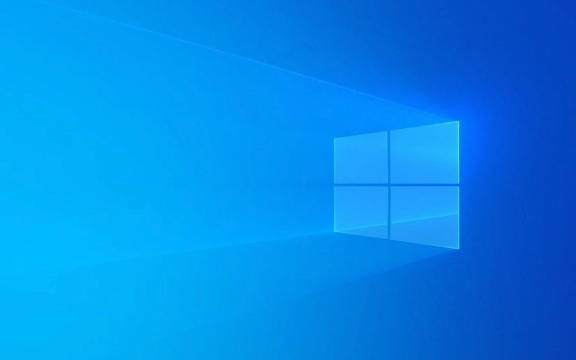
Check system file integrity
Corrupted Windows system files may cause the application to fail to load properly. You can check and repair these files through the system's own tools:

- Open a command prompt (administrator permissions)
- Enter
sfc /scannowto press Enter and wait for the scan to complete - If you find a corruption but it is not automatically repaired, you can try running
DISM /Online /Cleanup-Image /RestoreHealth
This step is helpful for most system-level errors and is recommended to perform it first.
Try running the program in compatible mode
If you are running older software, such as some games or office tools from a decade ago, it may not be compatible with the current Windows version:
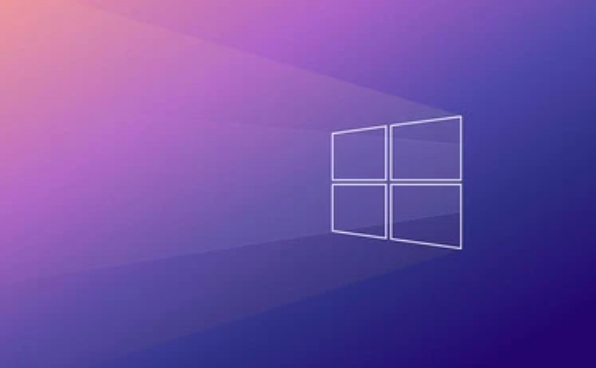
- Right-click on the program shortcut or executable file
- Select "Properties"
- Switch to the Compatibility tab
- Check "Run this program in compatible mode" and select an older version of Windows (such as Windows 7 or Vista) from the drop-down menu
- At the same time, check "Run as administrator" to try
Sometimes, even if the compatibility mode is not enough, you can try to disable full-screen optimization (there is a button to "Change High DPI settings" under "Compatibility" and there are related options in it).
Clean or reinstall software's runtime dependencies
Many programs rely on runners such as Visual C Redistributable or .NET Framework. If these components are corrupted or version conflicts, it can also cause an error of 0xc0000142:
- Control Panel → Programs → Enable or turn off Windows features
- Make sure .NET Framework related features are enabled
- Go to Microsoft's official website to download the latest version of VC runtime (both x86 and x64 are installed once)
If you are sure it is a problem with a specific software, you can also uninstall and reinstall it to ensure that its dependencies are deployed correctly.
Delete temporary files or user configuration cache
Some programs generate temporary configuration files in the user directory. Once these files are corrupted, the program cannot start normally:
- Close the program that reports an error (if it can still be opened)
- Press Win R, enter
%temp%and enter - Clear the contents under this folder (be careful not to delete the files you are using)
- Try running the program again to see if there is any improvement
In addition, you can also try to clean the cache in AppData:
- Press Win R, enter
%appdata%to see if there is a folder for the corresponding program. You can temporarily change the name or delete it.
Basically these commonly used methods. It is not particularly complicated, but every step is quite critical, especially the system files and runtime libraries, which are easily overlooked.
The above is the detailed content of How to fix 0xc0000142 application error on Windows?. For more information, please follow other related articles on the PHP Chinese website!

Hot AI Tools

Undress AI Tool
Undress images for free

Undresser.AI Undress
AI-powered app for creating realistic nude photos

AI Clothes Remover
Online AI tool for removing clothes from photos.

Clothoff.io
AI clothes remover

Video Face Swap
Swap faces in any video effortlessly with our completely free AI face swap tool!

Hot Article

Hot Tools

Notepad++7.3.1
Easy-to-use and free code editor

SublimeText3 Chinese version
Chinese version, very easy to use

Zend Studio 13.0.1
Powerful PHP integrated development environment

Dreamweaver CS6
Visual web development tools

SublimeText3 Mac version
God-level code editing software (SublimeText3)

Hot Topics
 Windows Security is blank or not showing options
Jul 07, 2025 am 02:40 AM
Windows Security is blank or not showing options
Jul 07, 2025 am 02:40 AM
When the Windows Security Center is blank or the function is missing, you can follow the following steps to check: 1. Confirm whether the system version supports full functions, some functions of the Home Edition are limited, and the Professional Edition and above are more complete; 2. Restart the SecurityHealthService service to ensure that its startup type is set to automatic; 3. Check and uninstall third-party security software that may conflict; 4. Run the sfc/scannow and DISM commands to repair system files; 5. Try to reset or reinstall the Windows Security Center application, and contact Microsoft support if necessary.
 PEAK Voice Chat Not Working on PC: Check This Stepwise Guide!
Jul 03, 2025 pm 06:02 PM
PEAK Voice Chat Not Working on PC: Check This Stepwise Guide!
Jul 03, 2025 pm 06:02 PM
Players have been experiencing the PEAK voice chat not working issue on PC, impacting their cooperation during climbs. If you are in the same situation, you can read this post from MiniTool to learn how to resolve PEAK voice chat issues.Quick Navigat
 Windows stuck on 'undoing changes made to your computer'
Jul 05, 2025 am 02:51 AM
Windows stuck on 'undoing changes made to your computer'
Jul 05, 2025 am 02:51 AM
The computer is stuck in the "Undo Changes made to the computer" interface, which is a common problem after the Windows update fails. It is usually caused by the stuck rollback process and cannot enter the system normally. 1. First of all, you should wait patiently for a long enough time, especially after restarting, it may take more than 30 minutes to complete the rollback, and observe the hard disk light to determine whether it is still running. 2. If there is no progress for a long time, you can force shut down and enter the recovery environment (WinRE) multiple times, and try to start repair or system restore. 3. After entering safe mode, you can uninstall the most recent update records through the control panel. 4. Use the command prompt to execute the bootrec command in the recovery environment to repair the boot file, or run sfc/scannow to check the system file. 5. The last method is to use the "Reset this computer" function
 Proven Ways for Microsoft Teams Error 657rx in Windows 11/10
Jul 07, 2025 pm 12:25 PM
Proven Ways for Microsoft Teams Error 657rx in Windows 11/10
Jul 07, 2025 pm 12:25 PM
Encountering something went wrong 657rx can be frustrating when you log in to Microsoft Teams or Outlook. In this article on MiniTool, we will explore how to fix the Outlook/Microsoft Teams error 657rx so you can get your workflow back on track.Quick
 The RPC server is unavailable Windows
Jul 06, 2025 am 12:07 AM
The RPC server is unavailable Windows
Jul 06, 2025 am 12:07 AM
When encountering the "RPCserverisunavailable" problem, first confirm whether it is a local service exception or a network configuration problem. 1. Check and start the RPC service to ensure that its startup type is automatic. If it cannot be started, check the event log; 2. Check the network connection and firewall settings, test the firewall to turn off the firewall, check DNS resolution and network connectivity; 3. Run the sfc/scannow and DISM commands to repair the system files; 4. Check the group policy and domain controller status in the domain environment, and contact the IT department to assist in the processing. Gradually check it in sequence to locate and solve the problem.
 The requested operation requires elevation Windows
Jul 04, 2025 am 02:58 AM
The requested operation requires elevation Windows
Jul 04, 2025 am 02:58 AM
When you encounter the prompt "This operation requires escalation of permissions", it means that you need administrator permissions to continue. Solutions include: 1. Right-click the "Run as Administrator" program or set the shortcut to always run as an administrator; 2. Check whether the current account is an administrator account, if not, switch or request administrator assistance; 3. Use administrator permissions to open a command prompt or PowerShell to execute relevant commands; 4. Bypass the restrictions by obtaining file ownership or modifying the registry when necessary, but such operations need to be cautious and fully understand the risks. Confirm permission identity and try the above methods usually solve the problem.
 the default gateway is not available Windows
Jul 08, 2025 am 02:21 AM
the default gateway is not available Windows
Jul 08, 2025 am 02:21 AM
When you encounter the "DefaultGatewayisNotAvailable" prompt, it means that the computer cannot connect to the router or does not obtain the network address correctly. 1. First, restart the router and computer, wait for the router to fully start before trying to connect; 2. Check whether the IP address is set to automatically obtain, enter the network attribute to ensure that "Automatically obtain IP address" and "Automatically obtain DNS server address" are selected; 3. Run ipconfig/release and ipconfig/renew through the command prompt to release and re-acquire the IP address, and execute the netsh command to reset the network components if necessary; 4. Check the wireless network card driver, update or reinstall the driver to ensure that it works normally.
 How to fix 'SYSTEM_SERVICE_EXCEPTION' stop code in Windows
Jul 09, 2025 am 02:56 AM
How to fix 'SYSTEM_SERVICE_EXCEPTION' stop code in Windows
Jul 09, 2025 am 02:56 AM
When encountering the "SYSTEM_SERVICE_EXCEPTION" blue screen error, you do not need to reinstall the system or replace the hardware immediately. You can follow the following steps to check: 1. Update or roll back hardware drivers such as graphics cards, especially recently updated drivers; 2. Uninstall third-party antivirus software or system tools, and use WindowsDefender or well-known brand products to replace them; 3. Run sfc/scannow and DISM commands as administrator to repair system files; 4. Check memory problems, restore the default frequency and re-plug and unplug the memory stick, and use Windows memory diagnostic tools to detect. In most cases, the driver and software problems can be solved first.






