 Software Tutorial
Software Tutorial
 Office Software
Office Software
 2 Useful Examples of IFERROR Function in Excel – A Beginner’s Guide
2 Useful Examples of IFERROR Function in Excel – A Beginner’s Guide
2 Useful Examples of IFERROR Function in Excel – A Beginner’s Guide
May 28, 2025 am 01:38 AMExcel is an effective and versatile tool for managing and analyzing large datasets. However, encountering errors during data processing is unavoidable. This is where the IFERROR function in Excel becomes invaluable.
The IFERROR function helps display a custom message when a formula results in an error.
In this article, we will delve into the following topics in depth:
Now, let's examine each of these topics in turn!
Download the Excel Workbook to practice and learn how to utilize the IFERROR function in Excel –
download excel workbookIFERROR-Function-in-Excel.xlsx
Introduction
The IFERROR function in Excel enables you to specify a value to return if a formula results in an error. If your calculation produces errors such as #N/A, #VALUE!, #REF!, #DIV/0!, #NUM!, #NAME?, you can manage these errors using the IFERROR function, which allows you to replace the error with a 0, a blank cell, or a custom message.
The syntax of the IFERROR function in Excel is as follows:
=IFERROR(value,value_if_error)
- value – The formula you wish to evaluate.
- value_if_error – The value to be shown if the evaluated formula results in an error.
If the formula's result is not an error, the function will simply display the formula's result.
Types of Errors
Here are the various types of errors you might encounter while working in Excel:
- #REF! – This error appears when a cell referenced in a formula does not exist or is invalid.
- #VALUE! – Excel shows an #VALUE! error when the variable used in the formula is of an unsupported type.
- #DIV/0! – This error occurs when attempting to divide a number by zero, a value equivalent to zero, or a blank cell.
- #NULL! – This error is displayed when the range specified in the formula is invalid and you have used an incorrect character instead of the required one.
- #SPILL! – When a formula cannot populate all the cells it should, the first cell where the formula is entered shows the #SPILL! error.
- #NAME? – This error occurs due to a spelling mistake in the formula name, cell range, or named range, or when text is entered without quotes.
- #NUM! – This error indicates that the values in formulas are invalid and the calculation cannot be performed due to limitations or errors.
Example 1 – Handling Division Errors
In this example, we need to calculate the average sale per record by dividing the total sales amount by the units sold. However, dividing 0 by 0 will result in an error.

Thus, we need to manage division by zero errors effectively.
STEP 1: Input the IFERROR function into an empty cell.
=IFERROR(
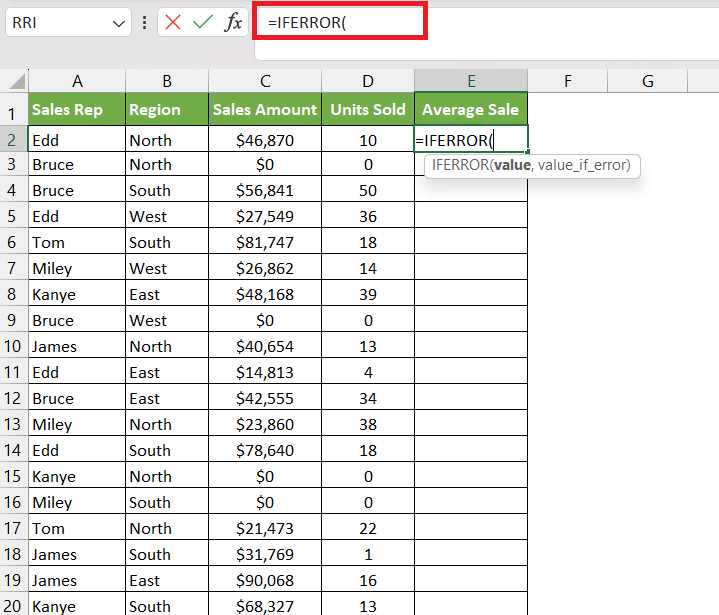
STEP 2: Enter the first argument – value. Here, you first need to input the formula to calculate the average sale.
=IFERROR(C2/D2,

STEP 3: Enter the second argument – value_if_error. In this case, we want to display “0” if there is an error.
=IFERROR(C2/D2,0)

Apply the same formula to the remaining cells by dragging the lower right corner downwards.

Now you have all the results!
Example 2 – Dealing with Missing Data
IFERROR can be used to notify the user when the searched value is absent from the dataset. Instead of displaying an error, the function can show a message such as “Not found”.
Let’s consider an example of this scenario.
STEP 1: Here, we are using the VLOOKUP function to find the Date of Joining for the employee ID listed in cell G1 within the dataset.
=VLOOKUP(G1,A2:D32,4,0)

- G1 is the value we want to look up (Employee ID 1000).
- A2:D32 indicates the entire source data table.
- 4 specifies that we want to retrieve the date of joining, which is in the fourth column.
- 0 ensures an exact match.
You will see a #N/A error! This happens because 1000 is not present in the source table. Let's improve its appearance with IFERROR!
STEP 2: By enclosing the VLOOKUP formula within IFERROR, we can replace this error with a specific message, like “Not Found”:
=IFERROR(VLOOKUP(G1,A2:D32,4,0), “Not Found”)

With this adjustment, your result is now clean and free of errors!
The IFERROR function in Excel is a powerful tool for handling errors and improving user experience. It is versatile and essential for anyone working with data and formulas in Excel.
Click here to learn about the Top 20 Common Excel Errors you might encounter, and how to address them.
The above is the detailed content of 2 Useful Examples of IFERROR Function in Excel – A Beginner’s Guide. For more information, please follow other related articles on the PHP Chinese website!

Hot AI Tools

Undress AI Tool
Undress images for free

Undresser.AI Undress
AI-powered app for creating realistic nude photos

AI Clothes Remover
Online AI tool for removing clothes from photos.

Clothoff.io
AI clothes remover

Video Face Swap
Swap faces in any video effortlessly with our completely free AI face swap tool!

Hot Article

Hot Tools

Notepad++7.3.1
Easy-to-use and free code editor

SublimeText3 Chinese version
Chinese version, very easy to use

Zend Studio 13.0.1
Powerful PHP integrated development environment

Dreamweaver CS6
Visual web development tools

SublimeText3 Mac version
God-level code editing software (SublimeText3)
 how to group by month in excel pivot table
Jul 11, 2025 am 01:01 AM
how to group by month in excel pivot table
Jul 11, 2025 am 01:01 AM
Grouping by month in Excel Pivot Table requires you to make sure that the date is formatted correctly, then insert the Pivot Table and add the date field, and finally right-click the group to select "Month" aggregation. If you encounter problems, check whether it is a standard date format and the data range are reasonable, and adjust the number format to correctly display the month.
 How to Fix AutoSave in Microsoft 365
Jul 07, 2025 pm 12:31 PM
How to Fix AutoSave in Microsoft 365
Jul 07, 2025 pm 12:31 PM
Quick Links Check the File's AutoSave Status
 how to repeat header rows on every page when printing excel
Jul 09, 2025 am 02:24 AM
how to repeat header rows on every page when printing excel
Jul 09, 2025 am 02:24 AM
To set up the repeating headers per page when Excel prints, use the "Top Title Row" feature. Specific steps: 1. Open the Excel file and click the "Page Layout" tab; 2. Click the "Print Title" button; 3. Select "Top Title Line" in the pop-up window and select the line to be repeated (such as line 1); 4. Click "OK" to complete the settings. Notes include: only visible effects when printing preview or actual printing, avoid selecting too many title lines to affect the display of the text, different worksheets need to be set separately, ExcelOnline does not support this function, requires local version, Mac version operation is similar, but the interface is slightly different.
 How to change Outlook to dark theme (mode) and turn it off
Jul 12, 2025 am 09:30 AM
How to change Outlook to dark theme (mode) and turn it off
Jul 12, 2025 am 09:30 AM
The tutorial shows how to toggle light and dark mode in different Outlook applications, and how to keep a white reading pane in black theme. If you frequently work with your email late at night, Outlook dark mode can reduce eye strain and
 How to Screenshot on Windows PCs: Windows 10 and 11
Jul 23, 2025 am 09:24 AM
How to Screenshot on Windows PCs: Windows 10 and 11
Jul 23, 2025 am 09:24 AM
It's common to want to take a screenshot on a PC. If you're not using a third-party tool, you can do it manually. The most obvious way is to Hit the Prt Sc button/or Print Scrn button (print screen key), which will grab the entire PC screen. You do
 Where are Teams meeting recordings saved?
Jul 09, 2025 am 01:53 AM
Where are Teams meeting recordings saved?
Jul 09, 2025 am 01:53 AM
MicrosoftTeamsrecordingsarestoredinthecloud,typicallyinOneDriveorSharePoint.1.Recordingsusuallysavetotheinitiator’sOneDriveina“Recordings”folderunder“Content.”2.Forlargermeetingsorwebinars,filesmaygototheorganizer’sOneDriveoraSharePointsitelinkedtoaT
 how to find the second largest value in excel
Jul 08, 2025 am 01:09 AM
how to find the second largest value in excel
Jul 08, 2025 am 01:09 AM
Finding the second largest value in Excel can be implemented by LARGE function. The formula is =LARGE(range,2), where range is the data area; if the maximum value appears repeatedly and all maximum values ??need to be excluded and the second maximum value is found, you can use the array formula =MAX(IF(rangeMAX(range),range)), and the old version of Excel needs to be executed by Ctrl Shift Enter; for users who are not familiar with formulas, you can also manually search by sorting the data in descending order and viewing the second cell, but this method will change the order of the original data. It is recommended to copy the data first and then operate.
 how to get data from web in excel
Jul 11, 2025 am 01:02 AM
how to get data from web in excel
Jul 11, 2025 am 01:02 AM
TopulldatafromthewebintoExcelwithoutcoding,usePowerQueryforstructuredHTMLtablesbyenteringtheURLunderData>GetData>FromWebandselectingthedesiredtable;thismethodworksbestforstaticcontent.IfthesiteoffersXMLorJSONfeeds,importthemviaPowerQuerybyenter





