 Operation and Maintenance
Operation and Maintenance
 Mac OS
Mac OS
 Recommended system maintenance and optimization tools in Mac system
Recommended system maintenance and optimization tools in Mac system
Recommended system maintenance and optimization tools in Mac system
Apr 12, 2025 pm 04:45 PMMac system maintenance includes: disk management (use OmniDiskSweeper to clean disk space, use disk tools to check disk errors) memory management (use Activity Monitor to monitor memory usage, end excessively occupied processes) startup item management (use Linc or LaunchControl to manage startup items, disable unnecessary startup items) system cache cleaning (use CleanMyMac X or manually clean system cache) software update (timely update system and applications) regular backup (use Time Machine to backup data regularly) good usage habits (not overinstalling applications, cleaning files regularly, and monitoring system logs)

System maintenance and optimization of Mac system: Do you really understand it?
Many friends think that the Mac system is easy to use and think that it does not require too much maintenance. This idea is right or not. Macs are indeed much more worry-free than Windows, but regular maintenance and optimization can significantly improve the user experience and avoid some potential problems. In this article, I will share some of my years of experience using Mac, as well as some system maintenance and optimization tools that I think are easy to use. After reading it, you will have a deeper understanding of Mac system maintenance, and it is no longer a simple "just use".
Let’s talk about the basics first. The Mac system itself comes with some maintenance tools, such as Disk Utility, which can be used to check and repair disk errors. However, these tools have relatively basic functions and are unable to do some advanced optimization and maintenance.
Next, we get to the point. The core lies in understanding the operating mechanism of the Mac system. It depends on the kernel, file system, and various services. Performance problems often stem from disk fragmentation, cache management, too many startup items, etc.
Disk Management: Insufficient disk space is the root of many problems. The OmniDiskSweeper tool can help you quickly find large users of disk space, find out those unnecessary giant files, delete them, and release space immediately. Don't underestimate this step, it can improve the system's response speed and prevent the system from being stuck due to insufficient space. In addition, it is also essential to regularly use disk tools to check disk permissions and fix disk errors. Remember, prevention is better than treatment.
Memory Management: Mac's memory management mechanism is relatively efficient, but some applications may take up a lot of memory. Activity Monitor is a powerful tool that can monitor memory usage in real time, find processes with excessive memory usage, and end them if necessary. But be careful that ending some system processes may lead to system instability, so be careful. Don’t blindly kill the process, figure out the role of the process before taking action.
Startup item management: Many applications will run automatically when the system starts, occupying system resources. Linc or LaunchControl can help you manage startup items, disable some unnecessary startup items, and reduce system startup time and resource usage. This tool is intuitive to use, but be careful not to accidentally disable important startup items.
System cache cleaning: System cache is a temporary file generated during the system operation. Long-term accumulation will occupy a lot of space and affect performance. While the Mac system automatically cleans up the cache, some stubborn caches need to be cleaned manually. Software like CleanMyMac X can help you clean up the system cache, but you should choose carefully to avoid accidentally deleting important files. I personally prefer manual cleaning, which is safer and more reliable.
Software update: Timely updates to systems and applications can fix vulnerabilities, improve performance, and obtain new features. This is almost the most important part of all system maintenance and cannot be ignored.
Finally, some additional suggestions:
- Regular backups: This is the most important thing to prevent data loss. Time Machine is a good choice.
- Good use habits: Don’t install too many applications, clean out infrequently used files regularly, and keep the system clean.
- Monitoring system logs: When encountering problems, viewing system logs can help you find the root cause of the problem.
Remember, maintaining a Mac system is not just about installing some software, but about understanding how it works and adjusting it according to actual conditions. Hope these experiences can help you and make your Mac run faster and smoother. Don't forget to share your experience and experience!
The above is the detailed content of Recommended system maintenance and optimization tools in Mac system. For more information, please follow other related articles on the PHP Chinese website!

Hot AI Tools

Undress AI Tool
Undress images for free

Undresser.AI Undress
AI-powered app for creating realistic nude photos

AI Clothes Remover
Online AI tool for removing clothes from photos.

Clothoff.io
AI clothes remover

Video Face Swap
Swap faces in any video effortlessly with our completely free AI face swap tool!

Hot Article

Hot Tools

Notepad++7.3.1
Easy-to-use and free code editor

SublimeText3 Chinese version
Chinese version, very easy to use

Zend Studio 13.0.1
Powerful PHP integrated development environment

Dreamweaver CS6
Visual web development tools

SublimeText3 Mac version
God-level code editing software (SublimeText3)

Hot Topics
 How to Set Up a Dual Monitor Display on Windows
Jul 27, 2025 am 04:16 AM
How to Set Up a Dual Monitor Display on Windows
Jul 27, 2025 am 04:16 AM
TosetupdualmonitorsonWindows,firstcheckhardwarecompatibilitybyensuringyourGPUhasmultiplevideoportsandyouhavethecorrectcables;connectthesecondmonitor,poweronbothdisplays,andletWindowsdetectthemautomatically;thenopenDisplaysettings,identifyandarrangeth
 How to fix 'There are currently no power options available'
Jul 27, 2025 am 01:22 AM
How to fix 'There are currently no power options available'
Jul 27, 2025 am 01:22 AM
First run the power troubleshooter, then use the administrator command prompt to execute the powercfg-restoredefaultschemes command to reset the power scheme, then update or reinstall the ACPI driver, check the Group Policy settings (Pro/Enterprise Edition only), run sfc/scannow to repair the system files, and determine whether it is a user profile problem by creating a new user account. In most cases, the power options will return to normal.
 Windows night light not working
Jul 29, 2025 am 05:34 AM
Windows night light not working
Jul 29, 2025 am 05:34 AM
Night mode cannot adjust the color temperature or does not take effect, which is usually caused by system settings or driving problems. First check whether night mode is actually enabled: go to Settings > System > Display, confirm that the "Night Mode" switch is on. If the gray is not selected, it may be a problem with the graphics card driver or system version; secondly, if the color temperature adjustment is invalid, you can try restarting the Explorer, use the registry to repair, reset the night mode settings, and turn off the conflicting third-party software; finally check the time and geographic location permissions: Ensure that the location is allowed in the privacy settings, and enable the automatic time and time zone setting function.
 How to install VSCode on Windows
Jul 27, 2025 am 03:16 AM
How to install VSCode on Windows
Jul 27, 2025 am 03:16 AM
Gotohttps://code.visualstudio.comanddownloadtheWindowsUserInstaller.2.Runthe.exefile,allowchanges,andselectrecommendedoptionsincludingaddingtoPATHandcreatingadesktopshortcut.3.ClickFinishtolaunchVSCodeafterinstallation.4.Optionallyinstallusefulextens
 How to solve 'Windows cannot find the Microsoft Software License Terms'
Jul 27, 2025 am 03:28 AM
How to solve 'Windows cannot find the Microsoft Software License Terms'
Jul 27, 2025 am 03:28 AM
When the prompt "Windowscannotfind the Microsoft Software LicenseTerms" appears, the main reason is that the system cannot find the license agreement file. The solution is as follows: 1. Check whether the installation media is complete, use official tools to remake the boot USB flash drive and verify the ISO hash value; 2. Manually add the license agreement file, copy license.rtf from a normally running Windows computer to the installation media and ensure that the version matches; 3. Change the BIOS settings, try to switch the startup mode or turn off the SecureBoot function; 4. Avoid using a third-party streamlined system, it is recommended to use the standard ISO image provided by Microsoft's official website to avoid component missing problems
 Linux vs Windows: Which Operating System is Better for You?
Jul 29, 2025 am 03:40 AM
Linux vs Windows: Which Operating System is Better for You?
Jul 29, 2025 am 03:40 AM
Windowsisbetterforbeginnersduetoeaseofuse,seamlesshardwarecompatibility,andsupportformainstreamsoftwarelikeMicrosoftOfficeandAdobeapps.2.LinuxoutperformsWindowsonolderorlow-resourcehardwarewithfasterboottimes,lowersystemrequirements,andlessbloat.3.Li
 How to assign a drive letter in Windows
Jul 30, 2025 am 04:54 AM
How to assign a drive letter in Windows
Jul 30, 2025 am 04:54 AM
ToassignadriveletterinWindows,useDiskManagementorCommandPrompt.2.InDiskManagement,pressWindows X,selectDiskManagement,right-clickthevolumewithoutaletter,choose"ChangeDriveLetterandPaths",clickAdd,selectaletter(avoidA:orB:),andclickOK.3.Alte
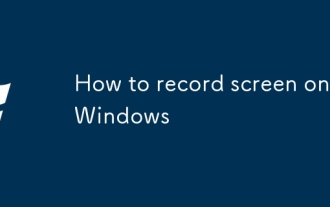 How to record screen on Windows
Jul 27, 2025 am 03:16 AM
How to record screen on Windows
Jul 27, 2025 am 03:16 AM
The Xbox game bar that comes with Windows can be turned on through Win G. You can quickly record the screen video of the current application window using Win Alt R. It supports system audio recording and automatically saves it to MP4 format. It is suitable for games, tutorials or video call recording; 1. Make sure to enable Xbox game bar and audio permissions in settings; 2. Open the app that needs to be recorded and then start GameBar; 3. You can use third-party tools such as OBSStudio to achieve full-screen or multi-screen recording and advanced editing; 4. Close unnecessary programs before recording, check disk space and audio settings; 5. You can use the "photo" application to edit videos. This method does not require downloading software, it is easy to operate and practical.





