Excel's GROUPBY function: powerful data grouping and aggregation tools
Excel's GROUPBY function allows you to group and aggregate data based on specific fields in the data table. It also provides parameters that allow you to sort and filter the data so that you can customize the output to your specific needs.
GROUPBY function syntax
The GROUPBY function contains eight parameters:
<code>=GROUPBY(a,b,c,d,e,f,g,h)</code>
Parameters a to c are required:
- a (row field): A range (one column or multiple columns) containing the value or category to which the data is grouped.
- b (value): The range of values ??containing aggregated data (one column or multiple columns).
- c (function): a function used to aggregate the values ??in parameter b .
Parameters d to h are optional, and you can learn more about these parameters in the last part of this article:
- d (field title): A number that specifies whether you selected the title in parameters a and b , and whether they should be displayed in the output.
- e (Total Depth): A number that determines whether the output should display the total.
- f (sorting order): a number that indicates how the results are sorted.
- g (Filter Array): An array-oriented formula used to filter out unnecessary information.
- h (field relationship): A number that specifies the field relationship when multiple columns are provided in parameter a .
GROUPBY function practical: only the required parameters are used
If you are overwhelmed by a large number of parameters of the GROUPBY function, it is important to note that GROUPBY function works perfectly even if you only fill in the parameters a , b and c . So first, I'll show you how GROUPBY function can use only these three parameters.
Suppose you have a restaurant chain that serves different dishes from different cuisines and you have calculated the total sales and average customer ratings for each cuisine-dish combination.

While these data are useful, you may be more interested in comparisons of different categories of data. Specifically, you might want to know the total revenue per cuisine and the average customer rating for each dish.
Then, since you want to see the total sales for each cuisine, select the cell that contains these data and add another comma:
<code>=GROUPBY(TabFood[Cuisine],TabFood[Sales],</code>
The last required parameter is the function used for aggregated data. In this example, since you want to find out the total sales of each cuisine, you need to insert the SUM function and turn off the brackets:
<code>=GROUPBY(TabFood[Cuisine],TabFood[Sales],SUM)</code>
After pressing Enter, Excel calculates the average customer rating for each dish type. Again, without any optional parameters, the data is sorted alphabetically by default by the values ??in the column on the left, with a convenient total row at the bottom.

Since the values ??in column J are decimal averages, you can organize the displayed decimal places by clicking the "Increase Decimal places" and "Decrease Decimal places" buttons in the "Numbers" group on the Start tab.

GROUPBY function practical: use optional parameters
Although the GROUPBY function has five optional parameters in addition to the three required parameters, which makes it more complicated, these additional options are really just to help you create output that is more in line with your needs. More importantly, you can choose which optional parameters to use and skip unwanted parameters.
Below, I'll cover each optional parameter so you can see how they will affect your data when selecting to include them.
Field title
In my above example, I manually typed the output column headers because by default they are not included in the result. However, if you want the output data to contain the column title and the data it contains, use the field title parameter.
First type your GROUPBY formula, including the first three (required) parameters. In this case, let's assume that you want to group the cuisines by average customer rating:
<code>=GROUPBY(A1:A21,D1:D21,AVERAGE</code>

Note that the title line is included in the selection. In fact, when selecting data for the first two parameters, you should consider in advance whether you want to output the data copy title in the table.
| Benefits of including field titles | Disadvantages of including field titles |
|---|---|
| If you change the title in the original table, the output title will take these changes. | If you want to make the output title more specific than the original table title, you can't change the output title. |
Total depth
The Total Depth parameter allows you to decide whether you want the results to display a total, and if so, whether they should be at the top or bottom of the data. This parameter also allows you to choose whether to display a subtotal.
For Total Depth Parameters, type:
- 0, if you do not want any totals or subtotals to be displayed,
- 1. If you just want to display the total at the bottom of the result,
- 2. If you want the subtotal to appear at the bottom of each result category and display the total at the bottom of the entire result,
- -1, if you just want to display the total at the top of the result,
- -2, if you want the subtotal to appear at the top of each result category and display the total at the top of the entire result.
Sort order
The Sort Order field allows you to tell Excel whether and how to sort the results. Using this parameter does highlight why the GROUPBY function is more useful than using a pivot table: as long as you change any data in the original table, the entire output data is reordered according to the sort order parameters, and the pivot table needs to be refreshed manually.
The number you enter for this parameter represents the column in the result. For example, if you type 1, this will sort the results for the first column in ascending or alphabetical order. On the other hand, typing -1 will sort the results of the first column in descending or inverse alphabetical order.
In this example, I've typed:
<code>=GROUPBY(A1:A21,C1:C21,SUM,,,,-2)</code>
This will sort the second column (sales) in descending order.

Filter arrays
Filtering array parameters are unlikely to be used like the previous optional parameters, although it can help if your original data table contains rows that may break the data.
In this example, the years in cells A2, A8, and A17 interrupt the result of GROUPBY function.
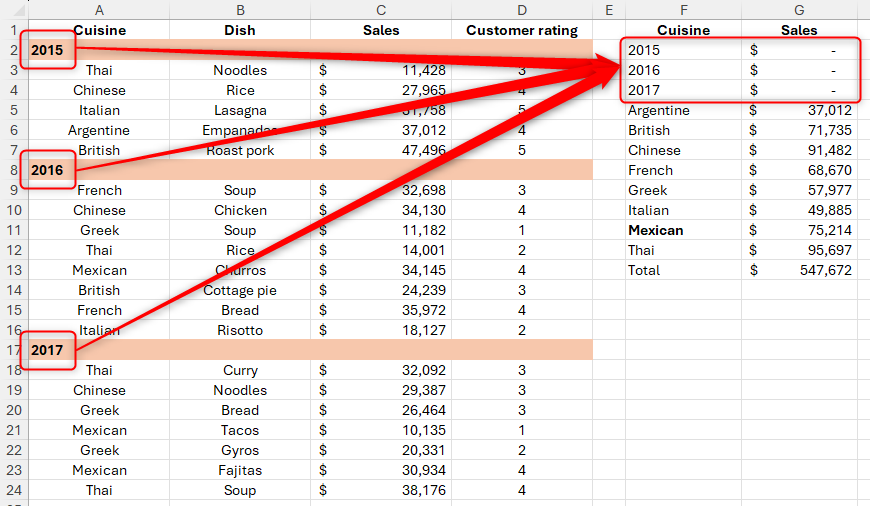
I can use the filter array parameter to tell Excel to ignore any cell containing numbers in column A via the ISNUMBER function:
<code>=GROUPBY(A1:A24,C1:C24,SUM,,,,ISNUMBER(A1:A24)=FALSE)</code>


Field Relationship
Finally, the field relation parameter controls how the data is grouped when the row field parameter refers to multiple columns.
In this example, when the field relationship parameter contains 0 (the default value if the parameter is omitted), GROUPBY will return a hierarchical result table, where each column is represented by a separate data row.
<code>=GROUPBY(A1:B21,C1:C21,SUM,,,3,,0)</code>

On the other hand, when the field relationship parameter contains 1, GROUPBY will return a result table that ignores the hierarchy and sorts each column independently. In other words, categories are not nested, which is why you can't include subtotals in the result when you select this field relationship option.
<code>=GROUPBY(A1:B21,C1:C21,SUM,,,3,,1)</code>

In addition to using SUM and AVERAGE in the GROUPBY function parameters, you can also use the PERENTOF function, which converts data into percentages to show the proportion of the subset that makes up the entire dataset.
The above is the detailed content of How to Use the GROUPBY Function in Excel. For more information, please follow other related articles on the PHP Chinese website!

Hot AI Tools

Undress AI Tool
Undress images for free

Undresser.AI Undress
AI-powered app for creating realistic nude photos

AI Clothes Remover
Online AI tool for removing clothes from photos.

Clothoff.io
AI clothes remover

Video Face Swap
Swap faces in any video effortlessly with our completely free AI face swap tool!

Hot Article

Hot Tools

Notepad++7.3.1
Easy-to-use and free code editor

SublimeText3 Chinese version
Chinese version, very easy to use

Zend Studio 13.0.1
Powerful PHP integrated development environment

Dreamweaver CS6
Visual web development tools

SublimeText3 Mac version
God-level code editing software (SublimeText3)
 how to group by month in excel pivot table
Jul 11, 2025 am 01:01 AM
how to group by month in excel pivot table
Jul 11, 2025 am 01:01 AM
Grouping by month in Excel Pivot Table requires you to make sure that the date is formatted correctly, then insert the Pivot Table and add the date field, and finally right-click the group to select "Month" aggregation. If you encounter problems, check whether it is a standard date format and the data range are reasonable, and adjust the number format to correctly display the month.
 How to Fix AutoSave in Microsoft 365
Jul 07, 2025 pm 12:31 PM
How to Fix AutoSave in Microsoft 365
Jul 07, 2025 pm 12:31 PM
Quick Links Check the File's AutoSave Status
 how to repeat header rows on every page when printing excel
Jul 09, 2025 am 02:24 AM
how to repeat header rows on every page when printing excel
Jul 09, 2025 am 02:24 AM
To set up the repeating headers per page when Excel prints, use the "Top Title Row" feature. Specific steps: 1. Open the Excel file and click the "Page Layout" tab; 2. Click the "Print Title" button; 3. Select "Top Title Line" in the pop-up window and select the line to be repeated (such as line 1); 4. Click "OK" to complete the settings. Notes include: only visible effects when printing preview or actual printing, avoid selecting too many title lines to affect the display of the text, different worksheets need to be set separately, ExcelOnline does not support this function, requires local version, Mac version operation is similar, but the interface is slightly different.
 How to change Outlook to dark theme (mode) and turn it off
Jul 12, 2025 am 09:30 AM
How to change Outlook to dark theme (mode) and turn it off
Jul 12, 2025 am 09:30 AM
The tutorial shows how to toggle light and dark mode in different Outlook applications, and how to keep a white reading pane in black theme. If you frequently work with your email late at night, Outlook dark mode can reduce eye strain and
 How to Screenshot on Windows PCs: Windows 10 and 11
Jul 23, 2025 am 09:24 AM
How to Screenshot on Windows PCs: Windows 10 and 11
Jul 23, 2025 am 09:24 AM
It's common to want to take a screenshot on a PC. If you're not using a third-party tool, you can do it manually. The most obvious way is to Hit the Prt Sc button/or Print Scrn button (print screen key), which will grab the entire PC screen. You do
 Where are Teams meeting recordings saved?
Jul 09, 2025 am 01:53 AM
Where are Teams meeting recordings saved?
Jul 09, 2025 am 01:53 AM
MicrosoftTeamsrecordingsarestoredinthecloud,typicallyinOneDriveorSharePoint.1.Recordingsusuallysavetotheinitiator’sOneDriveina“Recordings”folderunder“Content.”2.Forlargermeetingsorwebinars,filesmaygototheorganizer’sOneDriveoraSharePointsitelinkedtoaT
 how to find the second largest value in excel
Jul 08, 2025 am 01:09 AM
how to find the second largest value in excel
Jul 08, 2025 am 01:09 AM
Finding the second largest value in Excel can be implemented by LARGE function. The formula is =LARGE(range,2), where range is the data area; if the maximum value appears repeatedly and all maximum values ??need to be excluded and the second maximum value is found, you can use the array formula =MAX(IF(rangeMAX(range),range)), and the old version of Excel needs to be executed by Ctrl Shift Enter; for users who are not familiar with formulas, you can also manually search by sorting the data in descending order and viewing the second cell, but this method will change the order of the original data. It is recommended to copy the data first and then operate.
 how to get data from web in excel
Jul 11, 2025 am 01:02 AM
how to get data from web in excel
Jul 11, 2025 am 01:02 AM
TopulldatafromthewebintoExcelwithoutcoding,usePowerQueryforstructuredHTMLtablesbyenteringtheURLunderData>GetData>FromWebandselectingthedesiredtable;thismethodworksbestforstaticcontent.IfthesiteoffersXMLorJSONfeeds,importthemviaPowerQuerybyenter






