Five Excel tips to help you process data efficiently
Many people are familiar with the various features of Excel, but few people understand practical tips that save time and visualize data more effectively. This article will share five tips to help you improve efficiency the next time you use the Microsoft spreadsheet program.
1. Quickly select data area for shortcut keys
Ctrl A shortcut key is well known, but in Excel, it functions differently in different situations.
First, select any cell in the spreadsheet. If the cell is independent of other cells (i.e., there is no data to the left, right, above, or below it, and does not belong to a part of the formatted table), pressing Ctrl A will select the entire spreadsheet.
However, if the selected cell belongs to a data area (such as an unformatted numeric column or a formatted table), pressing Ctrl A will only select that data area. For example, we select cell D6 and press Ctrl A.

This is very useful for formatting only that data range (not the entire worksheet).
Press Ctrl A again and Excel will select the entire spreadsheet.
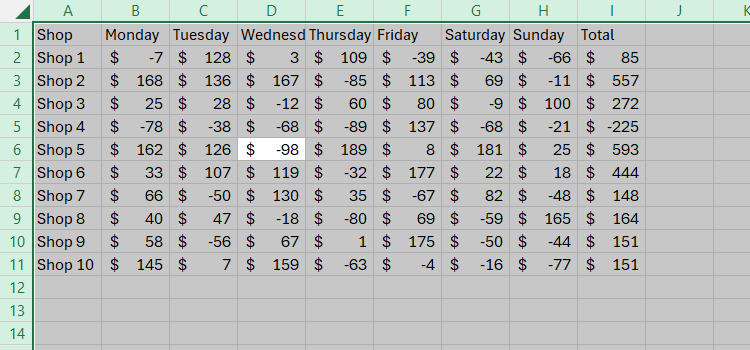
This is perfect for formatting the entire worksheet at the same time.
This trick improves productivity without using mouse clicks and drags to select data ranges.
2. Add a slicer to quickly filter data
After formatting the data into an Excel table, the Filter button will automatically appear at the top of each column, which you can uncheck or select the Filter button in the Table Design tab to remove or re-add it.

However, a more convenient way to filter is to add slicers, especially when a column is filtered more often than others.
In our example, we expect to filter the "Store" and "Total" columns frequently because they are the main columns in the table, so let's add a slicer for each column.

Select any cell in the table and click "Insert Slicer" in the "Table Design" tab of the ribbon.

Then select the column to which you want to add the slicer and click OK.

Now, you can click and drag to reposition or resize the slicer, or open the Slicer tab to see more options. To go a step further (such as removing the title of the slicer), right-click the relevant slicer and click "Slicer Settings".

Since the slicer automatically displays its data in order (inversely in the original dataset), the data can be analyzed immediately.
When selecting elements in the slicer, pressing the Ctrl key will display all elements at the same time; pressing Alt C will clear all selections in the slicer.
3. Visual trend of creating mini-pictures
You can create highly formatted charts to visualize data graphically, but sometimes you may need a cleaner, smaller space-consuming tool. This is where minimaps come in. Excel offers three types of minimaps .
In the following example, we have profit and loss data from different stores for a week and we want to add a visual representation of each store trend in column J.

First, select the cell in column J to display the trend visualization.

Now, in the Insert tab of the ribbon, go to the Minimap group and click Line Chart.

Put the cursor in the "Data Area" field, use the mouse to select the data in the table, and then click OK.

You will immediately see your numbers appear as trendlines.

If the lines are too small and difficult to analyze in full, just increase the size of the cells and columns, and the minimap will automatically fill to the size of the cells.

There are two other types of minimaps that you can use depending on the type of data you want to visualize.
Cylinder minimap presents data in the form of a mini bar chart:

The profit and loss mini chart emphasizes positive and negative values:

After creating a minimap, select any affected cells and use the Minimap tab on the ribbon to make any desired formatting or detail changes. Since they are added together, they will be formatted in the same way at the same time. However, if you want to format them individually, click Ungroup in the Minimap tab. In the following example, we uncombined every other minimap to alternate formatting them.

4. Make full use of preset conditional formats
Another way to visualize and analyze data immediately is to use Excel's preset conditional formatting tool. Setting a conditional formatting rule can take time, and can also cause problems if the rules overlap or conflict with each other, but it is much easier to use the default format.
Select the data in the spreadsheet you want to analyze and click the Conditional Format drop-down menu in the Start tab of the ribbon. There, click "Stripes", "Color Scale", or "Icon Set" and select the style that suits your data.

In our example, we chose the orange stripe, which helps us compare the totals at a glance. Conveniently, since there is a negative number in our data, Excel has automatically formatted the data strips to emphasize the numerical differences.

To clear conditional formatting, select the relevant cell, click Conditional formatting in the Start tab, and then click Clear Rules from Selected Cell.
5. Screenshot data to achieve dynamic update
This is a great way to copy cells on one worksheet to another location (such as a dashboard). Any changes made to the original data will then be reflected in the copied data.
First add the Camera tool to the Quick Access Toolbar (QAT). Click the down arrow to the right of any tab on the ribbon to see if your QAT is enabled. If the Hide Quick Access Toolbar option is available, you have displayed it. Similarly, if you see the "Show Quick Access Toolbar" option, click it to activate your QAT.

Then, click the QAT down arrow and click "More Commands".

Now, select "All Commands" from the "Select Commands from" menu, then scroll to and select "Camera" and click "Add" to add it to your QAT. Then click OK.

You will see the "Camera" icon in QAT.

Select the cell you want to copy in another worksheet or workbook and click the newly added "Camera" icon.
If you want to copy content that is not attached to a cell (such as an image or chart), select the cells behind and around the project. This will copy the selected cell and everything preceding it as an image.
Then, go to the location where you want to copy the data (in the example below, we used worksheet 2), just click once in the appropriate place (in our case, cell A1).

Excel treats it as a picture, so you can use the Picture Format tab on the ribbon to render snapshots accurately.
Before capturing the data as an image, consider removing the grid lines, which will help the image appear tidy in its copy position.

Although this is a picture (usually an unchanged element in the file), if the original data is changed, this will be immediately reflected in the captured version!
Learning some of the most useful shortcuts in Excel is another way to improve efficiency, as they avoid switching between using the keyboard and the mouse.
The above is the detailed content of 5 Excel Quick Tips You Didn't Know You Needed. For more information, please follow other related articles on the PHP Chinese website!

Hot AI Tools

Undress AI Tool
Undress images for free

Undresser.AI Undress
AI-powered app for creating realistic nude photos

AI Clothes Remover
Online AI tool for removing clothes from photos.

Clothoff.io
AI clothes remover

Video Face Swap
Swap faces in any video effortlessly with our completely free AI face swap tool!

Hot Article

Hot Tools

Notepad++7.3.1
Easy-to-use and free code editor

SublimeText3 Chinese version
Chinese version, very easy to use

Zend Studio 13.0.1
Powerful PHP integrated development environment

Dreamweaver CS6
Visual web development tools

SublimeText3 Mac version
God-level code editing software (SublimeText3)
 how to group by month in excel pivot table
Jul 11, 2025 am 01:01 AM
how to group by month in excel pivot table
Jul 11, 2025 am 01:01 AM
Grouping by month in Excel Pivot Table requires you to make sure that the date is formatted correctly, then insert the Pivot Table and add the date field, and finally right-click the group to select "Month" aggregation. If you encounter problems, check whether it is a standard date format and the data range are reasonable, and adjust the number format to correctly display the month.
 How to Fix AutoSave in Microsoft 365
Jul 07, 2025 pm 12:31 PM
How to Fix AutoSave in Microsoft 365
Jul 07, 2025 pm 12:31 PM
Quick Links Check the File's AutoSave Status
 how to repeat header rows on every page when printing excel
Jul 09, 2025 am 02:24 AM
how to repeat header rows on every page when printing excel
Jul 09, 2025 am 02:24 AM
To set up the repeating headers per page when Excel prints, use the "Top Title Row" feature. Specific steps: 1. Open the Excel file and click the "Page Layout" tab; 2. Click the "Print Title" button; 3. Select "Top Title Line" in the pop-up window and select the line to be repeated (such as line 1); 4. Click "OK" to complete the settings. Notes include: only visible effects when printing preview or actual printing, avoid selecting too many title lines to affect the display of the text, different worksheets need to be set separately, ExcelOnline does not support this function, requires local version, Mac version operation is similar, but the interface is slightly different.
 How to change Outlook to dark theme (mode) and turn it off
Jul 12, 2025 am 09:30 AM
How to change Outlook to dark theme (mode) and turn it off
Jul 12, 2025 am 09:30 AM
The tutorial shows how to toggle light and dark mode in different Outlook applications, and how to keep a white reading pane in black theme. If you frequently work with your email late at night, Outlook dark mode can reduce eye strain and
 How to Screenshot on Windows PCs: Windows 10 and 11
Jul 23, 2025 am 09:24 AM
How to Screenshot on Windows PCs: Windows 10 and 11
Jul 23, 2025 am 09:24 AM
It's common to want to take a screenshot on a PC. If you're not using a third-party tool, you can do it manually. The most obvious way is to Hit the Prt Sc button/or Print Scrn button (print screen key), which will grab the entire PC screen. You do
 Where are Teams meeting recordings saved?
Jul 09, 2025 am 01:53 AM
Where are Teams meeting recordings saved?
Jul 09, 2025 am 01:53 AM
MicrosoftTeamsrecordingsarestoredinthecloud,typicallyinOneDriveorSharePoint.1.Recordingsusuallysavetotheinitiator’sOneDriveina“Recordings”folderunder“Content.”2.Forlargermeetingsorwebinars,filesmaygototheorganizer’sOneDriveoraSharePointsitelinkedtoaT
 how to find the second largest value in excel
Jul 08, 2025 am 01:09 AM
how to find the second largest value in excel
Jul 08, 2025 am 01:09 AM
Finding the second largest value in Excel can be implemented by LARGE function. The formula is =LARGE(range,2), where range is the data area; if the maximum value appears repeatedly and all maximum values ??need to be excluded and the second maximum value is found, you can use the array formula =MAX(IF(rangeMAX(range),range)), and the old version of Excel needs to be executed by Ctrl Shift Enter; for users who are not familiar with formulas, you can also manually search by sorting the data in descending order and viewing the second cell, but this method will change the order of the original data. It is recommended to copy the data first and then operate.
 how to get data from web in excel
Jul 11, 2025 am 01:02 AM
how to get data from web in excel
Jul 11, 2025 am 01:02 AM
TopulldatafromthewebintoExcelwithoutcoding,usePowerQueryforstructuredHTMLtablesbyenteringtheURLunderData>GetData>FromWebandselectingthedesiredtable;thismethodworksbestforstaticcontent.IfthesiteoffersXMLorJSONfeeds,importthemviaPowerQuerybyenter






