 System Tutorial
System Tutorial
 Windows Series
Windows Series
 win8 start screen tile does not update_Win8 start screen tile refresh problem
win8 start screen tile does not update_Win8 start screen tile refresh problem
win8 start screen tile does not update_Win8 start screen tile refresh problem
Oct 14, 2025 am 10:51 AMFirst check and enable the "Allow apps to run in the background" function, then restore dynamic updates through settings, reset problem tiles, configure lock screen application permissions, restart Windows Explorer, and use Group Policy to adjust the start screen behavior if necessary to ensure that the tiles are refreshed normally.

If you find that the tile content on the Windows 8 start screen does not change for a long time, such as weather, mail, or news information, it may be due to abnormal system settings or background services that prevent the tile from properly obtaining the latest data. Here are the steps to resolve this issue:
Running environment of this article: Dell XPS 13, Windows 8.1
1. Check and enable the dynamic update function
Live Tiles rely on the ability to run apps in the background to get real-time information. If this feature is disabled, all tiles will stop refreshing.
1. Press the Win I key combination to open the "Settings" charm.
2. Click "Change computer settings" and enter the "General" or "Privacy" option.
3. Find the “Allow apps to run in the background” setting and switch it to on .
4. Return to the start screen and observe whether the tiles resume normal updating.

2. Reset the tile data of a specific application
Some apps may freeze tiles due to cache errors. By unpinning and re-pinning a tile, you can force its data connection to be re-established.
1. Find the tile that is not updating on the start screen and right-click (or long press on the touch device).
2. Select "Unpin from 'Start' screen".
3. Go to the "All Apps" list and find the corresponding application.
4. Right-click the app and select "Pin to Start Screen".
5. Check whether the newly generated tiles can resume dynamic updates.

3. Adjust lock screen application permissions
The content updates of some live tiles are associated with apps that allow the display of status on the lock screen interface. Make sure the required app is authorized to appear on the lock screen.
1. Press Win I to open "Settings" and select "More computer settings".
2. Go to "Personalization" > "Lock Screen".
3. Click "Select apps to display on the lock screen."
4. Set the tile applications that need to be updated, such as mail, calendar, weather, etc., to display detailed status .

4. Restart Windows Explorer
The explorer is responsible for rendering the start screen and tiles. Abnormal processes may cause the interface to freeze. Restarting can restore its normal functions.
1. Press Ctrl Shift Esc to open the Task Manager.
2. Find “Windows Explorer” under the “Processes” tab.
3. Right-click the item and select "Restart".
4. Wait for the start screen to reload automatically and check whether the tiles start to refresh.
5. Use Group Policy to adjust start screen behavior
In enterprise or power user environments, Group Policy may limit the frequency of tile updates or background activity.
1. Press Win R to open the run window, enter gpedit.msc and press Enter.
2. Navigate to "User Configuration" > "Administrative Templates" > "Start Menu and Taskbar".
3. Check whether there are policies such as "Turn off automatic downloading of updates for Windows Store apps" or "Prevent all apps from running in the background" on the right.
4. Double-click the relevant policy item and set it to "Not configured" or "Disabled".
The above is the detailed content of win8 start screen tile does not update_Win8 start screen tile refresh problem. For more information, please follow other related articles on the PHP Chinese website!

Hot AI Tools

Undress AI Tool
Undress images for free

Undresser.AI Undress
AI-powered app for creating realistic nude photos

AI Clothes Remover
Online AI tool for removing clothes from photos.

ArtGPT
AI image generator for creative art from text prompts.

Stock Market GPT
AI powered investment research for smarter decisions

Hot Article

Hot Tools

Notepad++7.3.1
Easy-to-use and free code editor

SublimeText3 Chinese version
Chinese version, very easy to use

Zend Studio 13.0.1
Powerful PHP integrated development environment

Dreamweaver CS6
Visual web development tools

SublimeText3 Mac version
God-level code editing software (SublimeText3)
 How to set the taskbar clock to the second in win11_How to set the seconds displayed in the win11 taskbar clock
Oct 14, 2025 am 11:21 AM
How to set the taskbar clock to the second in win11_How to set the seconds displayed in the win11 taskbar clock
Oct 14, 2025 am 11:21 AM
Windows 11 can enable the taskbar clock to display seconds through settings, registry, command line, or third-party tools. 1. Turn it on in settings: Go to Personalization → Taskbar → Taskbar Behavior and turn on "Show seconds in system tray clock"; 2. Registry modification: Create a new DWORD value ShowSecondsInSystemClock under HKEY_CURRENT_USER\SOFTWARE\Microsoft\Windows\CurrentVersion\Explorer\Advanced and set it to 1; 3. Command line execution: Run PowerShell as an administrator and enter regaddHKCU\Softw
 What to do if windows11 cannot install net framework 3.5_How to fix the failure of windows11 to install .NET 3.5
Oct 14, 2025 am 11:09 AM
What to do if windows11 cannot install net framework 3.5_How to fix the failure of windows11 to install .NET 3.5
Oct 14, 2025 am 11:09 AM
First, use the DISM command to install .NET Framework 3.5 from local sources. If it fails, enable the function through the control panel, then repair the system files and reset the update service, check the group policy settings, and finally use third-party tools to assist in the repair.
 How to set up screen tearing when playing games in win11_Win11 game screen tearing repair and setting tutorial
Oct 14, 2025 am 11:18 AM
How to set up screen tearing when playing games in win11_Win11 game screen tearing repair and setting tutorial
Oct 14, 2025 am 11:18 AM
Screen tearing is caused by the graphics card frame rate being out of sync with the monitor refresh rate, which can be solved by enabling windowed optimization, turning off full-screen optimization, setting vertical sync, calibrating the refresh rate, and turning off automatic HDR.
 How to solve the green screen or black screen when playing video in edge browser_How to solve the green screen and black screen when playing video in edge browser
Oct 14, 2025 am 10:42 AM
How to solve the green screen or black screen when playing video in edge browser_How to solve the green screen and black screen when playing video in edge browser
Oct 14, 2025 am 10:42 AM
First, adjust the hardware acceleration settings, close and then restart the Edge browser; second, update or reinstall the graphics card driver to improve compatibility; then clear the GPUCache folder in the ShaderCache; and finally, reset the browser settings to eliminate abnormalities.
 Where to set up 360 browser compatibility view? 360 browser compatibility view setting entrance and steps
Oct 14, 2025 am 10:39 AM
Where to set up 360 browser compatibility view? 360 browser compatibility view setting entrance and steps
Oct 14, 2025 am 10:39 AM
1. Quickly switch to compatibility mode by clicking the lightning icon in the address bar; 2. Add specified website rules in the settings to achieve automatic compatibility; 3. Use the Alt T shortcut key to bring up the kernel switching menu; 4. Set global compatibility through desktop shortcut properties.
 How to record my computer screen?
Oct 15, 2025 am 04:05 AM
How to record my computer screen?
Oct 15, 2025 am 04:05 AM
Torecordyourscreen,trythesemethods:1.UseWindows GtoopenGameBarandrecordwithWindows Alt R.2.OptimizesettingsviaXboxGameBarinGaming>Captures.3.Foradvancedfeatures,useOBSStudio.4.Forquickrecordings,useonlinetoolslikeLoomorScreencast-O-Matic.
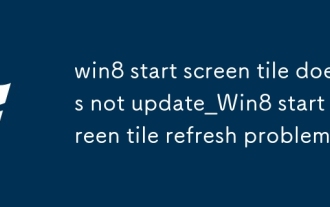 win8 start screen tile does not update_Win8 start screen tile refresh problem
Oct 14, 2025 am 10:51 AM
win8 start screen tile does not update_Win8 start screen tile refresh problem
Oct 14, 2025 am 10:51 AM
First check and enable the "Allow apps to run in the background" function, then restore dynamic updates through settings, reset problem tiles, configure lock screen application permissions, restart Windows Explorer, and use Group Policy to adjust the start screen behavior if necessary to ensure that the tiles are refreshed normally.
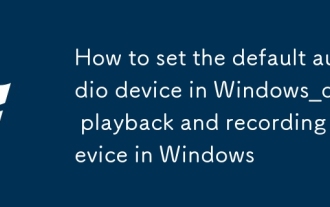 How to set the default audio device in Windows_How to set the default audio playback and recording device in Windows
Oct 14, 2025 am 11:24 AM
How to set the default audio device in Windows_How to set the default audio playback and recording device in Windows
Oct 14, 2025 am 11:24 AM
First, change the default playback device through the system sound settings, right-click the volume icon and select Sound Settings, select the target device in the output options and test; then set the default microphone in the recording tab of the sound control panel, right-click the required device and set it as the default; you can also use third-party tools such as AudioSwitch to quickly switch input and output devices; advanced users can use the nircmd command line tool to achieve automatic switching, and use the setdefaultsounddevice command to specify the playback or recording device.



