How to record my computer screen?
Oct 15, 2025 am 04:05 AMTo record your screen, try these methods: 1. Use Windows G to open Game Bar and record with Windows Alt R. 2. Optimize settings via Xbox Game Bar in Gaming > Captures. 3. For advanced features, use OBS Studio. 4. For quick recordings, use online tools like Loom or Screencast-O-Matic.

If you want to capture what's happening on your computer screen, several reliable methods are available.
The operating environment of this tutorial: Dell XPS 13, Windows 11
1. Use Built-in Game Bar
The Game Bar is a native Windows feature designed for recording gameplay but works for most screen activities.
- Press Windows G to open the Game Bar.
- If prompted, confirm that the current app can be recorded.
- Click the red record button or use Windows Alt R to start recording.
- To stop, open Game Bar again and click the stop button or use the same keyboard shortcut.
Recordings are automatically saved in MP4 format under Videos > Captures in your user folder.
2. Utilize Screen Recording via Xbox Game Bar Settings
This method ensures your recording settings are optimized before capturing.
- Navigate to Settings > Gaming > Captures.
- Adjust the default save location and video quality as needed.
- Enable "Record in the background while I'm playing a game" if you need passive recording.
- Use Windows Alt R to toggle recording anytime.
This integrates seamlessly with any desktop application recognized as a game or full-screen program.
3. Employ Third-Party Software: OBS Studio
OBS Studio offers advanced control over screen recording, including multiple sources and audio tracks.
- Download and install OBS Studio from the official website.
- Launch the application and go to Sources to add a new 'Display Capture'.
- Configure audio inputs under Audio Mixer to include system sound and microphone.
- Click Start Recording and pause or stop when finished.
- Recorded files are saved to the directory set in Settings > Output > Recording Path.
OBS supports high-resolution recordings and allows customization of output format and bitrate.
4. Leverage Online Screen Recorders
For quick captures without installing software, browser-based tools can be effective.
- Visit a trusted online recorder such as Loom or Screencast-O-Matic.
- Grant permission for screen capture when prompted by the browser.
- Select the window or tab you wish to record.
- Begin recording after enabling audio input if narration is required.
- Stop the session and download the file once complete.
These platforms often provide immediate sharing links and basic editing features.
The above is the detailed content of How to record my computer screen?. For more information, please follow other related articles on the PHP Chinese website!

Hot AI Tools

Undress AI Tool
Undress images for free

Undresser.AI Undress
AI-powered app for creating realistic nude photos

AI Clothes Remover
Online AI tool for removing clothes from photos.

ArtGPT
AI image generator for creative art from text prompts.

Stock Market GPT
AI powered investment research for smarter decisions

Hot Article

Hot Tools

Notepad++7.3.1
Easy-to-use and free code editor

SublimeText3 Chinese version
Chinese version, very easy to use

Zend Studio 13.0.1
Powerful PHP integrated development environment

Dreamweaver CS6
Visual web development tools

SublimeText3 Mac version
God-level code editing software (SublimeText3)
 How to change the default opening method of PDF files in Windows 10_How to modify the default opening method of Windows 10 PDF
Oct 11, 2025 am 11:00 AM
How to change the default opening method of PDF files in Windows 10_How to modify the default opening method of Windows 10 PDF
Oct 11, 2025 am 11:00 AM
There are three ways to change the default PDF opening method to your desired application: through File Explorer, System Settings, or Control Panel. First, you can right-click on any PDF file and select "Open with" and check "Always use this app"; secondly, enter the "Default Application" setting through [Win I] and specify a program for .pdf; you can also manually associate it through the "Default Program" function of the control panel. If it is still changed after setting it, you need to check whether the security software has reset the association, and make sure that the PDF reader's own settings have been set to default to avoid conflicts between multiple PDF software and lead to unstable association.
 What should I do if the voice input function cannot be used in win11_How to fix the voice input function in win11 cannot be used
Oct 10, 2025 am 11:51 AM
What should I do if the voice input function cannot be used in win11_How to fix the voice input function in win11 cannot be used
Oct 10, 2025 am 11:51 AM
First, check the microphone connection and settings to ensure that the device is recognized by the system; secondly, enable microphone access in the privacy settings and allow the application to use it; then confirm that the language and regional settings are correct, and configure the matching speech recognition language; then run the audio troubleshooting tool to automatically fix the problem; finally update or reinstall the audio driver to troubleshoot the driver failure.
 What does it mean to reboot a computer?
Oct 04, 2025 am 12:04 AM
What does it mean to reboot a computer?
Oct 04, 2025 am 12:04 AM
Torebootacomputer,restartthesystemtorefreshitsstateandreloadtheoperatingsystem.Saveworkfirst,thenusetheOSmenuorpowerbutton.Rebootingappliesupdates,fixesglitches,andresolvesslowdowns.Asoftrebootclosesprocessessafely;ahardrebootforcesshutdownbyholdingt
 What should I do if the right-click menu on the Windows 8 desktop is stuck?_How to fix the stuck right-click menu on the Windows 8 desktop
Oct 11, 2025 am 10:42 AM
What should I do if the right-click menu on the Windows 8 desktop is stuck?_How to fix the stuck right-click menu on the Windows 8 desktop
Oct 11, 2025 am 10:42 AM
The right-click menu is stuck due to registry redundancy or software conflicts. It is necessary to clean up the ContextMenuHandlers items, delete non-New sub-items, use the search function to check the Directory path and delete redundant items, uninstall third-party software such as 360 or NVIDIA, and update the graphics card Bluetooth driver to solve the problem.
 What to do if win10 folder cannot be renamed_win10 file rename failure solution
Oct 10, 2025 pm 12:24 PM
What to do if win10 folder cannot be renamed_win10 file rename failure solution
Oct 10, 2025 pm 12:24 PM
Folders that cannot be renamed may be due to being occupied, insufficient permissions, or system settings issues; 02. You can end the occupying process through Task Manager and Resource Monitor; 03. Run File Explorer as an administrator to increase permissions; 04. Reset folder options to fix interface failures; 05. Check and repair the user folder path in the registry; 06. Use tools such as IObitUnlocker to force unlock.
 How to set the taskbar clock to the second in win11_How to set the seconds displayed in the win11 taskbar clock
Oct 14, 2025 am 11:21 AM
How to set the taskbar clock to the second in win11_How to set the seconds displayed in the win11 taskbar clock
Oct 14, 2025 am 11:21 AM
Windows 11 can enable the taskbar clock to display seconds through settings, registry, command line, or third-party tools. 1. Turn it on in settings: Go to Personalization → Taskbar → Taskbar Behavior and turn on "Show seconds in system tray clock"; 2. Registry modification: Create a new DWORD value ShowSecondsInSystemClock under HKEY_CURRENT_USER\SOFTWARE\Microsoft\Windows\CurrentVersion\Explorer\Advanced and set it to 1; 3. Command line execution: Run PowerShell as an administrator and enter regaddHKCU\Softw
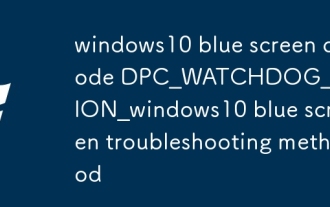 windows10 blue screen code DPC_WATCHDOG_VIOLATION_windows10 blue screen troubleshooting method
Oct 09, 2025 pm 12:18 PM
windows10 blue screen code DPC_WATCHDOG_VIOLATION_windows10 blue screen troubleshooting method
Oct 09, 2025 pm 12:18 PM
The DPC_WATCHDOG_VIOLATION error is usually caused by driver, hardware or firmware problems. It can be troubleshooted by disconnecting external devices, updating SATA/AHCI and chipset drivers, uninstalling new software, disabling independent graphics to test the core display, and restoring BIOS default settings.
 What should I do if the right-click management of 'This PC' cannot be opened in win10_How to fix the problem that the right-click management of win10 cannot be opened
Oct 10, 2025 pm 12:15 PM
What should I do if the right-click management of 'This PC' cannot be opened in win10_How to fix the problem that the right-click management of win10 cannot be opened
Oct 10, 2025 pm 12:15 PM
First, check whether the function is normal by running compmgmt.msc. If abnormal, repair the system files (sfc/scannow and DISM), correct the registry call path and configure permissions. Finally, create a desktop shortcut as an alternative.



