What does it mean to reboot a computer?
Oct 04, 2025 am 12:04 AMTo reboot a computer, restart the system to refresh its state and reload the operating system. Save work first, then use the OS menu or power button. Rebooting applies updates, fixes glitches, and resolves slowdowns. A soft reboot closes processes safely; a hard reboot forces shutdown by holding the power button. Cold reboots disconnect power completely, helping resolve deeper issues. The system checks hardware via BIOS/UEFI before booting. Rebooting restores performance and completes configuration changes.

Rebooting a computer means restarting the system to reload the operating system and refresh its current state.
The operating environment of this tutorial: Dell XPS 13, Windows 11
1. Understanding the Reboot Process
When you reboot a computer, it shuts down all active processes and then starts up again automatically. This process clears temporary data from memory and allows the system to begin with a clean slate.
- Initiate the restart command through the operating system interface or by using hardware buttons
- The system closes running applications and services before powering off momentarily
- Immediately after shutdown, the computer powers back on and begins the boot sequence
- The BIOS or UEFI firmware performs hardware checks before loading the operating system
2. Types of Reboots
Different reboot methods can affect how thoroughly the system resets. A soft reboot is initiated through software, while a hard reboot involves cutting power directly.
- A soft reboot is performed via the OS using commands or menus This preserves system integrity and safely closes files
- A hard reboot occurs when the power button is held until the machine turns off and then turned back on manually
- Cold reboots involve completely disconnecting power before restarting, which can resolve deeper hardware-level issues
3. Purposes of Rebooting
Rebooting serves multiple maintenance and troubleshooting functions. It is often recommended after installing updates or experiencing performance issues.
- Applies pending software or driver updates that require a restart to take effect Always save work before rebooting to avoid data loss
- Resolves minor software glitches caused by memory leaks or conflicting processes
- Restores normal function when the system becomes unresponsive or slow
- Finalizes configuration changes made in the operating system or firmware settings
The above is the detailed content of What does it mean to reboot a computer?. For more information, please follow other related articles on the PHP Chinese website!

Hot AI Tools

Undress AI Tool
Undress images for free

Undresser.AI Undress
AI-powered app for creating realistic nude photos

AI Clothes Remover
Online AI tool for removing clothes from photos.

ArtGPT
AI image generator for creative art from text prompts.

Stock Market GPT
AI powered investment research for smarter decisions

Hot Article

Hot Tools

Notepad++7.3.1
Easy-to-use and free code editor

SublimeText3 Chinese version
Chinese version, very easy to use

Zend Studio 13.0.1
Powerful PHP integrated development environment

Dreamweaver CS6
Visual web development tools

SublimeText3 Mac version
God-level code editing software (SublimeText3)
 How to set a password for a folder in Win7 system?
Sep 29, 2025 am 10:24 AM
How to set a password for a folder in Win7 system?
Sep 29, 2025 am 10:24 AM
Nowadays, we are increasingly dependent on computers, and we cannot do without it in daily life, work or study. During use, we will store many important files on the computer, but what should we do if we hope that these files will not be viewed by others? Of course, adding a password to the folder is the most direct way. Today, let’s take a look at how to set a password for a folder! A few days ago, when I was browsing the web, I found that many netizens were discussing how to encrypt folders, so I helped answer them. As the saying goes, "It is better to have fun than to have fun alone", so today I also want to share this method with everyone. The first step is to select the folder you want to encrypt, right-click it, and a menu will pop up. Step 2: Select "Properties" in the menu
 How to disable a guest account for a computer? Steps to disable a guest account
Sep 29, 2025 am 10:45 AM
How to disable a guest account for a computer? Steps to disable a guest account
Sep 29, 2025 am 10:45 AM
In order to facilitate others to use the computer, many users usually create a guest account in the system. However, in some cases, if the account is no longer needed, you can choose to disable or delete it. So how do you disable the guest account on your computer? The following is a Windows 10 system as an example to introduce the specific operation method of disabling the Guest account in detail. 1. Find the "This Computer" icon on the desktop, right-click it, and then select the "Manage" option from the pop-up menu. 2. After entering the computer management interface, you can find the item "Local Users and Groups" in the menu bar on the left and click to enter. 3. After expanding "Local Users and Groups", multiple subitems will be displayed below, including the shortcut portal "User". 4. Click "User"
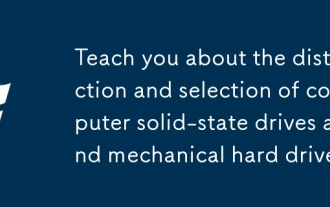 Teach you about the distinction and selection of computer solid-state drives and mechanical hard drives
Sep 29, 2025 am 10:36 AM
Teach you about the distinction and selection of computer solid-state drives and mechanical hard drives
Sep 29, 2025 am 10:36 AM
Our computers are equipped with hard disks, which are the core components of data storage and play an indispensable role in the entire machine configuration. Hard disks are also divided into different types, and the most commonly mentioned are solid-state drives and mechanical hard disks. So what is the difference between them? How should we make the right choice when installing or upgrading? Next, the editor of Black Shark will analyze in detail the difference and purchase suggestions between solid-state drives and mechanical hard drives. You will be clear after reading them! SSDs are faster to read and write. Users who have used SSDs have obvious feelings: its biggest advantage is its fast speed! Here we briefly explain the reason: the traditional hard disk we often talk about is actually a mechanical hard disk. From the name, we can see that it relies on a mechanical structure to operate. Let’s first look at its internal structure. "Circular Disc" in the picture
 What should I do if the right-click menu on the Windows 8 desktop is stuck?_How to fix the stuck right-click menu on the Windows 8 desktop
Oct 11, 2025 am 10:42 AM
What should I do if the right-click menu on the Windows 8 desktop is stuck?_How to fix the stuck right-click menu on the Windows 8 desktop
Oct 11, 2025 am 10:42 AM
The right-click menu is stuck due to registry redundancy or software conflicts. It is necessary to clean up the ContextMenuHandlers items, delete non-New sub-items, use the search function to check the Directory path and delete redundant items, uninstall third-party software such as 360 or NVIDIA, and update the graphics card Bluetooth driver to solve the problem.
 How to change the default opening method of PDF files in Windows 10_How to modify the default opening method of Windows 10 PDF
Oct 11, 2025 am 11:00 AM
How to change the default opening method of PDF files in Windows 10_How to modify the default opening method of Windows 10 PDF
Oct 11, 2025 am 11:00 AM
There are three ways to change the default PDF opening method to your desired application: through File Explorer, System Settings, or Control Panel. First, you can right-click on any PDF file and select "Open with" and check "Always use this app"; secondly, enter the "Default Application" setting through [Win I] and specify a program for .pdf; you can also manually associate it through the "Default Program" function of the control panel. If it is still changed after setting it, you need to check whether the security software has reset the association, and make sure that the PDF reader's own settings have been set to default to avoid conflicts between multiple PDF software and lead to unstable association.
 What does it mean to reboot a computer?
Oct 04, 2025 am 12:04 AM
What does it mean to reboot a computer?
Oct 04, 2025 am 12:04 AM
Torebootacomputer,restartthesystemtorefreshitsstateandreloadtheoperatingsystem.Saveworkfirst,thenusetheOSmenuorpowerbutton.Rebootingappliesupdates,fixesglitches,andresolvesslowdowns.Asoftrebootclosesprocessessafely;ahardrebootforcesshutdownbyholdingt
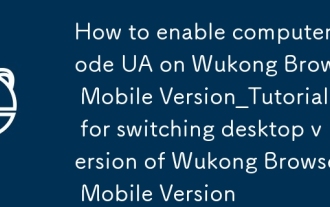 How to enable computer mode UA on Wukong Browser Mobile Version_Tutorial for Switching Desktop Version of Wukong Browser Mobile Version
Sep 30, 2025 am 10:15 AM
How to enable computer mode UA on Wukong Browser Mobile Version_Tutorial for Switching Desktop Version of Wukong Browser Mobile Version
Sep 30, 2025 am 10:15 AM
First, turn on the desktop mode through the built-in menu. If it is not feasible, manually modify the UA to computer mode. Finally, you can use other browsers to access it.
 What should I do if the voice input function cannot be used in win11_How to fix the voice input function in win11 cannot be used
Oct 10, 2025 am 11:51 AM
What should I do if the voice input function cannot be used in win11_How to fix the voice input function in win11 cannot be used
Oct 10, 2025 am 11:51 AM
First, check the microphone connection and settings to ensure that the device is recognized by the system; secondly, enable microphone access in the privacy settings and allow the application to use it; then confirm that the language and regional settings are correct, and configure the matching speech recognition language; then run the audio troubleshooting tool to automatically fix the problem; finally update or reinstall the audio driver to troubleshoot the driver failure.



