 Computer Tutorials
Computer Tutorials
 Browser
Browser
 How to enable computer mode UA on Wukong Browser Mobile Version_Tutorial for Switching Desktop Version of Wukong Browser Mobile Version
How to enable computer mode UA on Wukong Browser Mobile Version_Tutorial for Switching Desktop Version of Wukong Browser Mobile Version
How to enable computer mode UA on Wukong Browser Mobile Version_Tutorial for Switching Desktop Version of Wukong Browser Mobile Version
Sep 30, 2025 am 10:15 AMFirst, turn on the desktop mode through the built-in menu. If it is not feasible, manually modify the UA to computer mode. Finally, you can use other browsers to access it.

If you want to access the desktop version of the website for more complete functionality or layout when using the mobile version of the Wukong browser, you can do so by modifying the browser's User Agent (UA). The website will judge your device type based on UA ??and return to the corresponding version of the page.
This article runs: Xiaomi 14, Android 14
1. Switch to computer mode through the built-in menu
Most modern mobile browsers offer the ability to switch browsing mode directly, and the Goku browser usually has this option. This method loads the desktop page by changing the built-in UA identity and declaring it to the website that it is currently a desktop device.
1. Open the Wukong browser application and enter any web page.
2. Click the three dot icons in the upper right corner of the screen to open the more operation menu.
3. Find and select "Request Desktop Website" or similar options (such as "Desktop Mode") in the pop-up menu.
4. After selection, the current page will be automatically refreshed, loaded and displayed as a computer layout.
2. Manually set the browser UA logo
If there is no direct switching option in the menu, you can go to the settings to manually modify the UA logo. This method directly changes the identity information sent by the browser to the server, so that it simulates it as a mainstream browser from the PC side.
1. In the main interface of Wukong browser, click the menu button at the bottom or top (usually three horizontal lines or three-dot icons).
2. Select the "Settings" option from the menu to enter the configuration page.
3. Find the "Browser UA Identification" or "User Agent" related entries in the settings list and click to enter.
4. In the UA logo selection interface, select "Computer" or "Desktop" mode from the provided options.
5. After confirming the selection, return and perform a refresh operation on the web page you need to view. The page will be reloaded in the form of a computer version.
3. Indirect access using external browsers
When Wukong browser itself does not support or cannot switch to the computer version page normally, you can use other browsers with more complete functions to achieve the goal. This method bypasses the current browser's restrictions and uses external tools to achieve access purposes.
1. Copy the link to the web page you want to visit.
2. Open other browser apps on your phone, such as Chrome, Safari, or Firefox.
3. Paste and access the link in these browsers, and then use its own "Request Desktop Website" function to switch modes.
4. For Wukong browser scenes embedded in applications such as WeChat, you can first click "Open in browser" and then follow the above steps.
The above is the detailed content of How to enable computer mode UA on Wukong Browser Mobile Version_Tutorial for Switching Desktop Version of Wukong Browser Mobile Version. For more information, please follow other related articles on the PHP Chinese website!

Hot AI Tools

Undress AI Tool
Undress images for free

Undresser.AI Undress
AI-powered app for creating realistic nude photos

AI Clothes Remover
Online AI tool for removing clothes from photos.

ArtGPT
AI image generator for creative art from text prompts.

Stock Market GPT
AI powered investment research for smarter decisions

Hot Article

Hot Tools

Notepad++7.3.1
Easy-to-use and free code editor

SublimeText3 Chinese version
Chinese version, very easy to use

Zend Studio 13.0.1
Powerful PHP integrated development environment

Dreamweaver CS6
Visual web development tools

SublimeText3 Mac version
God-level code editing software (SublimeText3)
 How to change the default opening method of PDF files in Windows 10_How to modify the default opening method of Windows 10 PDF
Oct 11, 2025 am 11:00 AM
How to change the default opening method of PDF files in Windows 10_How to modify the default opening method of Windows 10 PDF
Oct 11, 2025 am 11:00 AM
There are three ways to change the default PDF opening method to your desired application: through File Explorer, System Settings, or Control Panel. First, you can right-click on any PDF file and select "Open with" and check "Always use this app"; secondly, enter the "Default Application" setting through [Win I] and specify a program for .pdf; you can also manually associate it through the "Default Program" function of the control panel. If it is still changed after setting it, you need to check whether the security software has reset the association, and make sure that the PDF reader's own settings have been set to default to avoid conflicts between multiple PDF software and lead to unstable association.
 How to use windows10 right-click menu management tool_windows10 right-click menu management tutorial
Oct 11, 2025 am 11:06 AM
How to use windows10 right-click menu management tool_windows10 right-click menu management tutorial
Oct 11, 2025 am 11:06 AM
Windows 10 right-click menu can be managed through third-party tools, registry editing, or command line. Firstly, it is recommended to use visual tools such as "Windows Right-click Menu Management Assistant" to add or delete menu items after running as an administrator; secondly, you can manually edit the registry, create a new shell item under the relevant path of HKEY_CLASSES_ROOT and set the command subkey to point to the target program. You need to back up the registry before operation; finally, you can use the open source tool ContextMenuManager to batch manage menu items through command line list, disable, enable and other parameters, which is suitable for advanced users.
 How to set the taskbar clock to the second in win11_How to set the seconds displayed in the win11 taskbar clock
Oct 14, 2025 am 11:21 AM
How to set the taskbar clock to the second in win11_How to set the seconds displayed in the win11 taskbar clock
Oct 14, 2025 am 11:21 AM
Windows 11 can enable the taskbar clock to display seconds through settings, registry, command line, or third-party tools. 1. Turn it on in settings: Go to Personalization → Taskbar → Taskbar Behavior and turn on "Show seconds in system tray clock"; 2. Registry modification: Create a new DWORD value ShowSecondsInSystemClock under HKEY_CURRENT_USER\SOFTWARE\Microsoft\Windows\CurrentVersion\Explorer\Advanced and set it to 1; 3. Command line execution: Run PowerShell as an administrator and enter regaddHKCU\Softw
 How to view and manage services in windows8 system_windows8 service management steps
Oct 11, 2025 am 11:15 AM
How to view and manage services in windows8 system_windows8 service management steps
Oct 11, 2025 am 11:15 AM
1. You can view and adjust Windows 8 background services by running services.msc, Task Manager, Computer Management and Command Prompt. The operations are applicable to quick access, resource monitoring, comprehensive configuration and batch query scenarios.
 What to do if windows11 cannot install net framework 3.5_How to fix the failure of windows11 to install .NET 3.5
Oct 14, 2025 am 11:09 AM
What to do if windows11 cannot install net framework 3.5_How to fix the failure of windows11 to install .NET 3.5
Oct 14, 2025 am 11:09 AM
First, use the DISM command to install .NET Framework 3.5 from local sources. If it fails, enable the function through the control panel, then repair the system files and reset the update service, check the group policy settings, and finally use third-party tools to assist in the repair.
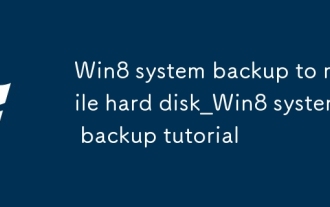 Win8 system backup to mobile hard disk_Win8 system backup tutorial
Oct 11, 2025 am 11:09 AM
Win8 system backup to mobile hard disk_Win8 system backup tutorial
Oct 11, 2025 am 11:09 AM
First, use Windows built-in tools or third-party software to back up the Win8 system to a mobile hard drive. Specific steps: Connect the mobile hard disk, enter "Backup and Restore" through the control panel, select "Create System Image" and specify the mobile hard disk as the storage location, confirm the backup content and start creating; or download third-party software such as EaseUS Disk Copy Tool, select system clone or disk mode, copy the source system disk to the target mobile hard disk, ensure sufficient capacity, perform the cloning operation after confirmation, and keep the device connection stable until completion.
 How to set up screen tearing when playing games in win11_Win11 game screen tearing repair and setting tutorial
Oct 14, 2025 am 11:18 AM
How to set up screen tearing when playing games in win11_Win11 game screen tearing repair and setting tutorial
Oct 14, 2025 am 11:18 AM
Screen tearing is caused by the graphics card frame rate being out of sync with the monitor refresh rate, which can be solved by enabling windowed optimization, turning off full-screen optimization, setting vertical sync, calibrating the refresh rate, and turning off automatic HDR.
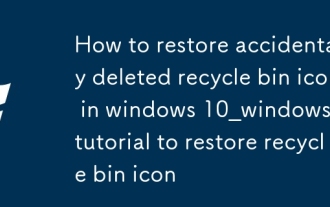 How to restore accidentally deleted recycle bin icon in windows 10_windows 10 tutorial to restore recycle bin icon
Oct 11, 2025 am 11:03 AM
How to restore accidentally deleted recycle bin icon in windows 10_windows 10 tutorial to restore recycle bin icon
Oct 11, 2025 am 11:03 AM
The disappearance of the recycle bin icon can be restored by three methods: first, turn on the desktop icon display in the personalization settings; second, use the registry editor to modify or create the corresponding CLSID key value; finally, the administrator can run the sfc/scannow command to repair the system file, and the icon can be restored after restarting.



