 System Tutorial
System Tutorial
 Windows Series
Windows Series
 Win8 system backup to mobile hard disk_Win8 system backup tutorial
Win8 system backup to mobile hard disk_Win8 system backup tutorial
Win8 system backup to mobile hard disk_Win8 system backup tutorial
Oct 11, 2025 am 11:09 AMFirst, use Windows built-in tools or third-party software to back up the Win8 system to a mobile hard drive. Specific steps: Connect the mobile hard disk, enter "Backup and Restore" through the control panel, select "Create System Image" and specify the mobile hard disk as the storage location, confirm the backup content and start creating; or download third-party software such as EaseUS Disk Copy Tool, select system clone or disk mode, copy the source system disk to the target mobile hard disk, ensure sufficient capacity, perform the cloning operation after confirmation, and keep the device connection stable until completion.

If you want to keep your Windows 8 system intact to prevent data loss due to future system failures or hardware issues, you need to create a complete system image. The following are the specific steps to back up the Win8 system to a mobile hard drive.
The running environment of this article: Dell XPS 13, Windows 8.1.
1. Create a system image using Windows built-in backup tools
This method uses the "Backup and Restore" feature that comes with Windows 8 to create a complete system snapshot that includes the operating system, installed programs, and all personal files. This image can be used for complete recovery after a system crash.
1. Connect the mobile hard disk to the computer through the USB interface and ensure that the device is correctly recognized by the system.
2. Press the Win X key combination on the keyboard, select "Control Panel" and enter the "System and Security" option.
3. Click the " Backup and Restore (Windows 7) " option.
4. Select " Create System Image " from the left menu.
5. Select "On hard drive" in the pop-up window, and then select your mobile hard drive as the storage location from the list.
6. After confirming that the selected drive is correct, click "Next" and check the backup content, including the system reserved partition and the main system disk (usually the C drive).
7. Click the "Start Backup" button and the system will start creating the image file. Please keep the computer turned on and the mobile hard drive connected stably until the progress is completed.

2. Use third-party cloning software for system backup
When you need more flexible backup options or higher reliability, you can use professional third-party disk cloning software. Such tools usually support functions such as sector-by-sector copy, compressed backup, and incremental backup, and can better handle complex situations.
1. Visit the official website of a reliable software provider, download professional backup software such as EaseUS Disk Copy , and install it on your local computer.
2. Run the software and select " Disk Mode " to clone the entire disk, or select the "System Clone" function specifically for the partition where the operating system is located.
3. In the source disk list, select the hard disk on which Windows 8 is currently installed (usually the system disk in an SSD or HDD), and then click "Next".
4. Select the connected mobile hard disk as the target disk. Please note: The target disk capacity must be greater than or equal to the used space of the source system disk , otherwise the cloning cannot be completed.
5. The software will prompt that all data on the target disk will be overwritten, please be prepared in advance. After confirming everything is correct, click "OK" to continue.
6. Decide whether to enable the "sector-by-sector copy" option based on your needs. If you need to copy all sectors (including blank areas) exactly, please check this option; if you want to copy only used data to save space, you do not need to check it.
7. Finally, click the "Execute" or "Start" button, and the software will automatically complete the system migration process. Wait for the progress bar to finish, and do not disconnect the mobile hard drive or shut down the computer during this period.
The above is the detailed content of Win8 system backup to mobile hard disk_Win8 system backup tutorial. For more information, please follow other related articles on the PHP Chinese website!

Hot AI Tools

Undress AI Tool
Undress images for free

Undresser.AI Undress
AI-powered app for creating realistic nude photos

AI Clothes Remover
Online AI tool for removing clothes from photos.

ArtGPT
AI image generator for creative art from text prompts.

Stock Market GPT
AI powered investment research for smarter decisions

Hot Article

Hot Tools

Notepad++7.3.1
Easy-to-use and free code editor

SublimeText3 Chinese version
Chinese version, very easy to use

Zend Studio 13.0.1
Powerful PHP integrated development environment

Dreamweaver CS6
Visual web development tools

SublimeText3 Mac version
God-level code editing software (SublimeText3)
 How to set the taskbar clock to the second in win11_How to set the seconds displayed in the win11 taskbar clock
Oct 14, 2025 am 11:21 AM
How to set the taskbar clock to the second in win11_How to set the seconds displayed in the win11 taskbar clock
Oct 14, 2025 am 11:21 AM
Windows 11 can enable the taskbar clock to display seconds through settings, registry, command line, or third-party tools. 1. Turn it on in settings: Go to Personalization → Taskbar → Taskbar Behavior and turn on "Show seconds in system tray clock"; 2. Registry modification: Create a new DWORD value ShowSecondsInSystemClock under HKEY_CURRENT_USER\SOFTWARE\Microsoft\Windows\CurrentVersion\Explorer\Advanced and set it to 1; 3. Command line execution: Run PowerShell as an administrator and enter regaddHKCU\Softw
 What to do if windows11 cannot install net framework 3.5_How to fix the failure of windows11 to install .NET 3.5
Oct 14, 2025 am 11:09 AM
What to do if windows11 cannot install net framework 3.5_How to fix the failure of windows11 to install .NET 3.5
Oct 14, 2025 am 11:09 AM
First, use the DISM command to install .NET Framework 3.5 from local sources. If it fails, enable the function through the control panel, then repair the system files and reset the update service, check the group policy settings, and finally use third-party tools to assist in the repair.
 How to set up screen tearing when playing games in win11_Win11 game screen tearing repair and setting tutorial
Oct 14, 2025 am 11:18 AM
How to set up screen tearing when playing games in win11_Win11 game screen tearing repair and setting tutorial
Oct 14, 2025 am 11:18 AM
Screen tearing is caused by the graphics card frame rate being out of sync with the monitor refresh rate, which can be solved by enabling windowed optimization, turning off full-screen optimization, setting vertical sync, calibrating the refresh rate, and turning off automatic HDR.
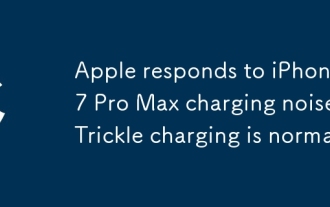 Apple responds to iPhone 17 Pro Max charging noise: Trickle charging is normal
Oct 13, 2025 pm 06:00 PM
Apple responds to iPhone 17 Pro Max charging noise: Trickle charging is normal
Oct 13, 2025 pm 06:00 PM
On October 9, it was reported that some iPhone 17 Pro Max users reported that when using USB-C wired charging and the device power was at 0% or 1%, the phone would make a static noise similar to a "walkie-talkie". According to relevant media reports, Apple’s official customer service responded that such current noise is normal because slight current noise may be generated during wired charging, especially during the trickle charging stage. In response to this situation, Apple customer service provided two suggestions: first, you can enter the phone's "Settings" - "Battery" - "Optimize Battery Charging", adjust the charging limit to 95% and try again; second, it is recommended to troubleshoot software problems - if noise only occurs when using a specific third-party application to play audio, it may involve a hardware abnormality.
 How to solve the green screen or black screen when playing video in edge browser_How to solve the green screen and black screen when playing video in edge browser
Oct 14, 2025 am 10:42 AM
How to solve the green screen or black screen when playing video in edge browser_How to solve the green screen and black screen when playing video in edge browser
Oct 14, 2025 am 10:42 AM
First, adjust the hardware acceleration settings, close and then restart the Edge browser; second, update or reinstall the graphics card driver to improve compatibility; then clear the GPUCache folder in the ShaderCache; and finally, reset the browser settings to eliminate abnormalities.
 What to do if win10 printer connection error 0x00000709_Win10 printer connection error repair method
Oct 13, 2025 am 11:44 AM
What to do if win10 printer connection error 0x00000709_Win10 printer connection error repair method
Oct 13, 2025 am 11:44 AM
Error code 0x00000709 usually causes shared printer connection failure due to insufficient permissions, system update conflicts, or service abnormalities. You can use professional tools to repair it with one click, or solve this problem by modifying registry permissions, uninstalling specific updates such as KB5005569, restarting PrintSpooler and related services, and adding Windows credentials (such as IP address and guest account).
 How to clear dns cache in windows_detailed explanation of dns cache refresh command
Oct 13, 2025 am 11:45 AM
How to clear dns cache in windows_detailed explanation of dns cache refresh command
Oct 13, 2025 am 11:45 AM
1. Refreshing the DNS cache can solve the problem of web pages failing to load or domain name resolution errors. 2. Execute ipconfig/flushdns through the command prompt to clear the system DNS cache. 3. Run the command prompt as an administrator and restart the DNSClient service (netstopdnscache and netstartdnscache) to restore service functions. 4. Visit chrome://net-internals/#dns in the Chrome browser and click "Clearhostcache" to clear the browser's independent DNS cache. 5. Changing the DNS server to 8.8.8.8 and 8.8.4.4 can improve the resolution speed and accuracy.
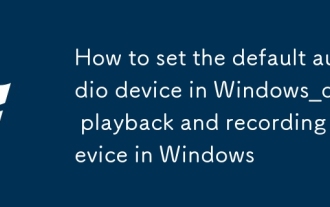 How to set the default audio device in Windows_How to set the default audio playback and recording device in Windows
Oct 14, 2025 am 11:24 AM
How to set the default audio device in Windows_How to set the default audio playback and recording device in Windows
Oct 14, 2025 am 11:24 AM
First, change the default playback device through the system sound settings, right-click the volume icon and select Sound Settings, select the target device in the output options and test; then set the default microphone in the recording tab of the sound control panel, right-click the required device and set it as the default; you can also use third-party tools such as AudioSwitch to quickly switch input and output devices; advanced users can use the nircmd command line tool to achieve automatic switching, and use the setdefaultsounddevice command to specify the playback or recording device.



