 System Tutorial
System Tutorial
 Windows Series
Windows Series
 How to restore accidentally deleted recycle bin icon in windows 10_windows 10 tutorial to restore recycle bin icon
How to restore accidentally deleted recycle bin icon in windows 10_windows 10 tutorial to restore recycle bin icon
How to restore accidentally deleted recycle bin icon in windows 10_windows 10 tutorial to restore recycle bin icon
Oct 11, 2025 am 11:03 AMThe disappearance of the recycle bin icon can be restored by three methods: first, turn on the desktop icon display in the personalization settings; second, use the registry editor to modify or create the corresponding CLSID key value; finally, the administrator can run the sfc /scannow command to repair the system file, and the icon can be restored after restarting.

If you find that the Recycle Bin icon on your desktop suddenly disappears and you cannot access your deleted files through regular means, the icon may have been hidden accidentally. Here are the steps to restore the Recycle Bin icon to the desktop:
Running environment of this article: Dell XPS 13, Windows 10
1. Enable the recycle bin icon through personalization settings
Windows 10 system allows users to customize the system icons displayed on the desktop, and the Recycle Bin is one of them. If the icon is lost, the most direct way is to enter the system settings and re-enable its display permission.
1. Right-click the blank area of ??the desktop, select View options from the pop-up menu, and make sure Show desktop icons is checked. If it is not checked, click to enable it.
2. Right-click a blank area of ??the desktop again, select the personalization option, and open the system settings interface.
3. Click Theme in the left navigation bar, then find and click the Desktop Icon Settings link on the right.
4. In the pop-up "Desktop Icon Settings" window, find the Recycle Bin option in the list and check the check box in front of it.
5. Click the Apply button, then OK to save changes. At this point, the Recycle Bin icon should immediately appear on the desktop.

2. Use Registry Editor to fix icon display
When personalization settings are invalid, it may be because the configuration items for desktop icons in the system registry have been modified or damaged. By manually adjusting the registry, you can forcefully restore the display state of the recycle bin icon.
1. Press the Win R key combination to open the "Run" dialog box, type regedit in the input box, and then press the Enter key to start the Registry Editor.
2. Enter the following path in the registry editor address bar and press Enter: HKEY_LOCAL_MACHINE\SOFTWARE\Microsoft\Windows\CurrentVersion\Explorer\HideDesktopIcons\NewStartPanel
3. Find the entry named {645FF040-5081-101B-9F08-00AA002F954E} in the right pane. This is the CLSID identifier of the recycle bin icon.
4. If the entry exists and the numerical data is 1 , it means that the icon is hidden. Double-click the item to change its numerical data to 0 ; if the entry does not exist, you need to manually create a new DWORD (32-bit) value , name it the above CLSID, and set its value to 0 .
5. Close the Registry Editor, restart Explorer or log out of the current user session for the changes to take effect.

3. Scan and repair through System File Checker
Corruption of system core files may cause desktop component abnormalities, including the inability to display the recycle bin icon. Use the SFC tool that comes with the system to detect and repair damaged system files, thereby restoring the normal display of icons.
1. Enter cmd in the taskbar search box, right-click Command Prompt in the search results, and select Run as administrator .
2. Enter the command in the opened command prompt window: sfc /scannow , and then press Enter to execute.
3. Wait for the scanning process to complete. This process may take several minutes. The system will automatically find and attempt to repair damaged protected system files.
4. After the scan is completed, follow the prompts to determine whether there is a problem. If the file is reported to have been repaired, please restart the computer and check whether the recycle bin icon has been restored.
The above is the detailed content of How to restore accidentally deleted recycle bin icon in windows 10_windows 10 tutorial to restore recycle bin icon. For more information, please follow other related articles on the PHP Chinese website!

Hot AI Tools

Undress AI Tool
Undress images for free

Undresser.AI Undress
AI-powered app for creating realistic nude photos

AI Clothes Remover
Online AI tool for removing clothes from photos.

ArtGPT
AI image generator for creative art from text prompts.

Stock Market GPT
AI powered investment research for smarter decisions

Hot Article

Hot Tools

Notepad++7.3.1
Easy-to-use and free code editor

SublimeText3 Chinese version
Chinese version, very easy to use

Zend Studio 13.0.1
Powerful PHP integrated development environment

Dreamweaver CS6
Visual web development tools

SublimeText3 Mac version
God-level code editing software (SublimeText3)
 How to set the taskbar clock to the second in win11_How to set the seconds displayed in the win11 taskbar clock
Oct 14, 2025 am 11:21 AM
How to set the taskbar clock to the second in win11_How to set the seconds displayed in the win11 taskbar clock
Oct 14, 2025 am 11:21 AM
Windows 11 can enable the taskbar clock to display seconds through settings, registry, command line, or third-party tools. 1. Turn it on in settings: Go to Personalization → Taskbar → Taskbar Behavior and turn on "Show seconds in system tray clock"; 2. Registry modification: Create a new DWORD value ShowSecondsInSystemClock under HKEY_CURRENT_USER\SOFTWARE\Microsoft\Windows\CurrentVersion\Explorer\Advanced and set it to 1; 3. Command line execution: Run PowerShell as an administrator and enter regaddHKCU\Softw
 What should I do if the web text highlighting function of Google Chrome cannot be used?
Oct 13, 2025 am 10:58 AM
What should I do if the web text highlighting function of Google Chrome cannot be used?
Oct 13, 2025 am 10:58 AM
Chrome 131 version has a known bug in which text highlighting fails. It mainly affects websites that use TailwindCSS. It can be solved by updating to version 131.0.6778.86 or above and restarting the browser. If the problem still exists, you need to troubleshoot extensions or website style conflicts. If necessary, clear browsing data or check theme settings.
 How to clear dns cache in windows_detailed explanation of dns cache refresh command
Oct 13, 2025 am 11:45 AM
How to clear dns cache in windows_detailed explanation of dns cache refresh command
Oct 13, 2025 am 11:45 AM
1. Refreshing the DNS cache can solve the problem of web pages failing to load or domain name resolution errors. 2. Execute ipconfig/flushdns through the command prompt to clear the system DNS cache. 3. Run the command prompt as an administrator and restart the DNSClient service (netstopdnscache and netstartdnscache) to restore service functions. 4. Visit chrome://net-internals/#dns in the Chrome browser and click "Clearhostcache" to clear the browser's independent DNS cache. 5. Changing the DNS server to 8.8.8.8 and 8.8.4.4 can improve the resolution speed and accuracy.
 How to run an app in compatibility mode for an older version of Windows?
Oct 14, 2025 am 02:32 AM
How to run an app in compatibility mode for an older version of Windows?
Oct 14, 2025 am 02:32 AM
IfanolderapphasissuesonWindows11,usecompatibilitymode:runthebuilt-introubleshooter,manuallyselectapastWindowsversion,enableadministratorrights,oradjusthigh-DPIsettingsforbetterdisplayandperformance.
 How to set up screen tearing when playing games in win11_Win11 game screen tearing repair and setting tutorial
Oct 14, 2025 am 11:18 AM
How to set up screen tearing when playing games in win11_Win11 game screen tearing repair and setting tutorial
Oct 14, 2025 am 11:18 AM
Screen tearing is caused by the graphics card frame rate being out of sync with the monitor refresh rate, which can be solved by enabling windowed optimization, turning off full-screen optimization, setting vertical sync, calibrating the refresh rate, and turning off automatic HDR.
 How to run a disk defragmentation on your Windows PC? A guide to drive optimization.
Oct 14, 2025 am 03:47 AM
How to run a disk defragmentation on your Windows PC? A guide to drive optimization.
Oct 14, 2025 am 03:47 AM
IfyourWindowsPCisslow,trydiskdefragmentation:1.Usethebuilt-inDefragmenttooltoanalyzeandoptimizedrives.2.Scheduleautomaticoptimizationweeklyormonthly.3.UseCommandPromptwithadminrightsforadvancedcontrolviadefragcommands.
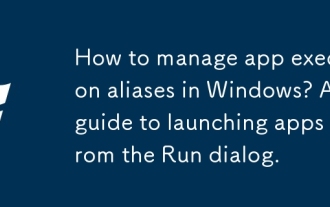 How to manage app execution aliases in Windows? A guide to launching apps from the Run dialog.
Oct 13, 2025 am 02:10 AM
How to manage app execution aliases in Windows? A guide to launching apps from the Run dialog.
Oct 13, 2025 am 02:10 AM
ToquicklylaunchappsinWindows,enableappexecutionaliasesinSettingsunderApps>Installedapps.UsetheRundialog(Win R)withaliasnameslike"notepad"or"wt.exe".Forcustomshortcuts,addentriesintheWindowsRegistryunderAppPathsorincludeappdirec
 What to do if win10 printer connection error 0x00000709_Win10 printer connection error repair method
Oct 13, 2025 am 11:44 AM
What to do if win10 printer connection error 0x00000709_Win10 printer connection error repair method
Oct 13, 2025 am 11:44 AM
Error code 0x00000709 usually causes shared printer connection failure due to insufficient permissions, system update conflicts, or service abnormalities. You can use professional tools to repair it with one click, or solve this problem by modifying registry permissions, uninstalling specific updates such as KB5005569, restarting PrintSpooler and related services, and adding Windows credentials (such as IP address and guest account).



