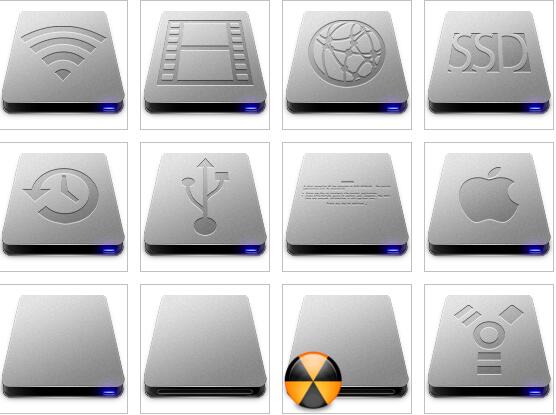hard drive icon
All resources on this site are contributed by netizens or reprinted by major download sites. Please check the integrity of the software yourself! All resources on this site are for learning reference only. Please do not use them for commercial purposes. Otherwise, you will be responsible for all consequences! If there is any infringement, please contact us to delete it. Contact information: admin@php.cn
Related Article
 What Is a Helium Hard Drive?
What Is a Helium Hard Drive?
20 Feb 2025
Helium hard drive: a major leap in hard drive technology Helium hard drive (HDD) technology represents a significant advancement in hard drive (HDD) technology, bringing a welcome improvement in storage density and energy efficiency. The use of helium is the key to these advancements. Here are some key information you need to know. The role of helium in hard disk The hard disk stores data on a rotating magnetic disk called a disk. These discs are sealed in a housing with the necessary electronic components. Traditionally, this shell has always been filled with the ordinary air we breathe. However, as demand for larger storage space surged over the past few decades, hard drive manufacturers have begun to use helium instead of air, producing high-capacity hard drives that cannot be achieved with air. Helium is the lightest element known
 How to partition a hard drive?
How to partition a hard drive?
11 Jul 2025
Is it necessary to partition hard disk? The answer is based on demand. If you have a lot of data to manage, want the system to be separated from the data or want to install dual systems, partitioning is necessary. The benefits include that the data is not affected when reinstalling the system, the file classification is clearer, and the flexibility of multi-system startup; before partitioning, you must back up important data, confirm the hard disk type (MBR/GPT), and check the available space; the partitioning steps using Windows' own tools are: Open disk management → Right-click the target area → Compress volume → Enter the compression size → Create a new simple volume → Set the disk letter and format; third-party tools recommend MiniToolPartitionWizard, EaseUSPartitionMaster and GParted, suitable for advanced skills
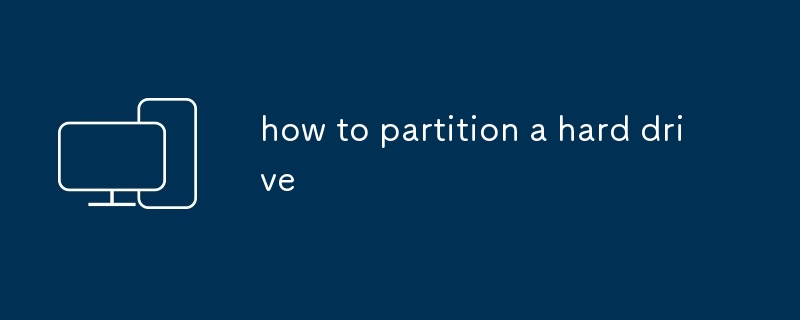 how to partition a hard drive
how to partition a hard drive
21 Jul 2025
The partition hard disk needs to back up the data and select the appropriate tool. Steps include: 1. Back up important data to prevent loss caused by operation errors or power failure; 2. Select the system-owned or third-party partitioning tools such as disk management, EaseUS, etc.; 3. Close the interfering program to ensure stable operation; 4. Windows users use disk management to compress volumes and create new simple volumes to complete partitions. Pay attention to the need for third-party tools to adjust the partition after disk C; 5. Mac users use disk tools to add partitions and select the correct format; 6. Pay attention to the difference between the main partition and the logical partition, operate the system disk carefully, confirm the target partition before formatting, and use 64-bit tools to deal with large-capacity hard disks.
 how to check hard drive health
how to check hard drive health
23 Jul 2025
Whether your hard drive is healthy can be detected by system tools and third-party software. 1. Use Windows' chkdsk to scan and fix errors and bad channels, but only basic detection is required; 2. Check SMART data (such as CrystalDiskInfo or DiskUtility) to understand the power-on time, temperature and error records. If the status prompts abnormality, you need to prepare for a disk change; 3. Use third-party tools such as HDTune or Victoria to perform in-depth stress tests, pay attention to avoid misuse of write mode; 4. If the operation slows down, frequent lags or abnormal noises occur in daily life, it may be a precursor to hard disk failure, and the data should be backed up immediately.
 how to defragment a hard drive
how to defragment a hard drive
22 Jul 2025
Hard disk defragmentation improves HDD reading speed by reorganizing dispersed files. After long-term use of mechanical hard disks, files are split and stored in discontinuous locations, resulting in slow reading; SSDs do not need to be sorted out. It is recommended to organize the fragments when they exceed 10%. You can check it through the "Optimize Drive" tool in Windows. The operation steps are: Open "This Computer" → Right-click Partition → Properties → Tools → "Optimization" → Select the partition and click "Optimization". It is recommended to clean up junk files before sorting, and the system disk should be processed during idle periods; external hard disks can also be sorted out. Regular inspection and manual confirmation helps maintain HDD performance.
 How to format a hard drive?
How to format a hard drive?
04 Aug 2025
To format the hard disk, you must first back up the data and confirm the hard disk type and interface. 1. Select the file system according to the purpose: NTFS is suitable for Windows, exFAT is suitable for cross-platform use, APFS/HFS is used for Mac, EXT4 is used for Linux; 2. Use system tools to operate: Windows is managed through disk, and Mac is formatted through disk tools; 3. Notes include ensuring stable connections, avoiding disk usage, special protection mechanisms for handling branded hard disks, and understanding the problem of rapid formatting without thoroughly erasing data. The entire process needs to be handled with caution to prevent data loss or format errors.


Hot Tools

APP applet icon icon library material
Applicable to: mobile phone page, app applet page element icon icon library material, multiple colors are optional, and the colors can be replaced independently.

Basic monochrome ico icon material
Basic monochrome ico icon material download

247 flag pictures of countries around the world
240 flag pictures_icon material_flag picture free download_icon material download_icon material library

Simple shaded PNG icon
Simple shaded PNG icon

Pencil drawing software PNG icon
Pencil drawing software PNG icon