The partition hard disk needs to back up the data and select the appropriate tool. Steps include: 1. Back up important data to prevent loss caused by operation errors or power failure; 2. Select the system-owned or third-party partitioning tools such as disk management, EaseUS, etc.; 3. Close the interfering program to ensure stable operation; 4. Windows users compress volumes through disk management and create new simple volumes to complete partitions, pay attention to the need for third-party tools after disk adjustment; 5. Mac users use disk tools to add partitions and select the correct format; 6. Pay attention to the difference between the main partition and the logical partition, operate the system disk carefully, confirm the target partition before formatting, and use 64-bit tools to handle large-capacity hard disks.

Partitioning a hard disk is actually not difficult, but you have to operate it carefully, otherwise it is easy to delete data by mistake. Simply put, it is to divide a physical hard disk into several logical disks to facilitate the management of files or installation of multiple systems. As long as the tools are right and the steps are clear, it is no problem to do it yourself.
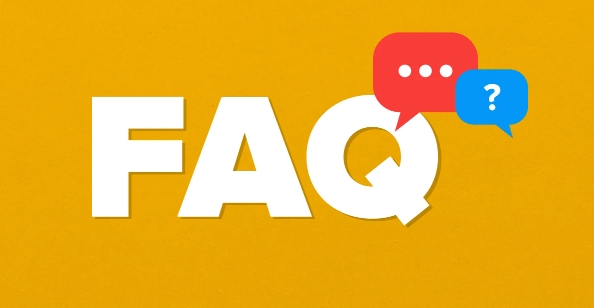
Preparation: Backup Data Selection Tool
Before you begin, be sure to back up important data . If improper operation or power outage during partitioning, data loss may occur.
If you are a Windows user, you can use the provided "Disk Management" tool; Mac users can use "Disk Tool". Third-party software such as EaseUS Partition Master and MiniTool Partition Wizard are more powerful and suitable for complex operations.
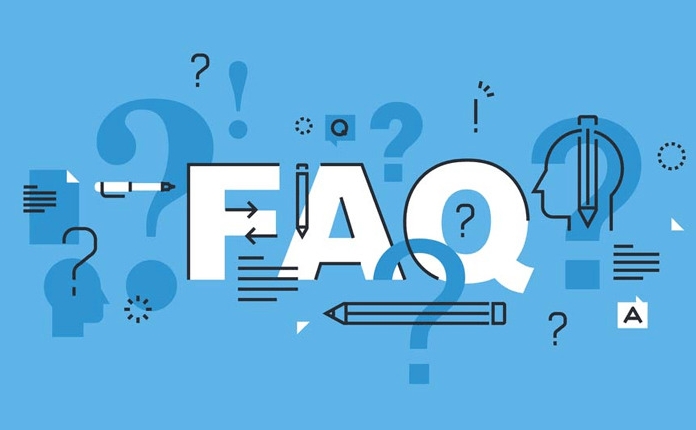
When ready, close unnecessary programs, especially those that may automatically read and write hard drives (such as antivirus software) to avoid interference.
How to partition under Windows: Just a few simple steps
- Press
Win Rto enterdiskmgmt.mscto enter to open disk management. - Find the hard disk you want to partition and right-click to select "Compress Volume".
- Enter the size of the space you want to compress (unit is MB). For example, if you want to divide 50GB, enter 51200.
- After the compression is completed, a "unallocated" space will appear. Right-click it and select "New Simple Volume" and follow the wizard to set the drive letter and formatting options step by step.
Note: The partition behind the C disk cannot be adjusted directly unless the previous partition has unallocated space. If you need to adjust the size of an existing partition, it is recommended to use a third-party tool.
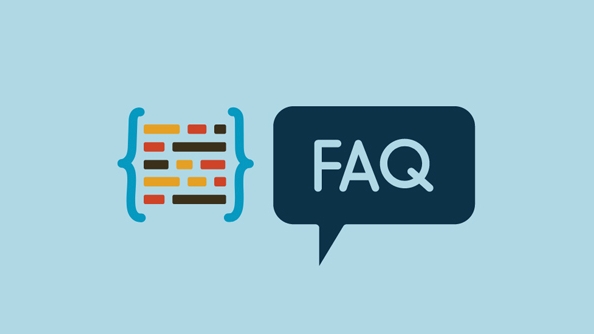
How to do Mac partition: Don't forget to choose format
Open "Applications → Utility → Disk Utility", select your hard disk on the left and click the "Partition" button.
You can click the " " sign to add a new partition, set the size and format. Usually, the system disk uses "APFS" or "Mac OS extension (log-style)". If it is an external hard disk used for Windows, you can choose "ExFAT".
There will be a certain amount of reserved space between each partition. Do not fill all the hard disk capacity, otherwise errors may occur.
Several details to pay attention to when partitioning
- Primary partition vs logical partition : The traditional MBR partition table supports up to 4 primary partitions, if it exceeds the limit, logical partitions must be used. There is no such restriction on GPT partitions, and now all new computers use GPT.
- Don’t move the system disk : Especially for the C disk, partitioning operations can easily affect the startup items, and it may not be possible to enter the system.
- Be careful when formatting : when creating a new partition, it will prompt whether to format it. Format is equal to clearing. Check the target partition again and again before confirming.
- Use 64-bit partitioning tools : Some old tools only support 32-bit systems, and problems may occur when dealing with large-capacity hard disks.
Basically, it’s all about it, and it’s not difficult to partition. However, it is recommended to take your time to operate the first time. If you encounter uncertainties, you will first check it out before taking action.
The above is the detailed content of how to partition a hard drive. For more information, please follow other related articles on the PHP Chinese website!

Hot AI Tools

Undress AI Tool
Undress images for free

Undresser.AI Undress
AI-powered app for creating realistic nude photos

AI Clothes Remover
Online AI tool for removing clothes from photos.

Clothoff.io
AI clothes remover

Video Face Swap
Swap faces in any video effortlessly with our completely free AI face swap tool!

Hot Article

Hot Tools

Notepad++7.3.1
Easy-to-use and free code editor

SublimeText3 Chinese version
Chinese version, very easy to use

Zend Studio 13.0.1
Powerful PHP integrated development environment

Dreamweaver CS6
Visual web development tools

SublimeText3 Mac version
God-level code editing software (SublimeText3)
 Win11 hard disk partition merging tutorial
Jan 07, 2024 am 11:17 AM
Win11 hard disk partition merging tutorial
Jan 07, 2024 am 11:17 AM
Some users feel that their hard drive has too many partitions and there is no need for so many partitions. Therefore, they want to know how to merge partitions on a win11 hard drive. In fact, we only need to enter the disk management, delete and expand the corresponding partitions. Let’s try it together. Bar. How to merge partitions on win11 hard drive: 1. First, right-click "This Computer" and open "Manage" 2. Click on "Disk Management" in the lower left corner 3. Right-click one of the two partitions you want to merge and select "Delete Volume" ( Deletion will cause the files to be lost, so be sure to back it up in advance) 4. Then click "Yes" in the pop-up window to delete the volume. 5. After deletion, you can see that the location has become available space. 6. At this time, right-click on another partition that needs to be merged and click "Extend Volume" 7.
 How to delete hard disk partition in win7
Dec 21, 2023 pm 07:33 PM
How to delete hard disk partition in win7
Dec 21, 2023 pm 07:33 PM
When we use the win7 operating system, sometimes we may partition our operating system. So for the question of how to delete the hard disk partition in win7, the editor thinks that we can right-click on the computer, select Manage, open Disk Management and then delete the disk volume. It can also be deleted through relevant tools. Let’s take a look at the detailed steps to see how the editor did it ~ How to delete hard disk partition in win7 1. Select the computer on the desktop, right-click and select Manage; 2. Click Disk Management, select the partition you want to delete, right-click and select Delete Volume . More information about win7 system: >>>Quick understanding of win7 system version<<<>>>2
 How to share hard disk partition in win7 system
Jul 14, 2023 pm 11:57 PM
How to share hard disk partition in win7 system
Jul 14, 2023 pm 11:57 PM
Many friends don’t know how to share hard disk partitions in win7. Sharing hard disk partitions allows us to operate very well. In fact, the method of sharing hard disk partition in win7 is very simple. Today, the editor will share with you how to operate win7 shared hard disk partition. Without further ado, interested friends can read on with the editor! How to share hard disk partition in Win7 system: 1. Open My Computer, right-click the D drive and select Share. 2. Click Advanced Sharing. 3. Check the shared folder and set the name. 4. Select permissions for the selected group or user name, and finally set permissions for the trusted group or user name.
 How to partition a computer hard drive
Feb 18, 2024 pm 08:28 PM
How to partition a computer hard drive
Feb 18, 2024 pm 08:28 PM
How to partition computer hard drives With the continuous development of computer technology, more and more people are beginning to use computers, and partitioning computer hard drives plays an important role in improving computer performance and data management. However, for many novices, computer hard drive partitioning is still a relatively unfamiliar concept. So, how to partition the computer hard disk? This article will answer this question in detail. First, we should clarify why we need to partition the hard drive. Hard disk partition can logically divide a physical hard disk into different blocks (or partitions). Each partition
 Detailed step-by-step tutorial on win7 hard disk partitioning
Jul 09, 2023 pm 08:45 PM
Detailed step-by-step tutorial on win7 hard disk partitioning
Jul 09, 2023 pm 08:45 PM
Under normal circumstances, our computers only have C drive and D drive. Some users need to use multiple drives, but don’t know how to partition them. Recently, a win7 system user wanted to partition the hard drive of his computer, but didn’t know how to do it. , users are very distressed, so how to partition the hard drive of win7 computer? Today we will bring you the steps to partition the hard drive of win7 computer. 1. Right-click the computer icon, and then open Management-Disk Management. Right-click the free space of the hard disk you want to partition, click New Simple Volume, and then allocate the size of the partition according to your needs. After adjusting, click Next to complete the new partition. How many partitions are needed and so on can be deduced. 2. Also open disk management, for example: D drive has 25G, F drive only has 4
 How to partition a computer's hard drive
Feb 09, 2024 pm 12:57 PM
How to partition a computer's hard drive
Feb 09, 2024 pm 12:57 PM
Overview: Careful students will find that sometimes the newly purchased computer only has one C drive. If you want to divide the disk into several partitions, what should you do? Let’s teach you how to partition the computer hard drive. Let’s learn together~ 1. How big is the appropriate size of the C drive? Usually we will have 1-3 partitions after buying a computer. Some have only one partition, and some have two partitions. This It is not in line with our usage habits. At this time, many users will consider partitioning the disk. As the C drive is a system disk, its partition size will affect future use experience. Therefore, before we explain how to partition the computer hard disk, let’s first understand how large the C drive is. The partition size of the C drive needs to be determined according to the system version installed on the computer. Bigger is not always better.
 What are the linux partitioning tools?
Jun 09, 2023 pm 05:56 PM
What are the linux partitioning tools?
Jun 09, 2023 pm 05:56 PM
Linux partitioning tools include: 1. GParted, the most popular disk partition manager; 2. KDE Partition Manager, which has all basic functions, such as creating, deleting and resizing partitions; 3. GNOME Disk, which provides all basic functions, such as Delete, add new, resize and adjust partitions; 4. FDisk, pre-installed in every Linux-based distribution; 5. GNUparted, a command line utility.
 What to do if the hard disk partition cannot be opened
Dec 06, 2023 am 11:23 AM
What to do if the hard disk partition cannot be opened
Dec 06, 2023 am 11:23 AM
Solution: 1. Check the hard drive or file system for errors, run the disk management tool that comes with the system, check and repair the hard drive; 2. Check for viruses or malware, run anti-virus software or malware scanning tools to ensure that the computer is free of viruses Or malware infection; 3. Check the file path or permission settings to ensure that the file path is correct and that you have sufficient permissions to access the partition; 4. Try to repair the partition table, use the partition table repair tool to repair the partition table error; 5. Consider the format Freeze the partition, reallocate space and rebuild the file system.






