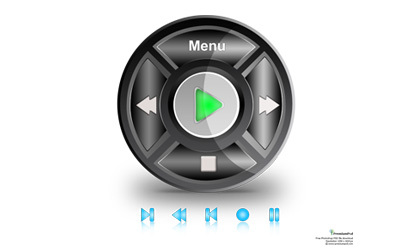player controls
All resources on this site are contributed by netizens or reprinted by major download sites. Please check the integrity of the software yourself! All resources on this site are for learning reference only. Please do not use them for commercial purposes. Otherwise, you will be responsible for all consequences! If there is any infringement, please contact us to delete it. Contact information: admin@php.cn
Related Article
 HTML5 video player custom controls example
HTML5 video player custom controls example
07 Jul 2025
Why do you need to customize video controls? Because the browser comes with control styles and functions are limited, customization is required when unifying the website style, adding custom functions, or implementing a consistent UI on the mobile side. 2. How to build the infrastructure? Use the video tag and button to build a basic HTML structure, and place the controls in the video parent container for layout, and use range type input to implement the progress bar and volume bar. 3. How to implement key functions? Click events through JavaScript and operate video elements, including play/pause switching, progress bar synchronization and jump, mute buttons and volume control. 4. Things to note about style and compatibility? Use CSS Positioning Controls to be above the video, when you click
 Customizing H5 Video Player Controls and UX
Customizing H5 Video Player Controls and UX
16 Jul 2025
The H5 video player's control bar and user experience can improve flexibility and brand consistency through custom design. 1. The custom control bar needs to hide native controls, and use HTML CSS to build a UI, combining JavaScript to realize playback, pause, volume, progress and other functions. The basic components include playback/pause buttons, progress bars, time display, volume control and full-screen switching buttons. 2. The key points of improving interactive experience include optimizing the progress bar drag and click jump logic, using localStorage to save the volume state, and adapting to the full-screen mode style. 3. Mobile optimization should be muted by default and provide an unmute button, ensure that the operation area is large enough, design advanced interaction reasonably, avoid overlaying too much floating layer, and add webk
 Customizing media player controls for HTML5 video/audio.
Customizing media player controls for HTML5 video/audio.
05 Jul 2025
To customize HTML5 audio and video controls, you must first hide the default controls, then implement basic functions, and finally optimize the user experience. 1. Remove the controls attribute in or tags to hide native controls; 2. Use HTML and CSS to build a custom control bar, including play/pause buttons, progress bars and volume control; 3. Bind events through JavaScript, such as play(), pause(), timeupdate and volume adjustment; 4. Add load status prompts (listening to waiting events) and error handling (listening to error events) to improve user interaction experience. These steps are clear logic and well-structured, and can be flexibly adapted to the UI style.
 How to create custom controls for HTML5 video player?
How to create custom controls for HTML5 video player?
14 Jul 2025
HTML5 video player can be customized. The specific methods are: 1. Hide the native controls and remove the controls attributes of the tags; 2. Use HTML to create custom controls such as play/pause buttons, progress bars, volume control, full-screen buttons and time display; 3. Take over the video control logic through JavaScript to realize functions such as playback, pause, jump, volume adjustment, etc.; 4. Use CSS to beautify the appearance of the control and overwrite the default style; 5. Pay attention to compatibility issues, such as full-screen support on the mobile terminal, obtaining the duration after loading metadata, and providing load failure prompts.
 How to add controls to an HTML5 audio player?
How to add controls to an HTML5 audio player?
01 Aug 2025
Addthecontrolsattributetotheelementtodisplaydefaultplaybackcontrolslikeplay/pause,volume,timeline,andtimedisplaywithoutneedingJavaScriptorCSS.2.Forcustomcontrols,removethecontrolsattribute,useJavaScripttohandleplay,pause,andvolumefunctions,andcreatec
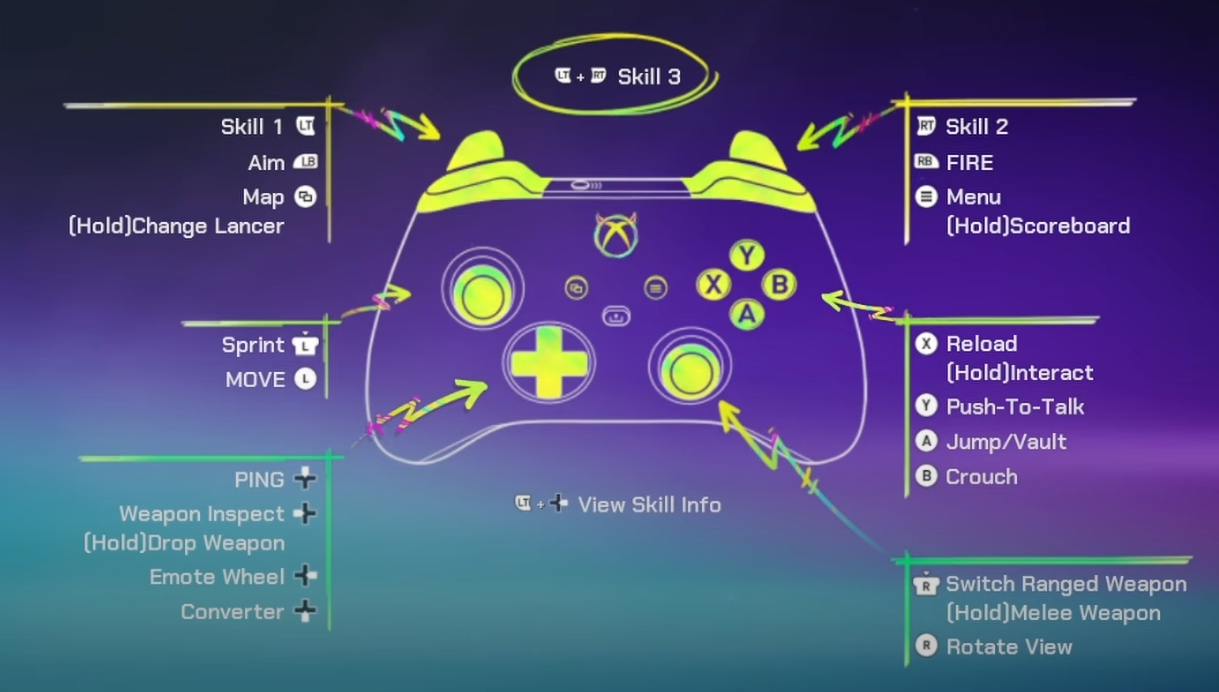 FragPunk All Controls for PC & Controller
FragPunk All Controls for PC & Controller
18 Mar 2025
FragPunk game control guide: detailed explanation of keyboard, mouse and handle operation Whether you use a keyboard and mouse or a gamepad, it is crucial to be proficient in FragPunk operations. The following is a complete game control guide to help you easily in battle. Click here to jump to the handle operation instructions Keyboard and mouse operation Basic movement and combat Shooting: Left mouse button Aim: Right mouse button Mobile: W/A/S/D Jump/Climb: Spacebar Sprint: Left Shift Squat: Left Ctrl (press and hold) or C (switch) Weapons and skills Main Weapon: 1 Sub-weapons: 2 Melee Weapons: 3 Reload: R Switch weapons: Mouse wheel leave


Hot Tools

SOS button
SOS button free download in PNG format

Do not touch buttons
No tampering button free download, PNG format

refresh button
?The refresh button icon provides 12 refresh icons in PNG and ICO formats with a size of 128x128 pixels.

Query button
Query button free download, PNG format, PSD source file

green button
Green button free download, PNG format