Why do you need to customize video controls? Because the browser comes with control styles and functions are limited, customization is required when unifying the website style, adding custom functions, or implementing a consistent UI on the mobile side. 2. How to build the infrastructure? Use the video tag and button to build a basic HTML structure, and place the controls in the video parent container for layout, and use range type input to implement progress bars and volume bars. 3. How to implement key functions? Listen to the button to click events and operate video elements through JavaScript, including play/pause toggle, progress bar synchronization and jump, mute buttons and volume control. 4. Style and compatibility considerations? Use CSS to position the controls above the video, display the controls when hover or click, pay attention to the smoothness of mobile touch operation and the limitations of iOS automatic playback, and gradually implement core functions before expanding other details.

Direct response to the title:
Want to customize the control bar of HTML5 video player yourself? Actually, it is not difficult. Just use a little HTML, CSS and JavaScript to implement a basic but complete custom control.

1. Why do you need to customize video controls?
Although the <video></video> controls that come with the browser are convenient, their style and functions are limited. For example, if you want to unify the website style, add custom buttons (such as "screenshots" and "double-speed playback"), or you also need a consistent UI on the mobile terminal, you have to make a set of controls yourself.

A common practice is to hide native controls ( controlsList and webkit-playsinline properties, etc.), then use divs and buttons to build your own interface, and then operate video objects through JS binding events.
2. How to build the infrastructure?
First write a basic HTML structure, including video tags and a set of buttons:
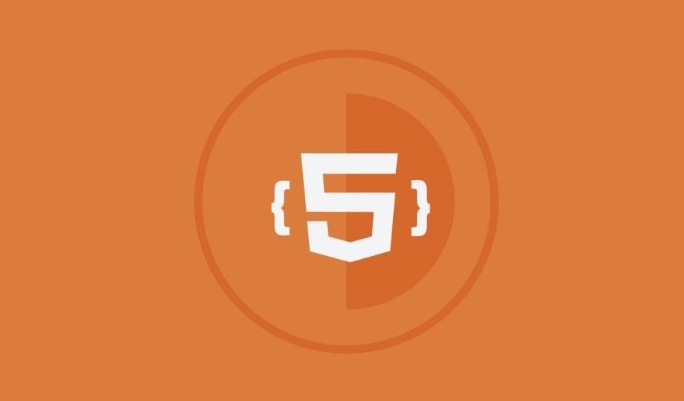
<div class="video-wrapper">
<video id="myVideo" src="your-video.mp4"></video>
<div class="custom-controls">
<button id="playPauseBtn">Play</button>
<input type="range" id="seekBar" value="0">
<button id="muteBtn">Unmute</button>
<input type="range" id="volumeBar" min="0" max="1" step="0.01" value="1">
</div>
</div>Note:
- Put the control in the parent container of video to facilitate positioning and layout
- Use range type input to make progress bars and volume bars, with better compatibility
- It is recommended to be careful when adding
mutedorautoplayattributes to the initial status.
3. How to implement key functions?
This part mainly relies on JavaScript listening button clicks and interacting with video elements.
Play/pause toggle
const video = document.getElementById('myVideo');
const playPauseBtn = document.getElementById('playPauseBtn');
playPauseBtn.addEventListener('click', () => {
if (video.paused) {
video.play();
playPauseBtn.textContent = 'Pause';
} else {
video.pause();
playPauseBtn.textContent = 'Play';
}
});Progress bar synchronization and jump
const seekBar = document.getElementById('seekBar');
video.addEventListener('timeupdate', () => {
const percent = (video.currentTime / video.duration) * 100;
seekBar.value = percent;
});
seekBar.addEventListener('change', () => {
const time = (seekBar.value / 100) * video.duration;
video.currentTime = time;
});Mute buttons and volume controls
const muteBtn = document.getElementById('muteBtn');
const volumeBar = document.getElementById('volumeBar');
muteBtn.addEventListener('click', () => {
video.muted = !video.muted;
muteBtn.textContent = video.muted ? 'Unmute' : 'Mute';
});
volumeBar.addEventListener('input', () => {
video.volume = volumeBar.value;
video.muted = false;
muteBtn.textContent = 'Mute';
});These functions are combined to make a basic player that can be used.
4. Style and compatibility considerations
- The control is hidden by default and can be positioned above the video with CSS.
- Display controls when hover or click (suitable for web pages)
- The mobile terminal should consider whether the touch operation is smooth, such as whether the progress bar is dragging sensitively.
- Automatic playback on iOS may require
mutedand user interaction trigger
Sample CSS snippet:
.video-wrapper {
position: relative;
max-width: 640px;
}
.custom-controls {
position: absolute;
bottom: 0;
width: 100%;
background: rgba(0,0,0,0.5);
color: white;
padding: 8px;
display: flex;
align-items: center;
gap: 10px;
} Basically that's it.
Making a video player of custom controls by yourself is not complicated, but what is easy to ignore is compatibility and detailed processing, such as loading failure, full-screen switching, browser default behavior interference, etc. You can do it step by step, first implement the core functions, and then slowly expand it.
The above is the detailed content of HTML5 video player custom controls example. For more information, please follow other related articles on the PHP Chinese website!

Hot AI Tools

Undress AI Tool
Undress images for free

Undresser.AI Undress
AI-powered app for creating realistic nude photos

AI Clothes Remover
Online AI tool for removing clothes from photos.

Clothoff.io
AI clothes remover

Video Face Swap
Swap faces in any video effortlessly with our completely free AI face swap tool!

Hot Article

Hot Tools

Notepad++7.3.1
Easy-to-use and free code editor

SublimeText3 Chinese version
Chinese version, very easy to use

Zend Studio 13.0.1
Powerful PHP integrated development environment

Dreamweaver CS6
Visual web development tools

SublimeText3 Mac version
God-level code editing software (SublimeText3)

Hot Topics
 Adding drag and drop functionality using the HTML5 Drag and Drop API.
Jul 05, 2025 am 02:43 AM
Adding drag and drop functionality using the HTML5 Drag and Drop API.
Jul 05, 2025 am 02:43 AM
The way to add drag and drop functionality to a web page is to use HTML5's DragandDrop API, which is natively supported without additional libraries. The specific steps are as follows: 1. Set the element draggable="true" to enable drag; 2. Listen to dragstart, dragover, drop and dragend events; 3. Set data in dragstart, block default behavior in dragover, and handle logic in drop. In addition, element movement can be achieved through appendChild and file upload can be achieved through e.dataTransfer.files. Note: preventDefault must be called
 Handling reconnections and errors with HTML5 Server-Sent Events.
Jul 03, 2025 am 02:28 AM
Handling reconnections and errors with HTML5 Server-Sent Events.
Jul 03, 2025 am 02:28 AM
When using HTML5SSE, the methods to deal with reconnection and errors include: 1. Understand the default reconnection mechanism. EventSource retrys 3 seconds after the connection is interrupted by default. You can customize the interval through the retry field; 2. Listen to the error event to deal with connection failure or parsing errors, distinguish error types and execute corresponding logic, such as network problems relying on automatic reconnection, server errors manually delay reconnection, and authentication failure refresh token; 3. Actively control the reconnection logic, such as manually closing and rebuilding the connection, setting the maximum number of retry times, combining navigator.onLine to judge network status to optimize the retry strategy. These measures can improve application stability and user experience.
 Getting user location with HTML5 geolocation API
Jul 04, 2025 am 02:03 AM
Getting user location with HTML5 geolocation API
Jul 04, 2025 am 02:03 AM
To call GeolocationAPI, you need to use the navigator.geolocation.getCurrentPosition() method, and pay attention to permissions, environment and configuration. First check whether the browser supports API, and then call getCurrentPosition to obtain location information; the user needs to authorize access to the location; the deployment environment should be HTTPS; the accuracy or timeout can be improved through configuration items; the mobile behavior may be limited by device settings; the error type can be identified through error.code and given corresponding prompts in the failed callback to improve user experience and functional stability.
 Understanding the autoplay policy changes affecting HTML5 video.
Jul 03, 2025 am 02:34 AM
Understanding the autoplay policy changes affecting HTML5 video.
Jul 03, 2025 am 02:34 AM
The core reason why browsers restrict the automatic playback of HTML5 videos is to improve the user experience and prevent unauthorized sound playback and resource consumption. The main strategies include: 1. When there is no user interaction, audio automatic playback is prohibited by default; 2. Allow mute automatic playback; 3. Audio videos must be played after the user clicks. The methods to achieve compatibility include: setting muted properties, mute first and then play in JS, and waiting for user interaction before playing. Browsers such as Chrome and Safari perform slightly differently on this strategy, but the overall trend is consistent. Developers can optimize the experience by first mute playback and provide an unmute button, monitoring user clicks, and handling playback exceptions. These restrictions are particularly strict on mobile devices, with the aim of avoiding unexpected traffic consumption and multiple videos
 Handling different video formats for HTML5 video compatibility.
Jul 02, 2025 pm 04:40 PM
Handling different video formats for HTML5 video compatibility.
Jul 02, 2025 pm 04:40 PM
To improve HTML5 video compatibility, multi-format support is required. The specific methods are as follows: 1. Select three mainstream formats: MP4, WebM, and Ogg to cover different browsers; 2. Use multiple elements in the tag to arrange them according to priority; 3. Pay attention to preloading strategies, cross-domain configuration, responsive design and subtitle support; 4. Use HandBrake or FFmpeg for format conversion. Doing so ensures that videos are played smoothly on all kinds of devices and browsers and optimizes the user experience.
 Using ARIA attributes with HTML5 semantic elements for accessibility
Jul 07, 2025 am 02:54 AM
Using ARIA attributes with HTML5 semantic elements for accessibility
Jul 07, 2025 am 02:54 AM
The reason why ARIA and HTML5 semantic tags are needed is that although HTML5 semantic elements have accessibility meanings, ARIA can supplement semantics and enhance auxiliary technology recognition capabilities. For example, when legacy browsers lack support, components without native tags (such as modal boxes), and state updates need to be dynamically updated, ARIA provides finer granular control. HTML5 elements such as nav, main, aside correspond to ARIArole by default, and do not need to be added manually unless the default behavior needs to be overridden. The situations where ARIA should be added include: 1. Supplement the missing status information, such as using aria-expanded to represent the button expansion/collapse status; 2. Add semantic roles to non-semantic tags, such as using div role to implement tabs and match them
 Securing HTML5 web applications against common vulnerabilities
Jul 05, 2025 am 02:48 AM
Securing HTML5 web applications against common vulnerabilities
Jul 05, 2025 am 02:48 AM
The security risks of HTML5 applications need to be paid attention to in front-end development, mainly including XSS attacks, interface security and third-party library risks. 1. Prevent XSS: Escape user input, use textContent, CSP header, input verification, avoid eval() and direct execution of JSON; 2. Protect interface: Use CSRFToken, SameSiteCookie policies, request frequency limits, and sensitive information to encrypt transmission; 3. Secure use of third-party libraries: periodic audit dependencies, use stable versions, reduce external resources, enable SRI verification, ensure that security lines have been built from the early stage of development.
 Integrating CSS and JavaScript effectively with HTML5 structure.
Jul 12, 2025 am 03:01 AM
Integrating CSS and JavaScript effectively with HTML5 structure.
Jul 12, 2025 am 03:01 AM
HTML5, CSS and JavaScript should be efficiently combined with semantic tags, reasonable loading order and decoupling design. 1. Use HTML5 semantic tags, such as improving structural clarity and maintainability, which is conducive to SEO and barrier-free access; 2. CSS should be placed in, use external files and split by module to avoid inline styles and delayed loading problems; 3. JavaScript is recommended to be introduced in front, and use defer or async to load asynchronously to avoid blocking rendering; 4. Reduce strong dependence between the three, drive behavior through data-* attributes and class name control status, and improve collaboration efficiency through unified naming specifications. These methods can effectively optimize page performance and collaborate with teams.






