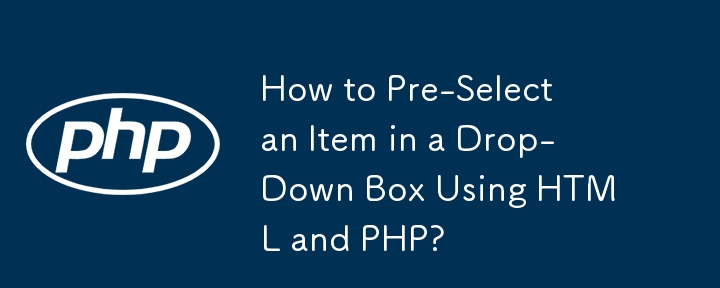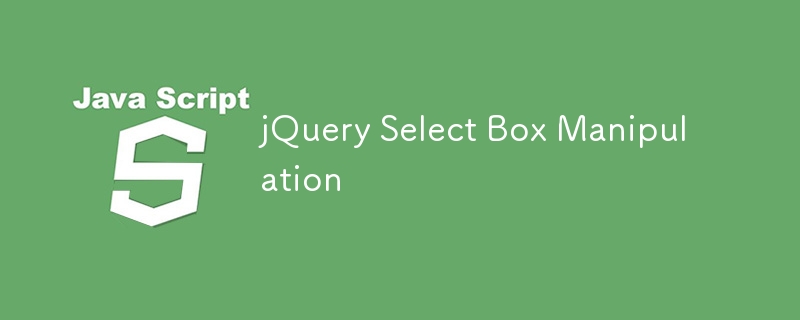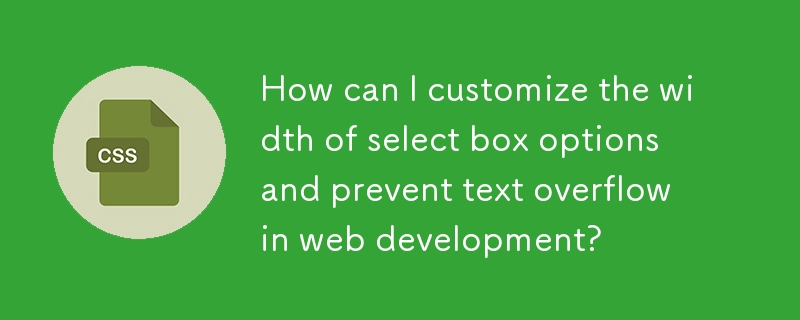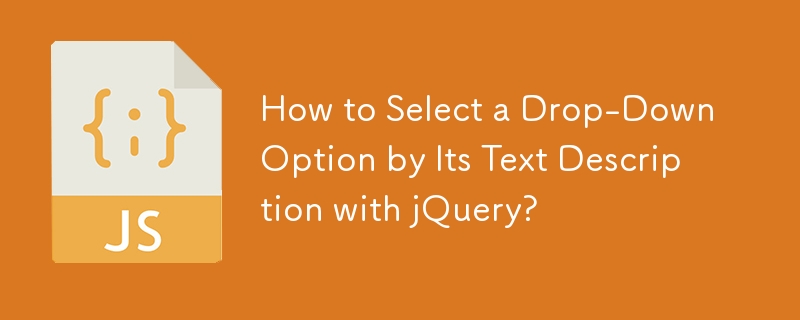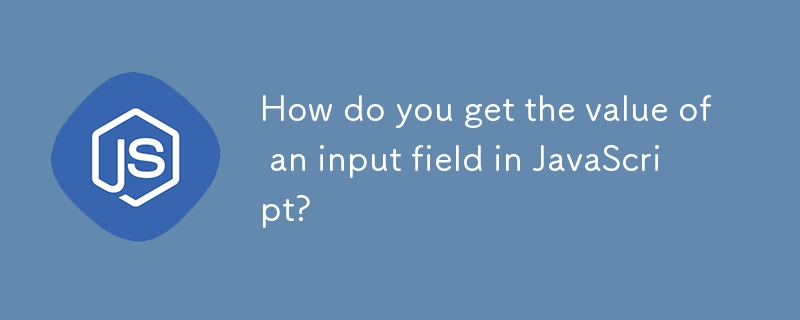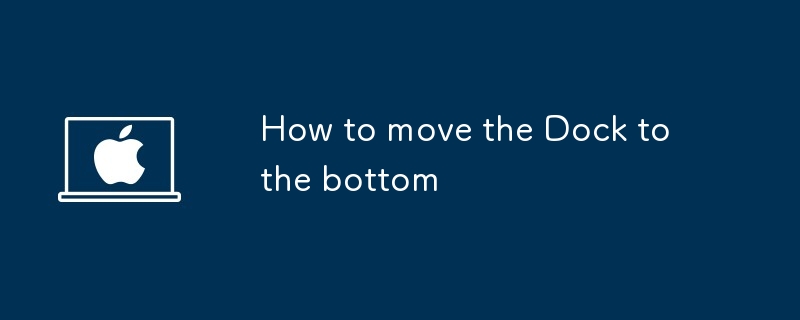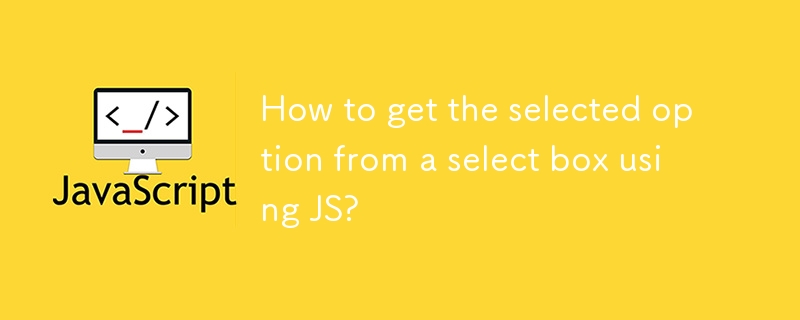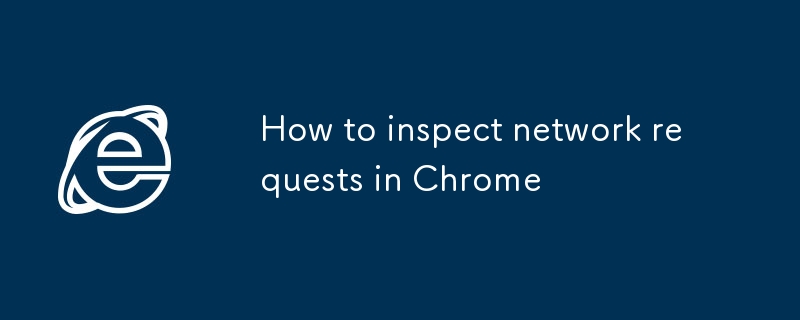Found a total of 10000 related content
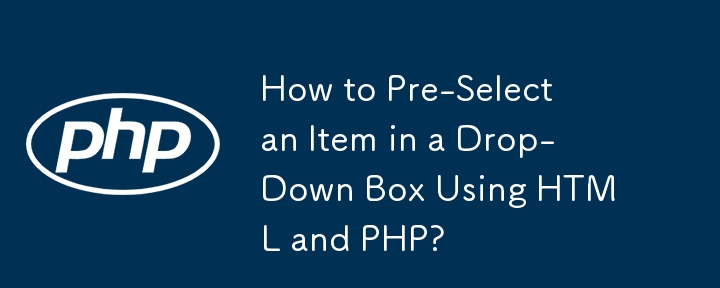
How to Pre-Select an Item in a Drop-Down Box Using HTML and PHP?
Article Introduction:This article provides a solution for pre-selecting an item in a drop-down box based on a database value using HTML and PHP. The main issue addressed is the incorrect setting of the selected attribute on the select element. The article offers correcte
2024-10-21
comment 0
1253
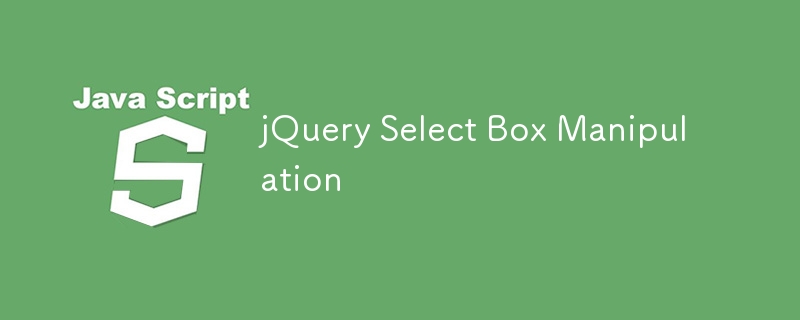
jQuery Select Box Manipulation
Article Introduction:Core points
jQuery provides a variety of methods to manipulate drop-down boxes, including adding, removing, and changing options using methods such as append(), remove() and val(). Be sure to use the $() function to select the drop-down box before applying any method.
To get the current value of the selected option, use the val() method. You can use the text() method to get the text of the selected option. Multiple values ??can be retrieved using the each() function.
The onChange event in jQuery can be used to identify the selected options in the drop-down box. This event triggers a function that looks for the text of the selected option.
Introduction
Operating the drop-down box in jQuery requires
2025-03-05
comment 0
1133
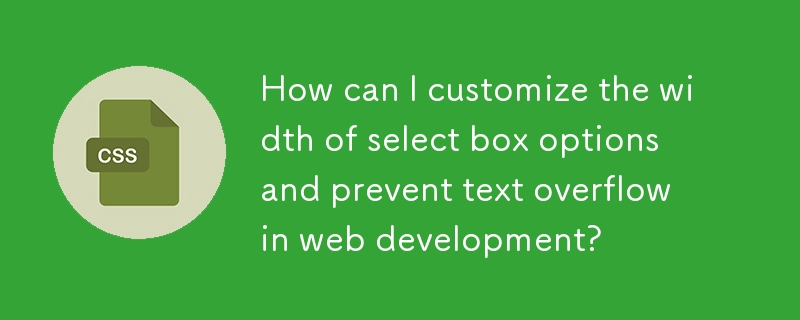

How to bind bootstrap frame
Article Introduction:You can use jQuery or pure JavaScript to bind the Bootstrap drop-down box. Using jQuery, load the jQuery library and bind the dropdown box: $(function() { $('#dropdown').on('show.bs.dropdown', function() { // Bind event handler }); }); Using pure JavaScript, get the dropdown box element and bind the event listener: const dropdown = document.getElementById('dropdown'); dropdown
2025-04-07
comment 0
644
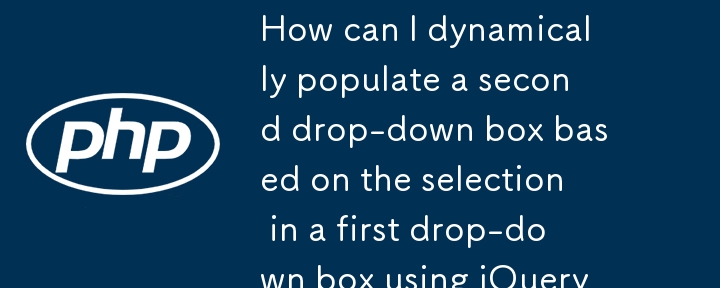

how to create a form in word with drop-down lists and text fields
Article Introduction:Word forms can be collected by adding drop-down menus and text input boxes. 1. First enable the "Development Tools" tab: click "File" → "Options" → "Custom Ribbon" → check "Development Tools"; 2. Insert the drop-down menu: Select "Drop-down List Content Control" in the "Controls" group of "Development Tools", add options through "Properties" and set the default value; 3. Insert the text input box: Select "Text Content Control" or "Rich Text Content Control" to insert, for user free input; 4. Protect the form: Select "Fill in Form" through the "Restricted Editing" function and enable protection to prevent the format from being modified.
2025-07-28
comment 0
937
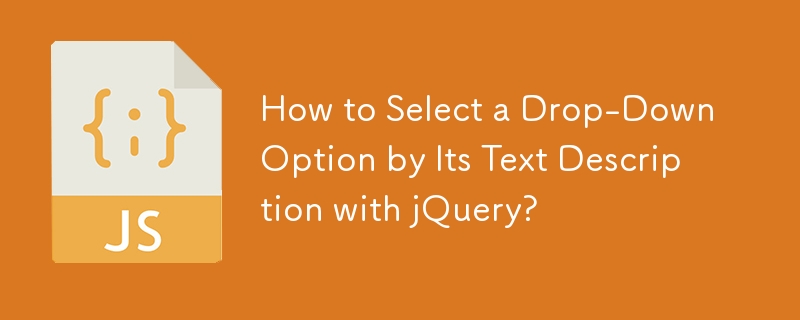

How to create a dropdown list in HTML5?
Article Introduction:In web development, creating drop-down lists using HTML5 mainly depends on select and option tags. 1. Basic structure: define options by defining the drop-down box; 2. Add default selections: Use selected attribute to set the default options; 3. Group display options: use the classification of options; 4. Optional advanced functions: realize multiple selection through multiple, and control the number of display options through size. These tips can improve form clarity and user experience.
2025-07-19
comment 0
508
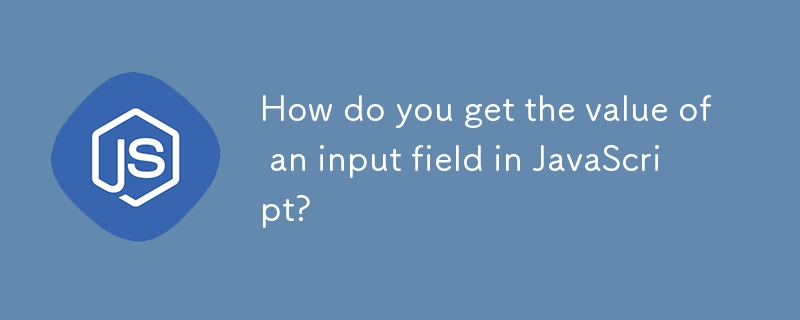
How do you get the value of an input field in JavaScript?
Article Introduction:To get the value of the input box, you need to select the element before accessing its value attribute: 1. Use document.getElementById() or document.querySelector() and other methods to select the input element; 2. Read its current value through the .value attribute, which always returns a string. For numeric input, you need to use Number() to convert it. Checked for the check box, and the drop-down box still uses .value to get the selected value. This method is simple and reliable.
2025-08-01
comment 0
684

How can I prevent Notepad from automatically adding a .txt extension when saving?
Article Introduction:To prevent Notepad from automatically adding .txt extensions, wrap the file name in quotes when saving and select All Files in the Save Type drop-down menu. The specific steps are as follows: 1. Enter a quoted name in the file name field of the "Save As" dialog box, such as "config"; 2. Select "All Files" from the "Save Type" drop-down menu to disable the behavior of automatically adding extensions; 3. Note that Windows may hide known extensions. You can check "File Name Extension" in the "View" tab of File Explorer to confirm that the saving is correct. Follow these steps to ensure that Notepad saves files in the specified format without automatically adding the default .txt extension.
2025-07-13
comment 0
421

How do I change the text encoding in Notepad (e.g., UTF-8, ANSI)?
Article Introduction:To change the text encoding in Notepad, select it via the Encoding option in the Save As menu. The specific steps are as follows: 1. After opening the file, click "File>Save As"; 2. Find the "Encoding" drop-down menu at the bottom of the dialog box; 3. Select the required format such as UTF-8 or ANSI; 4. Save as the original file or new file. Different encoding uses vary: ANSI is suitable for legacy systems, UTF-8 is suitable for web and cross-platform compatibility, Unicode (UTF-16LE) is used for Windows applications, and UTF-8 has no BOM for certain tool preferences. Check the current encoding to view the drop-down menu display by opening Save As again. Although Notepad has limited functionality, basic editing
2025-07-07
comment 0
255
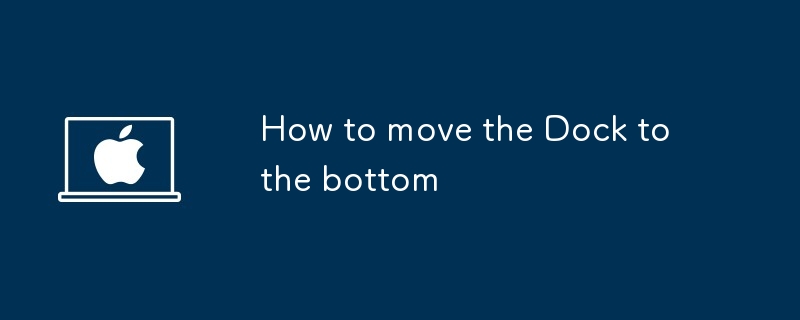
How to move the Dock to the bottom
Article Introduction:Open System Settings (or System Preferences), click the Apple logo in the upper left corner of the screen, and select System Settings (macOS Ventura and above) or System Preferences (earlier versions). 2. Enter the desktop and dock settings, click "Desktop and dock" in the sidebar in the system settings, or find the "Dock and Menu Bar" icon in the old version of macOS. 3. Change the dock position to the bottom, scroll down to the "Position on Screen" option, select "Bottom" from the drop-down menu, and the dock will immediately move to the bottom of the screen. 4. Optionally, adjust the relevant dock settings to optimize the experience, such as enabling automatic hiding, selecting windows to minimize effects, adjusting icon size and enlarging effects. 5. Close the window after completing the settings, and the changes will be saved automatically.
2025-07-26
comment 0
782

How can CSS be used to style form elements consistently across different browsers?
Article Introduction:To keep a form element consistent in style across different browsers, you must first reset the default browser style. The steps include: 1. Use CSS to reset or normalize.css to clear the default style; 2. Clearly set border, padding, margin, font-family and appearance attributes; 3. Customize the appearance of the input box after removing the native style; 4. Use pseudo-elements and hide the original input box to implement custom check boxes; 5. Make limited style modifications to the select element or use JavaScript to build a custom drop-down menu. These methods can achieve cross-browser consistency, but some complex elements such as select may require additional tool assistance.
2025-06-12
comment 0
1017

How to create a pre-selected option in an HTML dropdown menu
Article Introduction:To create pre-selected options in the HTML drop-down menu, you need to add a selected attribute in the target tag; for example, Banana will make "Banana" selected by default when the page is loaded; 1. Only one option should contain a selected attribute (unless it is a multiple-select drop-down box); 2. Selected is a Boolean attribute, which can be effective as long as it exists, without assignment; 3. If there is no selected attribute, the browser usually selects the first option by default; 4. It can be dynamically pre-selected based on user data in combination with JavaScript (such as setting value) or server language; 5. This method is simple and natively supported, suitable for static and dynamic scenarios.
2025-08-02
comment 0
181
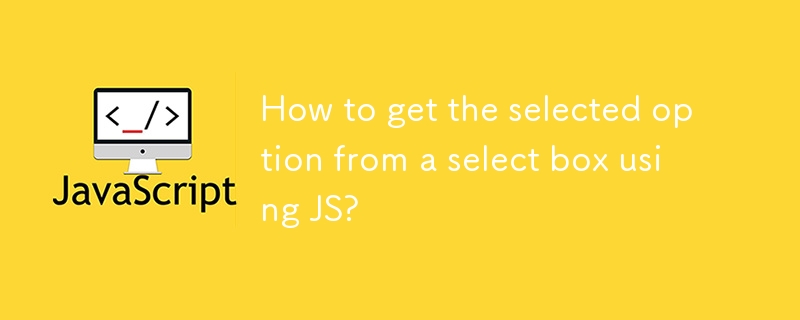
How to get the selected option from a select box using JS?
Article Introduction:To get the selected value of the drop-down box in HTML, you can use 1. to obtain the element using document.getElementById() or querySelector() to access the value attribute; 2. If you need to get the displayed text, you can obtain it through options[selectedIndex].text; 3. To listen to the change event, you can respond to option changes. For example: When the user selects "banana", the value is "2" and the text is "banana". To operate the multi-select box, you need to traverse the selected items and pay attention to the DOM loading order to avoid errors.
2025-07-18
comment 0
492

How to make form input fields mandatory using html attributes?
Article Introduction:The most direct way to make the input box in the HTML form required is to use the required property. This property is a Boolean type, and no value is required. It can be used to verify it on the input, select or textarea tags, such as:; Common matching types include text, email, password, etc.; for checkbox, directly add required to force check; in the radio button group, just add required to the first option; the select drop-down box needs to set the default empty value option to trigger verification; different browsers may have different styles and contents of prompt information. If a unified prompt effect is required, you can customize it with JavaScript or third-party libraries for customization.
2025-07-07
comment 0
787

The `list` Attribute for HTML Input Fields
Article Introduction:The list property of HTML allows the input box to support "drop-down selection custom input", which is suitable for search boxes, form filling, configuration items and other scenarios. 1. It is achieved through association and implementation, and users can freely enter or select suggestions; 2. Pay attention to the good browser compatibility but the style is uncontrollable, the input content is not in the options, multiple selections are not supported, and mobile support is limited; 3. Optimization points include turning off autocomplete, rational layout of datalist, and combining JS dynamic update options to improve the experience.
2025-07-27
comment 0
213
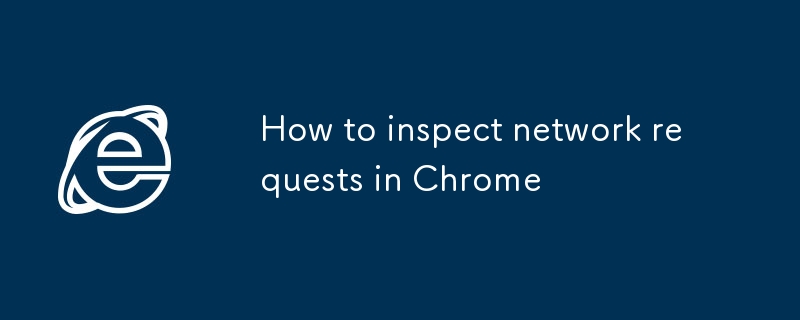
How to inspect network requests in Chrome
Article Introduction:The Chrome browser's Network panel can be used to view network requests during page loading. 1. Open method: Press F12 or right-click "Check" to enter DevTools, click the Network tab; all requests are displayed after refreshing the page. 2. View details: Click the request item to view Headers, Preview/Response, Timing and Waterfall charts to analyze performance. 3. Filter search: Enter keywords through the top filter type or search box to quickly locate the target request. 4. Simulate the network environment: Use the Nothrottling drop-down menu to select different network speed conditions to test the performance of the page under weak networks. Proficient in using these functions can help debug
2025-07-16
comment 0
211

How can I customize the phpMyAdmin interface appearance using themes?
Article Introduction:Yes, phpMyAdmin supports interface theme customization. Users can select preset themes through the Theme drop-down menu in the lower right corner of the interface and click Go to the app; the default theme is located in the installation directory themes/folder, or you can download and unzip the third-party theme from a trusted source to this directory; custom themes need to copy the existing theme folder and rename it, edit css/theme.css.php to modify the style, replace the pictures and test the effects; when using the theme, you should back up the settings, avoid modifying the core files, troubleshoot errors in a timely manner, and name the custom themes clearly to improve personalized experience without affecting the functions.
2025-06-28
comment 0
218

How can I use Notepad to convert text between different character encodings?
Article Introduction:Notepad can convert the character encoding of a file through the encoding option in the Save As dialog box. The steps for use are as follows: 1. Open the text file; 2. Click "File" > "Save As"; 3. Select the required formats such as UTF-8, ANSI, Unicode, etc. in the "Encoding" drop-down menu; 4. Save the file. The default encoding depends on the Windows locale. If you turn on garbled code, it may be caused by encoding mismatch. You can judge the original file encoding by opening "Save As" again to view the current pre-selected encoding. UTF-8 is suitable for web pages and code files, ANSI is suitable for old systems, Unicode (UTF-16) is used for Windows internal and non-Latin text, please note whether UTF-8 has BO
2025-07-10
comment 0
762