
how to add a footnote in word
The key to adding footnotes in Word is to find the "Insert Footnote" button in the "Reference" menu, and set the numbering format and position as needed. The specific steps are as follows: 1. Position the cursor to the position where the footnote needs to be inserted, and click the "Insert Footnote" button in the "Reference" tab; 2. Select the footnote display position (bottom of the page or the end of the document) and the numbering format (numbers, letters, Roman numerals, etc.); 3. You can set the numbering method to start each page or serial number in the full text; 4. Use the shortcut keys Alt Ctrl F (Windows) or ? Option F (Mac) to quickly insert the footnotes; 5. After inserting, you can directly enter or edit content in the footnote area, and the font style and size can be manually adjusted according to your needs;
Jul 24, 2025 am 01:29 AM
How To Search for Calendar Items in Microsoft Outlook
When life becomes hectic, your schedule can quickly become overwhelming. You might start with the best intentions, carefully entering every appointment into your calendar. However, as time passes, it's easy to lose track of when and where specific ev
Jul 24, 2025 am 01:24 AM
3 interesting tricks for Excel 2013
Small post with three interesting tricks to be more effective when using Excel 2013, the Microsoft Office spreadsheet ...
Jul 24, 2025 am 01:21 AM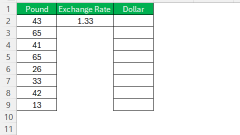
How to Convert GBP to USD in Excel – Step by Step Currency Exchange Guide
Handling financial data requires precision, especially when dealing with currency exchange. As someone actively engaged in either personal budgeting or managing e-commerce transactions, you might find it essential to convert GBP to USD efficiently. U
Jul 24, 2025 am 01:19 AM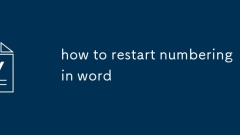
how to restart numbering in word
To restart the numbered list in Word, use the built-in tools to do it quickly. Right-click on the target number and select "Start from 1" or customize the starting value; if you want to disconnect from the old list, you can fine-tune the numbering format (such as changing the color), or use "Set numbering value" in the new section and check "Start from 1"; for cross-section numbers, you also need to cancel the header and footer link to ensure independence.
Jul 24, 2025 am 01:18 AM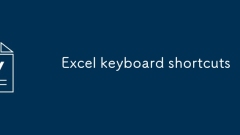
Excel keyboard shortcuts
Mastering Excel shortcut keys can significantly improve operational efficiency. 1. Navigation class: Ctrl arrow keys jump to the data edge, Ctrl Home returns to A1, Ctrl End jumps to the end cell, and Shift/Ctrl space selects the entire row/column. 2. Editing and formatting: F2 edit cells, Ctrl Z/Y undo/redo, Ctrl B/I/U bold/italic/underscore, Ctrl 1 quickly format. 3. Data processing: Ctrl C/V copy and paste, Ctrl D fills downward, Alt = automatically sums, Ctrl T converts to table, Ctrl Shift /-insert/deletes rows and columns. Proficient in using these shortcut keys can reduce mouse dependence and improve work efficiency
Jul 24, 2025 am 01:14 AM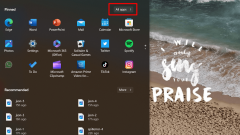
Excel Keeps Crashing on Windows - How to Fix It
This article will provide effective troubleshooting steps to resolve common Excel issues like "Excel not responding," hanging, or freezing when launching the application or opening a workbook. Whether you're experiencing crashes with any fi
Jul 24, 2025 am 01:13 AM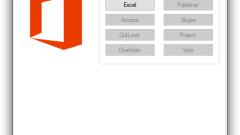
If you missed the 2016 Office, these are its novelties
Office 2016 incorporates two new functions, for the moment still in tests, which improve collaborative work and add support for autocad files.
Jul 24, 2025 am 01:05 AM
The Ultimate Guide to Ounces to Gallons – Excel Convert Function
In today’s data-driven world, currency isn’t the only figure that professionals need to monitor and convert with precision. We frequently deal with various units of measurement to compare materials, analyze scientific data, or even plan a
Jul 24, 2025 am 01:04 AM
how to turn off automatic numbering in word
To turn off the automatic numbering when entering Word, you can operate it in turn: Open Word, click "File" → "Options" → "Proofreading" → "Auto Correction Options", switch to the "Auto Format" tab, uncheck "Auto Bullet List" and "Auto Numbering List" to confirm saving. To temporarily deactivate, press Ctrl Z to undo the number, or click the Undo button in the upper left corner. If the number is enabled, you can double-click Enter twice, or click the "Number" button on the toolbar to stop the current number.
Jul 24, 2025 am 01:01 AM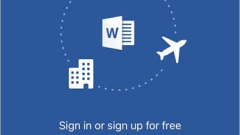
How To Use Office Apps on a Mobile Device With Office 365 Subscription
Microsoft has changed a lot in recent years. As Microsoft continues to expand the editing capabilities of its various tools and applications, you can complete more tasks with these upgrades. Not only can you view and edit documents, but you can also use some very useful additional features in Office apps. The advantage of having any Office 365 plan One significant benefit is that as long as you subscribe to any Office 365 plan, you can view documents without barriers on your Android, iOS, or Windows device through Office apps such as Word and Excel. But it should be noted that the prerequisite for using these functions is to have the right package type. These types include Of
Jul 24, 2025 am 12:54 AM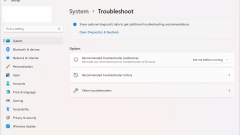
How to Fix the Volume Mixer Not Opening in Windows 11
The Volume Mixer is an important feature of the Windows operating system that allows users to control the volume levels of different audio sources. However, users have reported encountering a common error in Windows 11 where the Volume Mixer fails
Jul 24, 2025 am 12:37 AM
How to remove gridlines in Excel for printing
To remove the grid lines when printing Excel, you can uncheck the "Grid Line" option through the page layout; if you want the screen and print to hide grid lines, you can uncheck it in the view menu; you can also beautify the table structure by adding borders; finally, you should use the print preview to confirm the effect. 1. Click "Page Layout" to cancel the "Grid Line" check, which will only affect the printing effect; 2. Cancel the "Grid Line" check in "View", and hide the screen and print lines at the same time, but there may be version differences; 3. Use the "Border" function to manually add lines to improve the aesthetics of the table; 4. Be sure to check whether the settings are effective through "Print Preview" before printing.
Jul 24, 2025 am 12:27 AM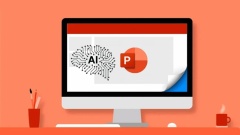
Learn how to align objects in PowerPoint
Practical guide for you to learn the importance of aligning objects in PowerPoint for your presentations of any project.
Jul 24, 2025 am 12:11 AM
Hot tools Tags

Undress AI Tool
Undress images for free

Undresser.AI Undress
AI-powered app for creating realistic nude photos

AI Clothes Remover
Online AI tool for removing clothes from photos.

Clothoff.io
AI clothes remover

Video Face Swap
Swap faces in any video effortlessly with our completely free AI face swap tool!

Hot Article

Hot Tools

vc9-vc14 (32+64 bit) runtime library collection (link below)
Download the collection of runtime libraries required for phpStudy installation

VC9 32-bit
VC9 32-bit phpstudy integrated installation environment runtime library

PHP programmer toolbox full version
Programmer Toolbox v1.0 PHP Integrated Environment

VC11 32-bit
VC11 32-bit phpstudy integrated installation environment runtime library

SublimeText3 Chinese version
Chinese version, very easy to use







