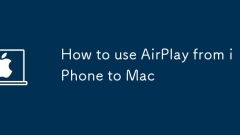
How to use AirPlay from iPhone to Mac
You can use AirPlay on your iPhone to send content to your Mac wirelessly. The steps are as follows: 1. Make sure that the device supports AirPlay and is connected to the same Wi-Fi. iPhone4s and later models, 2018 or newer Macs are supported; 2. Turn on AirPlay on your Mac to receive and set the device and name that allows connection; 3. Select the screen mirroring or audio playback target in the iPhone Control Center, and click on the Mac name to complete the connection; when using it, you can adjust the volume through the Mac or iPhone, pay attention to notification synchronization display problems, and stop mirroring on your iPhone when you end the screen projection.
Jul 15, 2025 am 01:01 AM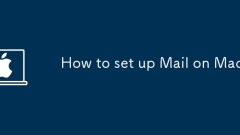
How to set up Mail on Mac
SettingupMailonyourMacinvolvesaddinganemailaccountthroughSystemSettings,optionallyconfiguringserversettingsmanuallyifauto-detectionfails,andcustomizingpreferencesforoptimaluse.Tobegin,openSystemSettings>Desktop&ScreenTime>Mail>Accounts,c
Jul 15, 2025 am 12:49 AM
How to find a file on Mac by size
Finding files by size on Mac can be achieved through finder, terminal or third-party tools. First, enter the target folder in the finder, switch to the list view, click the "" sign next to the search box to add the "File Size" filtering condition, select "Greater than", "Lower than", etc. and enter specific values to list the files that meet the conditions; secondly, use terminal commands such as find~/Downloads-typef-size 500M to quickly scan files larger than 500MB in the specified path, supporting complex range filtering; finally, third-party tools such as DaisyDisk or OmniDiskSweeper provide a visual interface to intuitively display large files, suitable for users who do not want to use the command line. The three methods have their own advantages and disadvantages, and can be used according to the requirements
Jul 15, 2025 am 12:30 AM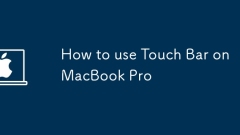
How to use Touch Bar on MacBook Pro
TouchBar is a functional area that can improve efficiency on MacBook Pro. Its usage includes: 1. Understand the basic functions. TouchBar displays different quick operations according to the application by default, such as "New Window" in Finder, Refresh Button in Safari, and can access system control options through the "Expand Control Bar" button; 2. Customize common operations, users can add high-frequency functions such as screenshots and lock screens in "System Settings" → "Keyboard" → "Custom TouchBar", and remove infrequently used controls to save space; 3. Play a greater role in professional software, such as Photoshop, use sliders to adjust brush parameters, LogicPro can adjust volume, MicrosoftW
Jul 15, 2025 am 12:27 AM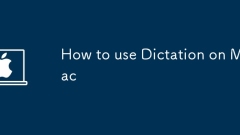
How to use Dictation on Mac
The steps to enable the Mac voice dictation function are as follows: 1. Confirm that the Mac supports and turn on system preferences; 2. Go to "Assistance Functions" > "Dictation", enable the switch and select language and shortcut keys; 3. Ensure the network is connected to improve recognition accuracy. When using it, press the shortcut key when the input box is activated. You can turn the text by speaking clearly. It supports punctuation, line breaks and delete the previous sentence. Notes include: Turn on the automatic recognition language to support mixed use in Chinese and English; check the microphone permissions; check "Use Enhanced Recognition" to achieve offline use (some models support).
Jul 15, 2025 am 12:18 AM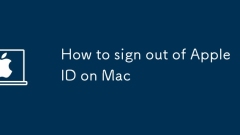
How to sign out of Apple ID on Mac
The key to logging out of AppleID on Mac is to clarify the account status and perform the following steps: 1. Open the AppleID page in "System Settings", click "Login" and enter your password to confirm; 2. Check whether to join the family sharing plan, and if there is, you need to log out of the family group; 3. Clean up local residual data and service bindings, including iCloud files, iMessage, FaceTime and old credentials in the keychain to ensure that there are no security risks.
Jul 15, 2025 am 12:15 AM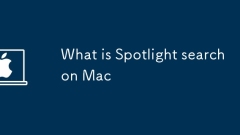
What is Spotlight search on Mac
Spotlight Search is a quick lookup tool on your Mac, open via the Command(?) space bar, trackpad gesture, or clicking on the magnifying glass icon. It supports searching files, applications, emails, weather, calculations, etc., and can improve search efficiency by adding qualifiers. To adjust search results, you can modify the options for the Search Results and Privacy tabs in your system settings. If there is a problem with Spotlight, try rebuilding the index: add and delete the main disk in the Privacy tab. Mastering these tips can significantly improve the efficiency of your Mac using everyday.
Jul 15, 2025 am 12:08 AM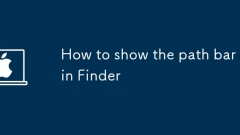
How to show the path bar in Finder
To open the macOSFinder path bar, click the "View" menu and select "Show path bar". The path bar is located at the bottom of the window, showing the hierarchical path from the current location to the root directory, which is different from the status bar that displays the number and size of files. Use the shortcut key Shift Command P to quickly switch the path bar. If the path bar is not obvious in dark mode, you can switch to light mode or hover over it to enhance contrast. There is usually no need to adjust repeatedly after setting it once, unless the system environment is changed or when performing a demonstration.
Jul 15, 2025 am 12:07 AM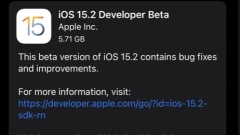
First Betas of iOS 15.2 & iPadOS 15.2 Released for Testing
The official versions of iOS 15.1 and iPadOS 15.1 have just been released, and Apple has begun testing the beta versions of iOS 15.2 and iPadOS 15.2. The first beta versions of iOS 15.2 and iPadOS 15.2 include a feature called App Privacy Report, which allows you to see what data the app is sharing and understand their access to information such as location, camera, microphone, photos, and contacts. In addition, the Emergency SOS feature has also been updated, and it is expected to include some other small optimizations and bug fixes. Preliminary reports indicate that iOS 1
Jul 14, 2025 am 09:06 AM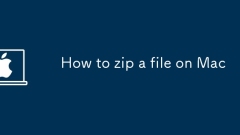
How to zip a file on Mac
There are three main ways to compress files on your Mac: use Finder, terminal commands, and third-party tools. To use Finder to compress, just select the file right-click and select "Compress", which is suitable for daily simple packaging; through the terminal, you can use zip commands such as zip-r to compress the package name.zip files or directories to be compressed, supporting batch processing and exclusion of specific files; installing third-party tools such as Keka, TheUnarchiver or BetterZip to realize encryption, volume compression and other functions. Just choose the right method according to your needs.
Jul 14, 2025 am 01:22 AM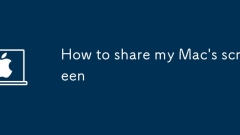
How to share my Mac's screen
To share your Mac screen with others, you can choose the appropriate method according to different scenarios. First, through video conferencing tools such as Zoom, click the "Share" button to select the screen or a specific window for sharing; second, use Messages or FaceTime to initiate a screen sharing session, click the " " to select "Screen Sharing" and invite the other party to view or control it; third, use the "Screen Sharing" App that comes with the system to enable this function on the target Mac and connect to the server address through Finder to achieve remote access; in addition, you need to pay attention to details such as permission settings, privacy protection and network performance impact.
Jul 14, 2025 am 01:18 AM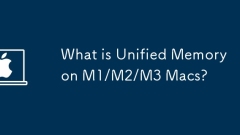
What is Unified Memory on M1/M2/M3 Macs?
UnifiedMemoryinApple’sM-seriesMacsimprovesperformanceandefficiencybyusingasinglememorypoolsharedacrosstheCPU,GPU,andothercomponents.1)UnliketraditionalPCswithseparateRAMandVRAM,UnifiedMemorydynamicallyallocatesmemorywhereneeded,reducingdatacopyingand
Jul 14, 2025 am 12:55 AM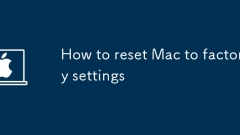
How to reset Mac to factory settings
Four steps are required to restore the Mac factory settings: 1. Back up important data, use TimeMachine or cloud storage to ensure data security; 2. Log out of Apple ID and other accounts to avoid restrictions on new users; 3. Enter recovery mode and erase the disk, press the power button to enter the Apple chip, press Command R, and use the disk tool to clear the main disk; 4. Reinstall macOS to return the system to the initial state. The entire process ensures that data is thoroughly cleared and that the system can be delivered to others for normal use.
Jul 14, 2025 am 12:54 AM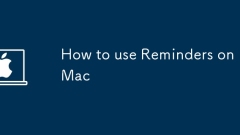
How to use Reminders on Mac
Reminders on Mac are not only simple to-do lists, but reasonable use can greatly improve efficiency. 1. Basic functions include creating tasks, setting priority, time and location reminders, and synchronizing them through iCloud multiple devices; 2. Efficient usage is to create multiple lists by project or scenario and use tags to classify tasks for easy filtering and searching; 3. Automatic operations can be achieved by combining Siri or shortcuts, such as adding tasks to voice or timed reminders to create an intelligent task management system.
Jul 14, 2025 am 12:53 AM
Hot tools Tags

Undress AI Tool
Undress images for free

Undresser.AI Undress
AI-powered app for creating realistic nude photos

AI Clothes Remover
Online AI tool for removing clothes from photos.

Clothoff.io
AI clothes remover

Video Face Swap
Swap faces in any video effortlessly with our completely free AI face swap tool!

Hot Article

Hot Tools

vc9-vc14 (32+64 bit) runtime library collection (link below)
Download the collection of runtime libraries required for phpStudy installation

VC9 32-bit
VC9 32-bit phpstudy integrated installation environment runtime library

PHP programmer toolbox full version
Programmer Toolbox v1.0 PHP Integrated Environment

VC11 32-bit
VC11 32-bit phpstudy integrated installation environment runtime library

SublimeText3 Chinese version
Chinese version, very easy to use







