If your Outlook calendar cannot sync with Google Calendar, Teams, iPhone, Android, Zoom, Office account, etc., please perform the following steps to solve the problem.
The calendar app can be connected to other calendar services such as Google Calendar, iPhone, Android, Microsoft Office 365, etc. This is very useful because it can sync automatically. But what if Outlook Calendar fails to sync with third-party calendars? Possible reasons could be selecting the wrong calendar for synchronization, calendar not visible, interference from background applications, outdated Outlook app or calendar app, etc.
Preliminary method to fix Outlook calendar out of sync
We have solved this problem by trying multiple applications and came up with several reliable and effective solutions. Therefore, it is a wise choice to follow the following solutions:
Before trying the troubleshooting methods, you can try the following preliminary methods:
- Check network and internet connection.
- If the mobile phone network is connected to the cellular network, please switch the mobile phone network to Wi-Fi.
- Update equipment regularly.
- Use the latest version of Outlook application.
- Update the Outlook calendar app on your phone.
- Turn off airplane mode.
- Disable your phone's low power mode.
- Accept or reject calendars from only one device.
- Close all background applications.
- Set administrators only to allow or deny calendar requests.
If the above method does not solve the problem, please continue reading.
How to fix Outlook calendar not syncing with iPhone?
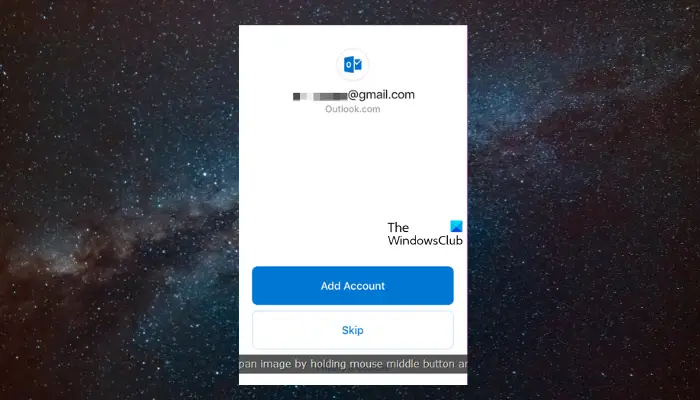
1. Verify you are using the correct Outlook account
When the calendar stops syncing, please check that you are logged in to the correct Outlook account.
Navigate to Settings Menu > Passwords & Accounts > Add Account (if you are not logged in to the correct account).
2. Check whether the Outlook calendar is visible
If you don't set your Outlook calendar to be visible on your iPhone, you won't see calendar events even if Google sync works. So, follow these steps to make your Outlook calendar visible:
Open Outlook Calendar on iPhone.
Tap the avatar in the upper left corner of the screen.
3. Delete the Outlook account and then add it again
You can also try deleting the Outlook account from your iPhone and then adding it again to check if the problem is caused by this.
Launch the Outlook application>Avatar in the upper left corner>My CalendarFind the calendar>Settings (gear) icon>Delete the shared calendar.
Return to homepage>Avatar icon>Settings (gear) icon in the lower left corner>Add email account.
As shown in4. Reconnect Calendar in Outlook Calendar
Since it is not possible to reconnect a shared calendar from Outlook, iCloud, or Google Calendar on iPhone or iPad, we recommend using the Outlook web app (as described in step 2 above). This will help you reconnect third-party calendars in Outlook calendar.
5. Uninstall and reinstall the Outlook Calendar application
If Calendar still fails to sync on iPhone, please delete the app and reinstall it to solve the problem.
To do this, find the Outlook app on your device > Click and hold on the app icon > Delete app.
Now, launch the App Store to download the Outlook app>Log in.
Read: Outlook Calendar Not Showing Holidays
How to fix Outlook calendar not syncing with Android?
1. Make the calendar visible
If you have not selected the Outlook calendar app, this may be the reason why it cannot sync.
So, to fix this issue, navigate to Outlook Calendar app > Open the app > Tap the avatar on the top left > Find the calendar that has sync issue > Select the calendar.
Read: How to sync Outlook calendar with Samsung device calendar
2. Clear phone storage space
If there is insufficient storage space on your phone, Outlook calendar may sometimes not sync properly. In this case, it is recommended to clear the phone storage space.
Navigate to Settings (gear icon) > Storage/Storage, Memory Ratio; Find Storage here > Check the storage details for each app or media item.
Now, clear junk items on your device to make space.
Read: How to Use Outlook Calendar as a To-Do List App
How to fix Google Calendar not syncing with Outlook Calendar?

While you can try using free software to sync Google Calendar and Outlook Calendar, you can also sync the two Calendar apps manually. However, before syncing the two calendars, Google Calendar must be deleted first.
read:
- How to use Outlook Calendar Check Tool (CalCheck)
- How to import iCal to Google and Outlook Calendar
Google Calendar will now sync successfully with Outlook Calendar.
How to fix Outlook calendar web application out of sync?
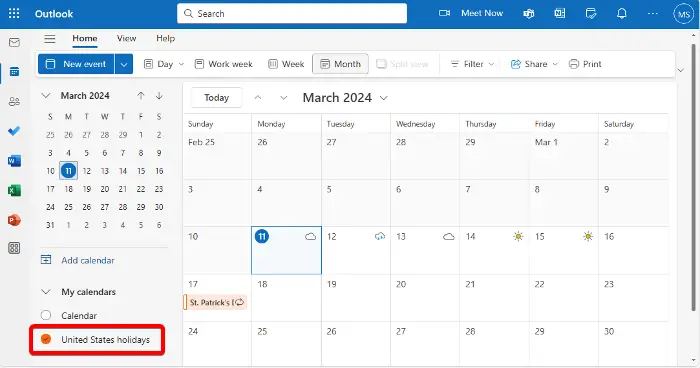
It is possible that the Outlook application is syncing normally, but the calendar is not visible, causing the problem. In this case you should check if Calendar is selected. If not, select that account.
To do this, open Outlook Calendar > Expand "My Calendars" in the left column > Find the calendar that is not synced > Select it if it is not already selected.
Alternatively, you can delete the unsynced calendar and reconnect it to your Outlook calendar as shown in Method 5.
Read: How to copy Outlook calendar appointment to another day
How to fix Outlook calendar sync issues with Office 365?
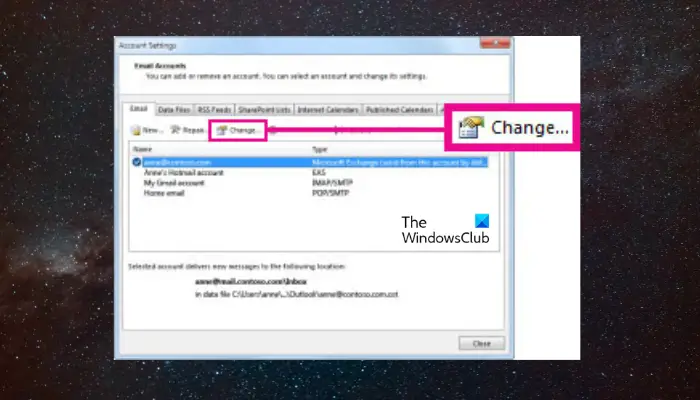
If there are synchronization problems between Outlook calendar synchronization and Office 365, it may be caused by improper settings. In this case, Outlook settings must be changed to enable synchronization.
To do this, open the Outlook application > File tab > Information in Account Settings.
Now, in the Account Settings window > Data Files tab > select the desired data file > Email tab > Select Office 365 Account > Change.
In the new wizard >Enter your account name>check the box next to "Use cached exchange mode".
Tip: You can use Outlook Inbox Repair Tool to repair corrupted Outlook PST data files.
Why doesn’t my Outlook calendar show appointments?
To show appointments in Outlook calendar, please check whether the calendar is visible in the to-do bar. To do this, go to the >To-Do Bar>Calendar and select the relevant box. This will make your calendar visible and show your appointments. Remember to click OK to save any changes.
How to force Outlook calendar synchronization?
To force your Outlook calendar to sync, navigate to the Calendar view, look for the Send/Receive tab, and click Send/Receive All Folders. This action will force Outlook to instantly update and sync all your calendar entries with connected accounts , ensuring your schedule is current across your devices.
The above is the detailed content of Outlook calendar not syncing;. For more information, please follow other related articles on the PHP Chinese website!

Hot AI Tools

Undress AI Tool
Undress images for free

Undresser.AI Undress
AI-powered app for creating realistic nude photos

AI Clothes Remover
Online AI tool for removing clothes from photos.

Clothoff.io
AI clothes remover

Video Face Swap
Swap faces in any video effortlessly with our completely free AI face swap tool!

Hot Article

Hot Tools

Notepad++7.3.1
Easy-to-use and free code editor

SublimeText3 Chinese version
Chinese version, very easy to use

Zend Studio 13.0.1
Powerful PHP integrated development environment

Dreamweaver CS6
Visual web development tools

SublimeText3 Mac version
God-level code editing software (SublimeText3)
 How to create a contact group on iPhone
Jul 13, 2025 am 01:17 AM
How to create a contact group on iPhone
Jul 13, 2025 am 01:17 AM
iPhone does not support creating contact groups directly in the address book application, but similar functions can be achieved through the following methods: 1. Use the "Group" function in the address book application, click "Edit" > "Add Group" to create a custom group; 2. Add each contact to the corresponding group by editing it; 3. If you need to send a group message, you can create a new multi-person conversation in the information application; 4. Use iCloud or Gmail to synchronize tagged groups to facilitate the management of a large number of contacts on the computer. These methods are used in conjunction with efficient management of contact groups.
 How to check if an iPhone is unlocked
Jul 15, 2025 am 01:17 AM
How to check if an iPhone is unlocked
Jul 15, 2025 am 01:17 AM
TocheckifaniPhoneisunlocked,1)gotoSettings>Cellular>CellularDataOptionsandlookforlabelslike“Unlocked”or“NoSIMrestrictions,”2)insertadifferentcarrier’sactiveSIMcardandseeifthephoneacceptsit,3)usetheIMEInumberononlinetoolslikeIMEI.infotocheckunlo
 How to check iPhone trade-in value
Jul 13, 2025 am 01:13 AM
How to check iPhone trade-in value
Jul 13, 2025 am 01:13 AM
Determining the depreciation value of iPhone requires multiple factors and comparing different platforms. 2. The first choice is Apple's official replacement plan, which has a simple and transparent process, but the final valuation must be based on the actual condition of the equipment. 3. Third-party websites such as Gazelle, Swappa, etc. may provide higher quotations, but you need to pay attention to describing the real situation and avoiding the charging trap. 4. The core factors affecting value include model and storage capacity, equipment status, operator lock status, etc. Small problems may also affect the quotation. 5. If you pursue higher returns, you can choose to sell privately, but you need to weigh the time cost and transaction risks.
 How to create a Personal Voice on iPhone
Jul 11, 2025 am 02:19 AM
How to create a Personal Voice on iPhone
Jul 11, 2025 am 02:19 AM
To create PersonalVoice in iOS17, you first need to enable the feature in the settings and record a sound model for about five minutes. The specific steps are as follows: 1. Open "Settings" > "Assistance Functions" > "Narration", click "PersonalVoice" and select "Create PersonalVoice"; 2. Read the text provided by the system in a quiet environment to keep the speech speed stable; 3. After creation, you can use your personalized voice to read messages, notifications, etc. in "Narration", or switch back to the default voice; 4. Currently, only English and some languages ??are supported, and Chinese is not supported at the moment; 5. Pay attention to environmental noise, intonation consistency and storage space when recording, and re-record unsatisfactory content. Voice mode
 How to transfer contacts from one iPhone to another
Jul 12, 2025 am 02:36 AM
How to transfer contacts from one iPhone to another
Jul 12, 2025 am 02:36 AM
Migrating contacts can be accomplished in three ways when replacing a new iPhone: First, using iCloud synchronization is the most worry-free, ensuring that the old phone has turned on the iCloud address book backup, and the new phone logs into the same account and enables synchronization; Second, using AirDrop is suitable for a small number of contacts to transmit. After setting up AirDrop visibility on both phones, sending and receiving them through the share button; Third, with the help of computer relay, both Mac or Windows, synchronizing contacts through Finder or iTunes and replacing or merging data. Select the method that suits you and pay attention to your account and permission settings to easily complete the migration.
 How to buy stablecoins for Apple phones? Where to buy stablecoins for Apple phones?
Jul 24, 2025 pm 09:18 PM
How to buy stablecoins for Apple phones? Where to buy stablecoins for Apple phones?
Jul 24, 2025 pm 09:18 PM
Purchase USDT and other stablecoins on Apple phones, you must download the compliant exchange app through the overseas Apple ID and complete the authentication and conduct transactions. The specific steps are as follows: 1. Use Apple ID in the non-mainland region to log in to the App Store; 2. Download recommended platforms such as OKX, Binance, Huobi (HTX), Gate.io or KuCoin; 3. Complete registration and identity authentication (KYC); 4. Enter the "Buy Coin" or "C2C/P2P Transaction" page to select USDT; 5. Filter merchants according to the payment method and place orders; 6. Pay through Alipay, WeChat or bank card and confirm transactions; 7. Wait for the merchant to put the coins into the account, and the entire process is completed.
 How to clear RAM on iPhone
Jul 12, 2025 am 02:30 AM
How to clear RAM on iPhone
Jul 12, 2025 am 02:30 AM
The RAM of iPhone cannot be cleaned manually, but the following methods can be used to free memory to improve smoothness: 1. Close the background application: Double-click the Home button or slide from the bottom to pause and close the card; 2. Restart the phone regularly: Refresh the system status once a week; 3. Reduce background refresh: Enter Settings → General → Backend App Refresh to limit the number of applications; 4. Avoid running multiple high-resource applications at the same time, and use them in stages to reduce memory pressure. These operations can effectively alleviate the lag caused by the tight memory of iPhone.
 Forgot iPhone passcode
Jul 26, 2025 am 09:53 AM
Forgot iPhone passcode
Jul 26, 2025 am 09:53 AM
If you forget your iPhone password, you can try the following methods: 1. Use iTunes/Finder to enter recovery mode to restore the device (must be connected to the computer); 2. If you enable "Find My iPhone", you can erase the device through iCloud; 3. Contact Apple customer service for assistance (need to provide a purchase certificate). The first two of the above methods will clear the data. It is recommended to backup regularly in the future and enable the search function.







