Installing Android applications on Linux has always been a concern for many users. Especially for Linux users who like to use Android applications, it is very important to master how to install Android applications on Linux systems. Although running Android applications directly on Linux is not as simple as on the Android platform, by using emulators or third-party tools, we can still happily enjoy Android applications on Linux.
The following will introduce you to several methods of installing Android applications on Linux systems, including using the Anbox emulator, using the Genymotion emulator and using the command line tool adb.
Method 1: Use Anbox emulator
Anbox is an open source project that runs Android applications on Linux systems. It runs the Android system in the Linux kernel in the form of a container and provides A bridge program that allows Android applications to run on Linux systems. The following are the specific steps to install Anbox:
- First, open the terminal and enter the following command to install snapd:
sudo apt install snapd
- Then, install Anbox:
sudo snap install --devmode --beta anbox
- Start Anbox:
anbox session-manager
- Now, you can download the APK file of the Android application, install and run the Android application through the file manager in the Anbox interface.
With this method, you can easily install and run Android applications on your Linux system and enjoy the convenience and fun brought by Android applications.
Method 2: Use Genymotion emulator
Genymotion is a powerful Android virtual machine software that supports running Android applications on Linux systems and provides more rich functions and Configuration options. The following are the specific steps to install Genymotion:
- First, go to the Genymotion official website to download the Linux version of the installation package, and install Genymotion according to the official guidelines.
- Install the virtual machine engine VirtualBox:
sudo apt install virtualbox
- Create a new virtual device in Genymotion and select the required Android Version and configuration.
- Start the virtual device and install the Android application through the Genymotion operation interface or ADB command.
Using the Genymotion simulator can debug and test Android applications more flexibly, which is a very convenient method.
Method 3: Use ADB command
ADB (Android Debug Bridge) is a tool in the Android development toolkit. Android applications can be installed on Android devices through ADB commands. Here are the specific steps to install Android apps using ADB commands on Linux:
- First, install the Android SDK, which contains the ADB tools:
sudo apt install android-tools -adb
- Copy the APK file of the Android application to be installed to the Linux system, and enter the following command in the terminal:
adb install /path/to/your /app.apk
- After the installation is completed, you can find and run the Android app on your device or emulator.
Through ADB commands, you can install Android applications directly into the device, which is very suitable for developing and debugging Android applications.
Summarize
Through the above method, we can use the Anbox simulator, Genymotion simulator or ADB command to install Android applications on the Linux system. Each method has its own characteristics and applicable scenarios. Users can choose the appropriate method to install Android applications according to their own needs. I hope this article will help you install Android applications on your Linux system!
The above is the detailed content of How to install Android apps on Linux?. For more information, please follow other related articles on the PHP Chinese website!

Hot AI Tools

Undress AI Tool
Undress images for free

Undresser.AI Undress
AI-powered app for creating realistic nude photos

AI Clothes Remover
Online AI tool for removing clothes from photos.

Clothoff.io
AI clothes remover

Video Face Swap
Swap faces in any video effortlessly with our completely free AI face swap tool!

Hot Article

Hot Tools

Notepad++7.3.1
Easy-to-use and free code editor

SublimeText3 Chinese version
Chinese version, very easy to use

Zend Studio 13.0.1
Powerful PHP integrated development environment

Dreamweaver CS6
Visual web development tools

SublimeText3 Mac version
God-level code editing software (SublimeText3)

Hot Topics
 Quick PHP Installation Tutorial
Jul 18, 2025 am 04:52 AM
Quick PHP Installation Tutorial
Jul 18, 2025 am 04:52 AM
ToinstallPHPquickly,useXAMPPonWindowsorHomebrewonmacOS.1.OnWindows,downloadandinstallXAMPP,selectcomponents,startApache,andplacefilesinhtdocs.2.Alternatively,manuallyinstallPHPfromphp.netandsetupaserverlikeApache.3.OnmacOS,installHomebrew,thenrun'bre
 PHP 8 Installation Guide
Jul 16, 2025 am 03:41 AM
PHP 8 Installation Guide
Jul 16, 2025 am 03:41 AM
The steps to install PHP8 on Ubuntu are: 1. Update the software package list; 2. Install PHP8 and basic components; 3. Check the version to confirm that the installation is successful; 4. Install additional modules as needed. Windows users can download and decompress the ZIP package, then modify the configuration file, enable extensions, and add the path to environment variables. macOS users recommend using Homebrew to install, and perform steps such as adding tap, installing PHP8, setting the default version and verifying the version. Although the installation methods are different under different systems, the process is clear, so you can choose the right method according to the purpose.
 Fixed the failure to upload files in Windows Google Chrome
Jul 08, 2025 pm 02:33 PM
Fixed the failure to upload files in Windows Google Chrome
Jul 08, 2025 pm 02:33 PM
Have problems uploading files in Google Chrome? This may be annoying, right? Whether you are attaching documents to emails, sharing images on social media, or submitting important files for work or school, a smooth file upload process is crucial. So, it can be frustrating if your file uploads continue to fail in Chrome on Windows PC. If you're not ready to give up your favorite browser, here are some tips for fixes that can't upload files on Windows Google Chrome 1. Start with Universal Repair Before we learn about any advanced troubleshooting tips, it's best to try some of the basic solutions mentioned below. Troubleshooting Internet connection issues: Internet connection
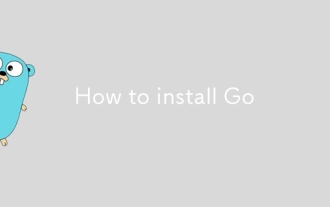 How to install Go
Jul 09, 2025 am 02:37 AM
How to install Go
Jul 09, 2025 am 02:37 AM
The key to installing Go is to select the correct version, configure environment variables, and verify the installation. 1. Go to the official website to download the installation package of the corresponding system. Windows uses .msi files, macOS uses .pkg files, Linux uses .tar.gz files and unzip them to /usr/local directory; 2. Configure environment variables, edit ~/.bashrc or ~/.zshrc in Linux/macOS to add PATH and GOPATH, and Windows set PATH to Go in the system properties; 3. Use the government command to verify the installation, and run the test program hello.go to confirm that the compilation and execution are normal. PATH settings and loops throughout the process
 How to find my private and public IP address in Linux?
Jul 09, 2025 am 12:37 AM
How to find my private and public IP address in Linux?
Jul 09, 2025 am 12:37 AM
In Linux systems, 1. Use ipa or hostname-I command to view private IP; 2. Use curlifconfig.me or curlipinfo.io/ip to obtain public IP; 3. The desktop version can view private IP through system settings, and the browser can access specific websites to view public IP; 4. Common commands can be set as aliases for quick call. These methods are simple and practical, suitable for IP viewing needs in different scenarios.
 How do I check if Composer is installed correctly?
Jul 07, 2025 am 12:12 AM
How do I check if Composer is installed correctly?
Jul 07, 2025 am 12:12 AM
To check whether Composer is installed correctly, first run the composer--version command to view the version information. If the version number is displayed, it means that it is installed. Secondly, use the composerdiagnose command to detect configuration problems and ensure that the environment variables and permissions are normal. Finally, try to verify the functional integrity through the composerrequiremonolog/monolog installation package. If the vendor directory is successfully created and the dependency is downloaded, it means that Composer is fully available. If the above steps fail, you may need to check whether PHP has been installed globally or adjusted system path settings.
 What is the code number of Bitcoin? What style of code is Bitcoin?
Jul 22, 2025 pm 09:51 PM
What is the code number of Bitcoin? What style of code is Bitcoin?
Jul 22, 2025 pm 09:51 PM
As a pioneer in the digital world, Bitcoin’s unique code name and underlying technology have always been the focus of people’s attention. Its standard code is BTC, also known as XBT on certain platforms that meet international standards. From a technical point of view, Bitcoin is not a single code style, but a huge and sophisticated open source software project. Its core code is mainly written in C and incorporates cryptography, distributed systems and economics principles, so that anyone can view, review and contribute its code.
 System requirements to install linux
Jul 20, 2025 am 03:49 AM
System requirements to install linux
Jul 20, 2025 am 03:49 AM
Linuxcanrunonmodesthardwarewithspecificminimumrequirements.A1GHzprocessor(x86orx86_64)isneeded,withadual-coreCPUrecommended.RAMshouldbeatleast512MBforcommand-lineuseor2GBfordesktopenvironments.Diskspacerequiresaminimumof5–10GB,though25GBisbetterforad






