 Software Tutorial
Software Tutorial
 Computer Software
Computer Software
 How to retrieve deleted files on Baidu Cloud Disk? How to retrieve deleted files on Baidu Cloud Disk
How to retrieve deleted files on Baidu Cloud Disk? How to retrieve deleted files on Baidu Cloud Disk
How to retrieve deleted files on Baidu Cloud Disk? How to retrieve deleted files on Baidu Cloud Disk
Mar 14, 2024 am 09:30 AMphp editor Xinyi introduces you in detail the operation method of Baidu Netdisk to retrieve deleted files. When you accidentally delete important files, don't panic. Just log in to Baidu Netdisk, click the "Recycle Bin" option, find the deleted files and select "Restore" to restore the files to their original location. In addition, you can also retrieve previous file versions through the "Historical Versions" function. By following the simple steps above, you can easily retrieve accidentally deleted files and ensure data security.
How to retrieve deleted files from Baidu Netdisk
First, after logging into Baidu Netdisk, enter the main interface and browse all files to find the files you need. If you accidentally delete a file, you can retrieve it through the recycle bin function of Baidu Netdisk.
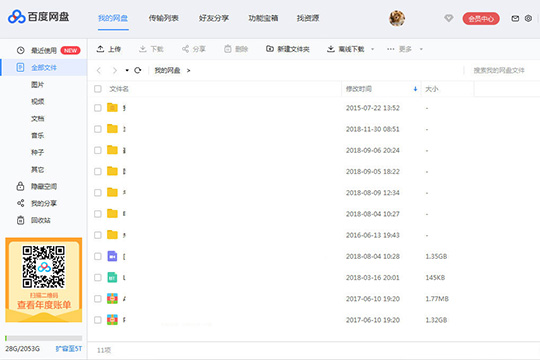
2. Directly find the "Function Treasure Box" option in the upper row of columns, and then click the "Recycle Bin" function option. This function can help you retrieve deleted files.

3. Then the web interface of Baidu Cloud Disk will appear. After entering the recycle bin interface, the user can see the previously deleted files.
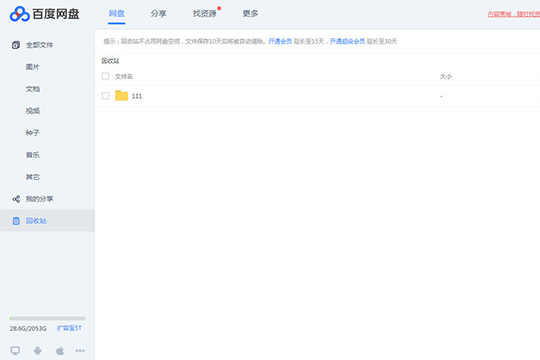
4. If you have not signed up for membership before, the recycle bin will automatically save for ten days. After this date, the files will be automatically cleaned. You can also choose to become a member or a super member to extend the time for the recycle bin to save files; the next step is the last step. The important step to restore files is to just click the "Restore" icon option in the red box to start the restore.
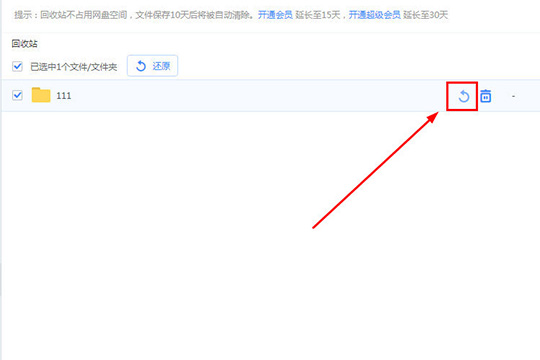
5. After a pop-up window confirms the restoration, click the "Confirm" option directly to restore the deleted files, thus completing all the steps to restore accidentally deleted files.
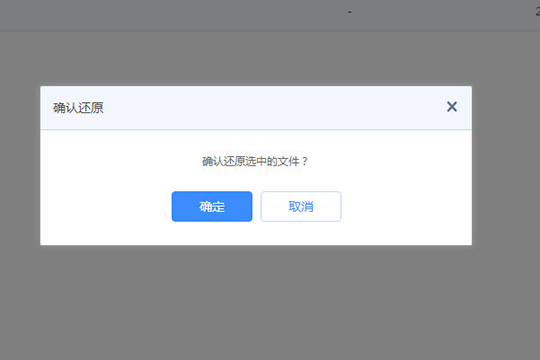
The above is the detailed content of How to retrieve deleted files on Baidu Cloud Disk? How to retrieve deleted files on Baidu Cloud Disk. For more information, please follow other related articles on the PHP Chinese website!

Hot AI Tools

Undress AI Tool
Undress images for free

Undresser.AI Undress
AI-powered app for creating realistic nude photos

AI Clothes Remover
Online AI tool for removing clothes from photos.

Clothoff.io
AI clothes remover

Video Face Swap
Swap faces in any video effortlessly with our completely free AI face swap tool!

Hot Article

Hot Tools

Notepad++7.3.1
Easy-to-use and free code editor

SublimeText3 Chinese version
Chinese version, very easy to use

Zend Studio 13.0.1
Powerful PHP integrated development environment

Dreamweaver CS6
Visual web development tools

SublimeText3 Mac version
God-level code editing software (SublimeText3)

Hot Topics
 What folder is BaiduNetDisk?
Dec 31, 2020 pm 02:25 PM
What folder is BaiduNetDisk?
Dec 31, 2020 pm 02:25 PM
baidunetdisk is the storage path folder of Baidu Netdisk client download files, which stores files downloaded from Baidu Netdisk. Baidu Netdisk is a cloud storage service launched by Baidu. Users can easily upload their files to the Netdisk and view and share them across terminals anytime and anywhere.
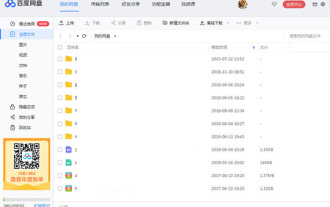 How to retrieve deleted files on Baidu Cloud Disk? How to retrieve deleted files on Baidu Cloud Disk
Mar 14, 2024 am 09:30 AM
How to retrieve deleted files on Baidu Cloud Disk? How to retrieve deleted files on Baidu Cloud Disk
Mar 14, 2024 am 09:30 AM
Many people are using Baidu Netdisk. The large space can save a lot of files. Some users accidentally deleted the files during the cleaning process. They want to retrieve the deleted files, but they don’t know how to do it. For For this problem, the editor of this software tutorial is here to share the specific solution with the majority of users. I hope it can help everyone. Let’s take a look at the detailed operation steps. How to retrieve deleted files on Baidu Cloud Disk First, after logging in to Baidu Cloud Disk, enter the main interface and browse all files to find the files you need. If you accidentally delete a file, you can retrieve it through the recycle bin function of Baidu Netdisk. 2. Directly find the "Function Treasure Box" option in the upper row of columns, and then click the &l
 What should I do if Baidu Netdisk is downloaded successfully but cannot be installed?
Mar 13, 2024 pm 10:22 PM
What should I do if Baidu Netdisk is downloaded successfully but cannot be installed?
Mar 13, 2024 pm 10:22 PM
If you have successfully downloaded the installation file of Baidu Netdisk, but cannot install it normally, it may be that there is an error in the integrity of the software file or there is a problem with the residual files and registry entries. Let this site take care of it for users. Let’s introduce the analysis of the problem that Baidu Netdisk is successfully downloaded but cannot be installed. Analysis of the problem that Baidu Netdisk downloaded successfully but could not be installed 1. Check the integrity of the installation file: Make sure that the downloaded installation file is complete and not damaged. You can download it again, or try to download the installation file from another trusted source. 2. Turn off anti-virus software and firewall: Some anti-virus software or firewall programs may prevent the installation program from running properly. Try disabling or exiting the anti-virus software and firewall, then re-run the installation
 Get Baidu Netdisk activation code for free 2024
Feb 24, 2024 am 10:22 AM
Get Baidu Netdisk activation code for free 2024
Feb 24, 2024 am 10:22 AM
Baidu Netdisk allows you to use activation codes to get free memberships, but most friends don’t know what the activation codes are for Baidu Netdisk to get free memberships. kcf5c7bqeq3dmnkn, 5ajxykvhv9tw8dq2, etc. are all available activation codes. Next is the editor The latest Baidu Netdisk 2024 activation code is brought to users for free. Interested users come and take a look! Get Baidu Netdisk activation code for free 2024 1. The latest activation code kcf5c7bqeq3dmnkn5ajxykvhv9tw8dq2k8v55x8y8vjzvujzn4u4de78wktfazthk97ck6445qwetrm9qtadazf
 How to log out of 'Baidu Cloud Disk'
Feb 26, 2024 pm 08:19 PM
How to log out of 'Baidu Cloud Disk'
Feb 26, 2024 pm 08:19 PM
Baidu Netdisk is a commonly used cloud storage tool that provides users with convenient file transfer and storage services. However, sometimes we may need to log out, such as after using a public device, to protect personal privacy and security. The following is how to log out of Baidu Netdisk, let us learn about it together. How to log out of Baidu Netdisk 1. First open the Baidu Netdisk APP and go to the [My] area in the lower right corner of the main page; 2. Then enter the My Area page and slide to find the [Settings] function; 3. Then challenge to the next In the functional interface shown in the figure, click [Exit Login] service at the bottom; 4. Expand the window on the last page and click [OK] to log out.
 How to transfer Thunder Cloud Disk to Baidu Cloud Disk
Feb 24, 2024 pm 02:25 PM
How to transfer Thunder Cloud Disk to Baidu Cloud Disk
Feb 24, 2024 pm 02:25 PM
Thunder cloud disk can transfer the connection to Baidu cloud disk, so how to transfer to Baidu cloud disk? Users need to copy the download link in Xunlei Cloud Disk, then enter Baidu Cloud Disk and paste the copied link to transfer. This introduction to how to transfer Thunder cloud disk to Baidu network disk can tell you the specific usage. Friends who don’t know much about it should hurry up and take a look! How to transfer Thunder Cloud Disk to Baidu Cloud Disk A: Copy the link to Baidu Cloud Disk Detailed introduction: 1. First copy the link that needs to be transferred. 2. Then open Baidu Cloud Disk and click on a folder that needs to be transferred. 3. Click Offline Download and paste the copied link. 4. Then click Download to transfer to Baidu Cloud Disk.
 How to use Baidu Netdisk app
Mar 27, 2024 pm 06:46 PM
How to use Baidu Netdisk app
Mar 27, 2024 pm 06:46 PM
Cloud storage has become an indispensable part of our daily life and work nowadays. As one of the leading cloud storage services in China, Baidu Netdisk has won the favor of a large number of users with its powerful storage functions, efficient transmission speed and convenient operation experience. And whether you want to back up important files, share information, watch videos online, or listen to music, Baidu Cloud Disk can meet your needs. However, many users may not understand the specific use method of Baidu Netdisk app, so this tutorial will introduce in detail how to use Baidu Netdisk app. Users who are still confused can follow this article to learn more. ! How to use Baidu Cloud Network Disk: 1. Installation First, when downloading and installing Baidu Cloud software, please select the custom installation option.
 How to download photos from Baidu Netdisk to mobile photo album
Mar 22, 2024 pm 04:34 PM
How to download photos from Baidu Netdisk to mobile photo album
Mar 22, 2024 pm 04:34 PM
1. Open the Baidu Netdisk app, click [Album] on the main interface, and click [All]. 2. Find the photo you want to save to the phone album in the all photos interface, and click on the photo. 3. Click [Download] in the lower left corner of the photo details page and wait for the photo to be downloaded. 4. When the photo download is completed, the user can see the just downloaded photo in the mobile phone album.





