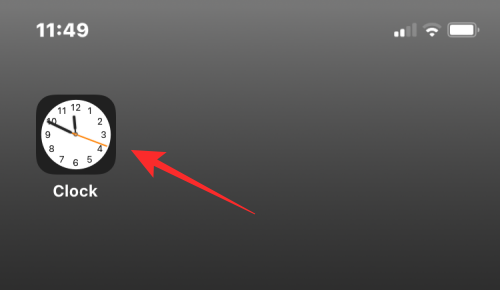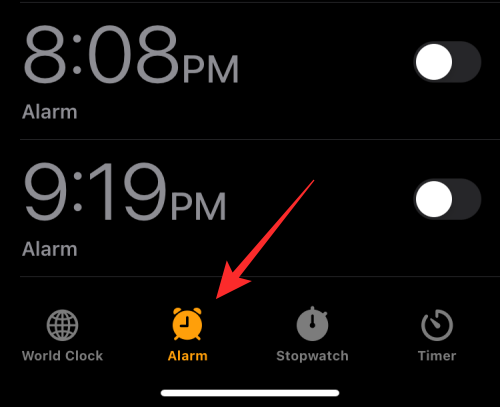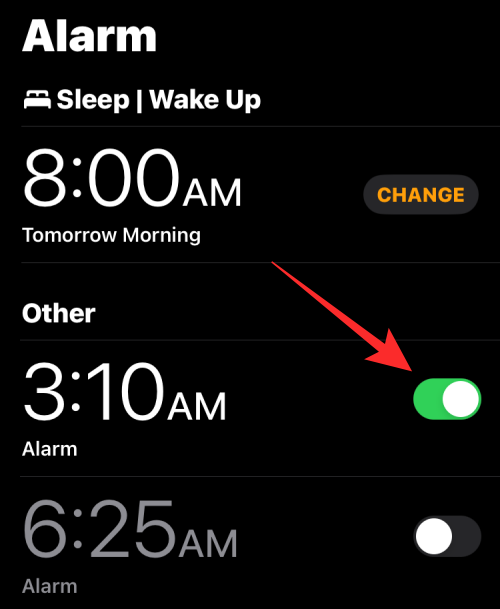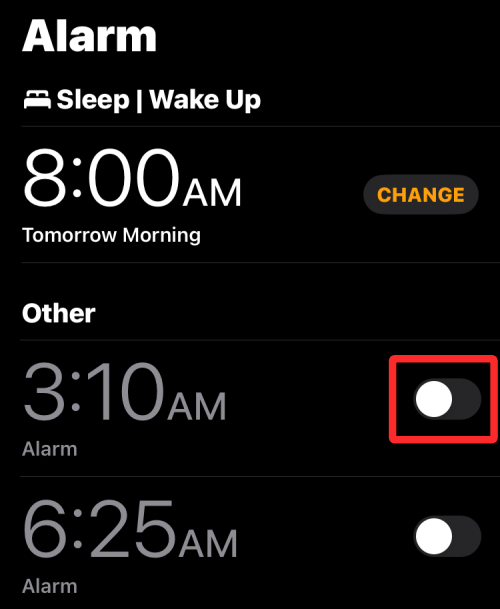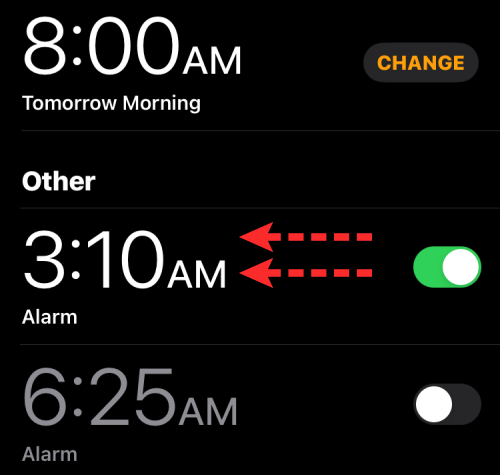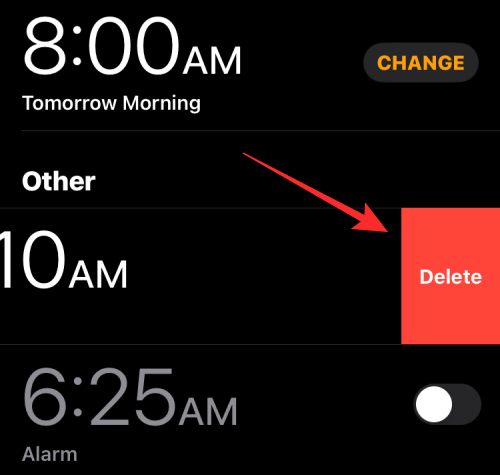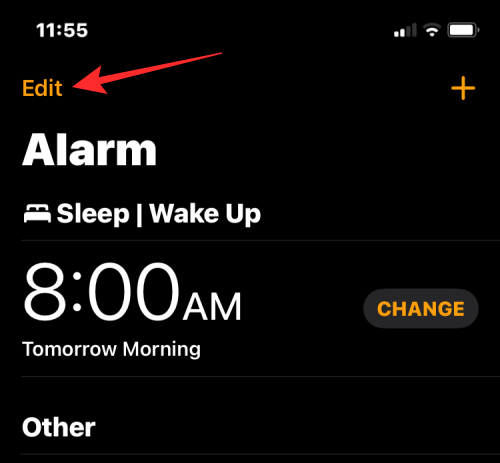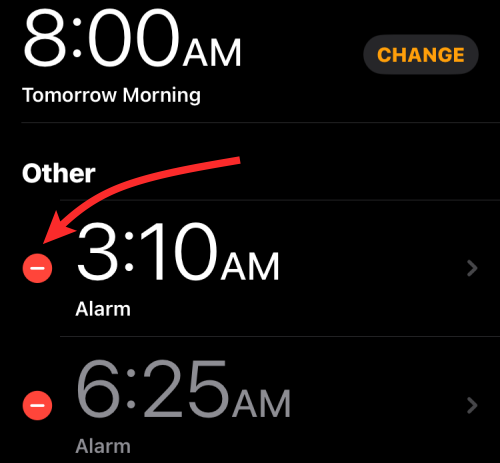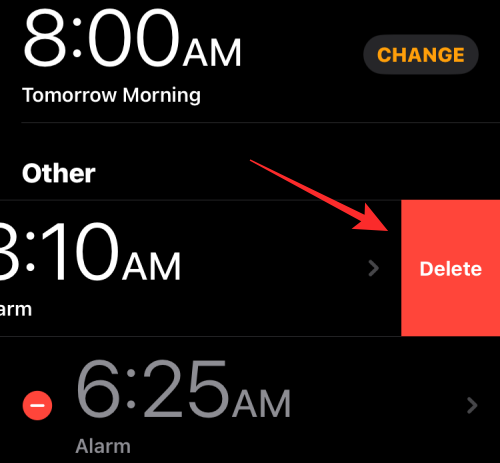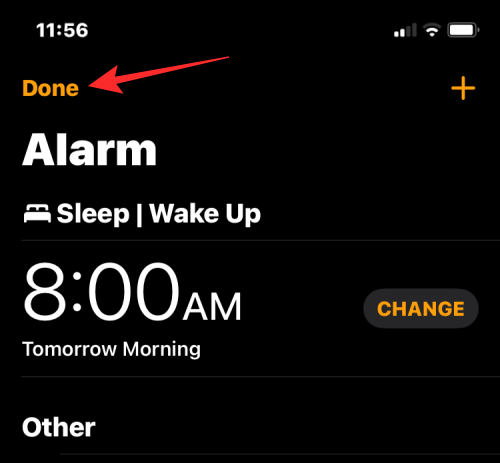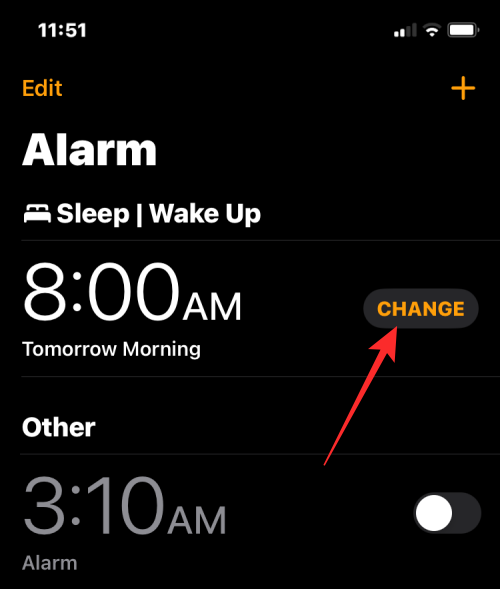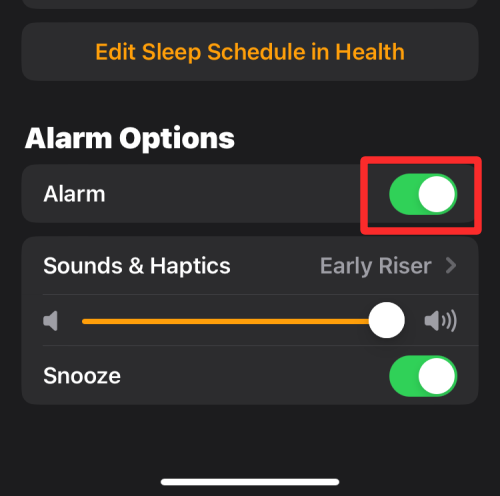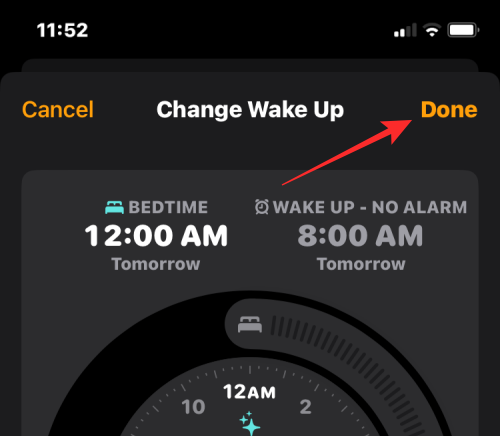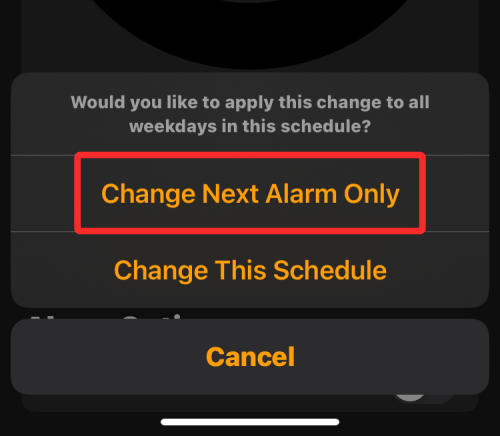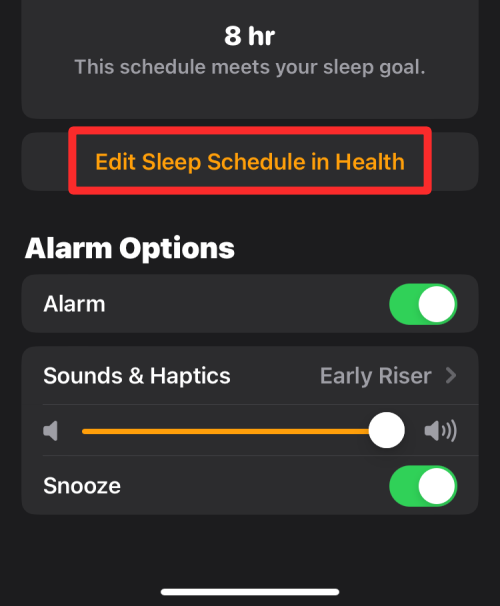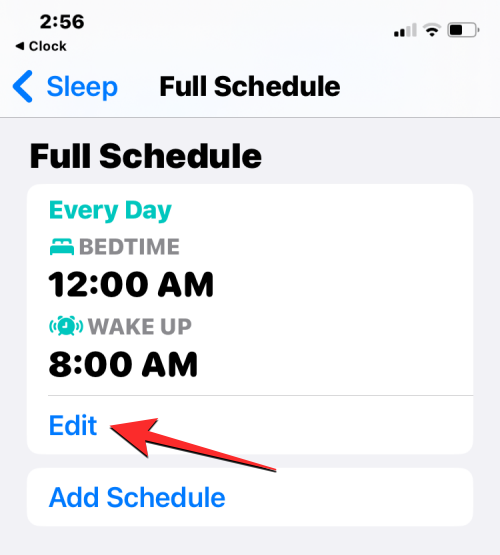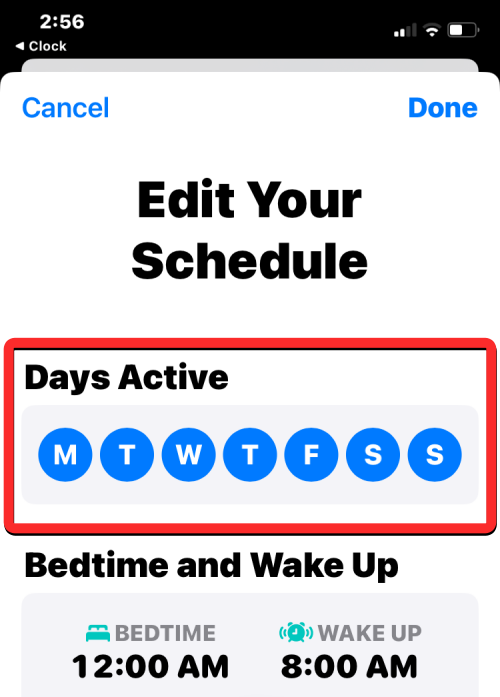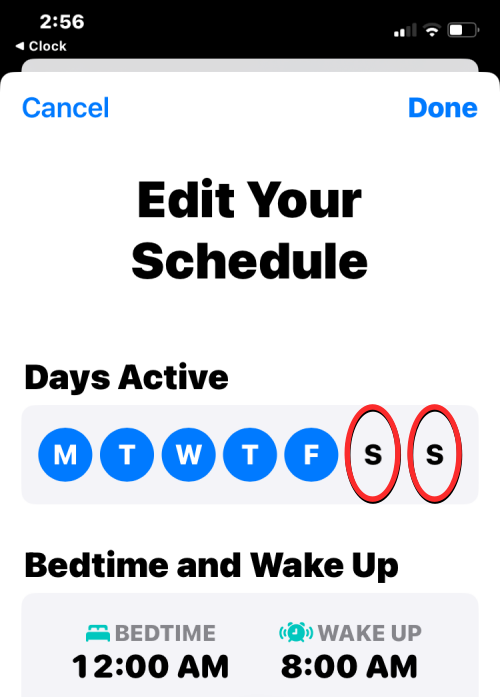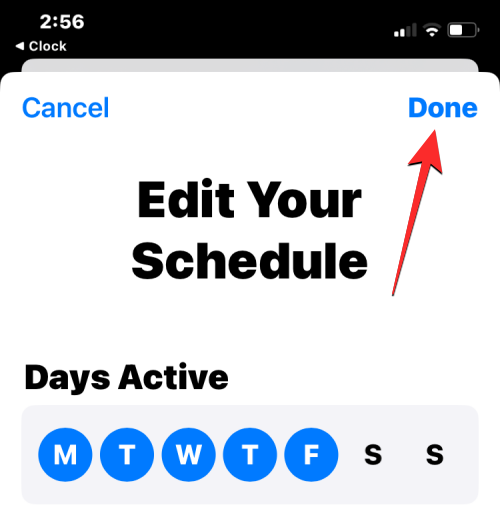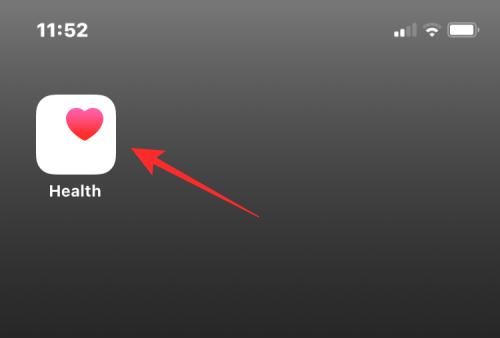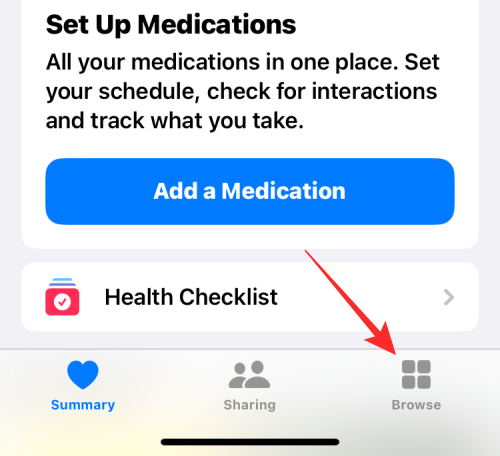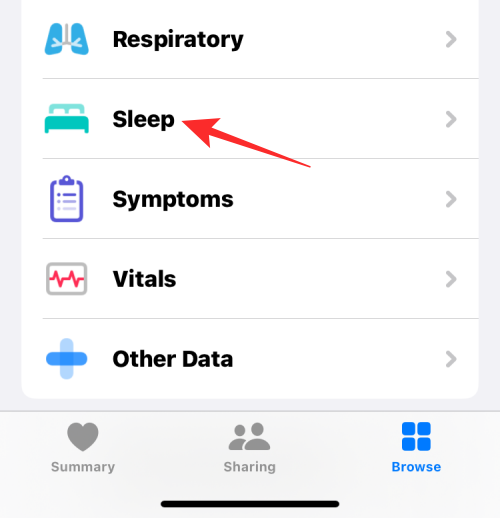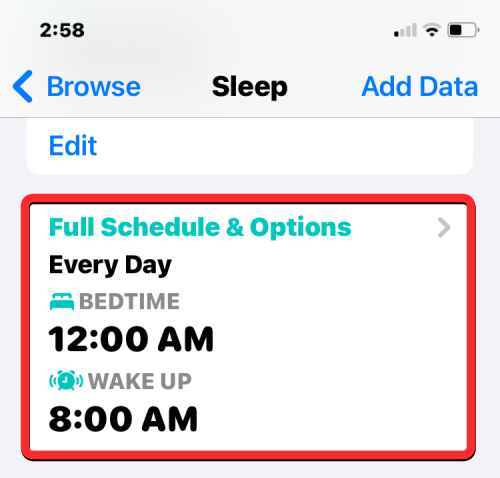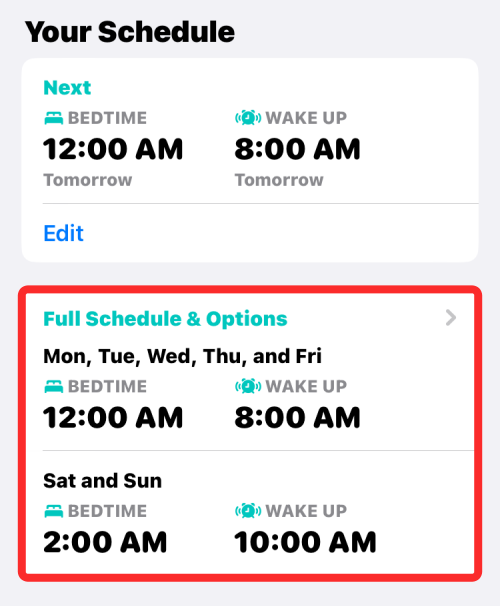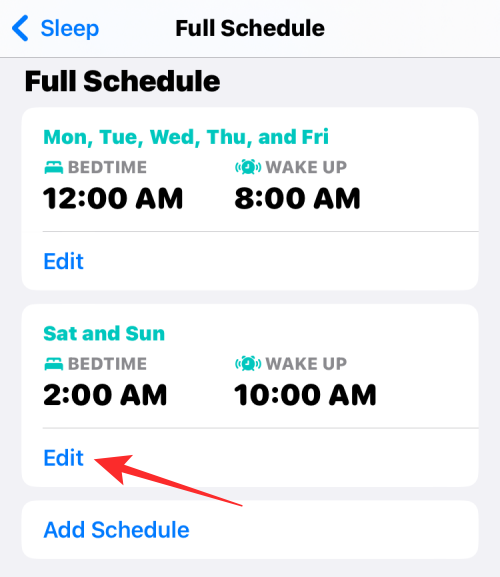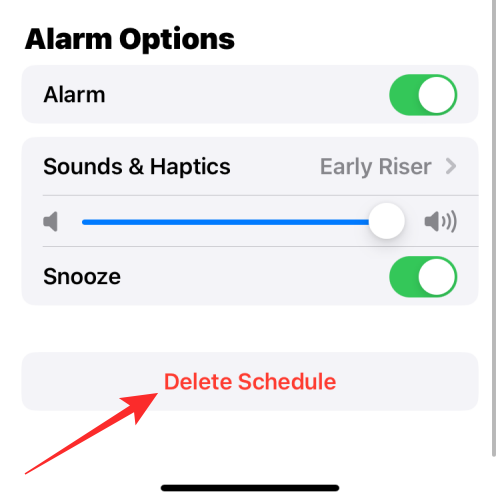iPhone comes with the Clock app, and you can easily set multiple alarms to ensure you don't miss any important events throughout the day. The app lets you customize alarm times, sounds, and repeat settings, as well as choose whether to enable the snooze feature. This way, you can flexibly set the alarm clock according to your schedule to ensure you wake up on time or remind yourself to do important things.
If you want to turn off an alarm you have set, the following post should help you disable and delete regular alarms and wake-up alarms on your iPhone.
How to turn off regular alarms on iPhone
In the Clock app on iPhone, you can add multiple alarms and customize them however you want. When you set an alarm or ask Siri to help you set it, you're actually creating a recurring reminder. This means you can set reminders for specific dates or for periods of time that repeat over multiple days. You can easily manage these reminders and adjust them to your personal needs.
- To turn off the alarm on iPhone, open the Clock app on iPhone.

- In the clock, click the "Alarm Clock" tab at the bottom.

- With the app open, under "Other" scroll to the alarm you want to disable. The currently active alarm will have a green switch to the right of it. To turn them off, click this toggle.

- When you do this, the toggle switch will switch to the off position and change from green to gray.

The selected alarm will no longer sound at the set time, even if it is configured to repeat on another day.
How to Delete a Regular Alarm on iPhone
If you have a regular alarm that no longer turns on, you can delete it from the Clock app on your iPhone.
- Open the Clock app on your iPhone.

- In the clock, go to the "Alarms" tab at the bottom.

- On this screen, find the alert you want to delete and swipe left.

- You can now delete it from your iPhone by tapping Delete on the right.

- If you want to remove multiple alarms from the clock, click Edit in the upper left corner.

- Now, click on the red minus sign (-) icon to the left of the alert you want to delete.

- Next, click Delete on the right to remove it.

- You can repeat these steps to remove more alarms from the clock. After removing unwanted alerts, tap "Done" in the upper left corner to confirm the changes.

How to turn off an upcoming wake-up alarm
In addition to regular alarms, your iPhone allows you to set a wake-up alarm as part of your sleep schedule for any day . If you have a wake-up alarm enabled but want to turn it off the next day, you can use the Clock app to quickly turn it off so it will go off the next time it goes off.
- Open the Clock app on your iPhone.

- In the clock, click the "Alarm Clock" tab at the bottom.

- Now, check if you can wake up in "Sleep | Wake Up". If an active alert is visible, click Change to the right of it.

- In the Change Wake screen that appears, scroll down and turn off the Alarm toggle under Alarm Options.

- To confirm your changes, click Done in the upper right corner.

- You will now see a prompt on your screen asking if you want to temporarily turn off this alarm or permanently disable it for this sleep plan. If you only want to turn off the next wake alarm without affecting your sleep schedule, select Change next alarm only.

#The Clock app will now temporarily disable the next wake alarm on iPhone.
How to turn off wake-up alarms for specific days
Wake-up alarms are part of your sleep schedule, so they repeat at specific times you set on multiple days of the week. If you have a wake-up alarm scheduled for multiple days but you no longer want it to go off on a particular day, you can turn off the alarm for that day once so your iPhone won't sound the alarm in the future.
Method 1: Using the Clock App
If you want to turn off the wake-up alarm on specific days of the week, you can follow the steps below.
- Open the Clock app on your iPhone.

- In the clock, go to the "Alarms" tab at the bottom and click "Change" next to the next "Wake up" alarm.

- On the next screen, scroll down and tap "Edit Sleep Schedule" in Health.

- You will now see the Full Schedule screen in the Health app. Under "Full schedule," click Edit below your sleep schedule.

- Here you will see all the days for which wake alarms were enabled in the Active Days section. The day of the week that the wake alarm is active is highlighted with a blue circular background.

- To disable this alarm on a specific day, tap the day of your choice. When you do this, the blue background will be removed from the selected days of the week. You can repeat this step to disable wake alarms for other days.

- After turning off the alarm for a specific day of the week, tap Done in the upper right corner.

#Your iPhone will no longer sound wake-up alarms on selected days when you disable it.
Method 2: Use the Health app
You can also use the Health app to turn off wake-up alarms for specific days of the week.
- To get started, open the Health app on your iPhone.

- In "Health", click the "Browse" tab in the lower right corner.

- On this screen, scroll down and select "Sleep."

- In the Sleep screen, scroll down to "Your schedule" and click the "Full schedule and options" box.

- You will now see the Full Schedule screen in the Health app. Under "Full schedule," click Edit below your sleep schedule.

- Here you will see all the days for which wake alarms were enabled in the Active Days section. The day of the week that the wake alarm is active is highlighted with a blue circular background.

- To disable this alarm on a specific day, tap the day of your choice. When you do this, the blue background will be removed from the selected days of the week. You can repeat this step to disable wake alarms for other days.

- After turning off the alarm for a specific day of the week, tap Done in the upper right corner.

- Your iPhone will no longer sound wake-up alarms on selected days when you disable it.
How to permanently turn off a wake-up alarm
If you configure a sleep schedule on your iPhone, you can completely remove its alarms from the Health app and Clock app.
Method 1: Use the Health app
- To completely remove the wake alarm, open the Health app on your iPhone.

- In "Health", click the "Browse" tab in the lower right corner.

- On this screen, scroll down and select "Sleep."

- In the Sleep screen, scroll down to "Your schedule" and click the "Full schedule and options" box.

- You will now see the Full Schedule screen in the Health app. Under "Full schedule," click Edit below the sleep schedule whose alarm you want to delete.

- In the "Edit your schedule" screen, click "Delete schedule" at the bottom.

Alarms and schedules will be deleted from your iPhone and will no longer sound at the previously set time.
Method 2: Use the Clock App
- You can permanently delete the wake alarm by opening the Clock app on your iPhone.

- In the clock, go to the "Alarms" tab at the bottom and click "Change" next to the next "Wake up" alarm.

- On the next screen, scroll down and tap "Edit Sleep Schedule" in Health.

- You will now see the Full Schedule screen in the Health app. Under "Full schedule," click Edit below the sleep schedule whose alarm you want to delete.

- In the "Edit your schedule" screen, click "Delete schedule" at the bottom.

Alarms and schedules will be deleted from your iPhone and will no longer sound at the previously set time.
The above is the detailed content of How to turn off an alarm on iPhone. For more information, please follow other related articles on the PHP Chinese website!

Hot AI Tools

Undress AI Tool
Undress images for free

Undresser.AI Undress
AI-powered app for creating realistic nude photos

AI Clothes Remover
Online AI tool for removing clothes from photos.

Clothoff.io
AI clothes remover

Video Face Swap
Swap faces in any video effortlessly with our completely free AI face swap tool!

Hot Article

Hot Tools

Notepad++7.3.1
Easy-to-use and free code editor

SublimeText3 Chinese version
Chinese version, very easy to use

Zend Studio 13.0.1
Powerful PHP integrated development environment

Dreamweaver CS6
Visual web development tools

SublimeText3 Mac version
God-level code editing software (SublimeText3)
 How to create a contact group on iPhone
Jul 13, 2025 am 01:17 AM
How to create a contact group on iPhone
Jul 13, 2025 am 01:17 AM
iPhone does not support creating contact groups directly in the address book application, but similar functions can be achieved through the following methods: 1. Use the "Group" function in the address book application, click "Edit" > "Add Group" to create a custom group; 2. Add each contact to the corresponding group by editing it; 3. If you need to send a group message, you can create a new multi-person conversation in the information application; 4. Use iCloud or Gmail to synchronize tagged groups to facilitate the management of a large number of contacts on the computer. These methods are used in conjunction with efficient management of contact groups.
 How to check if an iPhone is unlocked
Jul 15, 2025 am 01:17 AM
How to check if an iPhone is unlocked
Jul 15, 2025 am 01:17 AM
TocheckifaniPhoneisunlocked,1)gotoSettings>Cellular>CellularDataOptionsandlookforlabelslike“Unlocked”or“NoSIMrestrictions,”2)insertadifferentcarrier’sactiveSIMcardandseeifthephoneacceptsit,3)usetheIMEInumberononlinetoolslikeIMEI.infotocheckunlo
 How to check iPhone trade-in value
Jul 13, 2025 am 01:13 AM
How to check iPhone trade-in value
Jul 13, 2025 am 01:13 AM
Determining the depreciation value of iPhone requires multiple factors and comparing different platforms. 2. The first choice is Apple's official replacement plan, which has a simple and transparent process, but the final valuation must be based on the actual condition of the equipment. 3. Third-party websites such as Gazelle, Swappa, etc. may provide higher quotations, but you need to pay attention to describing the real situation and avoiding the charging trap. 4. The core factors affecting value include model and storage capacity, equipment status, operator lock status, etc. Small problems may also affect the quotation. 5. If you pursue higher returns, you can choose to sell privately, but you need to weigh the time cost and transaction risks.
 How to create a Personal Voice on iPhone
Jul 11, 2025 am 02:19 AM
How to create a Personal Voice on iPhone
Jul 11, 2025 am 02:19 AM
To create PersonalVoice in iOS17, you first need to enable the feature in the settings and record a sound model for about five minutes. The specific steps are as follows: 1. Open "Settings" > "Assistance Functions" > "Narration", click "PersonalVoice" and select "Create PersonalVoice"; 2. Read the text provided by the system in a quiet environment to keep the speech speed stable; 3. After creation, you can use your personalized voice to read messages, notifications, etc. in "Narration", or switch back to the default voice; 4. Currently, only English and some languages ??are supported, and Chinese is not supported at the moment; 5. Pay attention to environmental noise, intonation consistency and storage space when recording, and re-record unsatisfactory content. Voice mode
 How to transfer contacts from one iPhone to another
Jul 12, 2025 am 02:36 AM
How to transfer contacts from one iPhone to another
Jul 12, 2025 am 02:36 AM
Migrating contacts can be accomplished in three ways when replacing a new iPhone: First, using iCloud synchronization is the most worry-free, ensuring that the old phone has turned on the iCloud address book backup, and the new phone logs into the same account and enables synchronization; Second, using AirDrop is suitable for a small number of contacts to transmit. After setting up AirDrop visibility on both phones, sending and receiving them through the share button; Third, with the help of computer relay, both Mac or Windows, synchronizing contacts through Finder or iTunes and replacing or merging data. Select the method that suits you and pay attention to your account and permission settings to easily complete the migration.
 How to buy stablecoins for Apple phones? Where to buy stablecoins for Apple phones?
Jul 24, 2025 pm 09:18 PM
How to buy stablecoins for Apple phones? Where to buy stablecoins for Apple phones?
Jul 24, 2025 pm 09:18 PM
Purchase USDT and other stablecoins on Apple phones, you must download the compliant exchange app through the overseas Apple ID and complete the authentication and conduct transactions. The specific steps are as follows: 1. Use Apple ID in the non-mainland region to log in to the App Store; 2. Download recommended platforms such as OKX, Binance, Huobi (HTX), Gate.io or KuCoin; 3. Complete registration and identity authentication (KYC); 4. Enter the "Buy Coin" or "C2C/P2P Transaction" page to select USDT; 5. Filter merchants according to the payment method and place orders; 6. Pay through Alipay, WeChat or bank card and confirm transactions; 7. Wait for the merchant to put the coins into the account, and the entire process is completed.
 How to clear RAM on iPhone
Jul 12, 2025 am 02:30 AM
How to clear RAM on iPhone
Jul 12, 2025 am 02:30 AM
The RAM of iPhone cannot be cleaned manually, but the following methods can be used to free memory to improve smoothness: 1. Close the background application: Double-click the Home button or slide from the bottom to pause and close the card; 2. Restart the phone regularly: Refresh the system status once a week; 3. Reduce background refresh: Enter Settings → General → Backend App Refresh to limit the number of applications; 4. Avoid running multiple high-resource applications at the same time, and use them in stages to reduce memory pressure. These operations can effectively alleviate the lag caused by the tight memory of iPhone.
 Forgot iPhone passcode
Jul 26, 2025 am 09:53 AM
Forgot iPhone passcode
Jul 26, 2025 am 09:53 AM
If you forget your iPhone password, you can try the following methods: 1. Use iTunes/Finder to enter recovery mode to restore the device (must be connected to the computer); 2. If you enable "Find My iPhone", you can erase the device through iCloud; 3. Contact Apple customer service for assistance (need to provide a purchase certificate). The first two of the above methods will clear the data. It is recommended to backup regularly in the future and enable the search function.