Shared printer cannot connect to printer
Feb 22, 2024 pm 01:09 PMWith the development of the digital era, shared printers have become an indispensable part of the modern office environment. However, sometimes we may encounter the problem that the shared printer cannot be connected to the printer, which will not only affect work efficiency, but also cause a series of troubles. This article aims to explore the reasons and solutions for why a shared printer cannot connect to the printer.
There are many reasons why a shared printer cannot connect to the printer, the most common of which is network problems. If the network connection between the shared printer and the printer is unstable or interrupted, normal printing operations will not be possible. In addition, there may also be problems with the driver on the shared printer. For example, the driver is missing or damaged, which will cause the shared printer to be unable to connect to the printer.
The first step to fix this problem is to check your network connection. Make sure that both the shared printer and the printer are connected to a stable network environment, and that the network connection is not disconnected. You can try restarting the shared printer and printer to re-establish the network connection. At the same time, you can also check whether the IP address of the shared printer matches the IP address of the printer to ensure that they are in the same network subnet.
If there is no problem with the network connection, then you need to check the driver of the shared printer. You can try reinstalling or updating the driver for the shared printer to make sure it is working properly. Typically, drivers for shared printers can be downloaded from the printer manufacturer's official website. Before installing the driver, it is recommended to uninstall the existing driver to avoid conflicts.
Also, there are some other possible reasons why a shared printer cannot connect to the printer. For example, the settings for a shared printer may be incorrect and need to be reset. You can check the sharing permissions and security settings of the shared printer to ensure that users can access and use the shared printer. Additionally, firewall or security software may be blocking access to the shared printer and need to be checked and set to allow communication to the shared printer.
If none of the above methods work, you may want to consider connecting the shared printer to another computer for testing. If the shared printer works fine on other computers, the problem may be with the original computer. You can try reinstalling the operating system or repairing related issues on the computer.
To sum up, when a shared printer cannot connect to the printer, you need to first check the network connection and driver, and then make appropriate settings and adjustments. If the problem persists, consider replacing the printer or contacting a professional for further troubleshooting. The inability to connect to a shared printer can cause inconvenience in the work and office environment, but with the right solutions, this problem can be solved.
The above is the detailed content of Shared printer cannot connect to printer. For more information, please follow other related articles on the PHP Chinese website!

Hot AI Tools

Undress AI Tool
Undress images for free

Undresser.AI Undress
AI-powered app for creating realistic nude photos

AI Clothes Remover
Online AI tool for removing clothes from photos.

Clothoff.io
AI clothes remover

Video Face Swap
Swap faces in any video effortlessly with our completely free AI face swap tool!

Hot Article

Hot Tools

Notepad++7.3.1
Easy-to-use and free code editor

SublimeText3 Chinese version
Chinese version, very easy to use

Zend Studio 13.0.1
Powerful PHP integrated development environment

Dreamweaver CS6
Visual web development tools

SublimeText3 Mac version
God-level code editing software (SublimeText3)
 What to do if the oracle can't be opened
Apr 11, 2025 pm 10:06 PM
What to do if the oracle can't be opened
Apr 11, 2025 pm 10:06 PM
Solutions to Oracle cannot be opened include: 1. Start the database service; 2. Start the listener; 3. Check port conflicts; 4. Set environment variables correctly; 5. Make sure the firewall or antivirus software does not block the connection; 6. Check whether the server is closed; 7. Use RMAN to recover corrupt files; 8. Check whether the TNS service name is correct; 9. Check network connection; 10. Reinstall Oracle software.
 How to interpret the output results of Debian Sniffer
Apr 12, 2025 pm 11:00 PM
How to interpret the output results of Debian Sniffer
Apr 12, 2025 pm 11:00 PM
DebianSniffer is a network sniffer tool used to capture and analyze network packet timestamps: displays the time for packet capture, usually in seconds. Source IP address (SourceIP): The network address of the device that sent the packet. Destination IP address (DestinationIP): The network address of the device receiving the data packet. SourcePort: The port number used by the device sending the packet. Destinatio
 Navicat's solution to the database cannot be connected
Apr 08, 2025 pm 11:12 PM
Navicat's solution to the database cannot be connected
Apr 08, 2025 pm 11:12 PM
The following steps can be used to resolve the problem that Navicat cannot connect to the database: Check the server connection, make sure the server is running, address and port correctly, and the firewall allows connections. Verify the login information and confirm that the user name, password and permissions are correct. Check network connections and troubleshoot network problems such as router or firewall failures. Disable SSL connections, which may not be supported by some servers. Check the database version to make sure the Navicat version is compatible with the target database. Adjust the connection timeout, and for remote or slower connections, increase the connection timeout timeout. Other workarounds, if the above steps are not working, you can try restarting the software, using a different connection driver, or consulting the database administrator or official Navicat support.
 How to solve CentOS system failure
Apr 14, 2025 pm 01:57 PM
How to solve CentOS system failure
Apr 14, 2025 pm 01:57 PM
There are many ways to solve CentOS system failures. Here are some common steps and techniques: 1. Check the log file /var/log/messages: system log, which contains various system events. /var/log/secure: Security-related logs, such as SSH login attempts. /var/log/httpd/error_log: If you use the Apache server, there will be an error message here. 2. Use the diagnostic tool dmesg: display the contents of the kernel ring buffer, which helps understand hardware and driver questions
 What are the oracle11g database migration tools?
Apr 11, 2025 pm 03:36 PM
What are the oracle11g database migration tools?
Apr 11, 2025 pm 03:36 PM
How to choose Oracle 11g migration tool? Determine the migration target and determine the tool requirements. Mainstream tool classification: Oracle's own tools (expdp/impdp) third-party tools (GoldenGate, DataStage) cloud platform services (such as AWS, Azure) to select tools that are suitable for project size and complexity. FAQs and Debugging: Network Problems Permissions Data Consistency Issues Insufficient Space Optimization and Best Practices: Parallel Processing Data Compression Incremental Migration Test
 vscode cannot install extension
Apr 15, 2025 pm 07:18 PM
vscode cannot install extension
Apr 15, 2025 pm 07:18 PM
The reasons for the installation of VS Code extensions may be: network instability, insufficient permissions, system compatibility issues, VS Code version is too old, antivirus software or firewall interference. By checking network connections, permissions, log files, updating VS Code, disabling security software, and restarting VS Code or computers, you can gradually troubleshoot and resolve issues.
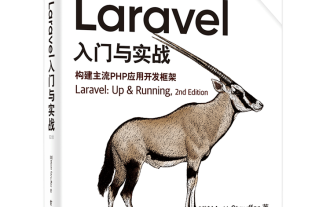 Laravel logs and error monitoring: Sentry and Bugsnag integration
Apr 30, 2025 pm 02:39 PM
Laravel logs and error monitoring: Sentry and Bugsnag integration
Apr 30, 2025 pm 02:39 PM
Integrating Sentry and Bugsnag in Laravel can improve application stability and performance. 1. Add SentrySDK in composer.json. 2. Add Sentry service provider in config/app.php. 3. Configure SentryDSN in the .env file. 4. Add Sentry error report in App\Exceptions\Handler.php. 5. Use Sentry to catch and report exceptions and add additional context information. 6. Add Bugsnag error report in App\Exceptions\Handler.php. 7. Use Bugsnag monitoring
 Binance official website latest address directly enter
May 20, 2025 pm 05:36 PM
Binance official website latest address directly enter
May 20, 2025 pm 05:36 PM
Visiting the latest address to Binance official website can be obtained through search engine query and follow official social media. 1) Use the search engine to enter "Binance Official Website" or "Binance" and select a link with the official logo; 2) Follow Binance's official Twitter, Telegram and other accounts to view the latest posts to get the latest address.






