How to use Follow Up in the Mail app on iPhone, iPad, and Mac
Feb 05, 2024 pm 02:45 PMGiven the large volume of emails we send, it is difficult to confirm whether all responses have been received. Remember, if you don't receive a reply to an email you send, you can use the Follow Up feature in Apple Mail.
What is "Follow Up" in Apple Mail? How to use Follow Up in Apple Mail How to turn off Follow Up in Apple MailWhat is Follow Up in Apple Mail?
Email follow-up in Apple Mail was introduced in iOS 16, iPadOS 16, and macOS Ventura. This feature is turned on by default, making it easy for you to try it out.
If you don't receive a reply three days after sending an email, the email will automatically return to the top of your inbox. Additionally, you can select the "Follow Up" option to send a follow-up message.
A new email will then open with the content of the previous email in the body, including the date and time it was originally sent. Recipients are automatically added to the "To" field, with the subject line beginning with "Reply to:". Then you just add a new message and send the email instantly.
This feature will give you a simple reminder that you have not received a reply so you can follow up.
How to Use Follow Up in Apple Mail
If you want to take advantage of the Follow Up feature in Apple Mail, you can easily do it on iPhone, iPad, and Mac.
Use Follow Up in Mail on iPhone and iPad
Remember, you won’t see an email in your inbox until three days after it’s sent or Follow-up suggestions.
When you discover an email, you'll see "Follow Up" to the right of the email in the list and below the email title. Click "Follow" and a new email will open containing the original message and recipients (as mentioned previously). Add another message and send the email like any other email. If you don't take any action on an email, it will disappear from your inbox within a day. But you can ignore the "Follow Up" suggestions if you prefer. Swipe from right to left on a message in the list and tap the three dots. Then, select Clear follow-up suggestions.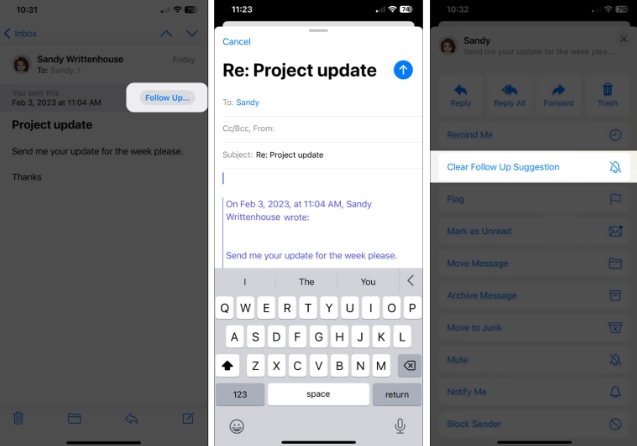
Use Follow Up in Mail on Mac
The Follow Up feature in Mail on Mac works the same as it does on iPhone and iPad .
After three days of no reply, you'll see your sent email at the top of your inbox and a Follow button in the shaded area above the title. Click "Follow" to add your message to the email and send it. Again, you'll see the original message in the body and the recipients in the "To" field.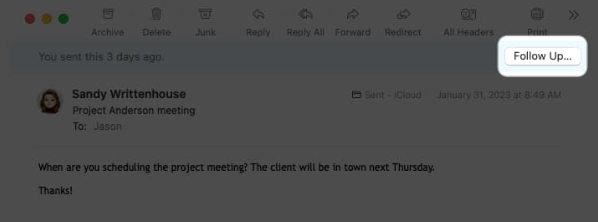 You can ignore the "Follow Up" suggestion and the email will be deleted from your inbox within a day. Alternatively, swipe the message right on the list to officially ignore it.
You can ignore the "Follow Up" suggestion and the email will be deleted from your inbox within a day. Alternatively, swipe the message right on the list to officially ignore it. 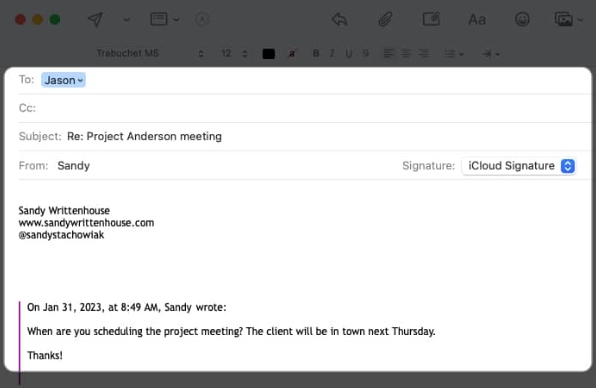
How to turn off Follow Up in Apple Mail
If you find that the Apple Mail Follow Up feature isn't helpful, you can disable it on one or all of your devices.
Turn off Follow Up on iPhone and iPad
You can turn off Follow Up suggestions on iPhone and iPad in just a few steps.
Open the “Settings” application. Select "Mail". Turn off the "Follow up suggestions" switch in the "Messages" section.Turn off Follow Up on Mac
Disabling Follow Up in Mail on Mac is just as easy.
Open the Mail application. Select "Mail" in the menu bar → select "Settings". Go to the General tab. Uncheck the Enable message follow-up suggestions checkbox.Follow up with a handy reminder!
If you often need to follow up on the emails you send, the Apple Mail Follow Up feature can give you a convenient way to remember when you need to.
What do you think of the Follow Up feature in Apple Mail? Would you leave it enabled and give it a try, or turn it off and follow up on your own? let us know!
For other Mail app features, check out our tips for using Apple Mail like a pro.
The above is the detailed content of How to use Follow Up in the Mail app on iPhone, iPad, and Mac. For more information, please follow other related articles on the PHP Chinese website!

Hot AI Tools

Undress AI Tool
Undress images for free

Undresser.AI Undress
AI-powered app for creating realistic nude photos

AI Clothes Remover
Online AI tool for removing clothes from photos.

Clothoff.io
AI clothes remover

Video Face Swap
Swap faces in any video effortlessly with our completely free AI face swap tool!

Hot Article

Hot Tools

Notepad++7.3.1
Easy-to-use and free code editor

SublimeText3 Chinese version
Chinese version, very easy to use

Zend Studio 13.0.1
Powerful PHP integrated development environment

Dreamweaver CS6
Visual web development tools

SublimeText3 Mac version
God-level code editing software (SublimeText3)

Hot Topics
 How to use the Files app on iPhone
Jul 19, 2025 am 01:48 AM
How to use the Files app on iPhone
Jul 19, 2025 am 01:48 AM
Using the iPhone's file app for file management is very simple and suitable for daily tasks. 1. Organize files and folders: Folders can be created through the "New Folder" function, and supports renaming, moving or copying files. They can also be sorted by name, date, etc. 2. Access iCloud and other cloud services: You can connect to iCloudDrive, GoogleDrive, Dropbox, etc., manage the displayed services through "Browse>Location>Edit", and directly save files to cloud storage. 3. Open and share files from other applications: Select the application to open the file through the share icon at the bottom, or share files through email, message or AirDrop. In short, although its functions are limited, its basic
 Forgot iPhone passcode
Jul 26, 2025 am 09:53 AM
Forgot iPhone passcode
Jul 26, 2025 am 09:53 AM
If you forget your iPhone password, you can try the following methods: 1. Use iTunes/Finder to enter recovery mode to restore the device (must be connected to the computer); 2. If you enable "Find My iPhone", you can erase the device through iCloud; 3. Contact Apple customer service for assistance (need to provide a purchase certificate). The first two of the above methods will clear the data. It is recommended to backup regularly in the future and enable the search function.
 iOS Binance Trading Platform APP download v3.0.5 Detailed steps to install Binance APP on Apple mobile phone
Jul 23, 2025 pm 11:33 PM
iOS Binance Trading Platform APP download v3.0.5 Detailed steps to install Binance APP on Apple mobile phone
Jul 23, 2025 pm 11:33 PM
1. First download the iOS version of the APP through Binance official website; 2. Click to install and wait for the application icon to appear on the desktop; 3. If the prompt is prompted for "untrusted enterprise-level developer" when opening for the first time, you need to enter "Settings-General-V PN and Device Management"; 4. Find the Binance developer name in the "Enterprise APP" and click "Trust"; 5. After completing the trust, you can return to the desktop to start the APP normally; if the certificate expires, you need to download and install again and repeat the trust steps. Be sure to always obtain the application through official channels to ensure the security of the asset. After the entire process is completed, you can successfully use the Binance APP to register or log in.
 How to buy stablecoins for Apple phones? Where to buy stablecoins for Apple phones?
Jul 24, 2025 pm 09:18 PM
How to buy stablecoins for Apple phones? Where to buy stablecoins for Apple phones?
Jul 24, 2025 pm 09:18 PM
Purchase USDT and other stablecoins on Apple phones, you must download the compliant exchange app through the overseas Apple ID and complete the authentication and conduct transactions. The specific steps are as follows: 1. Use Apple ID in the non-mainland region to log in to the App Store; 2. Download recommended platforms such as OKX, Binance, Huobi (HTX), Gate.io or KuCoin; 3. Complete registration and identity authentication (KYC); 4. Enter the "Buy Coin" or "C2C/P2P Transaction" page to select USDT; 5. Filter merchants according to the payment method and place orders; 6. Pay through Alipay, WeChat or bank card and confirm transactions; 7. Wait for the merchant to put the coins into the account, and the entire process is completed.
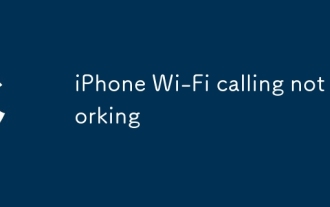 iPhone Wi-Fi calling not working
Jul 19, 2025 am 02:23 AM
iPhone Wi-Fi calling not working
Jul 19, 2025 am 02:23 AM
When iPhone Wi-Fi calls cannot be used, first confirm whether the function is enabled: go to Settings > Phone > Wi-Fi calls to make sure the switch is on and the display number is registered; secondly, check whether the Wi-Fi network is stable, give priority to using the 2.4GHz frequency band and avoid public hotspots; then try restarting the device and resetting the network settings (the Wi-Fi password will be cleared); then confirm whether the operator supports this function and has been activated for you; finally check whether the SIM card is plugged in or is damaged, and contact the operator or Apple support to further troubleshoot problems if necessary.
 How to edit a PDF on iPhone
Jul 21, 2025 am 12:47 AM
How to edit a PDF on iPhone
Jul 21, 2025 am 12:47 AM
There are two ways to edit PDFs on iPhone: one is to use the system's own "file" app for basic editing, such as adding text, highlighting, signatures, etc.; the other is to use third-party tools such as Adobe Acrobat to achieve more complex text modification. The specific steps are as follows: 1. Edit with the "File" App: After opening the PDF, click the "Tag" button to add text boxes, set highlights or delete lines, click the " " sign to insert handwritten signatures; 2. Use a third-party app to process: For example, Adobe Acrobat supports editing original content, including adjusting text, font size and paragraph position, PDFExpert or WPSOffice is also a good choice; 3. It is recommended to save the copy first before editing and use "Share"
 How to change the screen resolution on a Mac or external display?
Jul 21, 2025 am 12:17 AM
How to change the screen resolution on a Mac or external display?
Jul 21, 2025 am 12:17 AM
Modifying the screen resolution on a Mac requires system settings and terminal commands. The specific steps are as follows: 1. To change the built-in screen resolution, you need to go to System Settings > Desktop and Screen Saver > Monitor > Advanced... to enable more options; 2. The external monitor can hold down Option and click "Zoom" to detect low resolution and adjust manually; 3. If the resolution cannot be adjusted, you need to check the monitor support, cable interface and graphics card performance to ensure device compatibility. When operating, refer to the equipment instructions to avoid forcibly overclocking affecting the experience.
 How to completely uninstall an application on a Mac?
Jul 24, 2025 am 12:38 AM
How to completely uninstall an application on a Mac?
Jul 24, 2025 am 12:38 AM
Completely uninstalling Mac applications requires clearing residual files. There are four specific methods: 1. Manually delete the main program and check the residual files in ~/Library/ApplicationSupport/, ~/Library/Preferences/, ~/Library/Caches/; 2. Use Launchpad to uninstall the app installed in AppStore, but the configuration files may still be left behind; 3. Use AppCleaner or CleanMyMacX and other tools to clear the associated files in one click, suitable for users who are not familiar with the system; 4. Use special software such as Adobe and ParallelsDesktop to use official uninstall tools or reference official websites






