How to turn off Find My iPhone
Nov 09, 2023 pm 02:21 PMWhat happens after you turn off Find My on iPhone?
Find My iPhone helps you locate a lost or stolen device. When enabled, Find My iPhone lets you track your device's location on a map, plays sounds, and helps you find your device. Find My also includes an Activation Lock to prevent anyone from using your iPhone. When you turn off Find My iPhone, you lose all these features, which may make recovering a lost Apple device difficult.
While Find My iPhone is very useful, you should disable it when you want to sell, donate, trade in your phone, or send it in for battery replacement or any other service. Doing so will ensure that no one can access the information about you.
Turn off Find My iPhone
If you plan to sell or give away your old iPhone, you should turn off the Find My iPhone feature. This will remove your device from the list of devices associated with your Apple ID account and prevent new iPhone owners from accessing your location and other information. The best way to disable the Find My iPhone feature is to do it from the iPhone itself. It only disables the feature but does not delete anything from the device. Here's how to do it:
- Open the Settings app on your iPhone and tap [your name] from the top.
- Now, visit the "Find My" section and click "Find My iPhone".
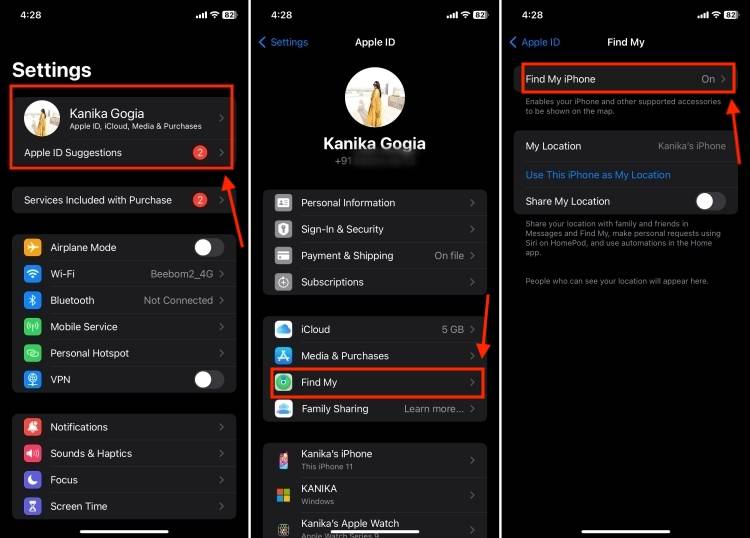
- Here, turn off the "Find My iPhone" switch. You can also choose to turn off Find My Network and Send last location.
- Next, enter your Apple ID password and click "Close" in the upper right corner of the screen. If you've forgotten your password, here's how to reset your Apple ID password.
- That's it. Find My iPhone is disabled on the phone.
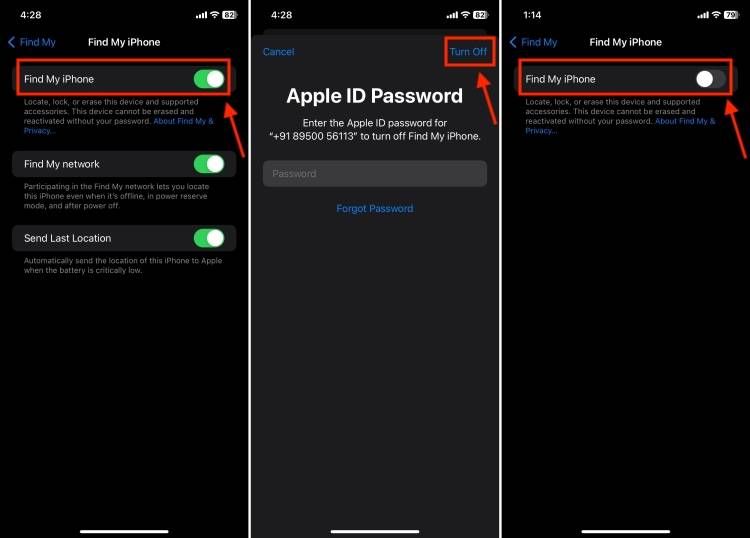
Turn off Find My iPhone from Other Devices
If you have sold your iPhone or it is unusable due to a damaged display, you can Turn off Find My iPhone on other devices. Specifically, you can use another iPhone, iPad, or Mac signed in with your Apple ID. However, there is a caveat. When you turn off Find My on iPhone using any other device, it erases everything on your device. So, you should follow this method only if you have backed up important data or lost your iPhone and cannot get it back.
Here's how to turn off Find My iPhone remotely without your phone.
Note: This will completely erase your iPhone. Therefore, please make sure to back up your iPhone data beforehand.
- Open the Find app on an iPhone or iPad signed in with the same Apple ID.
- Go to the "Devices" tab and tap on the iPhone you want to disable "Find".
- If you're using a Mac, tap your iPhone's location on the map. For iPhone and iPad, just skip this step.
- Swipe up and tap Erase this device.
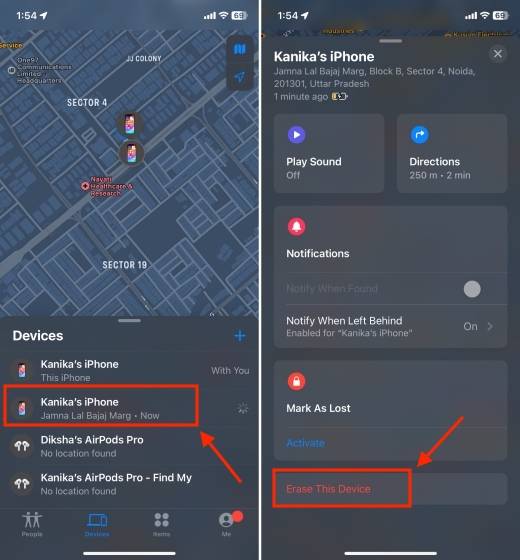
- On the next screen, click the "Continue" button.
- Next, click Erase option in the upper right corner.
- Here, enter your Apple ID password and click "Erase".
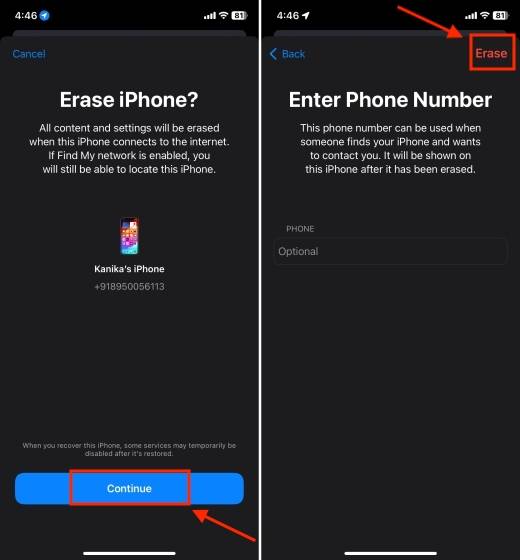
Turn off Find My iPhone from Computer
If you don’t have an old iPhone or another one signed into the same Apple iCloud account An iPhone/iPad, you can turn off Find My iPhone using any MacBook, Windows laptop or PC. Keep in mind that this method will also clear everything on your iPhone. Therefore, make sure you have a backup to recover iPhone data intentionally. Otherwise, you will lose all data. Here's how to disable Find My iPhone from iCloud using your laptop or computer:
- Open iCloud.com on any web browser and click the "Sign In" button.
- Enter your Apple ID credentials.
- Scroll down and click "Find".
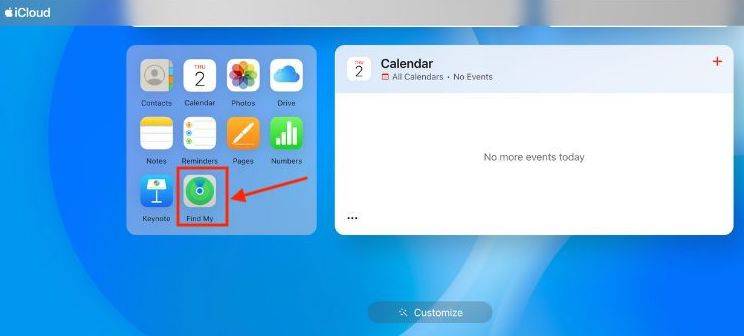
- From the list of devices, select your iPhone.
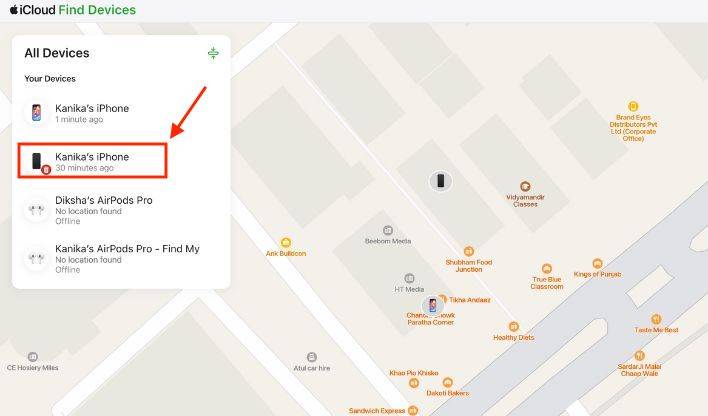
- Now, click "Erase this device".
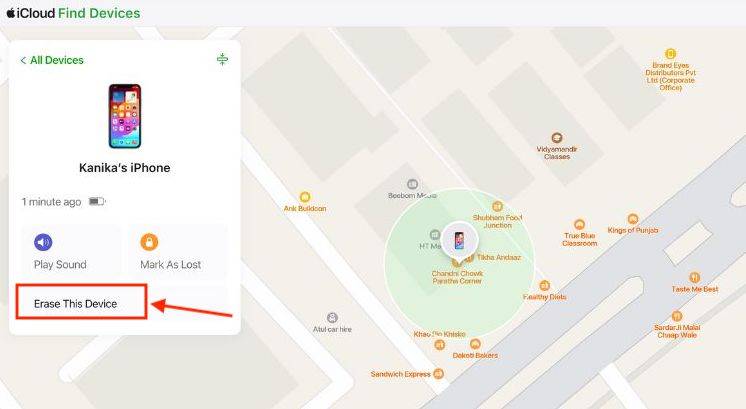
Frequently Asked Questions (FAQ)
1. How to use the phone without a mobile phone Turn off Find My iPhone?
If you don't have a phone, you can use an iPad, Mac, or another iPhone signed in with the same Apple ID. Additionally, you can turn off Find My iPhone by visiting icloud.com on your Android device or Windows laptop/PC.
2. How to disable “Find My iPhone” without password?
You can't turn off Find My on iPhone without your Apple ID password. If you don't remember it, you can reset your Apple ID password and then disable Find My iPhone using your phone, another device, or your computer.
3. How to open Find My on iPhone?
Go to Settings->"[your name]">"Find My>"Find My iPhone". Then, open The switch for "Find My iPhone".
So, here are three ways to turn off Find My iPhone. If you are selling or donating your iPhone, you should disable "Find My iPhone" ” so that no one can track you. Although this is a simple thing, remember to back up your important data when disabling Find My iPhone using another device or computer. Otherwise, you will end up losing everything.
The above is the detailed content of How to turn off Find My iPhone. For more information, please follow other related articles on the PHP Chinese website!

Hot AI Tools

Undress AI Tool
Undress images for free

Undresser.AI Undress
AI-powered app for creating realistic nude photos

AI Clothes Remover
Online AI tool for removing clothes from photos.

Clothoff.io
AI clothes remover

Video Face Swap
Swap faces in any video effortlessly with our completely free AI face swap tool!

Hot Article

Hot Tools

Notepad++7.3.1
Easy-to-use and free code editor

SublimeText3 Chinese version
Chinese version, very easy to use

Zend Studio 13.0.1
Powerful PHP integrated development environment

Dreamweaver CS6
Visual web development tools

SublimeText3 Mac version
God-level code editing software (SublimeText3)
 How to create a contact group on iPhone
Jul 13, 2025 am 01:17 AM
How to create a contact group on iPhone
Jul 13, 2025 am 01:17 AM
iPhone does not support creating contact groups directly in the address book application, but similar functions can be achieved through the following methods: 1. Use the "Group" function in the address book application, click "Edit" > "Add Group" to create a custom group; 2. Add each contact to the corresponding group by editing it; 3. If you need to send a group message, you can create a new multi-person conversation in the information application; 4. Use iCloud or Gmail to synchronize tagged groups to facilitate the management of a large number of contacts on the computer. These methods are used in conjunction with efficient management of contact groups.
 How to check if an iPhone is unlocked
Jul 15, 2025 am 01:17 AM
How to check if an iPhone is unlocked
Jul 15, 2025 am 01:17 AM
TocheckifaniPhoneisunlocked,1)gotoSettings>Cellular>CellularDataOptionsandlookforlabelslike“Unlocked”or“NoSIMrestrictions,”2)insertadifferentcarrier’sactiveSIMcardandseeifthephoneacceptsit,3)usetheIMEInumberononlinetoolslikeIMEI.infotocheckunlo
 How to check iPhone trade-in value
Jul 13, 2025 am 01:13 AM
How to check iPhone trade-in value
Jul 13, 2025 am 01:13 AM
Determining the depreciation value of iPhone requires multiple factors and comparing different platforms. 2. The first choice is Apple's official replacement plan, which has a simple and transparent process, but the final valuation must be based on the actual condition of the equipment. 3. Third-party websites such as Gazelle, Swappa, etc. may provide higher quotations, but you need to pay attention to describing the real situation and avoiding the charging trap. 4. The core factors affecting value include model and storage capacity, equipment status, operator lock status, etc. Small problems may also affect the quotation. 5. If you pursue higher returns, you can choose to sell privately, but you need to weigh the time cost and transaction risks.
 How to create a Personal Voice on iPhone
Jul 11, 2025 am 02:19 AM
How to create a Personal Voice on iPhone
Jul 11, 2025 am 02:19 AM
To create PersonalVoice in iOS17, you first need to enable the feature in the settings and record a sound model for about five minutes. The specific steps are as follows: 1. Open "Settings" > "Assistance Functions" > "Narration", click "PersonalVoice" and select "Create PersonalVoice"; 2. Read the text provided by the system in a quiet environment to keep the speech speed stable; 3. After creation, you can use your personalized voice to read messages, notifications, etc. in "Narration", or switch back to the default voice; 4. Currently, only English and some languages ??are supported, and Chinese is not supported at the moment; 5. Pay attention to environmental noise, intonation consistency and storage space when recording, and re-record unsatisfactory content. Voice mode
 How to transfer contacts from one iPhone to another
Jul 12, 2025 am 02:36 AM
How to transfer contacts from one iPhone to another
Jul 12, 2025 am 02:36 AM
Migrating contacts can be accomplished in three ways when replacing a new iPhone: First, using iCloud synchronization is the most worry-free, ensuring that the old phone has turned on the iCloud address book backup, and the new phone logs into the same account and enables synchronization; Second, using AirDrop is suitable for a small number of contacts to transmit. After setting up AirDrop visibility on both phones, sending and receiving them through the share button; Third, with the help of computer relay, both Mac or Windows, synchronizing contacts through Finder or iTunes and replacing or merging data. Select the method that suits you and pay attention to your account and permission settings to easily complete the migration.
 How to buy stablecoins for Apple phones? Where to buy stablecoins for Apple phones?
Jul 24, 2025 pm 09:18 PM
How to buy stablecoins for Apple phones? Where to buy stablecoins for Apple phones?
Jul 24, 2025 pm 09:18 PM
Purchase USDT and other stablecoins on Apple phones, you must download the compliant exchange app through the overseas Apple ID and complete the authentication and conduct transactions. The specific steps are as follows: 1. Use Apple ID in the non-mainland region to log in to the App Store; 2. Download recommended platforms such as OKX, Binance, Huobi (HTX), Gate.io or KuCoin; 3. Complete registration and identity authentication (KYC); 4. Enter the "Buy Coin" or "C2C/P2P Transaction" page to select USDT; 5. Filter merchants according to the payment method and place orders; 6. Pay through Alipay, WeChat or bank card and confirm transactions; 7. Wait for the merchant to put the coins into the account, and the entire process is completed.
 How to clear RAM on iPhone
Jul 12, 2025 am 02:30 AM
How to clear RAM on iPhone
Jul 12, 2025 am 02:30 AM
The RAM of iPhone cannot be cleaned manually, but the following methods can be used to free memory to improve smoothness: 1. Close the background application: Double-click the Home button or slide from the bottom to pause and close the card; 2. Restart the phone regularly: Refresh the system status once a week; 3. Reduce background refresh: Enter Settings → General → Backend App Refresh to limit the number of applications; 4. Avoid running multiple high-resource applications at the same time, and use them in stages to reduce memory pressure. These operations can effectively alleviate the lag caused by the tight memory of iPhone.
 Forgot iPhone passcode
Jul 26, 2025 am 09:53 AM
Forgot iPhone passcode
Jul 26, 2025 am 09:53 AM
If you forget your iPhone password, you can try the following methods: 1. Use iTunes/Finder to enter recovery mode to restore the device (must be connected to the computer); 2. If you enable "Find My iPhone", you can erase the device through iCloud; 3. Contact Apple customer service for assistance (need to provide a purchase certificate). The first two of the above methods will clear the data. It is recommended to backup regularly in the future and enable the search function.





