HTML tutorial: How to use Flexbox for adaptive equal height layout
Oct 21, 2023 am 10:00 AM
HTML tutorial: How to use Flexbox for adaptive equal-height layout, specific code examples are required
Introduction:
In web design and development, realize adaptive Contour layout is a common requirement. Traditional CSS layout methods often face some difficulties when dealing with equal height layout, and Flexbox layout provides us with a simple and powerful solution. This article will introduce the basic concepts and common usage of Flexbox layout, and give specific code examples to help readers quickly master the skills of using Flexbox to implement adaptive equal-height layout.
1. Introduction to Flexbox Layout
Flexbox layout (flexible box layout) is a new layout model introduced in CSS3, aiming to solve many pain points and limitations of traditional layout methods. It provides a flexible and powerful set of properties that allow elements to easily adapt to different screen sizes and devices. Flexbox layout implements layout by arranging containers and inner items along main and cross axes.
2. Basic concepts of Flexbox layout
1. Container: Elements that use the display attribute set to flex or inline-flex are called Flex containers.
2. Items: Each sub-element within the container is an item, called a Flex item.
3. Main Axis: A straight line of the Flex project on the container, which defaults to the horizontal direction.
4. Cross Axis: Another axis perpendicular to the main axis.
3. Common uses of Flexbox layout
1. Implement adaptive equal height layout
Adaptive equal height layout means that no matter how much content one item has, the height of other items will be the same as the height of the other items. The highest items are consistent. This effect can be easily achieved using Flexbox layout, just set the container's flex-direction property to column and add the flex property to all items. The specific code examples are as follows:
<div class="container"> <div class="item">項(xiàng)目1</div> <div class="item">項(xiàng)目2</div> <div class="item">項(xiàng)目3</div> </div>
.container {
display: flex;
flex-direction: column;
}
.item {
flex: 1;
}2. Achieve horizontal or vertical centering
Using Flexbox layout, you can easily achieve horizontal or vertical centering effects. You can achieve horizontal centering by setting the align-items property of the container, or vertical centering by setting the justify-content property. The specific code examples are as follows:
<div class="container"> <div class="item">項(xiàng)目1</div> <div class="item">項(xiàng)目2</div> <div class="item">項(xiàng)目3</div> </div>
.container {
display: flex;
align-items: center; /* 水平居中 */
justify-content: center; /* 垂直居中 */
}
.item {
width: 200px;
height: 100px;
}3. Implement a mixed layout of fixed width and adaptive width
Using Flexbox layout, you can easily implement a mixed layout of fixed width and adaptive width. Fixed-width items can be set to have a fixed-width value, and adaptive-width items can be set to flex. Specific code examples are as follows:
<div class="container"> <div class="item fixed-width">固定寬度</div> <div class="item">自適應(yīng)寬度</div> <div class="item">自適應(yīng)寬度</div> </div>
.container {
display: flex;
}
.item {
flex: 1;
}
.fixed-width {
width: 200px;
} 4. Summary
Flexbox layout is a powerful and flexible layout model that provides a solution to traditional CSS layout problems. This article introduces the basic concepts and common usage of Flexbox layout, and gives specific code examples to help readers quickly get started and master the skills of using Flexbox to implement adaptive equal-height layout. I hope this article can be helpful to readers when implementing adaptive layout in web design and development.
The above is the detailed content of HTML tutorial: How to use Flexbox for adaptive equal height layout. For more information, please follow other related articles on the PHP Chinese website!

Hot AI Tools

Undress AI Tool
Undress images for free

Undresser.AI Undress
AI-powered app for creating realistic nude photos

AI Clothes Remover
Online AI tool for removing clothes from photos.

Clothoff.io
AI clothes remover

Video Face Swap
Swap faces in any video effortlessly with our completely free AI face swap tool!

Hot Article

Hot Tools

Notepad++7.3.1
Easy-to-use and free code editor

SublimeText3 Chinese version
Chinese version, very easy to use

Zend Studio 13.0.1
Powerful PHP integrated development environment

Dreamweaver CS6
Visual web development tools

SublimeText3 Mac version
God-level code editing software (SublimeText3)

Hot Topics
 Implementing Native Lazy Loading for Images in HTML
Jul 12, 2025 am 12:48 AM
Implementing Native Lazy Loading for Images in HTML
Jul 12, 2025 am 12:48 AM
Native lazy loading is a built-in browser function that enables lazy loading of pictures by adding loading="lazy" attribute to the tag. 1. It does not require JavaScript or third-party libraries, and is used directly in HTML; 2. It is suitable for pictures that are not displayed on the first screen below the page, picture gallery scrolling add-ons and large picture resources; 3. It is not suitable for pictures with first screen or display:none; 4. When using it, a suitable placeholder should be set to avoid layout jitter; 5. It should optimize responsive image loading in combination with srcset and sizes attributes; 6. Compatibility issues need to be considered. Some old browsers do not support it. They can be used through feature detection and combined with JavaScript solutions.
 Creating Hyperlinks for Navigation with the HTML a Tag
Jul 11, 2025 am 03:03 AM
Creating Hyperlinks for Navigation with the HTML a Tag
Jul 11, 2025 am 03:03 AM
Using HTML tags, you can use the href attribute to realize page jump, open new windows, positioning within pages and email and phone link functions. 1. Basic usage: Specify the target address through href, such as accessing a web page; 2. Open a new window: add target="_blank" and rel="noopener" attributes; 3. Jump within the page: combine id and # symbol to achieve anchor point positioning; 4. Email phone link: use mailto: or tel: protocol to trigger system applications.
 What are the differences and use cases for html textarea and input type text?
Jul 12, 2025 am 02:48 AM
What are the differences and use cases for html textarea and input type text?
Jul 12, 2025 am 02:48 AM
The main difference is that textarea supports multiple lines of text input, while inputtext is only available in a single line. 1. Use inputtype="text" to be suitable for short and single-line user input, such as username, email address, etc., and can set maxlength to limit the number of characters. The browser provides automatic filling function, making it easier to uniformly style across browsers; 2. Use textarea for scenarios that require multiple lines of input, such as comment boxes, feedback forms, support line breaks and paragraphs, and can control the size through CSS or disable the adjustment function. Both support form features such as placeholders and required fills, but textarea defines the size through rows and cols, and input uses the size attribute.
 Implementing Responsive Images with the HTML srcset and sizes Attributes
Jul 12, 2025 am 12:15 AM
Implementing Responsive Images with the HTML srcset and sizes Attributes
Jul 12, 2025 am 12:15 AM
srcset and sizes are key properties for HTML implementation of responsive images. srcset provides multiple image sources and their width or pixel density, such as 400w and 800w, and the browser selects the appropriate image accordingly; sizes defines the display width of the image under different screen widths, such as (max-width: 600px)100vw, 50vw, so that the browser can more accurately match the image size. In actual use, you need to prepare multi-size pictures, clearly named, design layout in accordance with media query, and test the performance of the equipment to avoid ignoring sizes or unit errors, thereby saving bandwidth and improving performance.
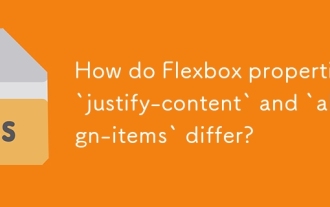 How do Flexbox properties `justify-content` and `align-items` differ?
Jul 20, 2025 am 03:38 AM
How do Flexbox properties `justify-content` and `align-items` differ?
Jul 20, 2025 am 03:38 AM
justify-contentcontrolsalignmentalongthemainaxiswhilealign-itemsworksonthecrossaxis.1.justify-contentalignsitemshorizontallywhenflex-directionisrow,withvalueslikeflex-start,flex-end,center,space-between,andspace-around.2.align-itemshandlesverticalali
 Implementing Drag and Drop Functionality Using HTML APIs
Jul 10, 2025 pm 01:50 PM
Implementing Drag and Drop Functionality Using HTML APIs
Jul 10, 2025 pm 01:50 PM
The key steps to implement the draggable function include: 1. Use the draggable attribute of HTML5 to make the elements draggable; 2. Set drag data through the dragstart event; 3. Listen to the dragover and drop event processing placement logic in the target area; 4. Use the FileList object to implement drag and drop upload. The HTML5 native drag and drop API uses a series of event control processes, such as dragstart, dragover, drop, etc., where draggable custom elements need to be set to set draggable="true" and bind dragstart event, and call setData() to save data. The dr must be blocked when handling drag and drop
 The `` vs. `` in HTML
Jul 19, 2025 am 12:41 AM
The `` vs. `` in HTML
Jul 19, 2025 am 12:41 AM
It is a block-level element, used to divide large block content areas; it is an inline element, suitable for wrapping small segments of text or content fragments. The specific differences are as follows: 1. Exclusively occupy a row, width and height, inner and outer margins can be set, which are often used in layout structures such as headers, sidebars, etc.; 2. Do not wrap lines, only occupy the content width, and are used for local style control such as discoloration, bolding, etc.; 3. In terms of usage scenarios, it is suitable for the layout and structure organization of the overall area, and is used for small-scale style adjustments that do not affect the overall layout; 4. When nesting, it can contain any elements, and block-level elements should not be nested inside.
 Understanding the slot Element in HTML for Web Components
Jul 11, 2025 am 12:46 AM
Understanding the slot Element in HTML for Web Components
Jul 11, 2025 am 12:46 AM
Is a placeholder for content distribution in WebComponents, allowing content within custom component tags to be inserted into the specified location of the component template. 1. The default slot receives content from unspecified locations; 2. The named slot distinguishes multiple slot areas through the name attribute; 3. The slot can set back content to display default information when content is not passed in; 4. The slot content scope belongs to the parent component, and attention should be paid to browser compatibility and structural nesting issues. Mastered use can improve component flexibility and reusability, but common mistakes include missing slot attributes or inappropriate access to slot content.






